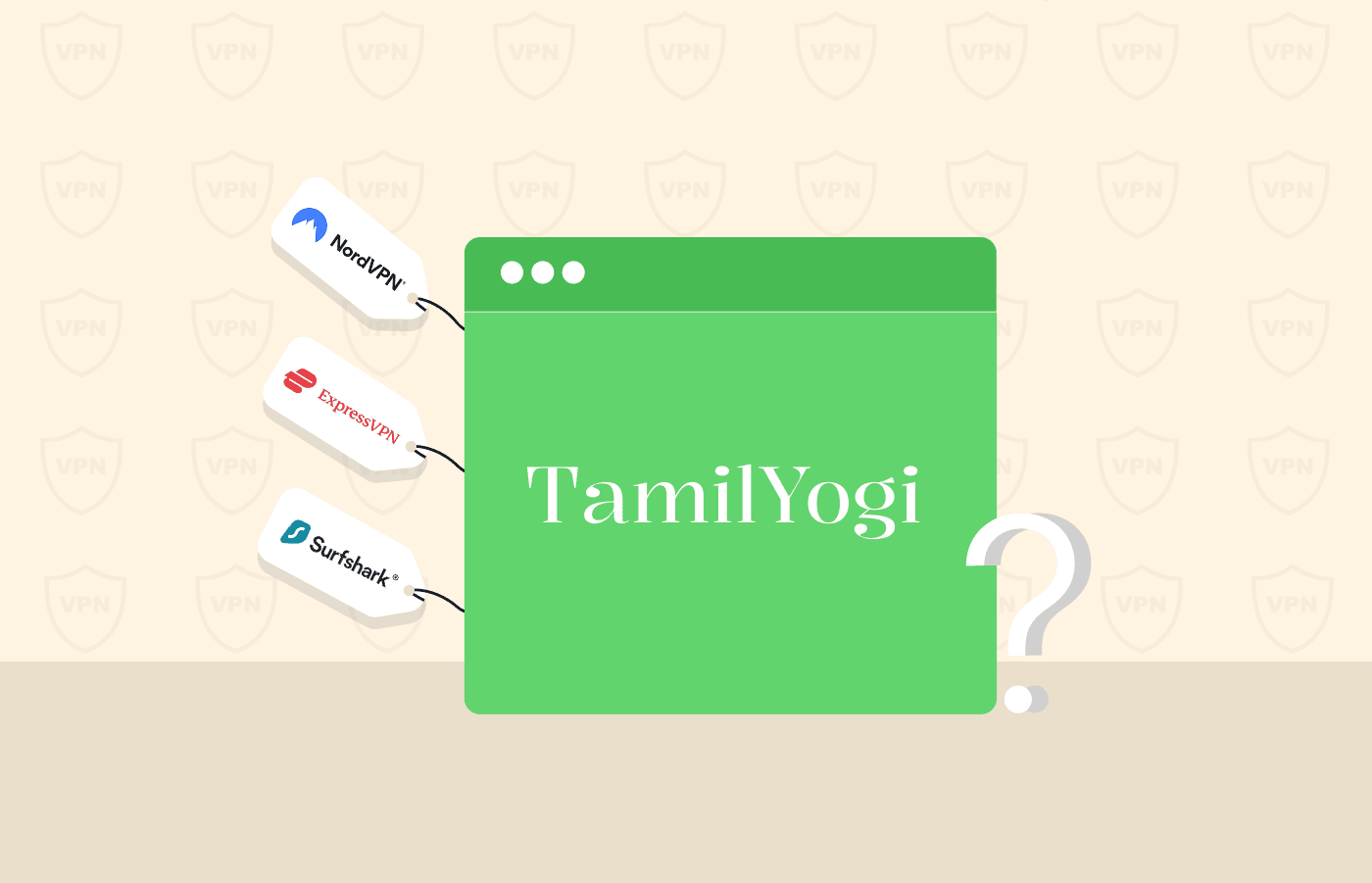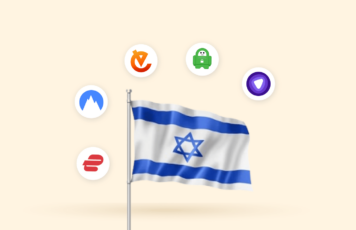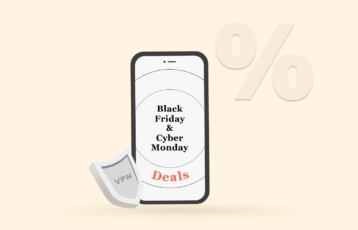Unlike ordinary devices, Chromebooks are specified laptops or tablets with Linux-based Chrome OS as their operating system. Google’s Chrome OS is affordable, user-friendly, and a fast operating system with built-in security features. However, these measures are insufficient for protecting users’ online privacy. Some sites are also blocked for Chrome OS users, specifically for students.
To evade all these barriers, you need to have a good VPN. Besides providing robust privacy and security features, the best VPNs offer dedicated lightweight Chrome OS or Android clients, enhancing compatibility with Chromebooks.
This article lists our top five choices (and some that we don’t recommend), uncovers what to look for in a Chromebook VPN, and how to install one on your Chrome OS device.
Top Chromebook VPNs – The quick list
This article highlights each of the top five VPNs for Chromebooks in detail. But if you’re rushing to know the providers, here is a quick list.
- NordVPN – It’s a fast service with solid encryption and optimal privacy and security features. It’s the best VPN out there and has an impressive global network.
- ExpressVPN – Every element in this VPN provider is fantastic, which is why it’s one of the best networks in the industry. The speeds are fast, and the privacy features are solid.
- Surfshark – An industry disruptor that allows for unlimited connections. It may be cheap, but Surfshark does not cut corners and has every feature you want in a VPN.
- IPVanish – A quality provider that boasts encrypted storage on top of a fast VPN. Competitive speeds, a global server network, and unlimited simultaneous connections make this VPN desirable.
- VyprVPN – A good service that is well suited even for the lowest budgets. It’s a good option for every task you will ever need, from a premium VPN at the most competitive price in the market.
A quick guide to using a VPN on a Chromebook
It only takes a few minutes to set up a Chromebook VPN; you need to follow these four simple steps:
- Start by choosing a VPN service you like. NordVPN is our top choice, but you can pick any other.
- Go to the Google Play Store. Search by name and download and install the available apps for your chosen VPN service.
- Launch your VPN app and log in.
- Choose a server in the network. Connect to it.
That’s it! The VPN now protects you, and you can use it for whatever purpose.
Read also: The best VPN for Chrome today
Why should I use a VPN on a Chromebook?
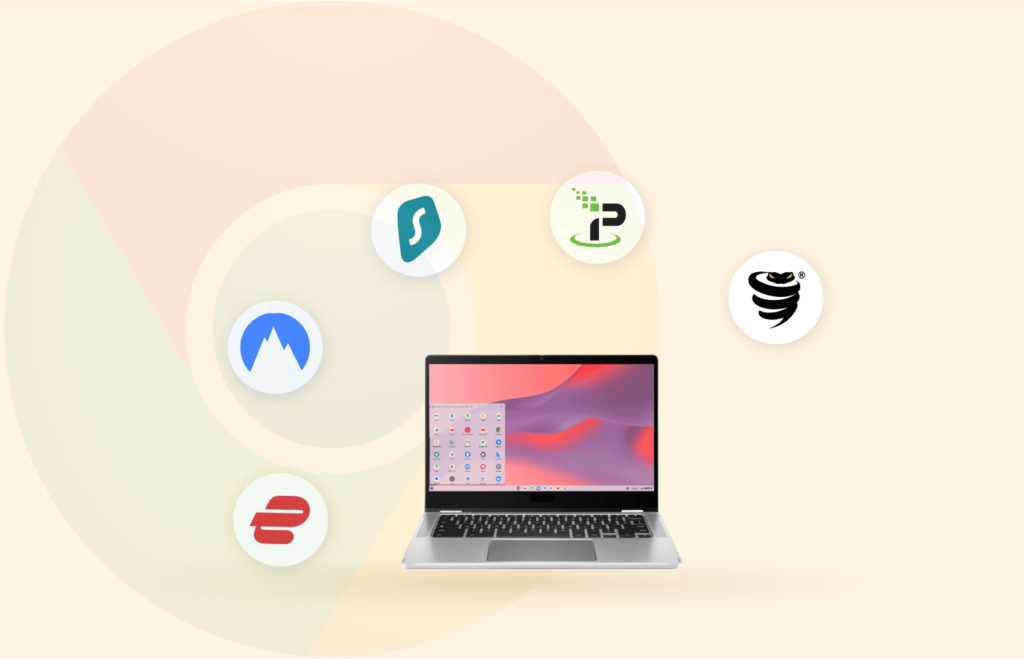
Using a good VPN service (paid, not free) improves your digital life and user experience, whether you’re a smartphone, laptop, or desktop user. Of course, the same applies to Chromebooks, too.
Here’s why you should use your Chromebook with a VPN service.
1. Bypass content blocking
Chromebooks are prevalent equipment in lower academic environments. Thus, as a student, you will probably have access to or own a Chromebook. But you might not be free to browse it since many schools have very tight policies regarding the type of websites accessible to their users. Hence, the chances are that you’ll find many valuable and exciting websites (including entertainment platforms) banned for you.
However, having a VPN active in your Chromebook will enable you to access the internet via a VPN server, thus bypassing any restrictions imposed by your school.
Also, with a VPN installed on your Chromebooks, you can enjoy entertainment activities, such as video streaming in HD, without draining your limited Chromebook resources.
2. Ensure online security
The essential purpose of a VPN is to protect your online privacy, security, and anonymity.
Every credible VPN will perform two tasks for you. First, it will hide your actual IP address from the internet and announce an IP address from the network as yours. Second, it encrypts all incoming and outgoing traffic from your Chromebook, rendering it unreadable to an external observer. Thus, it’s safe from hackers, your school’s or work’s sysadmins, your ISP, or any other third party.
3. Stay protected on public WiFi hotspots
If you enjoy using a Chromebook in public WiFi hotspots, such as your nearest Starbucks, using a VPN is crucial because hackers love these public hotspots as every user broadcasts their traffic into the open air with easily breakable or no encryption.
Consequently, WiFi hotspots are a security risk for every Chromebook user – unless all their traffic is encrypted with a VPN. So, installing it on your Chromebook depends on how safely you can enjoy your morning coffee.
5 best VPNs for Chromebook – The detailed list
These services made it to this list by demonstrating superior performance during our review. (We tested every VPN using a symmetric connection with a speed of 350Mbps.)
1. NordVPN

Best privacy-friendly and top pick VPN for any task – thanks to its loads of security and performance features. It also offers lightweight VPN clients for Chromebooks.
Pros
- Good speed on all servers
- Zero-logs policy
- Decent customer support
Cons
- Some servers are slow with double encryption
Hands down, NordVPN is the best of all service providers listed here. The VPN provider hails from Panama, which is a privacy-friendly jurisdiction. Its network spans 113 countries and includes more than 6,800 servers.
NordVPN’s service includes top-notch features, state-of-the-art technology, and great value for every penny.
Regarding the best option for Chromebooks, NordVPN is one of the few services in the market offering dedicated apps.
In addition, the wide variety of nodes in many countries makes it perfect for bypassing geo-restrictions in almost any website. Since this ability is particularly relevant to video streaming sites, we tested this VPN with every major streaming platform, and it worked every time. So whether it was HBO Max, Disney+, Amazon Prime Video, Netflix, you name it, NordVPN can handle them all.
NordVPN has high-speed connections supporting HD video streams. The network’s protocol is NordLynx, which runs on WireGuard – a VPN protocol that supports UDP only. It uses no handshakes and is one of the most coherent.
Likewise, it comes decorated with a wide range of valuable features. For example, its SmartPlay is a version of SmartDNS; split tunneling is available, CyberSec blocks pop-ups and malicious websites, and it also offers DoubleVPN for jazzed-up encryption. Also, its dark web monitor is very helpful in fraud prevention because it scans marketplaces on the dark web for your data. So if hackers on the dark web get hold of your email address, NordVPN will let you know right away.
As mentioned earlier, NordVPN is in Panama, a country that doesn’t belong to any of the Eyes Alliances and whose laws are friendly toward individual privacy. So, it is always a good thing when looking for a VPN. In addition, this VPN adheres to a strict no-logs data policy, which shows that security and privacy are top priorities for the company.
What else would you like for a VPN to do for you? Hide your activity from your ISP, so it won’t throttle your bandwidth. Have a kill switch that ensures your traffic remains protected at all times? Have fast connections from the key countries that will let you unblock all the content you want from every streaming platform? NordVPN has all the bases covered for you.
Besides, it is a very affordable service as you can account for as little as 3.59 USD monthly if you pick the right plan. But you won’t even need to risk your money. NordVPN has a 30-day money-back guarantee, so you can try it for a month before you commit.
The only disadvantage we found in NordVPN is the lack of port forwarding, which, while not a deal-breaker, could make things better for P2P downloads (torrenting).
2. ExpressVPN
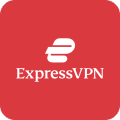
You can’t neglect it due to its incredible features and blazing-fast speed. Though it costs a little high, it’s worth the money to protect your Chromebooks.
Pros
- Runs on all type of devices
- Zero-logs policy
- Advanced security and privacy features
Cons
- More expensive than most its rivals
ExpressVPN is a big name among VPNs, offering a premium service with Chrome OS support. It’s the preferred VPN for many industry experts for excellent reasons.
This provider offers over 3,000 servers scattered over 100 countries, so the network is extensive and covers many regions that few other providers do.
Speeds at ExpressVPN are lightning-fast on Chromebooks. HD video streams, gaming, and every other bandwidth-intensive task we threw at it worked fine, without lags or buffering.
The unblocking capabilities in ExpressVPN are awe-inspiring too. Even the most inflexible platforms (BBC iPlayer or Netflix) posed no problem for this VPN. This feature also allows ExpressVPN users to bypass internet censorship anywhere and browse the web freely.
There is a dedicated Android ExpressVPN app for Chromebooks alongside a Chrome extension. Moreover, every account is suitable for eight concurrent connections to the network.
Besides, if you enjoy using your Chromebook at public WiFi hotspots, ExpressVPN protects you with its military-grade encryption algorithm.
Other advantages include a zero-logging policy and an automatic kill switch to ensure that all of your traffic stops if, for some reason, you lose a secure connection to the VPN network. In addition, the servers are safe against DNS and IP leaks.
Furthermore, the “TrustedServer Technology” is also an appealing feature in ExpressVPN. It’s about the servers’ hardware in the network. Each one uses a RAM hard disk instead of a conventional one. RAM’s volatility means every single bit of data disappears from the server whenever a session ends.
ExpressVPN also offers split tunneling, a feature that lets you decide what applications will route their traffic through the VPN and which will go regularly.
Last but not least, you can try this VPN without risking money. The company offers a 30-day money-back guarantee, so you can use the network for the first thirty days and ask for your money back, no questions asked.
3. Surfshark

The service might be cheap but it promises the best privacy and security. Plus, its support for unlimited simultaneous connections makes it a budget-friendly VPN for Chromebook users.
Pros
- Boasts split-tunneling
- Good at price
- Reliable customer support
Cons
- There is lag on some servers
An industry disruptor allowing unlimited connections, Surfshark is a relatively new player in the VPN world from the Netherlands. The network includes more than 3,200 servers spread over 100 countries. And it also offers a dedicated app optimized for Chromebooks.
While every feature in Surfshark is excellent, its device connection support distinguishes it from all other services. Specifically, Surfshark allows unlimited devices to connect simultaneously to the network – most other VPNs only allow for about five connections. In other words, you can have as many Chromebooks as you’d like connected to this VPN simultaneously using a single account, along with your smartphones, tablets, or computers.
Surfshark is very good when it comes to unblocking websites as well. We tested this VPN for this purpose and found no streaming service to keep up with it; Surfshark successfully bypassed the restrictions on every platform.
The provider also offers blazing-fast speed. For example, we achieved speeds of 273 Mbps through many of the servers in the network when we connected with the WireGuard protocol (an option designed for speed). The pace allows for smooth video streams and lag-free video gaming sessions.
Surfshark supports every single feature you could expect from a top-rated VPN service. For instance, split tunneling, CleanWeb (blocking ads and malware), SmartDNS, and much more are available for a meager price when considering the industry’s average costs.
4. IPVanish
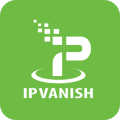
A quality provider that boasts encrypted storage on top of fast VPN service and unlimited simultaneous connections – a perfect VPN for Chromebook users.
Pros
- More than 40,000 anonymous IP addresses
- Affordable pricing
- Zero-logs and no IP address leaks
Cons
- Lack of VPN browser extensions
A good service that comes with encrypted storage as a bonus.
IPVanish has a network consisting of 2,200+ nodes located throughout 75 locations. It’s a good pick for Chromebook users, allowing unlimited connections in each account, like Surfshark. That is very useful if you need to enable every member of your household or family to use a VPN through a single account.
The server pool is not as impressive as other networks on the list, but it’s good enough. Nevertheless, remember that the number of servers in a VPN network is not necessarily essential – bandwidth and computing resources can quickly compensate for a few nodes. In addition, the servers available will enable you to unblock video streaming platforms like YouTube or Netflix without any problems.
The IPVanish ChromeOS app includes support for L2TP and the OpenVPN protocols. In addition, it allows you to choose AES-128 or AES-256 encryption – the 128-bit version of AES encryption could seem a bit weaker on the surface, but nobody has successfully cracked it. So, it’s as safe as the 256 bits in practical terms.
Please note one thing about the Chromebook app; you can only install it if your device supports Google Play Android apps.
Pricing in IPVanish is almost precisely at the industry’s average. It will cost you 10.99 USD monthly, but if you choose the right plan for low budgets, you can have the service as low as 3.20 USD monthly. And there is a bundle package that includes 500GB of encrypted data storage.
5. VyprVPN
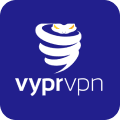
A decent service with an impressive network and premium privacy and security features; well-suited well suited for Chromebooks despite the low price.
Pros
- Based in privacy-friendly country
- Chameleon obfuscation
- Responsive customer agents
Cons
- No cryptocurrency payment options
A good service that is well suited even for the lowest budgets.
VyprVPN is a Swiss service with 700 servers in over 70 countries. While it’s the smallest network by server count, it’s a premium VPN offering reliable servers and fast connections.
It is the only VPN provider in our top five list that offers an app specifically for Chromebooks. But you don’t need it because the Chromebook’s Android app works fine.
VyprVPN excels at unblocking video streaming websites. We successfully unlocked HBO Max, Amazon Prime Video, SkyGo, Hulu, ESPN, and the American Netflix catalog.
VyprVPN servers are speedy. Our average speeds were as high as 246Mbps, which is excellent for VPNs. So if you want a VPN that will support connections good enough for gaming or HD video streams, VyprVPN will suit you perfectly.
Now, suppose that you are at a place where VPN access is restricted – it could be your school, workplace, or jurisdiction like China. Here, VyprVPN blesses you with its Chamaeleon 2.0 tunneling protocol. It’s a technology that makes your VPN traffic look like regular internet traffic. Hence, it lets your traffic bypass the standard blocks the institutions pose without alerting them about your VPN use.
Besides, if you think that Surfshark and IPVanish are cheap, wait until you see the pricing for VyprVPN. Then, you can have the complete service for a price as low as 1.66 USD.
Other great features include malware block and 24/7 live chat customer support.
What makes a VPN best for Chromebooks
If you want a good user experience on your Chromebook with a reliable, fast, and efficient VPN, then you can’t just choose the first name you come across.
You need to consider several factors to protect your Chromebook effectively with a VPN.
Some of the most important metrics that you have to keep in mind include the following:
- Speed. High speeds are necessary because almost every online activity you do will run more smoothly if your VPN’s speeds are high. Every choice in this list of top five Chromebook VPNs has excellent speeds.
- Server network. Extensive networks give you the ability to unlock websites anywhere in the world. Also, a vast network doesn’t have many overloaded individual servers, so the connections are usually steady and fast.
- Value for money. Everybody likes to get a good deal on any purchase. So why should you pay for a VPN that’s not giving back your money’s value in features? Among our five picks, three are priced at the industry’s standard, and the remaining two are cheap.
- Ease of use. It is not just about friendly apps (indeed, you don’t want to spend much time dealing with arcane settings). Your VPN provider must offer you a ChromeOS or Android app that works with your Chromebook.
- Privacy and security. Any VPN charging you for service must provide you with thorough digital security, privacy, and anonymity. At the least, your VPN must have military-grade encryption, an automatic kill switch, protection against DNS and IP leaks, and a strict no-logs policy from the provider.
- Streaming. A good VPN must have enough bandwidth to support your HD video streams. It also needs to have enough servers strategically placed in the critical countries from which you can unlock the best content you want.
Is there a free Chromebook VPN I can use?
Yes, you can find several, but you should never use them.
The VPN industry is currently overcrowded, with no shortage of free VPNs. These services won’t charge you money to use their VPN. But you will still have to pay with something else – your usage data.
If you’ve read the descriptions provided above for each of our preferred VPN services, you probably noticed that a good VPN needs a vast network of servers scattered around the globe. That means paying for the hardware, system administrators, electricity, and physical space. As a result, running a VPN costs money.
Subscription VPNs get that money from the monthly fees they charge you. On the other hand, free VPNs have to face those same expenses without making you pay for them. So how do they manage to make ends meet?
Free VPNs generate income based on a business model other than paid subscriptions. In addition, some will provide you with VPN apps that are clogged with ads. While such ads are annoying, they are not terrible, or at least don’t threaten your anonymity and privacy.
Some free VPNs offer a service (usually unreliable, slow, and with data caps) but keep extensive logs of your online activities. Then, they sell the collected data to their commercial partners, usually businesses that know how to mine and monetize it.
So, while these networks will hide your IP and encrypt your internet traffic, thus protecting your privacy in the short term, your privacy is at risk because somebody else will end up having all your information. And that beats the purpose of using a VPN in the first place. Furthermore, some VPNs will also install malware into your system.
So, the problem with free VPNs for Chromebooks (or any other device) is that everything is wrong with them. Their connections are slow and unreliable, and server availability is scarce. They increase your security liabilities, and the data you can use is limited. So it’s not just that your privacy is at risk with these free VPNs; it’s also that the service they provide is terrible.
There are alternatives, though. Some excellent and reputable VPNs offer a free trial as well. They are better because they keep your privacy safe. But you might not enjoy all of the features of the VPN, and you will have to put up with service limitations. While this option is far from perfect, it could be good enough for the less intensive users, and it’s certainly a much better idea than turning to free VPNs.
VPNs we don’t recommend for Chromebook
Using a VPN on your Chromebook requires your service to provide an Android or Chrome OS application. The problem is that not every VPN in the market offers Android apps. Even worse, some providers are low quality and don’t care about user security. A few of them are known to infect Chromebooks with malware.
So, in this imperfect world, there are some services that you should always avoid, especially if you’re a Chromebook user. These include:
- TurboVPN. It’s famous, and it’s popular. However, TurboVPN is one VPN that keeps logs of your data.
- CrossVPN. Several reports assert that CrossVPN’s software spreads malware.
- Hola VPN. It is one network you should avoid, like the plague. It’s not even an actual VPN but a proxy. Hola VPN is known to hijack your bandwidth and offer it to paying customers. If one of them is involved in fishy things, you’ll be the one to take the rap for it.
- Betternet. It is a well-known free VPN. But, the problem with Betternet (like most free VPN services) is that, while they won’t charge you money, you have to give up your privacy to use their service (more on that later). Betternet stores all kinds of data on you, which is an excellent reason never to use it.
- SuperVPN. This VPN is also known for hiding malware. And it keeps logs. So, please steer clear of it.
Did you notice any common feature in each of those VPNs on our “blacklist”? Right! They’re all free VPN services! Generally, free VPNs are unsuited for Chromebooks.
How to set up a VPN on a Chromebook
There are three primary methods for installing or setting up a VPN in a Chromebook. In this section, we’ll describe each of them in detail.
1. Installing a VPN from Google Play into your Chromebook
- Launch the Google Play Store.
- Search the app for your chosen VPN – NordVPN is our recommended provider.
- Install the app.
- Open the application.
- Log in to the app with your VPN account.
- Choose the server you want (USA and UK servers are the best options if you have Netflix unblocking in mind).
- Check your connection by checking your IP address online. It should appear the same as your VPN server offers instead of your actual IP address.
- Start browsing.
2. Using Linux mode to sideload the app on your Chromebook
- Go to “Settings,” head over to “Linux(Beta),” and then to “Develop Android Apps.”
- Now, enable “ADB debugging.”
- Reboot your device.
- Confirm enabling the ADB debugging.
- Find and download the APK file you wish to install.
- Go to “Files” and then “My Files.” Now head to “Linux files” and copy the APK file in this folder.
- Open a terminal window. Type in “sudo apt install adb,” press enter, and allow the installation to proceed.
- Now, write “adb connect arc,” and press Enter. Then, confirm the use of USB debugging.
- Your Chromebook can have an Intel/AMD core or ARM, which determines the following command line you should type. So, if your Chromebook boasts an arm processor, type “adb install [insert your app name here].apk.” If you’re on the Intel/AMD camp, type: adb -s emulator-5554 install [insert your app name here].apk.
- The app should be there now. Find it in your application launcher and open it.
- Log in.
- Finally, choose the server you want to use and start browsing.
3. Use a browser extension to connect to your VPN
- Launch your browser and point it to your VPN’s website. Once you’re there, find the official link for its browser extension.
- Install the addon.
- Click on the browser plugin icon and log in.
- Choose the server you prefer.
Manually installing a VPN on Chrome
Installing a VPN on Chrome is relatively simple, as you’ll only need to adjust a few settings. However, the process has its downside. For instance, the Chrome OS has compatibility issues with the super-secure OpenVPN protocol. So, you’re forced to use the L2TP option, which is considered less secure.
To perform a manual VPN installation, use the step-by-step guide provided by the VPN service. However, you can contact the support team to guide you through the process if it is unavailable.
For a successful configuration, you’ll need to identify the protocols, servers, and server names the VPN service uses. Also, you’ll need to use servers that match the chosen protocol. Furthermore, you must also get a specific passkey, or the ‘shared secret,’ besides your login credentials.
The critical point is that some VPN providers do not have manual configurations. Some, like NordVPN, also lack installation documentation on their official website.
Set up a VPN on a Router
If you wish to configure your VPN on a router as opposed to your Chromebook, here’s a step-by-step guide on the process:
- Choose a reliable VPN that is compatible with your router. We recommend NordVPN as our top choice, but you can with any other from our list.
- Configure your VPN by using guidelines provided by the specific VPN provider.
- Select a server that supports the VPN protocol.
- Connect your Chromebook device to your WiFi connection.
Why are some VPNs not available on Chromebook?
According to an Android Developer report, many devices that support Android have dissimilarities in hardware and software. That is why Chromebooks don’t hold up all the hardware and software features on other Android devices. While Apple, on the other hand, only needs to feed a small number of in-house developed devices.
Therefore, some VPN applications, such as those, don’t work correctly with Chromebooks. Plus, Play Store doesn’t give access to all Chromebooks, so you have two options: installing a Chrome extension or setting a VPN manually.
- PrivateVPN. It’s not that you can’t use it on a Chromebook precisely. But the setup process is lengthy and rather meticulous. So while PrivateVPN is a budget-friendly option, you can still get other VPNs with comparable prices and much better quality.
- Private Internet Access (PIA). Private Internet Access offers excellent and thorough installation documentation for every device except Chromebooks. If that wasn’t bad enough, it turns out that the Android app doesn’t work either. It doesn’t work, pure and simple.
- Norton Secure VPN. Norton is the most reputed and robust security company in the world. But unfortunately, Norton Secure VPN is not compatible with your Chromebook.
VPNs for Chromebook without Play Store access
If Play Store doesn’t give access to your Chromebook, don’t worry. Here are some other ways through which you can connect your Chromebook to a VPN:
- Use OpenVPN servers.
- Choose L2TP over IPsec (built-in support for VPN).
- Go for a VPN Chrome browser extension.
Tips on how to secure your Chromebook
Chromebook faces significant privacy and security threats like any other device with internet access. So, you expose our private data that could fall into the hands of cybercriminals when accessing the internet. However, besides having a VPN, you can apply these tips to protect your Chromebook:
Install key privacy add-ons
Various add-ons can help beef up your security, mainly if you’re used to public networks. Some of the extensions you should consider running include the following:
- HTTPS everywhere: The Electronic Frontier Foundation (EFF) designed this add-on to help encrypt connections. This add-on ensures websites use a secure connection, protecting you from online threats.
- Privacy badger: This is also a product of EFF. It works with various browsers, including Mozilla Firefox, Google Chrome, and Opera. The add-on blocks ads and other third-party trackers from infringing on your online activity.
- UBlock Origin: The browser is available on multiple platforms, including Mozilla Firefox, Edge, Google Chrome, and Opera. UBlock Origin ensures that your internet content is filtered, thus neutralizing privacy invasion.
Use a search engine that doesn’t track your internet activity
Most search engines are notorious for invading your web activity. Since Chromebook helps you access popular internet services, you’re not free from tracking.
You can limit this by installing a search engine that doesn’t monitor your activity, such as DuckDuckGO:
- On your Chrome menu, open Settings.
- Select ‘Manage search engines.’
- Choose ‘Other search engines.’
- Type DuckDuckGo on the ‘Add’ a new search engine option.
- Enter keyword ‘duckduckgo.com.’
- Click Done and go back to ‘manage search engines.’
- Go to DuckDuckGo entry.
- Click ‘make default.’
- Select Done.
Disable Chrome sync and form fill
Form fills help you autofill your details, such as name and address, while the sync function harmonizes your data across all signed-in devices. However, such functionalities can put your private data at risk if your Chromebook device is stolen.
To ensure your information is safe, we strongly advise you to disable the sync and auto-fill functions:
- On the bottom right corner of your Chromebook device, click ‘Settings.’
- Uncheck these options on the top of the settings page.
- ‘Offer to save your web passwords.’
- ‘Enable autofill to fill out web forms in a single click.’
- Go to ‘Advanced settings.’
- Click ‘Choose what to sync’ on the dropdown menu.
- Uncheck all the boxes.
- Click ‘OK.’
Encrypt your sync data
If you prefer syncing data across your devices, you can encrypt your data to ensure its safety even in the event of a stolen device:
- On the bottom right corner of your Chromebook device, click the ‘Username icon.’
- Go to ‘Settings,’ then ‘Advanced Settings.’
- Select the button next to ‘Encrypt all synced data with your own sync passphrase.’
- Create a strong password.
- Click ‘OK.’
Adjust privacy settings
Chromebooks store and share massive amounts of data. However, you can change the default settings to limit the amount of information being shared:
- Go to ‘Settings’ on the bottom right corner of the device’s screen.
- Scroll to the ‘Privacy’ section and check these options:
- ‘Protect you and your device from dangerous sites.’
- ‘Send a Do Not Track request with your browsing traffic.’
- Uncheck these options:
- Enable ‘Ok Google’ to start a voice search.
- Resolve navigation errors with a web service.
- Use a web service to help resolve spelling errors.
- Pre-fetch resources to load pages more quickly.
- Complete searches with a prediction service.
- Automatically send usage statistics and crash reports to Google.
- Automatically report details of possible security incidents.
- Limit location tracking under ‘Location Settings.’
- Uncheck ‘Allow identifiers for protected content’ under ‘Protected content.’
- Block third-party cookies and site data under ‘Cookie Settings.’
- Check ‘Keep local data only until you quit your browser.’
- Select ‘Done’ to save the changes.
FAQs
Not exactly. Chromebooks indeed include VPN capabilities that let you connect to a server. But you will still need a VPN to connect your Chromebook.
Chrome extensions are easy to install and use, keeping your web browsing safe. But they do not protect your whole device, only your browser traffic. Use the Android app to keep all your traffic safe within the VPN tunnel.
The best security protocol you need for your Chromebook depends on your intended use. Some protocols prioritize high security over speeds, so using them requires the sacrifice of some of your connection speeds. In the same way, while still safe, the fastest protocols do not prioritize security or anonymity. So, if you want to use your device for gaming or video streaming, speeds are your top priority. The best balance between security and speed is in OpenVPN, an open-source protocol. This protocol will give you the needed speeds without sacrificing any protection in the process.
Not every VPN provider offers Chromebook apps, but some do (as mentioned above). In most cases (but not all), even a VPN that does not have a Chromebook app will still have an Android app that will work fine on your device, but this is a hit-or-miss thing.