What is my IP?
This page is built to help you by revealing all the data your device is providing us with (in fact, everyone on the internet) automatically. Using our tool, you get to check what your IP (Internet Protocol) address is anytime, anywhere.
Your IP address: 3.133.161.69
- Internet Service Provider: Amazon.com, Inc.
- City: Dublin
- State/Region: Ohio
- Country: United States
- Browser: Unknown
- OS: Unknown
The Best VPN for Hiding your IP Address
VPNs can hide your location online, protect your IP, and encrypt your internet data. Here are the best providers to disguise your real IP now.
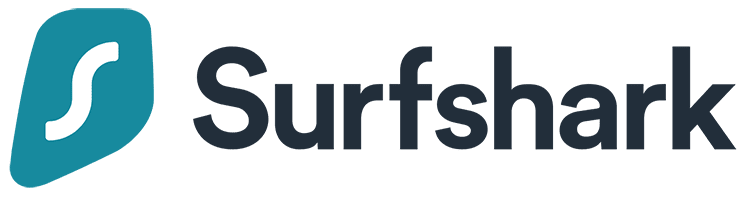
Let it be torrenting, streaming, or protecting your IP, SurfShark lets you do that all and much more at an unbelievably affordable price.
SERVERS 65/3200
PER LICENSE Unlimited
iOS

Courtesy of its stealthy security and outstanding customer service, the maximum number of our readers go with ExpressVPN for hiding their IP addresses.
ROBUST SECURITY AND FAST SPEEDS
SERVERS 94/3000
PER LICENSE 5
iOS
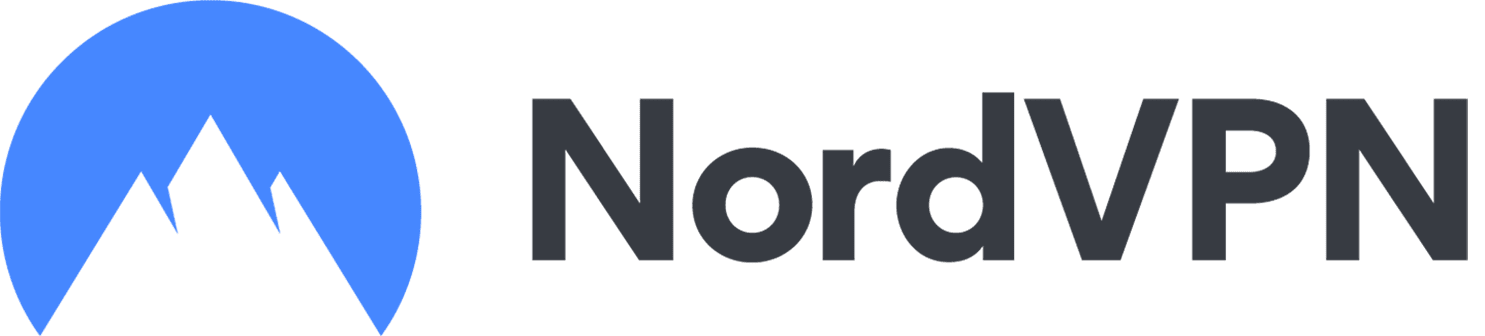
Thanks to its huge pool of servers, stealthy security features, and easy-to-use interface, the provider will allow you to hide your IP quickly.
SERVERS 59/5429
PER LICENSE 6
iOS
What is an IP address?
Your IP address is the direct representation of your physical address in the digital world. Just as your home address directs one to your home, the IP address directs the other online parties to your device.
Technically, IP (Internet Protocol) address serves as a unique identification number for every device connected to the internet. It lets every device identify the other devices over the internet.
For example, whenever you wish to visit a website, the site looks up for your IP address to recognize you. Whereas, your computer (or mobile phone or any other device connected to the internet) recognizes the website via its IP address.
That’s how online communication and data transfer works on the internet – from an IP address to another IP address.
Types of IP address (technically)
Since its launch, the Internet Protocol (IP) has gone through multiple changes, thus resulting in the appearance of IP versions. These versions simply present the technical improvements in this protocol to maintain and run the present-day internet.
Currently, the two known IP versions are IP version 4 (IPv4) and version 6 (IPv6). While both are known and under implementation, the IPv6 iteration still awaits global adaptation to its fullest.
IPv4
The IPv4 is predominantly the address behind the generic term IP address. For example, if you look up “what is my IP,” you will most probably view your IPv4 address. Likewise, if someone else asks you (or chases you) for your IP, again, it’s your IPv4 address.
Technically, the IPv4 is a 32-bit string of numbers presented as a set of four octets (8-bit sets). These numbers may include 1 to 3 digits from 0 to 255.
Some common examples of an IPv4 address include 10.0.0.1, 0.0.0.0, or 255.255.255.255. The login panel of your router would also most likely depict an IP address, such as 192.168.1.1.
Every octet in this address indicates a particular detail about you. That’s how this string of numbers becomes your online identity. Most generally, this IP address encloses information about your location and internet provider, which may further lead to other details about you.
Currently, the IPv4 includes a range of 32-bit addresses, hence, bearing the capacity for 4294967296 (232) addresses globally.
IPv6
Given the exhaustible range of IP addresses with IPv4, engineers worked out to develop an alternative with a larger address space. This gave rise to the IPv6 iteration.
(Wondering why it isn’t IPv5? Well, an IPv5 protocol did come into existence. But it remained limited to experimentation with the Internet Stream Protocol (ST).)
The IPv6 is also a string serving as your online identifier. However, it’s basically a 128-bit string with a larger address space of 3.4×1038 addresses. (Precisely, it is: 2128 = 340,282,366,920,938,463,463,374,607,431,768,211,456)
When written, IPv6 is presented as a set of 8 groups, each having four hexadecimal digits. These groups are separated by colons (‘:’), whereas a double colon (‘::’) often replaces the mid groups with consecutive zeros to save space.
For example, an IPv6 address may look like 2201:0db8:0000:0000:0000:8a2e:2647:9254, which, when shortened to skip the zeros, will appear as 2201:db8::8a2e:2647:9254.
Alongside a seemingly long-lasting address space, IPv6 also offers many other benefits over IPv4. For instance, IPv6 is faster, safer, and facilitates efficient network management and routing.
Despite these benefits, IPv6 still lacks thorough implementation since it requires ISPs to invest more in upgrading their infrastructure. Also, when adopted, it won’t likely support IPv4 services (no backward compatibility).
Thus, at present, while it irritates ISPs due to monetary issues, it may also cause trouble to the users in accessing old websites.
Therefore, until IPv4 fully exhausts, your query “what is my IP” would continue to have an IPv4 address as your answer. Whereas, in those cases where IPv6 has been implemented, we may see IPv4 and IPv6 working together.
Kinds of IP address concerning consumers
Technically, we have two types of IP addresses currently in place. However, what matters to an average user is the way an IP address facilitates online networking.
Today, every internet device has two kinds of IP addresses – public IP address and private IP address. That means every internet user – instead, every device connected to the internet – has two IP addresses; private and public.
Public IP address
As the term suggests, a public IP address is the one that everyone knows about you. That’s because this IP address faces the internet, hence serving as your online identity.
You can’t manually adjust your public IP address. This is something you get from your ISP. This IP address basically depicts your entire network over the internet instead of representing your individual device.
For example, if you have your PC, your smartphone, and a printer connected to your network, all of them would have the same public IP address.
At this point, you really don’t have to have a specific identity for a specific device. The websites you visit or the platforms you use online aren’t really concerned about the specific devices you use to connect with them. What they need is to identify you as a consumer. For this, a single public IP address works great.
Private IP address
While a public IP address is an online representation of you, a private IP address remains “private.” It is a device-specific IP address that remains hidden from the internet. You get this IP address from your router, and so it lets you identify the particular devices connected to your network.
For example, while your PC, smartphone, and printer may have the same public IP address, each one of them would have a different IP address. Such as, your PC may have a private IP 192.168.1.101, whereas your phone and printer might have 192.168.1.102 and 192.168.1.103, respectively.
Since private IP remains private, many devices in the world may have the same private IP address. It doesn’t matter because being offline won’t cause problems during online communication.
Why is my IP address important?
In the internet world, what matters a lot for your privacy and safety is your public IP address. That’s because this single identifier encloses much information about you, including your country, city and exact location, and your ISP.
Plus, chasing this IP address allows others to log your online activities, such as the websites you visit, your online purchases, and your likes and dislikes. That’s how they gather data, build your profile, and target you with ads.
Besides, the surveillance authorities, such as your government or your ISP, can also trace you through this public IP address. That’s because your ISP knows a lot more about your real life as well, including your real name, address, and billing details. Hence, they can easily comprehend and log whatever you do and can share it with others as and when needed.
Can I hide my IP address location from others online?
Although your IP address holds important information about you, and that this information is necessarily required for internet communication protocols. However, a blatant exposure of your real IP address might pose a privacy threat. (Skip to the following section if you want to know why you need to secure your IP address.)
Fortunately, you can hide this important piece of information from trackers and prying eyes. Thanks to the privacy-savvy developers that you now have many tools to hide your IP address.
Although, hiding your IP address doesn’t mean that your internet traffic would transmit without an IP. Instead, what it means is that, using the available tools, you can temporarily mask your IP address with a virtual one.
For this, you can use tools, such as VPNs or web proxies, through which you can either get an IP address from your own country. This will let you enjoy continued access to the local content without revealing your real details. Or, if you wish, “I need to change my IP country,” you can also do that via the same tools and bypass content restrictions.
It’s a win-win for both you and the internet because you keep your privacy intact by concealing your IP. Whereas the internet still gets something that serves as your IP to run its protocols.
Why should I protect my IP address?
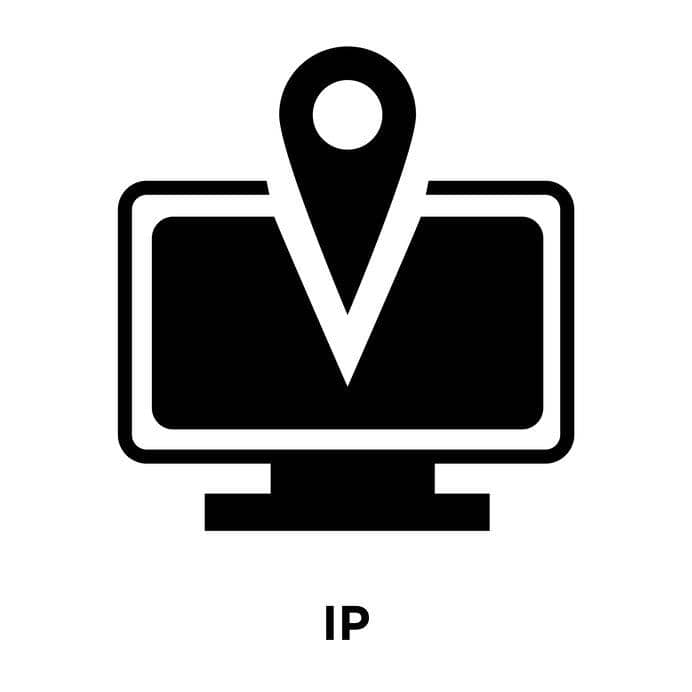
As we just explained, your IP address is the direct representation of your real self in the online world.
So, to protect your own privacy, you need to ensure the security of your IP address too.
Plus, alongside privacy, keeping your IP address private also provides you with internet freedom.
Here we quickly the most important reasons that make your IP (the public IP, of course) important.
1. Bypass content blocking and web restrictions
The key benefit of securing (or hiding) your IP address is that you can bypass content restrictions. It happens because most services manage content availability to particular regions (or audiences) via the IP address.
For example, you cannot access Netflix USA abroad because the service provider keeps it limited to US IP addresses only. However, if you know how to secure your real IP behind a virtual US IP, you can unblock Netflix USA wherever you are.
Likewise, the governments apply content restrictions to the public by monitoring IP addresses. So, changing your IP country will let you access blocked content easily.
2. Browse the internet anonymously
Since your IP address is the main trace of your online existence, hiding this trace lets you enjoy free internet browsing with complete privacy. You remain free to access any content, free to communicate, play games, or perform researcher without fearing hacking or spying.
Wondering how to do that? Check out this guide to browse the internet anonymously.
3. Evade ad tracking
Ad tracking is another problem that you face because of your public IP address. As you browse, the websites use your IP address to chase your online activities. That’s how they log your likes and dislikes and show you relevant ads.
For instance, the moment you browse a website looking for any product you’re interested in, you start seeing its ads across all your devices. If you have browsed through it via your PC, you will even get the same or similar ads on your phone as well. (That’s because the advertisers only know your public IP that is common for all the devices on your network.)
Ever wondered how did your mother get to know what gift you’re going to buy her on Mother’s Day? “Did she know what is my IP?” we hear you ask.
Well, she didn’t know about it, but the advertisers do. And because your mother also shares the same network at home that you do, she’ll get relevant ads.
So, if you don’t like such privacy intrusions, disable ad tracking by protecting your IP address.
4. Avoid device fingerprinting
Although, browser and device fingerprinting aren’t typically limited to your IP address. But your IP does play a key role in triggering this fingerprinting.
Thus, when you protect your IP, you eventually break the major fingerprinting route. When the services online don’t know your real IP address, they can’t track you or your network.
Check out this guide to learn more about browser fingerprinting and ways to protect yourself from it.
5. Prevent hacking attacks like DDoS
DDoS attacks are a major cyber threat for every internet user. Whether you own a business, run a blog, play games, or simply are an avid internet user, you remain vulnerable to DDoS attacks.
In these attacks, an attacker bombards your device with malicious traffic rendering it inaccessible to legit users.
For example, it will block your customers from visiting your website, block your device from continuing with the game, and more.
“Do the attackers know what is my IP?” If that’s what you want to ask, then the answer is yes. They know very well about our IP address, through which they can trace you back to target your system.
Therefore, IP protection is inevitable to prevent cyber threats like DDoS attacks too.
6. Bypass ISP tracking
Last but definitely not least, you should protect your IP address to prevent all sorts of tracking, including your ISP.
In fact, this is the most critical reason since your ISP can easily know all your online activities through your IP address. Masking it will only show some online traffic to the ISP. But, since they can’t see your actual IP address, they can’t track you online.
Precisely, by protecting your IP address, you can not only block ISP tracking but can also evade governments spying on you.
How do I know what my IP address is?
Now that you know how important it is to protect your IP address, you may ask, “what is my public IP, and where can I find one?”
Well, if you just scroll above, you will find your public IP visible on this page. That’s because our free IP lookup tool detects your IP when you visit this page, just as any IP tracker would do.
Since we don’t log your IP, you don’t have to worry about your privacy. Privacy Savvy has set up this free IP tool for you to check your IP address.
If you aren’t using a VPN, then the IP shown above is your real public IPv4 that your ISP has assigned to your network. You can also find your country and location that your IP address shares with us (and everyone online).
Whereas, if you are using a VPN, proxy, or something, and you don’t see your real details online (such as your city, country, or map location), then congratulations; your IP is protected.
How can I know what my IPv4 is?
While your most frequent concern when you ‘what is my IP’ revolves around the public IP address, you may need to check your private IP as well.
For instance, if you go through the number of devices connected to your home network, you may wonder, “what is my private IP on my phone?”. Similarly, you may need to know the private IPv4 of your printer when you want to connect it to your PC or any other device.
Through our tool will surely help you find your public IP. But, to find private IPv4, you will have to check your respective device.
Don’t worry, here’s how you can do it.
Windows
For Windows 10:
- Click on the Start button (with the Windows logo) to open the menu.
- Scroll down to find “Settings.” Click on it.
- Click on “Network & Internet” in the Settings window.
- Click on the “Properties” button appearing below your WiFi name.
- Scroll down to find the network properties together with IPv4 for your device.
For Windows 7 and 8:
- Click on the Network Connection icon in the taskbar.
- Select “Open Network and Sharing System” and click on your network name.
- Click on the “Details” button appearing in the new Window. You will see the IPv4 for your Windows PC.
macOS
- Click on the Apple icon. Then select “Network” under the “System Preferences.”
- Click on your network name, and then the “Advanced” button.
- Select “TCP/IP” to find your Mac IPv4.
Android
Android 7 and below:
- Go to “Settings.”
- Scroll down to find “About phone.”
- Scroll again to find “Status,” then tap on it.
- You will now find the IPv4 for your Android phone listed with “IP address.”
Android 8 and above:
- Go to “Settings,” then tap on “Network & Internet.”
- Tap on the “WiFi” option.
- Tap on your WiFi connection name and tap on the “Advanced” option to open up the contracted details.
- Find the IPv4 listed with “IP address.”
iPhone
- Go to “WiFi” from the “Settings” menu.
- Tap the “I” icon or the arrow icon appearing with your WiFi name.
- You will now see the IPv4 listed with “IP address.”
Routers
- For Windows: Follow the procedure to check the IPv4. In the same Window showing your IPv4, you will find “IPv4 Default Gateway”. This value is the IPv4 of your router.
- For Mac: Follow the method to find Mac IPv4. In the same Window, you will find router IPv4 in front of the “Router” detail.
- On Android: Following the same method to find your IPv4, you will see “Gateway” below the IP address. This Gateway is your router’s IPv4.
- On iPhone: Follow the same route listed above to find the iPhone IPv4. You will see the router IP listed as “Router.”
Websites
On Windows:
- Click on the Start button and type “cmd” in the search bar, and press “Enter".
- You will now see the Command Prompt window. Type “ping” <space> <website URL starting from “www” and press “Enter.”
- You will see the IP address of the website together with other details.
On Mac:
- Type “Network Utility” in the search bar and select the first result.
- Click on the “Traceroute” tab in the new Window.
- Type in the website URL in the search bar and click on “Trace.”
- You will now see the IP address listed in brackets with “traceroute to.”
Printers
On Windows:
- Select “Control Panel” in the “Start” menu.
- Click on “Hardware and Sound” and then click on the “Devices and Printers” option.
- Right-click on the icon of your printer and then select “Properties.”
- Under the “Web Services” menu, you will find the IPv4 address.
On Mac:
- Go to “System Preferences” via the Apple icon.
- Select “Printers and Scanners.”
- Click on your printer to find the IPv4 address.
Where to check what my IPv6 is?
Given the slow implementation of IPv6, you won’t really need to find your IPv6 unless you communicate with websites that track IPv6. Or, you may have to think of IPv6 to prevent IP leaks when using a web proxy or a VPN.
In most cases, your device might not be actively supporting IPv6 in the first place. Yet, you can check for it by following the same procedure for your device to find the IPv4.
For example, in the case of Android phones, you will find the IPv6 on the same screen that shows your IPv4 and router IP.
Whereas, for Mac and Windows, you can only see it when you manually enable it via network settings.
Besides, you can also look up your IPv6 via online tools, such as the Google IPv6 Test tool.
What should I do to protect my IP address?
1. Use A VPN
The best way to protect your IP address is to use a robust VPN. That’s because a VPN thoroughly masks your IP address, lets you change your IP country, and saves you from online tracking by encrypting your traffic.
You can go through our detailed guide on choosing the right VPN here to find the perfect VPN for you.
Or, if you’re running short on time, go through this list of the best VPN with a free trial to pick a VPN without risking your money.
2. Use a web proxy
If you can’t use a VPN, then make sure to use a good web proxy service to mask your IP address. For this, you can go through this list of the best free proxy sites to pick one now without investing money.
Whereas, if you’re concerned about protecting your business, for example, against a DDoS attack, then you can take a look at this list of the best proxy service providers for your business.
3. Browse via Tor
Tor is another excellent option to protect your real IP from being exposed online. However, make sure that you have a good base speed to use Tor since the multiple rerouting of your data often slows down the overall speed.
4. Use Public WiFi
Using public WiFi is also great if you wish to keep your home or business network secure from being exposed online. It’s also a good option to evade web tracking.
However, using public WiFi has its own cons too, especially the risks of malware and hacking. So, make sure you use public WiFi with security measures in place.
5. Disable web trackers
Since online tracking services predominantly hunt for your public IP address, you can simply disable web tracking by using a VPN.
IF you wish to learn more about how web tracking works, check out our detailed guide here.
6. Use adblockers
Like web trackers, advertisers also track your IP address to log your browsing habits together with your device details. Eventually, they barrage you with ads, thereby ruining your browsing experience.
While that’s annoying, you can always prevent such intrusions by using a robust adblocker.
Frequently Asked Questions
Can I change my IP address manually?While you cannot really change your private IP, you can certainly change your public IP address by restarting your modem. That’s because most ISPs assign dynamic IPs to the users unless you ask for a static IP. You can also change your IP address by using a VPN or proxy.
Will a VPN mask my IPv6 too?Not really, because most VPNs of today do not support IPv6. Yet, they offer IP leak protection by simply blocking IPv6 on your network. At the same time, they mask your IPv4 with their own IP.
Are IPv4 and IPv6 compatible?The two protocols aren’t compatible in that they can’t communicate with each other. Since IPv6 doesn’t support backward compatibility, you cannot use an IPv6 only service with IPv4 only. However, since most websites today support both IPv4 and IPv6, you will face no problems while browsing.