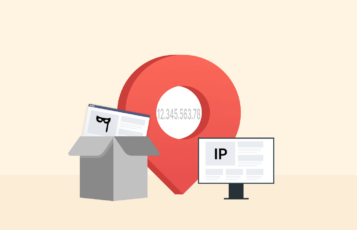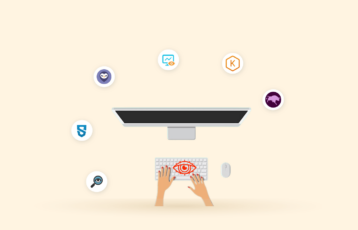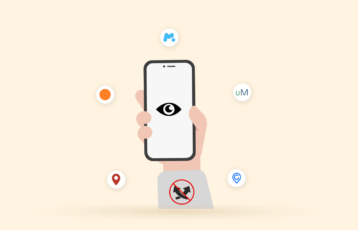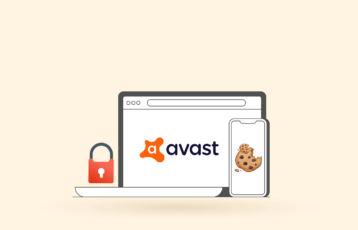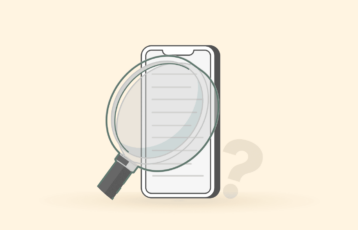As much as we can’t deny the ease of receiving personalized content from your browsers, it could be alarming to realize that websites always happen to know where you are. If you wonder how your browser always knows your location, your HTML5 geolocation is responsible. Read this article till the end to discover the answers and ways to prevent it.
What is HTML5 geolocation
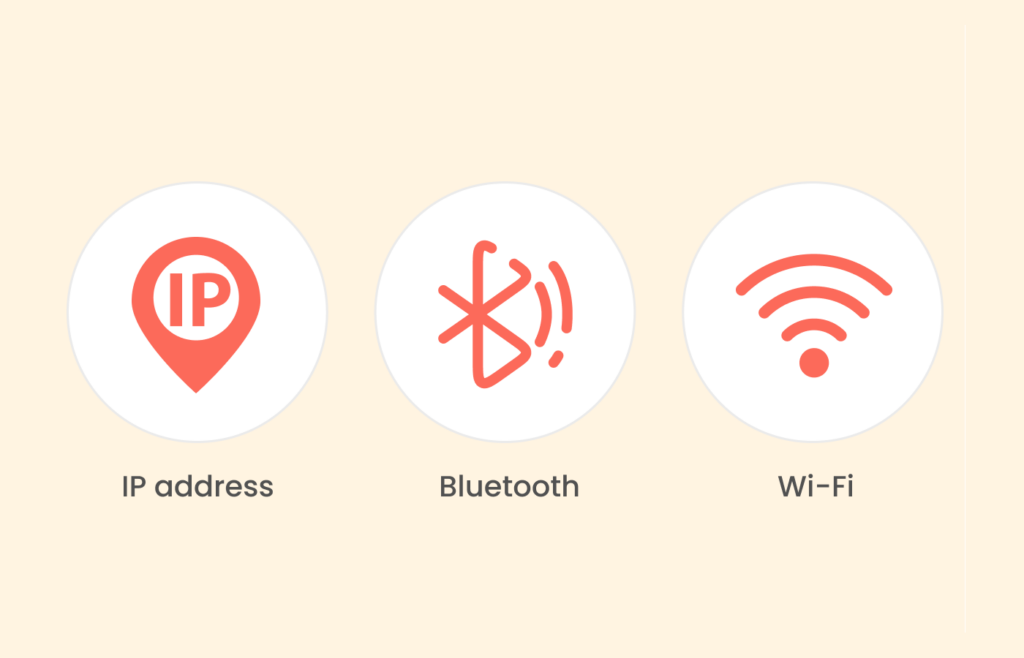
HTML5 geolocation is an API (application programming interface) in most modern browsers that uses tools like GPS (Global Positioning System) to tell the exact location of a device accessing a site. To determine location, this browser API obtains users’ latitude and longitude coordinates on a website.
Once the API has tracked your geographical position, it communicates with browsers to adjust their offerings to suit your location. Known browsers that support HTML5 geolocation include:
- Google Chrome (version 5.0 and above)
- Opera (version 16.0 and above)
- Internet Explorer (version 9.0 and above)
- Safari (version 5.0 and above)
- Firefox (version 3.5 and above)
Other ways apart from your GPS that the HTML5 geolocation API can get information about where you are include:
- IP address
- Bluetooth information
- Wi-Fi data
- Other personal information you provide online, like your language and time zone.
While some device tools provide accurate location information, others give rough estimations. However, if all these sources are used together, they give HTML5 geolocation access to sufficient data to track you. Let’s check out how these technologies work and the simple measures you can adopt to stop them from snooping on you.
1. IP address
Your Internet Protocol (IP) address is one of the major sources on which HTML5 geolocation depends to determine your exact location. In simple terms, it is a unique number that serves as the digital representation of your physical address. Whenever you visit a site, the page identifies your IP address to give you access to it. Without this address, you couldn’t communicate or connect on the internet.
The biggest concern about your IP address is the information it exposes online about you, including your location. Even without permitting your browser to use HTML5 geolocation, your IP address is enough to reveal where you are as precise as your street and household number.
Fortunately, there are many ways to hide your IP address, but using a VPN is the most effective way. A VPN assigns you another IP address and masks your actual one. Just like camouflage, you can connect to the internet securely while hiding in plain sight.
2. GPS
If you have ever used navigation apps like Google Maps and Apple Maps, you have seen a GPS at work. This satellite-based system provides accurate data details, such as your current location and time. As you probably already know from practice, a GPS is so precise that these navigation apps can tell you the next turn to get to that coffee shop you’re trying to find.
Although most PCs don’t have a built-in GPS, this system is a standard feature in mobile devices like smartphones. We recommend using GPS spoofing apps to block HTML5 geolocation by faking your location to bypass GPS tracking.
3. Wi-Fi data
So, you’ve masked your IP address and faked your GPS location, and you expect to have successfully evaded HTML geolocation. Unfortunately, this is far from the truth, especially if you’re connected to a Wi-Fi network. If you’re unaware, browsers can collect data about your location using Wi-Fi access points and network IDs (SSIDs).
To help you understand better, remember when you went to a restaurant and turned on your Wi-Fi. Numerous networks appear, including the restaurant’s free Wi-Fi, the hotspot network of a random stranger passing by, and even the private networks of houses within the area.
Without connecting to these signals around your Wi-Fi, browsers can still gain insight into where you are. All these Wi-Fi networks already have their location or GPS activated. Wi-Fi location tracking needs to monitor your signal strength from the Wi-Fi networks to determine your proximity to them.
The best way to avoid this invasive tracking is to turn off the Wi-Fi on your mobile devices. It would help to cross-check that your Wi-Fi is not set to launch automatically when there are open networks.
4. Bluetooth information
Like Wi-Fi data, Bluetooth can indirectly reveal your location information by proximity to active Bluetooth signals around you. When you connect to a Bluetooth network, companies like Google and Apple, with large databases, can cross-reference your data with other devices receiving the same signals.
Your browser can work like these databases to determine your exact location with an accuracy of up to five meters, even if you disable other tracking sources. The best way to stay safe is to turn off your Bluetooth when you’re not using it.
5. Language and time zone
Beyond HTML5 geolocation, your browser can still make a good guess about where you are. Information like your preferred language and time zone online can give you insight into your location.
For instance, your browser can locate that you are staying in France if you select the Central European Time Zone (CET) and choose your preferred language, French, on your visited website.
It might not seem like much, but these details, alongside other information obtained through browser fingerprinting, can further reveal your identity. You can game the system by choosing a general language like English when filling in details in your browser. Moreover, you can visit sites in incognito mode or use anti-tracking plugins to avoid online fingerprinting.
How to turn off HTML5 geolocation on different devices
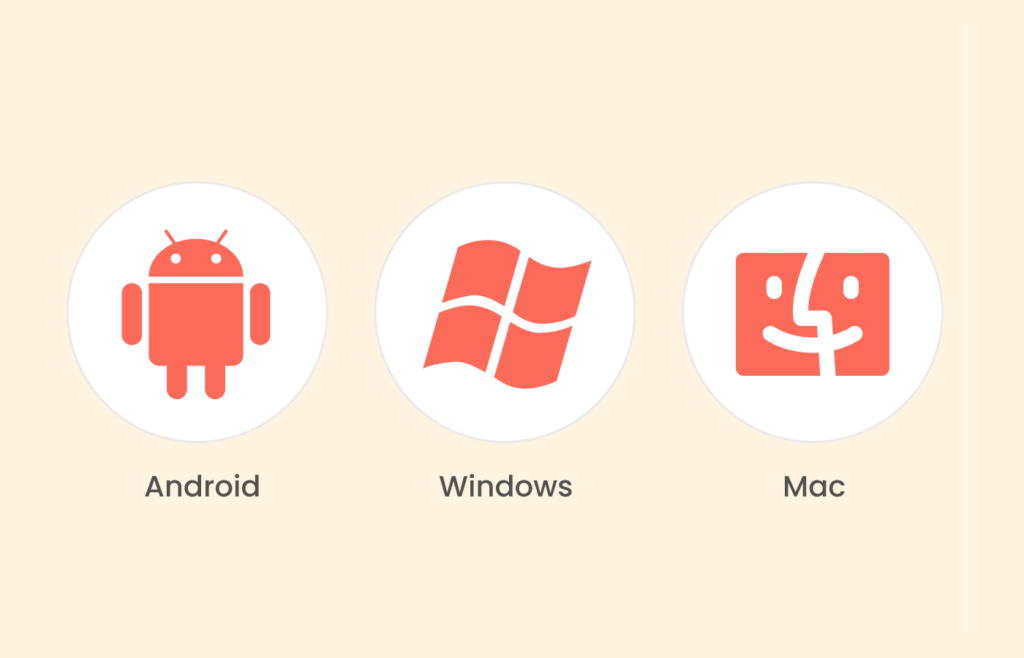
When you permit a browser like Google Chrome to access your location, it sends details of your local network to Google Locations Services to guess where you are. Any website you allow the browser to share your location with would receive the details of your estimated location. Over time, your browser knows where you are more precisely by monitoring data like your IP address, Wi-Fi signals, and GPS.
You can avoid this HTML5 geolocation cycle by not giving your browser access to your location. Consequently, websites won’t have access to your personal or sensitive information.
Here’s a step-by-step guide to disable your browser from accessing your location on some of the most common devices.
Stop HTML5 geolocation on Android
Here’s how to stop your browser from sharing your location on Android devices:
- Open your phone’s Settings app.
- Search for “Apps.”
- Tap on “Manage Apps.”
- Type your browser’s name in the search bar, and you’ll be led to the App info section of your selected browser.
- Click on “App permissions.”
- Next, select “Location” and “Don’t Allow” to stop your browser from tracking your location.
Disable HTML5 geolocation on Windows
Do the following to deactivate location sharing on Windows:
- Select the Windows logo icon + i to navigate to Settings. Alternatively, you can type “Settings” into the search bar.
- On the left tab, look for the “Privacy & Security” option and click on it.
- Next, scroll down the “App permissions” section and select “Location.”
- Search for your browser in the apps list and toggle off the slider in front of it.
- You can also toggle off “Location services” and “Let apps access your location” for better privacy. However, disabling these options might cause some apps, like Maps, not to work well.
Turn off geolocation on the Mac
Check out the steps below to disable geolocation on Mac.
- Navigate to “Security and Privacy” in your device’s settings and select “Privacy.”
- Select “Click the lock to make changes” and input your Apple password.
- Tap on “Unlock” to start making your changes.
- Then, click on “Location Services.”
- Look for your browser in the list of apps and uncheck the box.
- To completely prevent location monitoring on your Mac, uncheck the “Enable Location Services” box.
Is revoking permission a permanent solution to location tracking?
According to the privacy policy of the developers behind the API for HTML5 geolocation, browsers are not to breach users’ location privacy without express permission from them. However, even when you’ve disabled HTML5 geolocation on a browser, it can still track your location using other methods like IP address monitoring. As such, you’ll need to take extra measures to hide your location from prying eyes.
How to shield your location from your browser
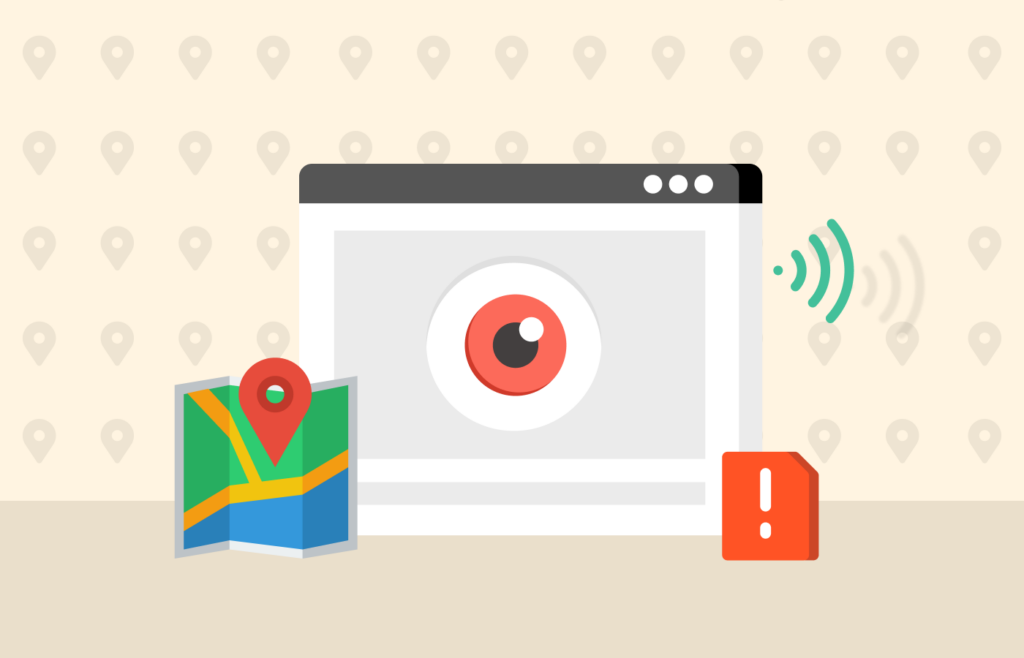
Considering that your browser can track your location in addition to HTML5 geolocation, you must be on your guard. As discussed earlier, your browser leverages other sources like your IP address and fingerprinting to know your location. This implies that the best way to guard yourself is to use a tool that outsmarts these tactics.
Here are the two major tools that have proven to deliver such results:
- GPS spoofer: A GPS spoofer masks your actual GPS location by giving you a fake one. This feature makes it difficult for HTML5 geolocation to get accurate data when tracking your real location.
- VPN: A VPN keeps your IP address hidden by assigning you a different one. This extra layer of privacy and security also encrypts your online activities, making it hard for third parties to snoop on your personal information.
Best VPN to hide your location from your browser
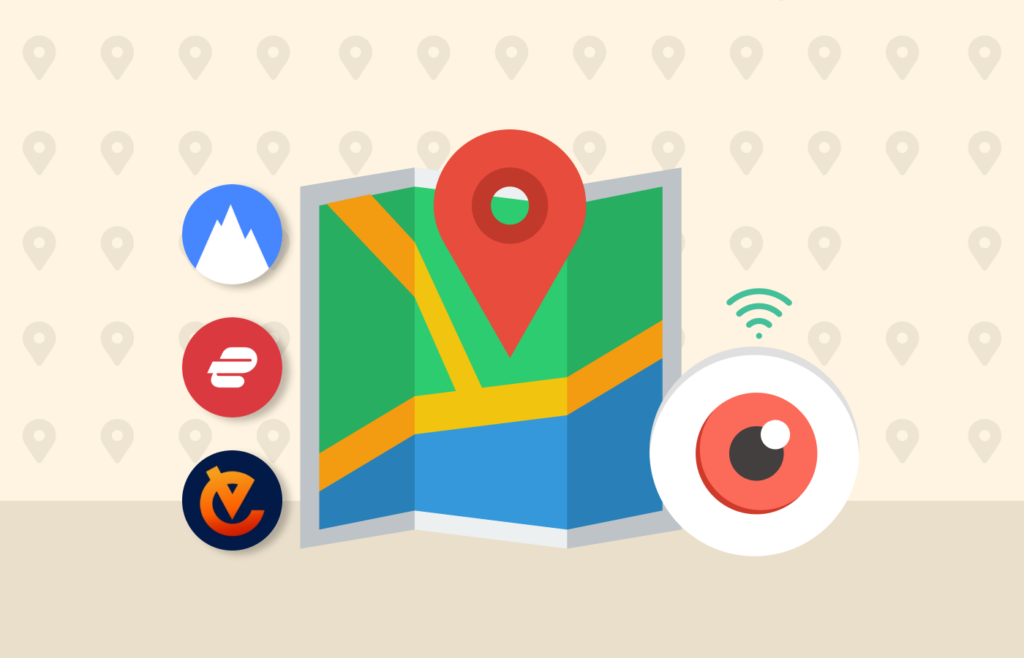
You must consider vital factors when choosing a VPN that works well to hide your location from your browser. Privacy, speed, and security are the three primary features on the list. With these conditions in mind, we have provided you with the top VPN services overall that will do the job effortlessly. Rest assured that you can’t go wrong with any of them.
1. NordVPN

A reliable and trustworthy VPN provider that offers privacy and safety. Aside from its top-notch security features, this service has many noteworthy capabilities that enhance your browsing experience.
Pros
- Responsive 24/7 customer support
- Offers advanced features like the Double VPN
- Provides NordLynx that enhances streaming and torrenting
Cons
- The OpenVPN configuration isn’t easy to navigate
One of the concerns that birthed NordVPN back in 2012 was the need to provide a safer and more anonymous online experience.
And it is good to know that this VPN has not fallen short of the standard. An exciting feature of NordVPN is its Onion over VPN servers. With this extra layer of protection, you can browse the dark web without any third party being able to monitor your web traffic.
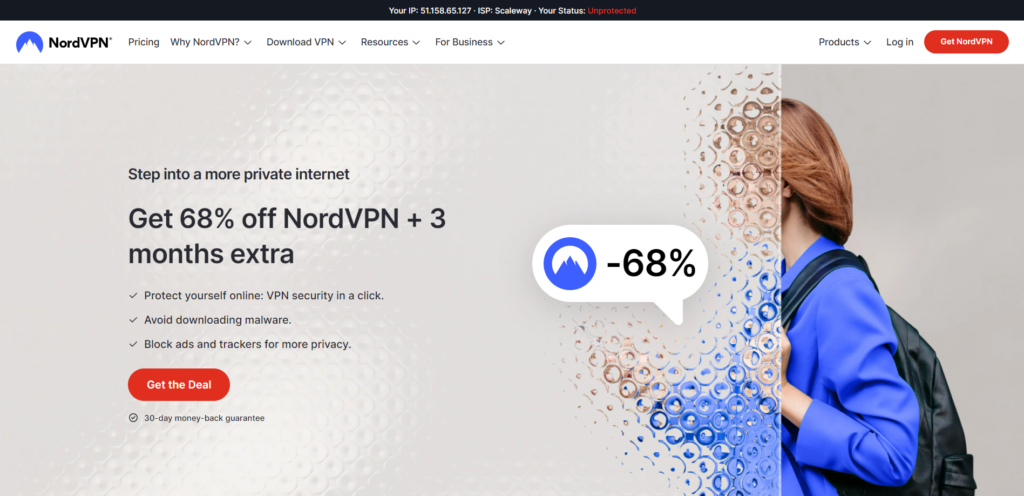
The VPN also has Double VPN servers, which re-route your internet traffic through two different servers, making detecting your location nearly impossible. Moreover, NordVPN has blazing-fast speed. The NordLynx protocol’s recent introduction has further reinforced its stable connection.
Read our complete NordVPN review
2. ExpressVPN
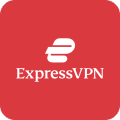
A top-of-the-line VPN service that offers top-notch security and privacy features, robust encryption, and blazing-fast speeds for safe browsing.
Pros
- Advanced security features
- Broad network servers that enhance torrenting and online streaming
- Unblocks any blocked content or website on the internet
Cons
- Expensive subscription fee
If you search online for the best VPNs, ExpressVPN always comes in the top three, and for good reasons. This VPN has top-notch security and privacy features, including AES-256 encryption, a strict no-logs policy, and a copyrighted Lightway tunneling protocol.
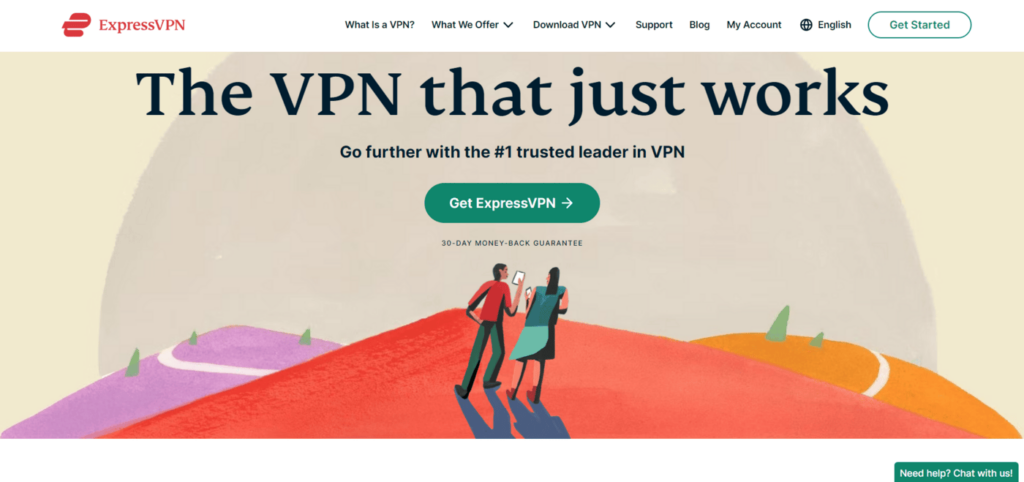
A succinct description of ExpressVPN’s speed is fast and furious. Its speed is consistent and super-fast compared to other VPNs, even for geographically remote servers. This VPN also has features like a Threat Manager that provides extra protection from unwanted monitoring.
Read our complete ExpressVPN review
3. ExtremeVPN
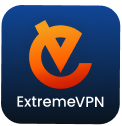
A latecomer to the VPN market that is impressing users with its commitment to online privacy. It provides stealth protection against online hazards and ensures worry-free browsing.
Pros
- Allows access to geo-restricted content with the stealth browsing feature
- Supports torrenting
- A vast network of global servers
Cons
- No dedicated IP address or Double VPN
Launched in 2023, ExtremeVPN is a relatively new service. Needless to say, it has solid security, privacy is proven, and its transparency is trusted. With features like a reliable kill switch, RAM-based servers, AES-256 data encryption, and a strict no-logs policy, your browsing footprint is entirely anonymous.
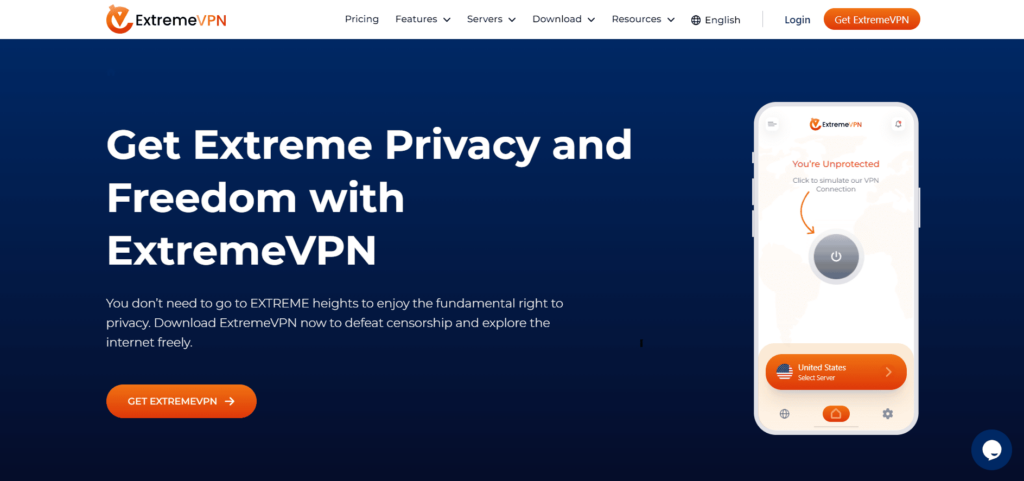
The VPN’s speed is everything to write home about. Unlike regular VPNs, which can make connecting to long-distance servers difficult, it is fast and consistent, regardless of your distance from its servers.
Read our complete ExtremeVPN review
How to use NordVPN geo-spoofing feature on Android
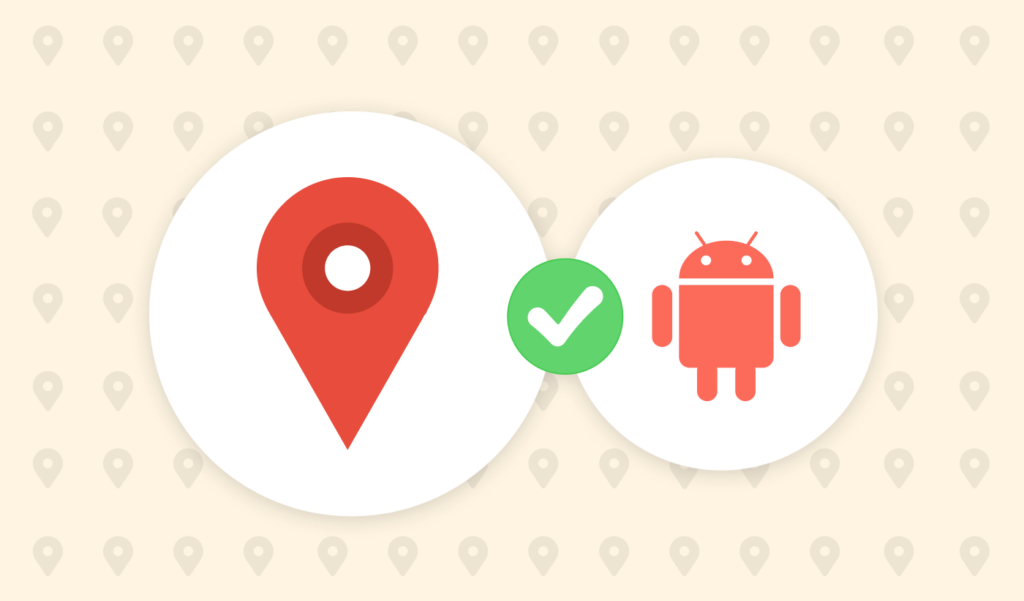
When you download the app on your Android device, you can use NordVPN to make your GPS location appear as that of the VPN server you’re connected to. See the steps below to see how you can do it:
- Go to the Google Play Store and download the NordVPN app.
- After installation, look for the “Locations” tab and select it to find a server in your preferred location.
- Click on the “Settings” option at the bottom right corner and tap on VPN settings.
- Scroll downwards and select “Advanced Settings.”
- Look for the “Override GPS Location” option and click on it.
- Next, select “Let’s Go” to modify your Android settings.
- Open your phone’s Settings and click “About Phone.”
- Scroll downwards until you find the Build number, and click on it seven times in a row.
- Input your device’s security code, and wait until “You are a developer!” pops up.
- Open the NordVPN app again, select “Next,” then click “Open Settings.”
- When your phone’s Developer Options screen comes up, scroll down to find the “Select Mock Location App” and tap on it.
- Choose NordVPN.
- You can now open the NordVPN app to toggle on the “Override GPS Location” option. If the slider’s color changes to green, the process succeeds.
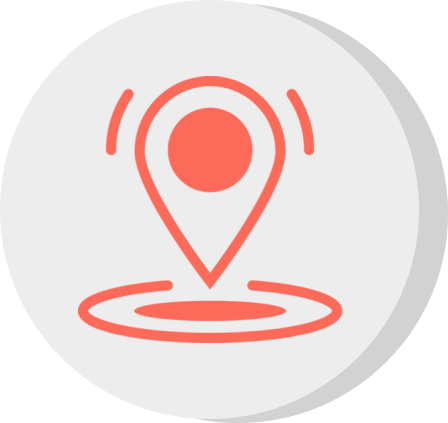
Fake GPS location apps
Faking your GPS is a go-to option for users willing to escape browser tracking. Using NordVPN is not the only way to do it, though.
For iPhones, there are features you can leverage to hide your location, and for Android, there are other apps you can download that work, as well as NordVPN. Let’s examine our options below.
Fake GPS location tools on iPhone
Unlike Android, Apple is generally restrictive on spoofing apps. That means spoofing your GPS location requires some unique procedures highlighted below. However, some might still face some constraints.
| Method | Procedure |
|---|---|
| Jailbreaking | When you jailbreak your iPhone, you have the freedom to customize it. For example, you can use Cydia to get a location spoofer app like Location Handle and Location Faker. |
| GFaker | This third-party technology lets you use an external USB device to spoof your iPhone’s GPS location. It leverages Apple chipsets and other approved tools, so you shouldn’t face any restrictions from Apple. |
| iBackupBot | You can also use iBackupBot and iTunes to spoof your GPS location. However, this procedure only works on Mac. |
Below is a detailed guide on how to use iBackupBot manually:
- Link your iPhone to a MacBook with iTunes installed, and start the program,
- Select the phone icon, and click on “Back Up Now.”
- Once the backup is completed, download iBackupBot.
- Stop running iTunes and launch the iBackupBot app. The software should immediately detect the backup files from step 3 and open them automatically.
- In the iBackupBot app, look for the Apple Maps “plist” file. Check out any of these two paths to locate it:
- System Files > HomeDomain > Library > Preferences
- User App Files > com.Apple.Maps > Library > Preferences
- At the end of the code in the Apple Maps “plist” file, paste this text: __internal__PlaceCardLocationSimulation
- While your phone is still connected, close iBackupBot.
- Open your iPhone’s settings and disable “Find My Phone.”
- Then, back up your iPhone using the backup file you tweaked using iTunes.
- Click on Apple Maps and select your preferred GPS location.
- Tap on the button at the bottom of the interface to create your fake location.
Remember that Apple doesn’t encourage GPS spoofing, so following these instructions is at your own risk!
Fake GPS location apps on Android
The Android OS has a few restrictions when it comes to finding a fake GPS location app. If you are an Android user, we strongly recommend using NordVPN. However, if you want to explore a different app, here are some options.
| App | Description |
|---|---|
| Mock Locations | This app lets you create your fake GPS location along real roads and routes. |
| Fake GPS Location | The app’s GPS joystick feature lets you move around easily on the screen. |
| Fake GPS GO Location Spoofer | Although it was created to serve Pokemon Go players, this free fake GPS app works well with Android devices. |
Feel free to activate any of these apps to overwrite your GPS location, just like NordVPN’s geo-spoofing feature. There are many more fake GPS location apps, but you must be careful when deciding which one to use. If you notice suspicious permissions like access to your microphone or contact list, avoiding that particular app might be best.
Pros and cons of hiding your location
As much as hiding your location has many benefits, it also has some disadvantages. Here is a summary of the benefits and downsides of spoofing your location.
- You bypass websites that are trying to track your online activities
- You are less likely to be a victim of hacking and cybercrimes
- You can access geo-restricted content of streaming sites
- You can maintain your privacy and anonymity when downloading content online
- You can access restricted parts of the internet, like the dark web, without revealing your personal information
- Some apps like Maps that depend on your location information may not function properly
- Your internet speed might be slower than usual
FAQs
A good sign that a website knows your location is that it suggests specialized content, like an option to adjust your language preference to your new location. Additionally, you might get a version of the website tailored to your location.
There are many ways to prevent a website from detecting your location, and they include:
1. Using a VPN.
2. Using a GPS spoofer.
3. Turning off your WiFi.
4. Disconnecting your Bluetooth when you’re not using it.
5. Disabling the access that browsers have to your device’s location.
Yes, it does. Your browser usually prompts you with a popup to share your device location. Once you agree to the request, your location coordinates become accessible to the site.