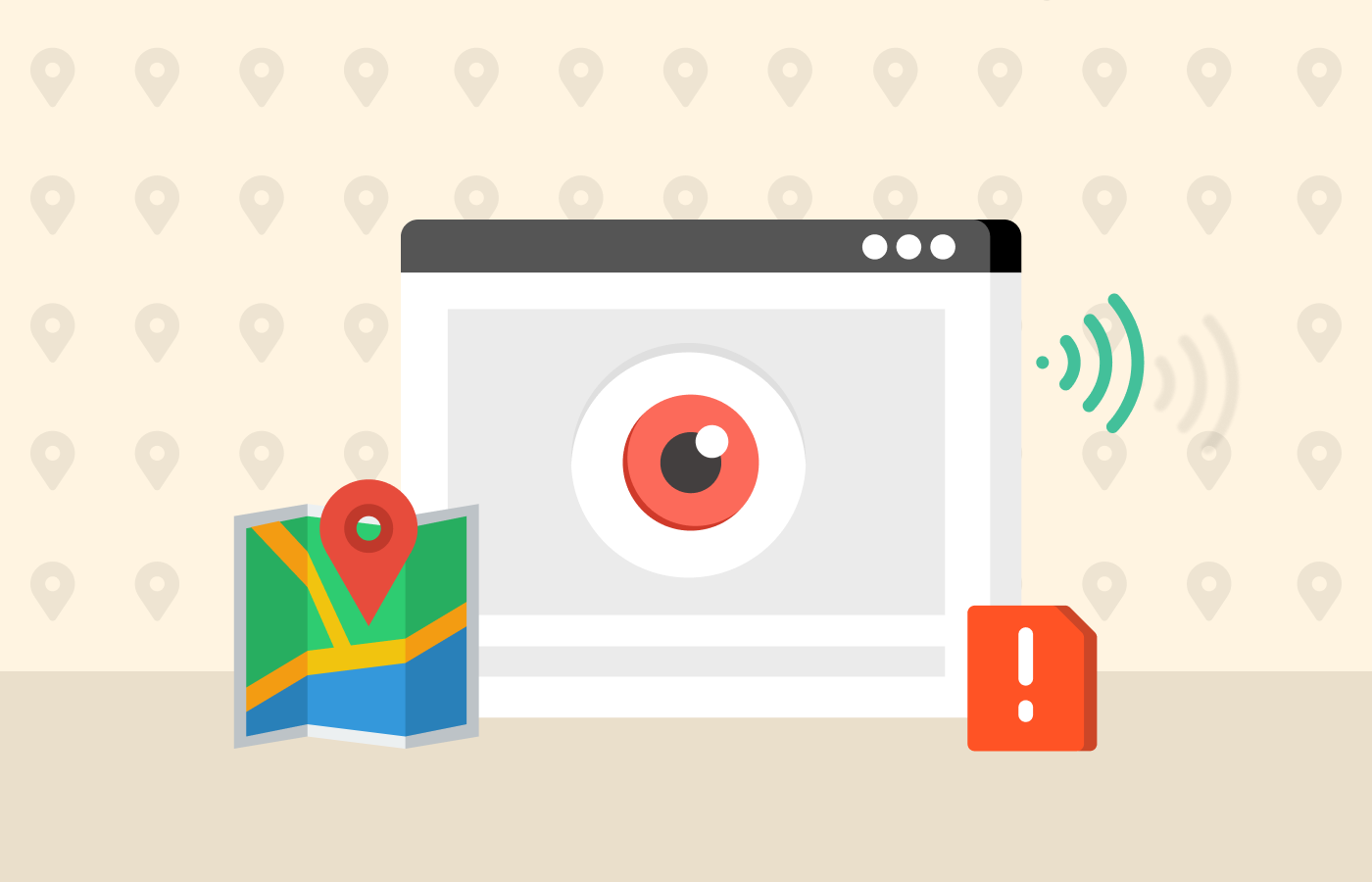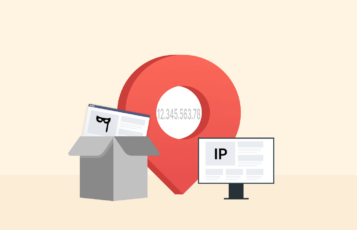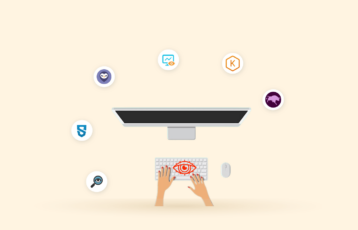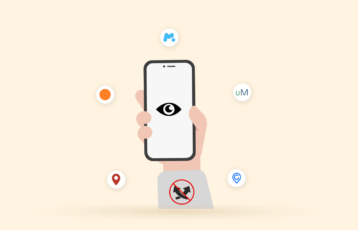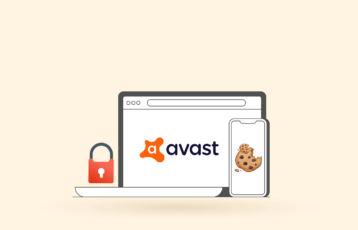Technology has made a lot of advancements over the last decade, some good and equally bad. Before this technological explosion, the average child didn’t have as much access to the internet, but today, it’s very common.

Children are more exposed to the internet at a considerably younger age. With this much exposure, parents must ensure they know what content the kids can consume. The internet is littered with inappropriate content, and children are very curious, so there’s no telling what they can stumble across.
For this reason, parents need to learn methods to track and monitor their kid’s online activities. This article provides detailed methods to track your kid’s online activities and history.
A quick guide to tracking online history on a phone
3 different ways to keep an eye on online history on a cell phone
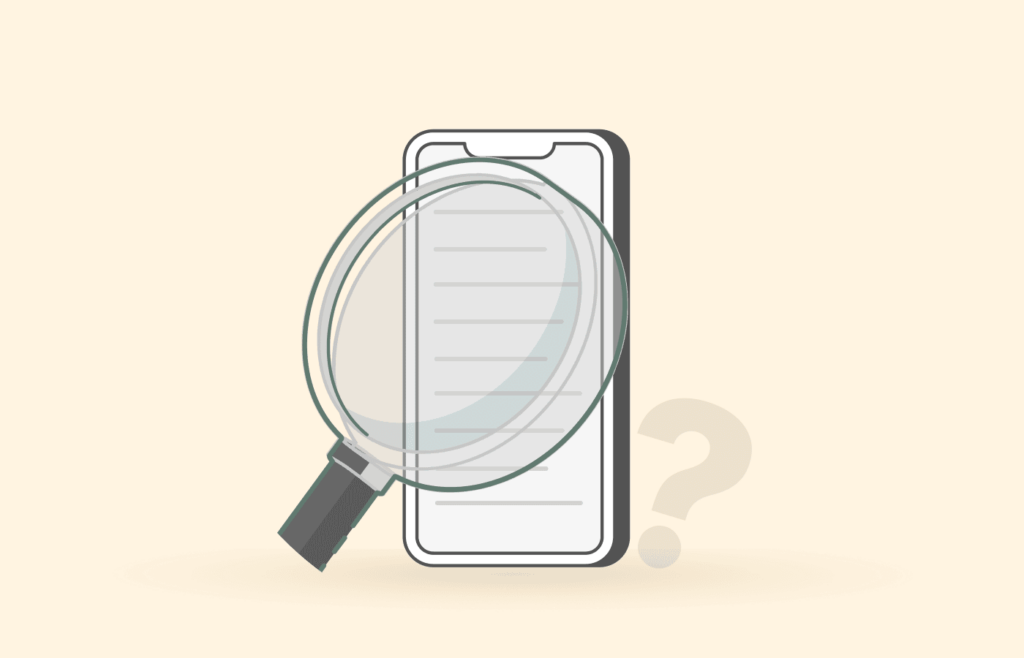
The internet is not all bad; it still can be a great way for kids to communicate, have fun with games, and learn how to do so much. The internet can be a hub of entertaining and informative content, but it can simultaneously be a dark rabbit hole for unsupervised kids.
However, you can protect your kids from sensitive content in several ways. These ways can also include tracking the websites or services they use online. If you’re stumped trying to figure out how to access your child’s browser activity and history, we will take you through the many methods to monitor and track internet activity.
But before we get technical, the simplest method is to talk with your child about their online activity. Building trust with them is a great first step to ensuring you can safely curate just what they can and cannot consume.
Moving on, below are a few methods to employ if you want to track or monitor cell phones either directly or via a third-party app.
1. Browsing history on Safari
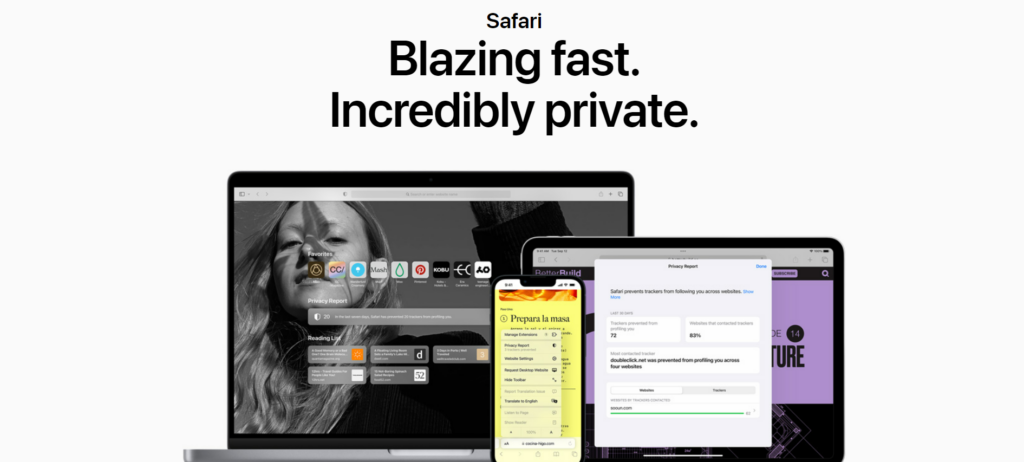
For the Safari browser on iOS devices such as the iPad, iPhone, and Mac, it only takes about 5 minutes to get it done. Here’s how to do it:
- Open the Safari browser app on your child’s iOS device, then select the “Open book” icon at the bottom of the screen.
- It’ll reveal three icons: Bookmarks, Reading lists, and History. Click on “History.”
- Select the icon resembling a clock located at the upper right-hand side.
- If you need to delete a particular entry, you just need to long-press on the entry.
- You should be able to see a small preview of the page and also a dropdown menu. Click “Delete” on the dropdown menu to delete the page from the browser history.
That’s one of the ways you can do this, and it’s pretty easy. Similarly, there is an even easier method to track digital history, and you can learn how to use it in these few steps:
- Swipe left on any history item to delete it.
- However, if you clear the entire browser history, select “Clear” at the bottom of the screen.
- A popup menu should emerge; from the menu, select the amount of History you want to erase, and you’re done.
2. Track internet history using iPhone settings
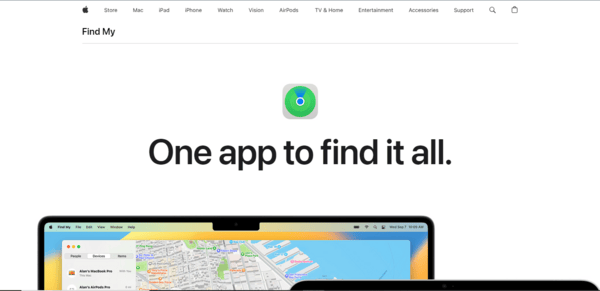
For the iPhone, however, you can use a slightly different method that does not involve the Safari browser. On the iPhone, you can view recently accessed websites via the stored cookies. The cookies are like a cache of the browser’s activities.
Below is how to track the browser history using cookies via the iPhone settings:
- Launch the “Settings” app on your iPhone.
- Scroll down the menu until you see Safari.
- Select Safari to click on Safari browser settings.
- In the ensuing menu, scroll until you see “Advanced” and select that option.
- Then click on “Website Data” at the top of the screen.
- This should show you all the websites visited on the iPhone. If you wish to erase any of the entries on the list, select “Edit” in the top right of the screen.
- Next, select the minus icon on the website you wish to erase.
3. Track browsing history on Google Chrome
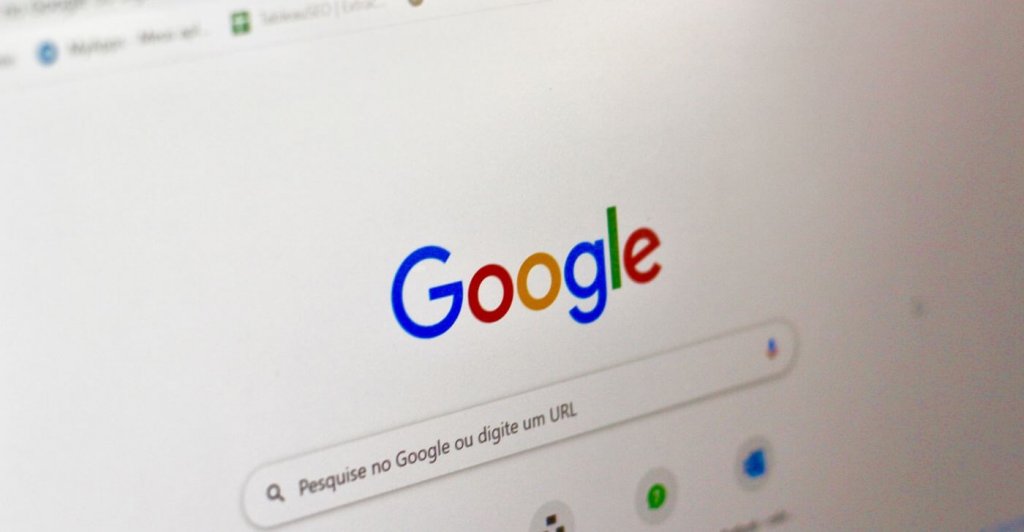
Google Chrome is also a popular browser used by iOS and Android users. Chrome has a handy feature that allows you to sync your online activity, History, and bookmarks on multiple devices on one account.
Below is how you can view the Chrome browser history on Android:
- Select the three dots in the top right of the Chrome app.
- In the dropdown menu, select “History.”
- You can now read through the History and delete sites as you wish.
However, if you intend to delete the entire browser history, click on “Clear browsing data” at the top of the page. This will take you to a page where you can tick the browsing history box, which covers cookies, cached data, and all related data to any websites you visit.
An automated option – Use a cell phone monitoring app
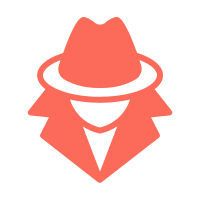
While we have covered the many manual ways to monitor and track your child’s online activities, we can also use more sophisticated and automated methods. The use of a spy app or a device monitoring app is a very subtle yet effective one.
With monitoring apps, parents finally have a way to get behind the curtain of secrecy and uncertainty of what their kids may or may not be watching. Even employers of labor can keep an eye on the staff to ensure they are not doing anything out of the ordinary during working hours.
These apps assist you in remotely monitoring the browser history of anyone without even controlling it from your phone or device. They can even work on almost any device, regardless of their OS.
1. Using mSpy to track web history
mSpy is a highly recommended spy app that allows parents and guardians to access all the data on their child’s cell phones and devices. Not only can you view their browser history but also their emails, social media accounts, and texts.
With this app, you can always know where your child is, create geo-restriction limits, and access the media content on their phones. You can also go further to block access to mobile data or Wi-Fi.
The mSpy app is available for iOS and Android devices, but we must mention that the features may not be the same across both devices. However, the access to browser history is the same on both platforms.
On the Android platform, mSpy has a screen record feature that allows you to take videos or screenshots of whatever you are looking at without being noticed.
The pricing plans available for mSpy users are as follows:
- One month: $48.99 monthly.
- Three months: $27.99 monthly.
- 12 months: $11.66 monthly.
Unfortunately, no free trial plans are available for mSpy, but the plans are fairly priced, so you can try the longer plans for cheaper.
How to track online history on a cell phone with mSpy
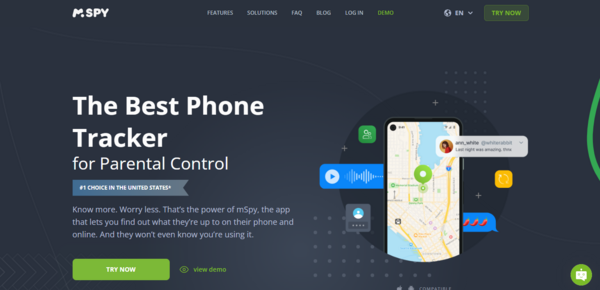
Now that we know what mSpy is, you should know how it works.
- First, log in to your mSpy profile on your device.
- Once you log in, check for the “Browser History” option on the mSpy dashboard and select it.
- The next page will show cell phone history, allowing you to see what your child is watching or doing online.
- You can view the websites on a separate page with the “Open in New Tab” feature.
Also read: mSpy Alternatives to Use Today
2. Using uMobix to track online history
Like mSpy, uMobix is a good cell phone monitoring software for tracking your kid’s devices. While it is not as popular and relatively new, it does not take anything from just how good it is. This software allows you to track text, phone records, and history, block contacts from sending messages to your child, monitor their social media, and more.
Additionally, it has an in-built GPS tracker, which allows it to pinpoint your child’s location, time, and date at all times. It can also be a handy tool to help track your child in the case of an emergency.
uMobix comes in three tiers, just like mSpy, but with differing price plans for iOS and Android devices.
For iOS
- Basic plan: $29.99
- One month: $59.99
- Three months: $99.99
- 12 months: $179.88
For Android
- Basic plan: $29.99
- One month: $49.99
- Three months: $79.99
- 12 months: $149.99
Now that we know how it works and how much it costs, let’s talk about how uMobix tracks and monitors cell phone and browser history.
How to track online history on cell phone with uMobix
- Log in to your uMobix account to access the dashboard.
- Scroll to your left and click “Browser History.”
- Select “Internet History” on the right hand of the page.
- It should display the entire browser history.
- You can access each link from your device; just right-click on any link and select the “Open in New Tab” option.
Bonus app to track online history – XNSPY
Another worthy option we can recommend is the XNSPY, which grants you access to all the websites your kid or staff has visited or bookmarked. This user-friendly cell phone app is easy to install and allows you to monitor activities remotely.
The XNSPY app is available only on their website, and you will not find it in the Apple Store or Google PlayStore. You can, however, download it from the website onto whichever device you have. Note that the device you wish to monitor needs an internet connection so the XNSPY can regularly back up data from it.
Mobile phone internet history tracking methods and apps comparison

Now, we must confirm once and for all which method is the best. And for that, the following table presents a clear picture.
| App/Method | Compatibility | Pricing | Features |
|---|---|---|---|
| Google Chrome | Android and iOS devices | Free | Sync bookmarks and browsing history |
| mSpy | Android and iOS devices | $11.66 – $48.99/mo | Track texts browser history, location, social media, and media |
| Safari | iOS devices | Free | Monitor and erase browsing history |
| uMobix | Android and iOS devices | $29.99 – $59.99/month | Monitors social media, call history, location, text messages, and web history |
| iPhone Settings | iOS devices | Free | Access the Website Data list and delete specific entries |
Why is mSpy better to track the internet history on Android devices?
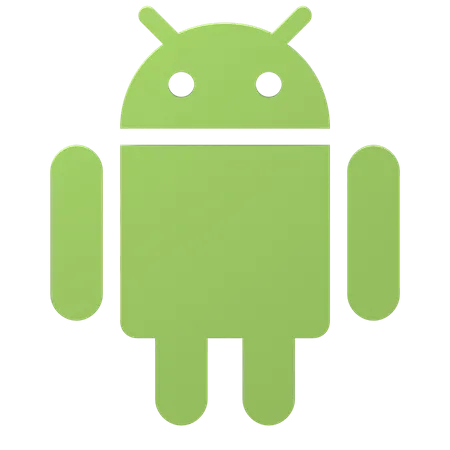
The standout feature of mSpy is that it allows you to monitor not just your kids but also your spouse, employees, and others on your own. It has a straightforward installation process and a trusty customer support team if you encounter any difficulties.
Unlike most, this spy app lets you view deleted History, as long as you had started monitoring the device before they were deleted. This app can retrieve these data without rooting the device, so you should be ready.
Its interface is easy to understand, intuitive, and easy to control. It is versatile and one of the best apps. Want to stop your kids from revisiting harmful sites? No worries, mSpy scans a site permanently banned from access.
Why should parents be there to track internet history?
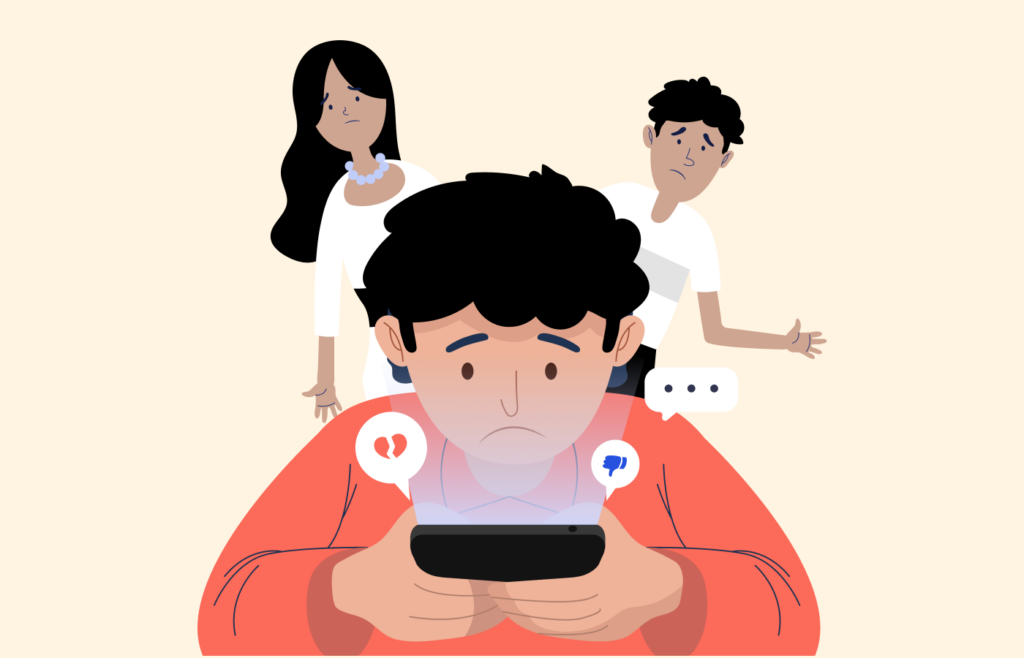
If monitoring your child’s online content does not sit well with you, let us help you. There are a lot of real dangers out there for the very impressionable minds of our young kids, and below are the reasons you should monitor their online activities:
- Pornographic content.
- Content promoting violence, drugs, and alcohol use, and even sites that encourage the act of self-harm.
- Dating sites with much older users.
- Harmful clickbait or phishing links.
- You gain an insight into how the mind of your child works
- Gone are the days when kids could delete History to hide nefarious acts; you can access whatever they’ve seen or will see.
FAQs
With the use of cookies. These are small bits of text often downloaded and logged by your browser. It uses these files to log user internet activity to map out a predictable habit or pattern to better filter what kinds of content you get. These content are often ads tailored to what you consume or interact with online.
Wi-Fi owners or providers can see the websites you visit on your mobile devices, but this largely depends on the Wi-Fi administrator. If, for example, it is a place where certain sites have been prohibited, then there will be constant monitoring to ensure nobody tries to access those sites.