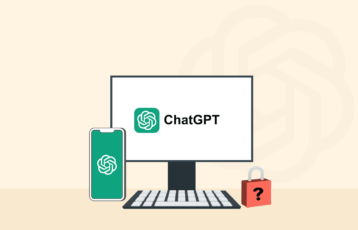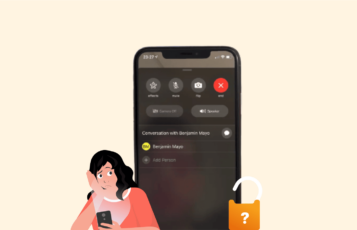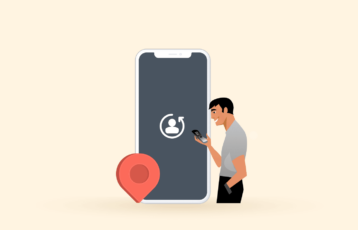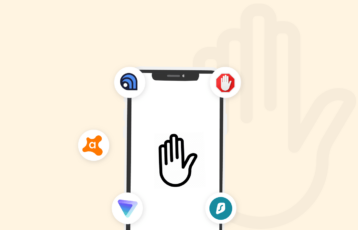You can’t deny the fact that whenever you visit or do any task online, you leave your footprints behind. Also, your mobile phone knows your location and delivers it to location-based apps. For example, apps for ride-sharing, navigation, shopping, dining, and weather use your GPS in the background.
There are times when you don’t want anyone, not even your phone, to know your location. Fortunately, you can spoof your location in several ways—with or without a VPN. We recommend using a stealth VPN like NordVPN to fake your GPS location.
This article guides you to effective ways to change your location. Also, you will know why you should fake the GPS location.
How to fake the GPS location on your cell phone with a VPN – Quick guide
- Subscribe to a reliable VPN provider. We recommend NordVPN.
- Download and install the preferred VPN for your mobile phone.
- Launch the VPN app and select a server in your country of preference. For example, if you want a Korean IP address, connect to a Korean server.
- The VPN will assign you another IP address, making it appear like you’re currently in Korea.
How to spoof your location without a VPN
Faking GPS location on your Android device
Although your Android smartphone can perform many functions, changing a GPS location isn’t possible with a button click. Sometimes, it requires rooting your device and hiding your real whereabouts. Rather than rooting your Android, you can download the “Fake GPS” app. This popular GPS spoofer provides features to help users fake their location on various GPS-based applications.
Individuals using Android 5.0 or lower may find its functionality limited. Therefore, upgrading to the latest Android version is best so that you can use the Fake GPS app easily.
Whether you use Huawei, Google, Samsung, or Xiaomi, you can apply this method without hassle. Here are the steps to customize your GPS location on Android:
- Visit your Google Play Store.
- Install Fake GPS Free.
- Once the installation is complete, launch the app.
- Many Android versions show a message prompt “Allow while using the app.” Tap “ACCEPT” to give it access to your GPS location.
- Click “OK” to proceed with the tutorial guide and “Enable” the message at the bottom of your screen for mock locations.
- Select Developer Settings > Mock location app > FakeGPS Free to activate the spoofing process.
- If the developer screen doesn’t appear, go to Settings > About phone and tap on “Build number” multiple times until the “Developer Options” is enabled.
- Meanwhile, some Android versions require that you go to the “Allow mock locations option” and tick the box beside it on the Developer Options screen.
- Go to your home screen and return to the app.
- Use its interface to set your desired fake location. You can also enter coordinates or navigate to a location on the map.
- Hit the “Start” or “Play” button to activate location spoofing on your Android.
- Use location-based apps like your Google map to verify your location. If it’s not your desired location, click “Stop” to reset your location on the app.
Other effective ways
Aside from the Fake GPS app, you’ll find other free location spoofers, including Fly GPS, GPS Emulator, Fake GPS Location, and Mock GPS, which are excellent for ensuring privacy. Another effective way to modify your location is the Xposed Framework.
With it, you can let your preferred apps use a fake location while others use your actual location. Since Xposed Framework involves system-level modification, it requires root access. Ensure you understand the implications of rooting your device before installing the app.
Faking GPS location on your iPhone device
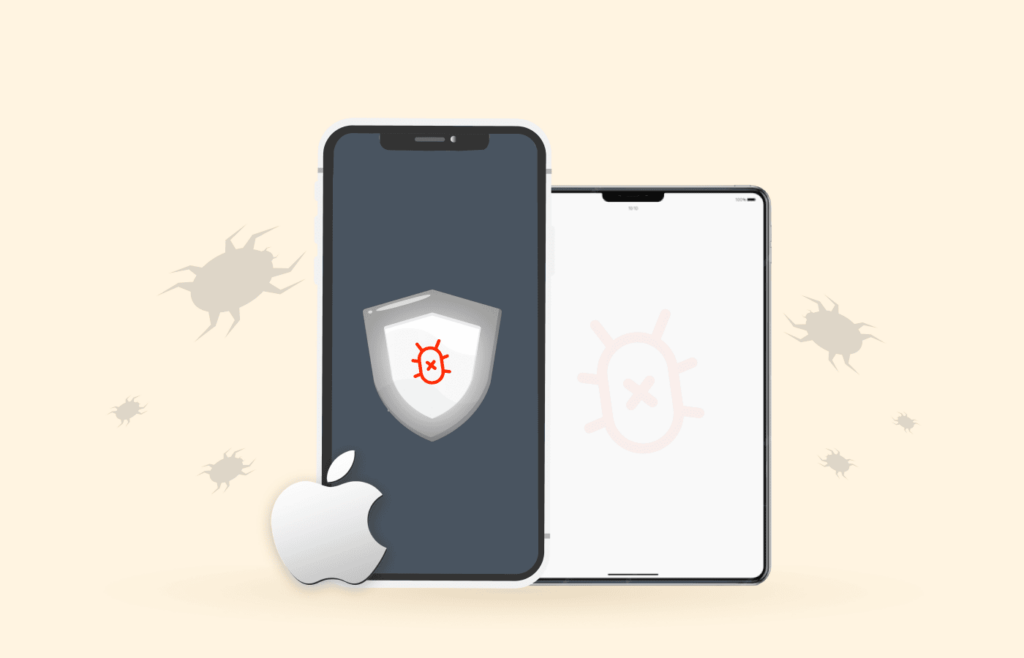
Unlike Android, you can’t visit the Apple Store to download a Fake GPS app. The process is quite different, and you’ll need third-party software tools. Don’t worry. We’ve simplified their processes so they’re easy to follow and understand.
Follow these steps to fake a GPS location on an iPhone:
Fake iPad or iPhone Location using 3uTools
3uTools has always been our go-to method for faking a GPS location on an iPhone. Not only is it tool-free, but it also works excellently with iPadOS 16 and iOS. Here’s how to go about it:
- Download 3uTools. Then, install and launch the software. We did a quick test on Windows 11 and can assure you it works well with any Windows version.
- At the top of the software’s screen, tap Toolbox > Virtual Location.
- Use the search bar to find your desired location or choose a place manually on the map.
- Tap “Modify virtual location,” then click OK once the “Succeeded” text appears on your screen.
- To set your real location, all you need to do is restart your iPhone.
NB: You may see the “Developer Mode” message prompt while using the tool. Simply follow the steps on your screen.
Fake iPad or iPhone Location using iTools
For this method, a macOS will come in handy. Using iTools to fake a GPS location doesn’t require jailbreaking your device. This free software only works with iPhones running iOS 12 or newer operating systems. Here are the steps to fake iPhone location with iTools:
- Download and install iTools on your macOS.
- Launch the app and connect your iPhone to your MacBook.
- Go to Toolbox and tap the “Virtual Location” button.
- If the Developer Mode screen appears, tap the image on display to download the iOS Developer Disk Image file.
- Then, it will show a map. At the top, type in the location you want your iPhone to fake and click Enter.
- On the map, your GPS location will move to the fake location. Tap “Move Here.” You can click the map again to alter your location.
- Exit iTools and unplug your iPhone from your MacBook.
A prompt text asking for permission to stop the location simulation will appear on your screen. Select “No.” This way, your fake GPS location will remain active even when you disconnect your phone from the computer.
If you want to revert to your real location, go to the iTools map and tap Stop Simulation. Rebooting your iPhone will also make it start using your actual location. Remember that the tool’s free trial lasts only 24 hours. So, your best bet will be to use another computer to enjoy the trial again.
Consider checking the iTools website, itools4.com, for more details on simulating a location.
Can a VPN change my location?
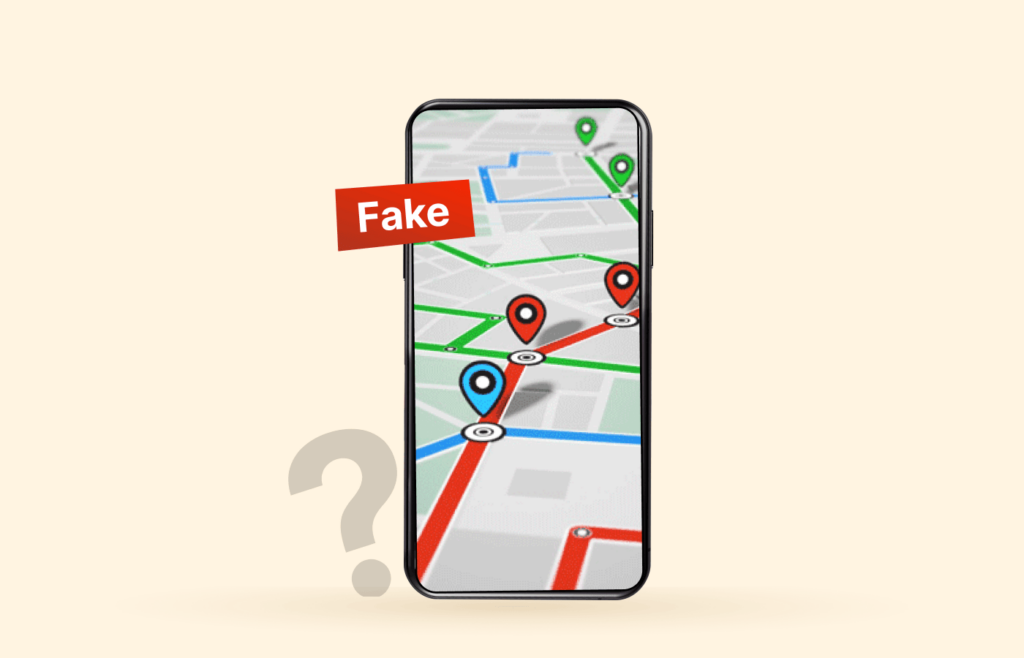
Aside from manually faking your GPS location, a VPN is a security tool for concealing your online presence. A virtual visa allows you to be in any country within seconds. Once you connect to a VPN, it assigns a new IP address in your preferred location. For example, selecting a server in the US will trick any website or streaming platform you visit into believing you’re in America.
Considering that some apps take extra steps to check your DNS leaks and GPS location, a VPN may not suffice in changing your location. To ensure complete online privacy, you must take every possible security measure to hide your digital footprints.
Best VPNs for faking your GPS location – Quick list
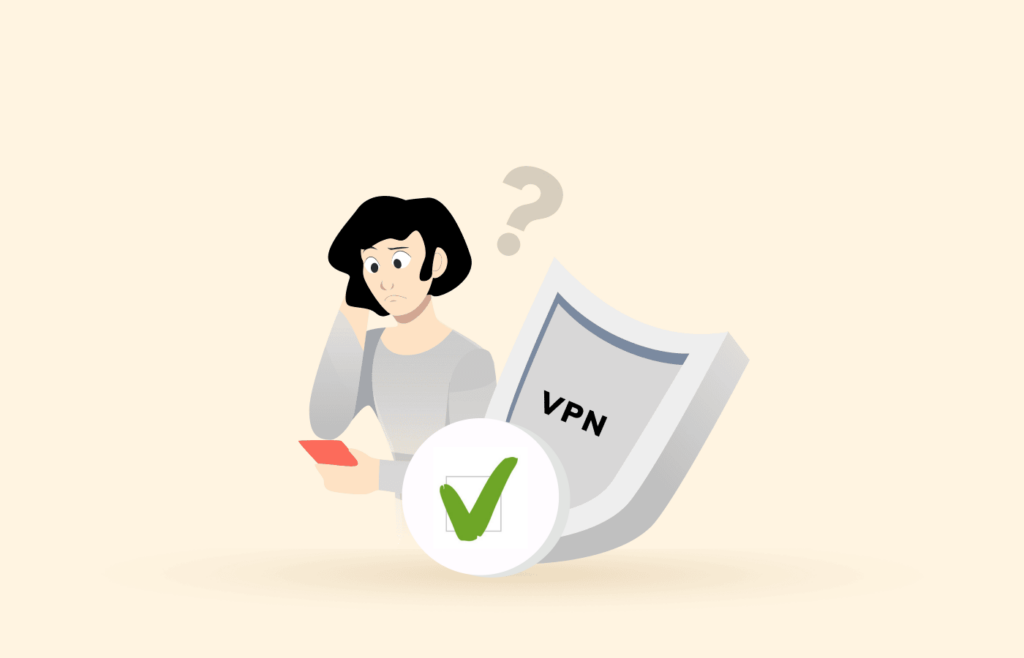
Are you in a hurry and can’t read the detailed descriptions for the best three VPNs for faking a GPS location? Here’s a brief overview:
- NordVPN: A premium VPN offering fast speeds, secure apps, and security functionalities like Multi-Hop to hide your internet traffic through multiple servers in different locations. Boasts an easy-to-use interface.
- ExpressVPN: Best overall privacy VPN with breakneck download speeds, wide server networks, and military-grade security. Offers excellent protections for customer data with a no-logs policy and secure applications.
- ExtremeVPN: Offers excellent security, privacy, and torrenting features. It has excellent unblocking capabilities for popular streaming platforms like Netflix, HBO Max, Hulu, and Amazon Prime Video.
Best VPNs to fake phone GPS location – Detailed list
1. NordVPN

One of the most effective VPN providers that lets you fake your location with its variety of blazing-fast servers.
Pros
- Top-notch security and privacy features
- Observes high-quality security practices
- Tremendous cross-platform compatibility
Cons
- Some features require manual installation
NordVPN is one VPN provider that lives up to the hype. This provider offers top-notch privacy and security features for as low as $3.99/month. For one, NordVPN allows for an easy spoof with a single button click.
The VPN has a network of over 7,700 servers in 59 countries, all suitable for location spoofing. You’ll have no issue hiding your location from apps and third-party advertisers. It focuses on security, offering AES encryption to keep your internet activity private from third parties.
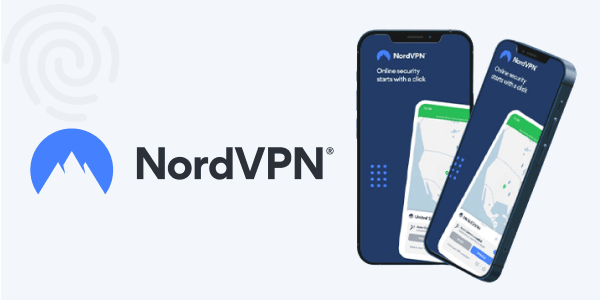
Unlike other VPNs, NordVPN has a Double VPN, Onion over VPN, kill switches, and DNS leak protection to hide your location from sites that use IP addresses and browser geolocation to identify your whereabouts. This makes it an excellent option for faking a GPS location in conservative places like the UAE and China.
The provider has no significant downside except its map interface is quite confusing. We recommend you select a country from NordVPN’s server list rather than manually picking a fake location on its map.
Read our unbiased NordVPN’s review
2. ExpressVPN
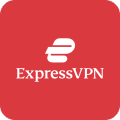
Spoof and fake your GPS location with this stealth VPN provider with ease. It boasts three thousand secure servers around the world and many other impressive features.
Pros
- Accepts Bitcoin, Paypal, and credit card payments
- Offers user-friendly apps for all major operating systems
- Lightning-fast speeds
Cons
- Less integration with iOS features
Want to spoof your location from anywhere? Look no further than ExpressVPN. It is a paid service with a free 7-day trial offering advanced protection for Android and iOS devices. The provider boasts 3,000+ servers in 94 countries across 160 locations worldwide, making it an excellent option for location spoofing.
Although it lacks a built-in GPS spoofer, you can combine the VPN with a Fake GPS app for optimal results. Thanks to its numerous server fleets, you can get a new IP address to fool sites into thinking you’re in a particular location.
Game enthusiasts will appreciate ExpressVPN’s functionality for changing their IP address. Once you combine the VPN with a third-party Fake GPS app, it becomes simple to modify your GPS coordinates and play Pokemon Go without stress.
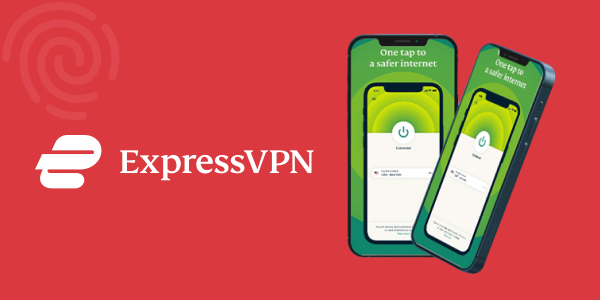
Its outstanding security features, such as AES-256 encryption, WebRTC protection, Perfect Forward Privacy, split tunneling, DNS leak protection, private DNS servers, and a kill switch, are worthy of mention. They make it difficult for websites and apps to know you’re faking your location.
Beyond spoofing, the VPN offers lightning speeds and unlimited bandwidth to improve your online experience. That means you can stream movies and surf the internet without lag as much as you like. ExpressVPN lets you access popular streaming sites like Netflix, foreign TV channels, and betting platforms. To know if this VPN suits your needs, you can test it risk-free for 30 days using the money-back guarantee.
Read our unbiased ExpressVPN’s review
3. ExtremeVPN
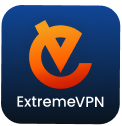
Another top-recommended VPN provider that boasts an extensive server network and lets you fake your location as many times as you want.
Pros
- Allows unlimited torrenting
- Unblocks popular streaming services
- Supports port forwarding
Cons
- No double VPN/Dedicated IP
ExtremeVPN is another excellent VPN for geo-spoofing. With over 6,500 servers across the globe, the provider guarantees you superfast speeds and thousands of dedicated IPs to choose from so you can enjoy total online serenity.
Thanks to its military-grade encryption and WireGuard VPN protocol, you can anonymously surf the internet without third parties snooping on your online activities. It also includes IP/DNS leak protection, 256-bit AES encryption, split tunneling, and a kill switch for extra security.
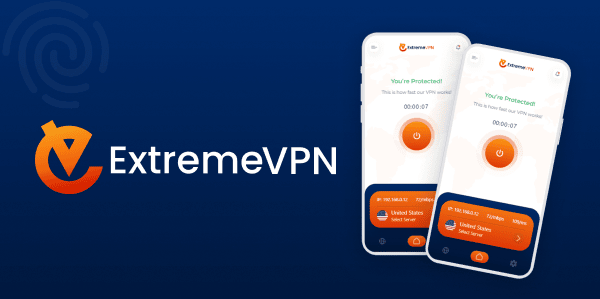
If you’re a streaming enthusiast, you’ll be pleased with ExtremeVPN’s unblocking capabilities to access Netflix, BBC iPlayer, Hulu, Amazon Prime, and others. Much like ExpressVPN, it lacks a built-in fake GPS feature. However, you can pair it with your preferred third-party spoofing app for best results
ExtremeVPN’s main highlight is its affordable pricing and a 30-day money-back guarantee.
Read our unbiased ExtremeVPN’s review
Can I use a free VPN to fake my GPS location?
Yes. You can use a free VPN to fake your GPS location. However, the results can be disappointing. Due to low investments, many free VPNs lack the security and privacy capabilities to mask your actual location. They have limited data caps, slow speeds, and small server fleets.
Ultimately, playing games, surfing the internet, or streaming movies online is incredibly frustrating. Beyond these limitations, free VPNs log users’ data, inject targeted ads to devices, and sell your browsing data to third parties. When you assess the risk of using a free VPN to spoof your GPS location on your phone, you’re better off without it.
We recommend you use a premium VPN provider like ExpressVPN, NordVPN, or ExtremeVPN. These VPNs offer high-performance servers for a secure and private connection. And the best part? You can enjoy their services for free for 30 days without commitments!
Is it legal to spoof your GPS location?
The legality of faking your GPS location depends on your specific use and intent. In most cases, changing your location is legal. No government will penalize you for faking your GPS location to ensure online privacy.
However, doing it for fraudulent reasons, like cheating in games or participating in scams, is illegal. Not to mention, faking your location can violate the terms of service of specific apps or platforms, prompting them to block your IP address.
We advise that you check the laws and regulations regarding location spoofing in your country of residence. For example, regions like Saudi Arabia and China deem it illegal to hide your GPS location.
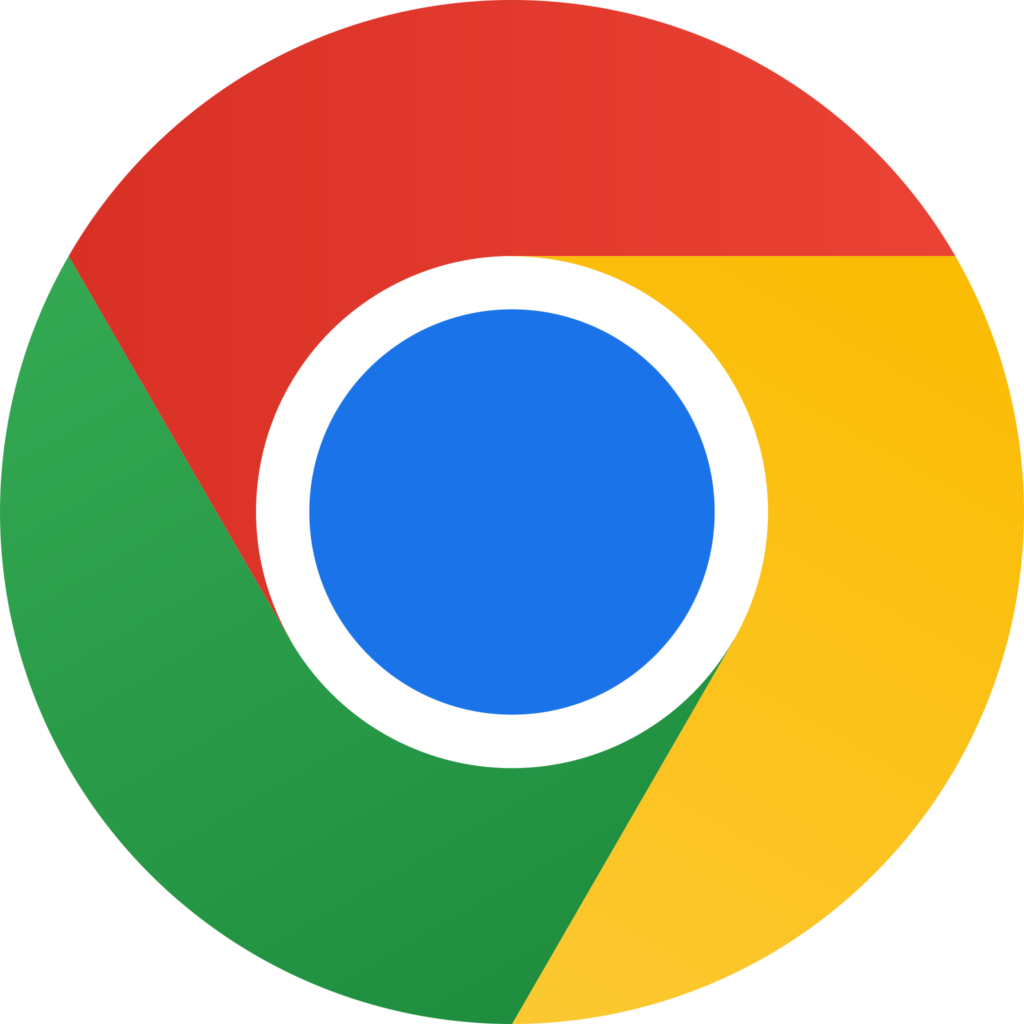
How to fake your location in the Google Chrome browser
Not all websites can be easily fooled by faking a GPS location on your Android. Several websites use your IP address alongside browser geolocation to know your location. Thankfully, you can spoof your location on Chrome with Google’s built-in developer tools in seconds.
Here’s how to go about it:
- Open Google Chrome.
- Visit the website for which you want to hide your location.
- Press F12 or Ctrl+Shift+I on your keyboard OR right-click on the webpage and select “Inspect” or “Inspect Element.”
- At the top-right corner of the page, tap the three vertical dot icons and select More tools > Developer tools.
- In the Developer Tools panel, tap the three vertical dots at the top right corner and select More Options > Sensors.
- In the Sensors section, you’ll see “Geolocation” in the drop-down menu.
- Change the default set of “No override” to your preferred location.
- Once you exit the developer panel, the website will think you’re in the chosen location.
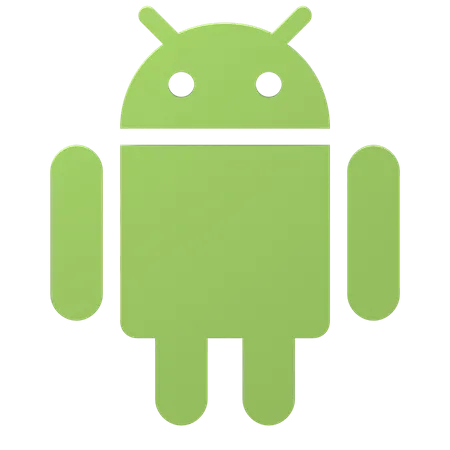
Reasons to fake your GPS location
People change their GPS location for various reasons, including questionable and legitimate purposes. Nonetheless, we’re in an era where cybercriminals threaten our privacy daily. Altering your GPS location transcends mere navigation. It’s a potent tool for digital security. Here are some common reasons to fake your GPS location:
Bypass geo-restrictions
Many apps and services restrict their content to particular countries. Spoofing your location can bypass these restrictions and improve your online experience.
For example, when playing a location-based game like Pokémon GO, instead of visiting multiple countries to select Pokémon characters and items, you can trick the site into believing you’re currently there. You’ll also appreciate a fake GPS location while accessing dating sites like Tinder or Bumble, giving you access to a wider dating pool.
Ensure privacy
There are situations where sharing your genuine location can be unsafe. Using a fake GPS location makes it difficult for online services or the government to track your whereabouts. Besides, if you love online shopping, changing your location opens you up to discounts and price slashes you never knew existed. You’ll be surprised how many items you can buy with fewer coins!
Virtual VISA to anywhere
Do you want to appear as if you recently checked into a five-star hotel in Maldives? Or you’re dining in Paris? Well, a fake GPS location makes this a walk in the park. This lets you trick your Facebook, Snapchat, and Twitter friends into thinking you’re at a famous landmark or vacationing abroad.
Specify your actual location
Indeed, this sounds contradicting because why would anyone use a fake GPS location to specify their genuine location? Occasionally, your GPS satellite reception may do a shoddy job identifying your current location. Let’s say you travel to the Safari or are in a remote area with limited GPS satellites. You’ll need to specify your location via a fake GPS to function properly with your location-based apps.
GPS spoofing issues
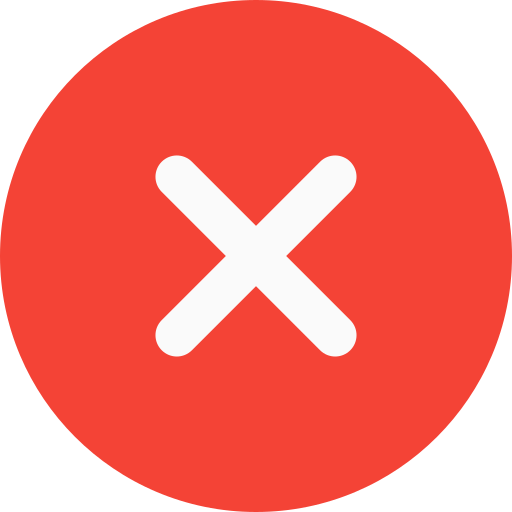
Although faking a GPS location has perks, you may probably struggle with some difficulties. For this reason, it’s ideal to change your GPS location only when necessary.
Remember, GPS spoofing isn’t a pre-install feature on iPhones and Androids. So, it’s not just something you can turn off or on at any time.
Violates terms of service
Many apps and services have terms that restrict faking GPS location, and violating them can result in suspension or termination of your account. People hardly read a site’s terms of service, and it may take you a while to verify all your app’s terms of service to avoid an account ban.
Data accuracy
Installing a fake GPS location app on your device to access a dating site will automatically affect other apps that want to use your actual location. For example, if you reside in Canada but change your GPS location to Russia, you’ll find your ride-sharing app showing directions from Russian cities and streets. That means you must manually adjust your location or turn off the GPS spoofer app.
App compatibility
Some apps may detect GPS spoofing and not function well. For example, faking your GPS location can affect your weather app, as it won’t provide accurate local weather forecasts.
The same applies to situations like checking your family-based GPS locator, finding local events or restaurants, and responding to emergencies on safety apps. Filling your location system-wide for every service on your device will tamper with the location on all your location-based apps.
NB: Many websites incorrectly state that using a VPN will alter your GPS location. In reality, VPN apps typically hide your IP address rather than modify your GPS location. Only a few premium VPNs on the market can override your GPS function.
FAQs
If you don’t intend to fool any websites or services into thinking you’re somewhere else, all you need to do is turn off your location. Navigate to
. Then, toggle your Location Services button to “
.”
On your home screen, press and hold the Weather widget. Tap “
.” Enter the city’s name you want to check the weather for in the search bar. The app will now display the weather information for the location you selected.
You’ll need your “Find My” app for this. Launch the app and select the “
” tab at the bottom of the screen. Tap the name of the contact you want to share your location with. Click “
.” You can specify the duration you want to share your location, such as until the end of the day, one hour, or indefinitely. Tap “
.”
Using the Find My iPhone app, select “
.” Choose the iPhone you want to locate, and the app will display its current location on the app. If it can’t find your iPhone, it’ll show “
” and the last seen location.
It’s best to share a location from iPhone to Android via the Messaging app. Select the person you wish to share the location with and tap the info icon in the message field. Choose “
” and select your current location. Then, click “
.”
Go to
. Scroll to the bottom, select “
,” and tap “
.” You’ll be prompted to authenticate via Touch ID, Face ID, or passcode. Once complete, you’ll see a list of locations alongside their timestamps.
No. When you fake a GPS location on your device, it applies to every location-based app. All your apps and services will use that particular location. That means you’ll have to alter your locations manually while switching between apps. On the bright side, a few advanced VPNs provide app-specific settings.