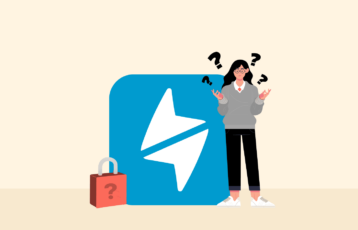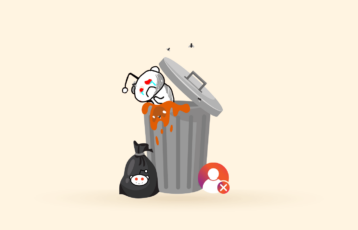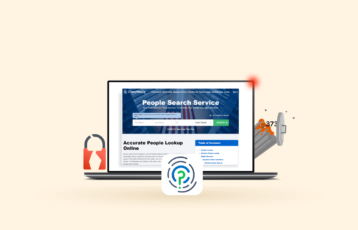It is valid if you are worried that Snapchat might be divulging too much helpful information and allowing random snaps to get to your inbox. You can customize settings on Snapchat to enhance your privacy and prevent the spread of too much information from the app to third-party apps.
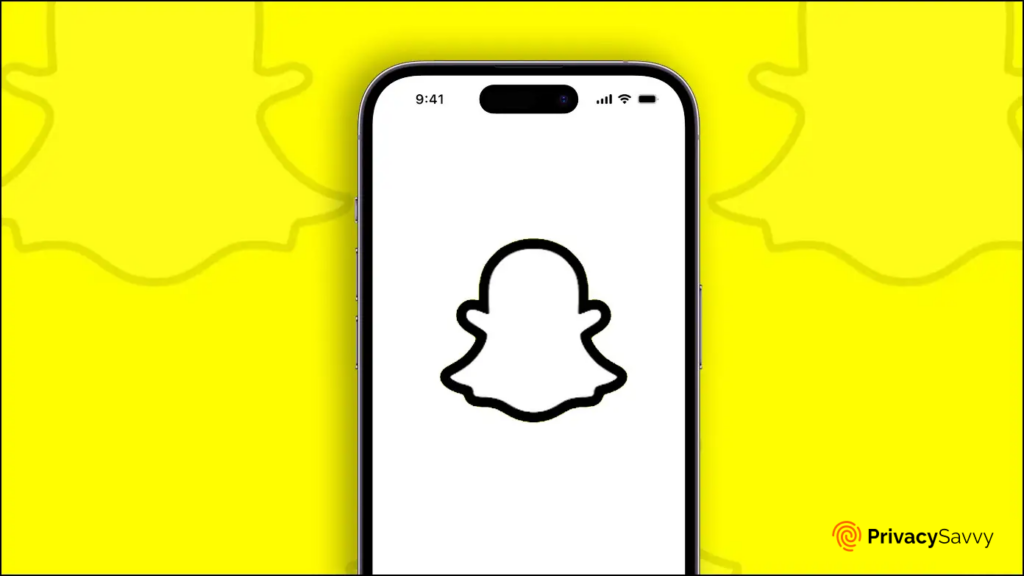
However, to do this, you should learn about Snapchat, its safety, how to hide your location, how to delete messages, how to hide activities, and the best Snapchat privacy practices. These topics and more are what we cover in this guide.
Top 11 tips for best privacy practices and settings for Snapchat – Quick list
- Enable privacy for contacting and Quick Add feature.
- Protect your Snapchat account with a two-factor authentication.
- Customize your Snapchat account to restrict story visibility.
- Limit location access to just friends.
- Automate the deletion of chats.
- Control Bitmoji access.
- Become invisible to others on Snapchat.
- Review advertisements.
- Remove the tagged location from your friend’s recommendation.
- Hide gaming activity.
- Disable snap codes scans.
Is Snapchat a secure app?
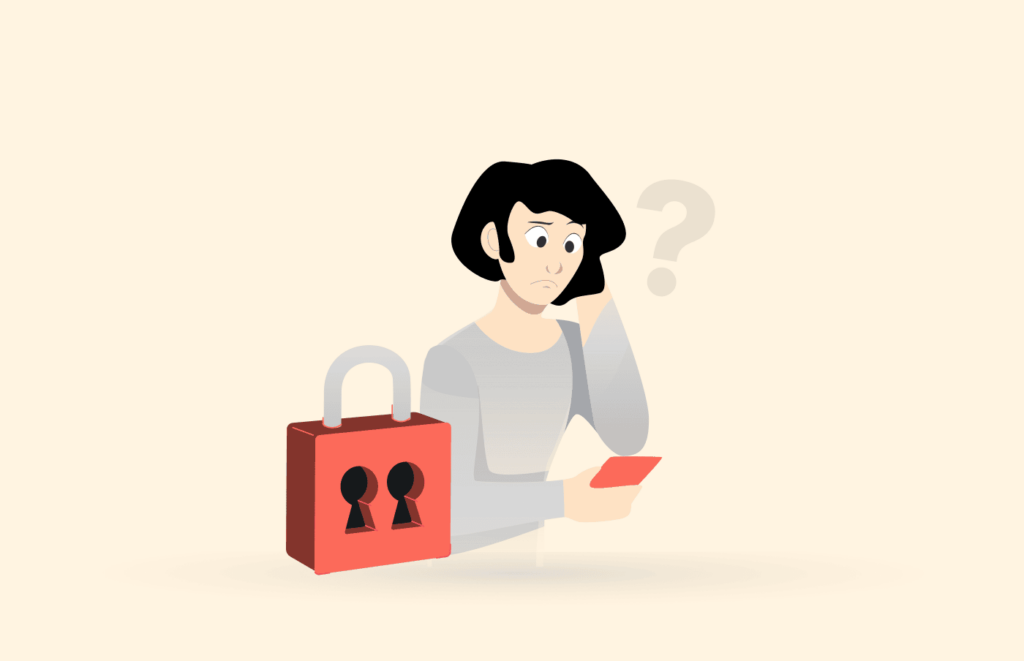
An app is considered secure when it has secure end-to-end encryption that prevents any third-party app from accessing user details. In the case of Snapchat, the end-to-end encryption is less strong than in apps like WhatsApp or services like ExpressVPN.
Snapchat requests permission for several things, such as your location, email, address, name, phone number, camera, and audio. Looking at the requests, they’re all delicate information, especially the request for your location.
The truth is Snapchat as a company wouldn’t use any of the access you grant them to hurt you. But with Snapchat’s weak encryption, hackers can gain direct access to all your information, including your chats and videos.
So, you must edit your Snapchat privacy setting to prevent delicate information from entering the wrong hands.
A tale of Snapchat’s security problems
In 2011, Evan Spiegel, Reggie Brown, and Robert Cornelius Murphy (aka Bobby Murphy) created a company “Picaboo“ as a precursor for Snapchat, built for photos and videos to disappear within a few hours of upload. Then, in 2012, Spiegel and Brown had a relaunch, publicly naming the company “Snapchat” after Murphy left the company.
With the disappearing feature of Snapchat, users, primarily teenagers, found the app helpful. According to interviews, they felt like “Snapchat changed that perception of deleting something as bad.”
In the following years, Snapchat introduced new features, such as creating and uploading in-app videos that were 10 seconds long. It also introduced other features like messaging on the app, video calling, and uploading stories popularly known as “snaps.”
The app’s acceptance by the public was massive. But soon, the rave about the app was about to be tested. In 2013, hackers found their way to the software and published the personal information of about 4.6 million users.
After the incident, the company apologized to its users and found a way to fix the problem. The following year, Snapchat met with the United States Federal Trade Commission (FTC) and settled to protect user privacy. Since then, Snapchat has not had a significant breach like in 2013.
Snaps are not as private as you think
Snaps are not as private as Snapchat sells them to be. When uploaded, snaps are made public to everybody or a group of persons the user selects. Now when a snap goes up, whoever is viewing that particular snap to screenshot or even go a step further to use third-party apps to download whatever they want.
The use of third-party apps and unauthorized access was just how hackers got into the Snapchat system leaking personal information about 4.6 million Snapchat users. So, before you post anything on Snapchat, ensure that it is something that wouldn’t ruin you if it got out.
Other Snapchat users can monitor your location
Since the release of “Snap Map” in 2017, Snapchat has had access to the location of every user that allows it access. It is a tricky feature because other users can tap on a button on the app, and it will show them exactly where you are. There are no filters. It grants them direct access to wherever you are and pinpoints it on the map.
While this can be used for good, for example, to catch a hacker or thief, it is most harmful because thieves and hackers are more careful than to turn on their location on Snapchat. We advise that you turn off your location while using the app.
How secure is Snapchat’s end-to-end encryption?
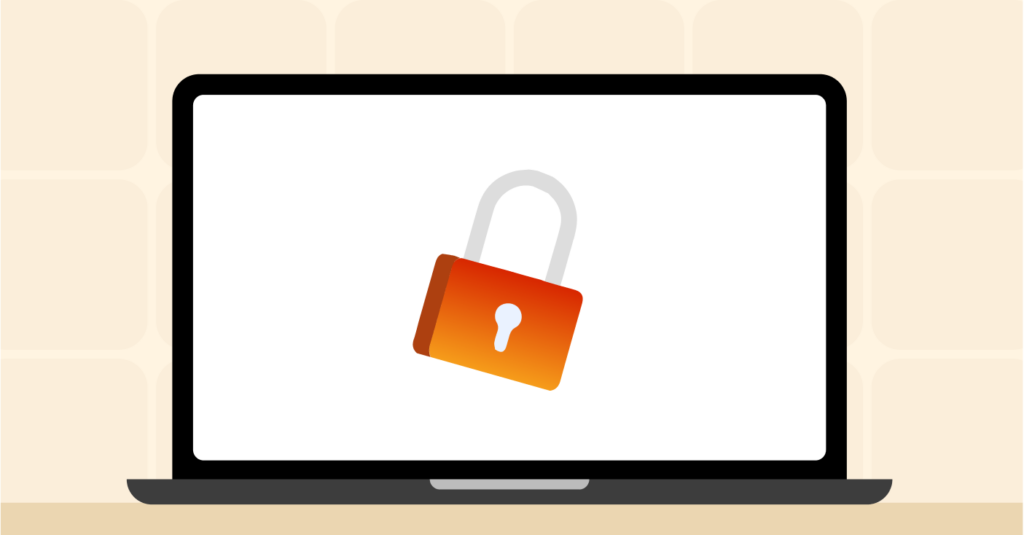
Snapchat’s end-to-end encryption only applies to images sent between users on the app. It does not apply to messages sent in-app. Although, the encryption could be more secure for an app that hosts messaging and file sharing.
The “My Eyes Only” feature on Snapchat has very secure end-to-end encryption secured by a user’s password. Any image or 10 seconds video a user uploads and locks in is impenetrable as it is very secure.
Discover what information you are sharing with Snapchat
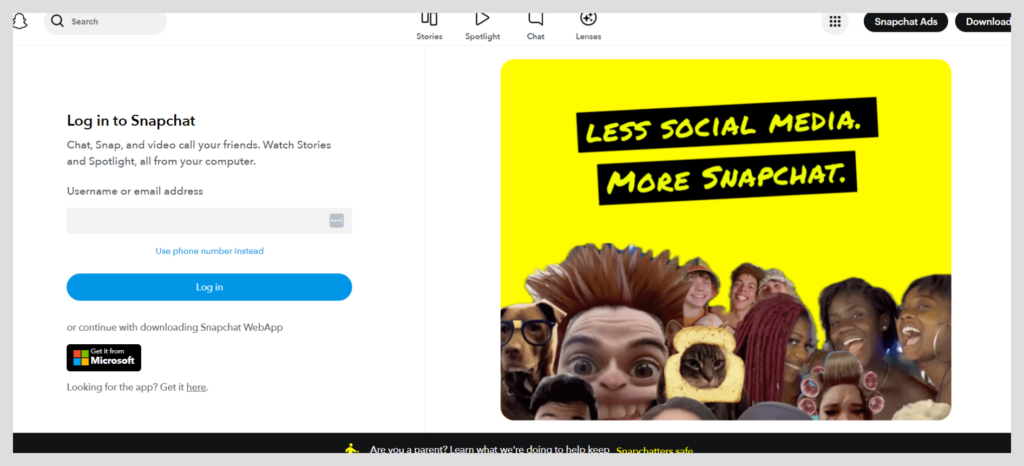
Snapchat’s Privacy Policy document is on the sign-up form for intending users to read and be well aware of what they are getting into. But users tend to miss that, scroll through to the end and accept an offer they have no idea about.
But the truth is that the Privacy Policy document provides whatever information Snapchat needs from you, why they need it from you, and how they intend to use that information.
Since reading the document is a hassle, we will share this anonymous data in the following sections.
Data Snapchat gathers from you
- Data that you give. Data such as your phone number, username, and device information.
- Data Snapchat requests. Data include your contacts, cookies, what you watch, location, what you create, and features you use.
- Login details. Details include sites visited, browser details, IP addresses, and times you visited the app.
- Third-party data. Data include advertisement information, apps you link to Snapchat, and your contact list.
What Snapchat does with the data you provide them with
- Enhance and develop services.
- Help you find other Snapchat users.
- Conveniently communicate with you.
- Confirm your identity.
- Send tailored and personalized ads.
- Enhance safety and security settings.
- Monitor or look into alleged Terms of Service or Privacy Policy violations.
- Include more contextual data, such as changing how your account or content shows in searches and labeling memories.
Privacy features on Snapchat you should use
Snapchat has multiple features, including snap upload, picture and video filters, chat, Snap Map, Bitmojis, snap codes, quick add, and memories. As a Snapchat user, you should know these features and how to use them to avoid getting frustrated later and wanting to delete your Snapchat account.
Set up privacy for contacting and quick add on Snapchat
The power to control who contacts you or adds you to a snap or group chat is in your hands, literally. You must set up Snapchat privacy settings to restrict who can contact you or “Quick add” you on the app.
- On your Android or iOS device, access the Snapchat app. Tap on the Bitmoji icon, which opens a new page, then tap on Settings (usually denoted by a gear icon).
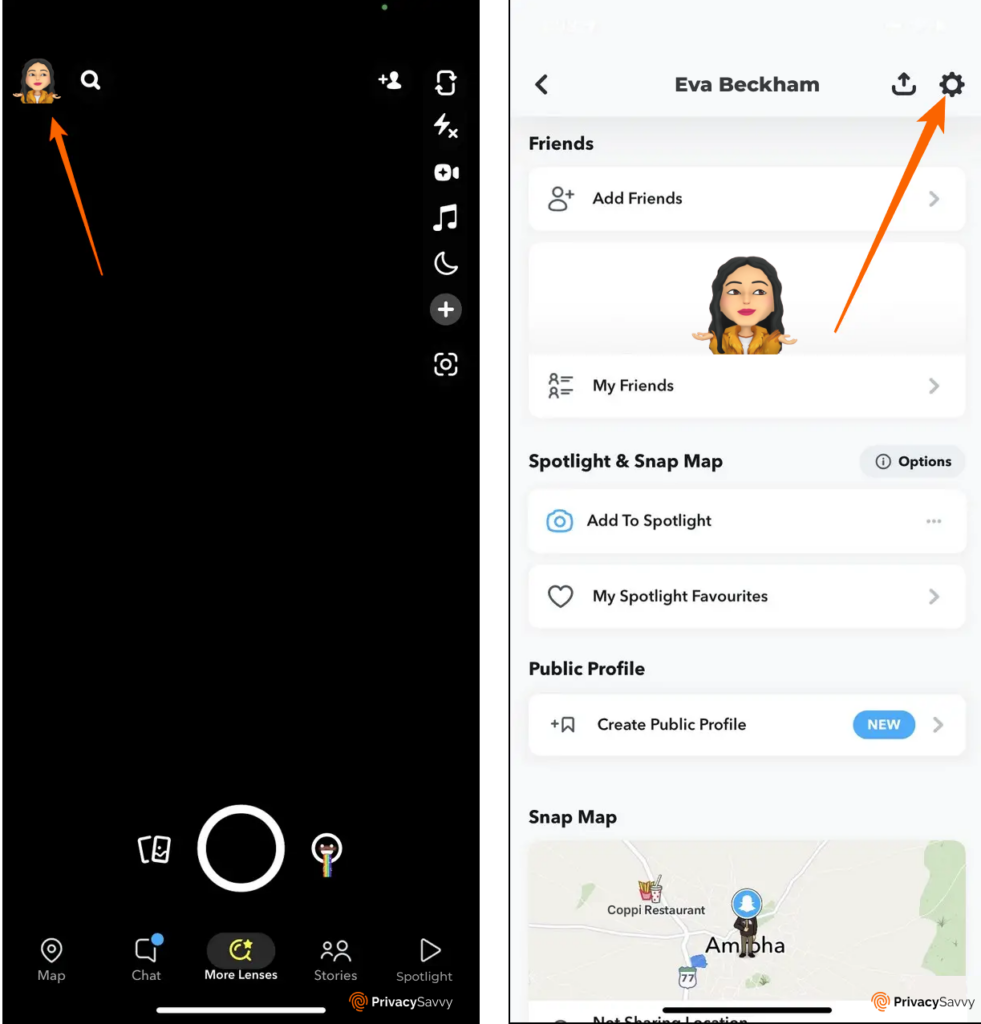
- On the Settings page, scroll down to the “Privacy Controls” section, then tap “Contact Me.”
- Change the privacy settings from “Friends and Contacts” or “Everyone” to “Friends.” This way, only people you select as friends can interact with you or send you snaps.
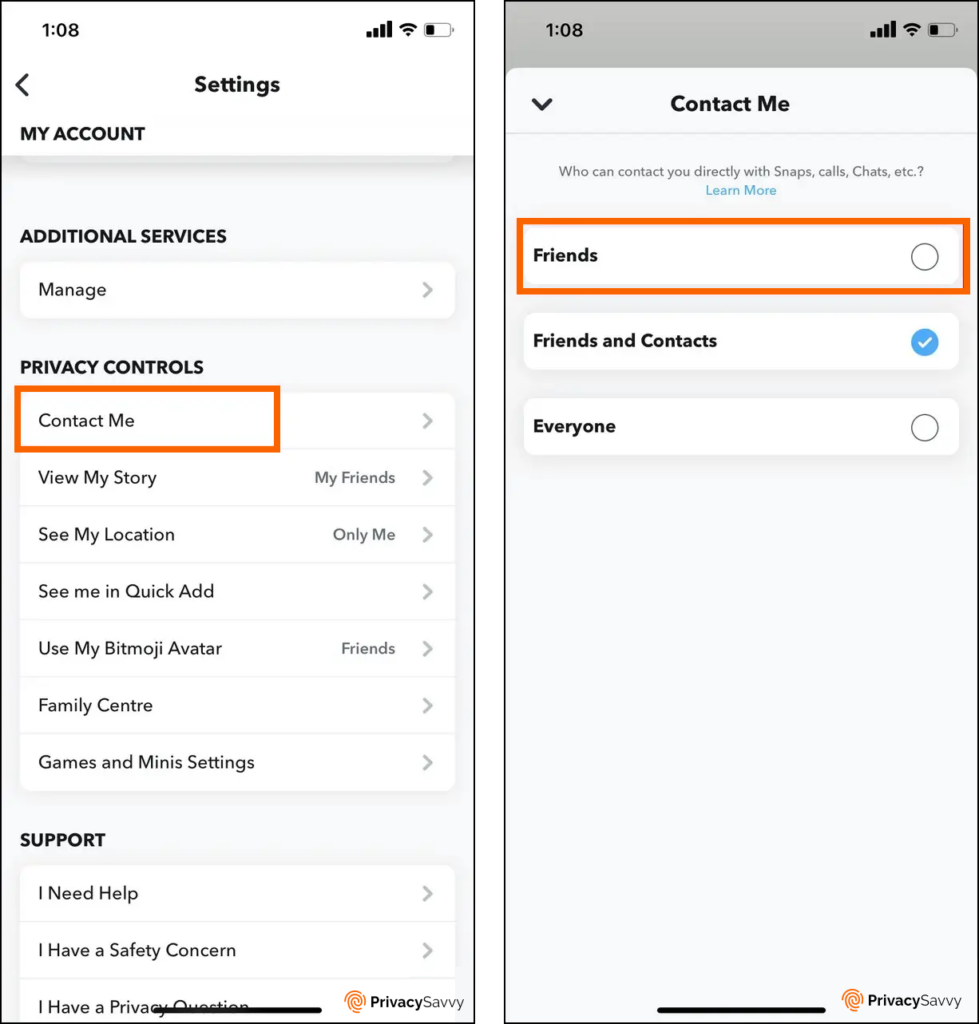
- Return to the “Privacy Controls” section for double privacy and tap “See Me in Quick Add.” If the box is ticked, tap on it to untick it and block random Snapchat users from adding you to their friends list.
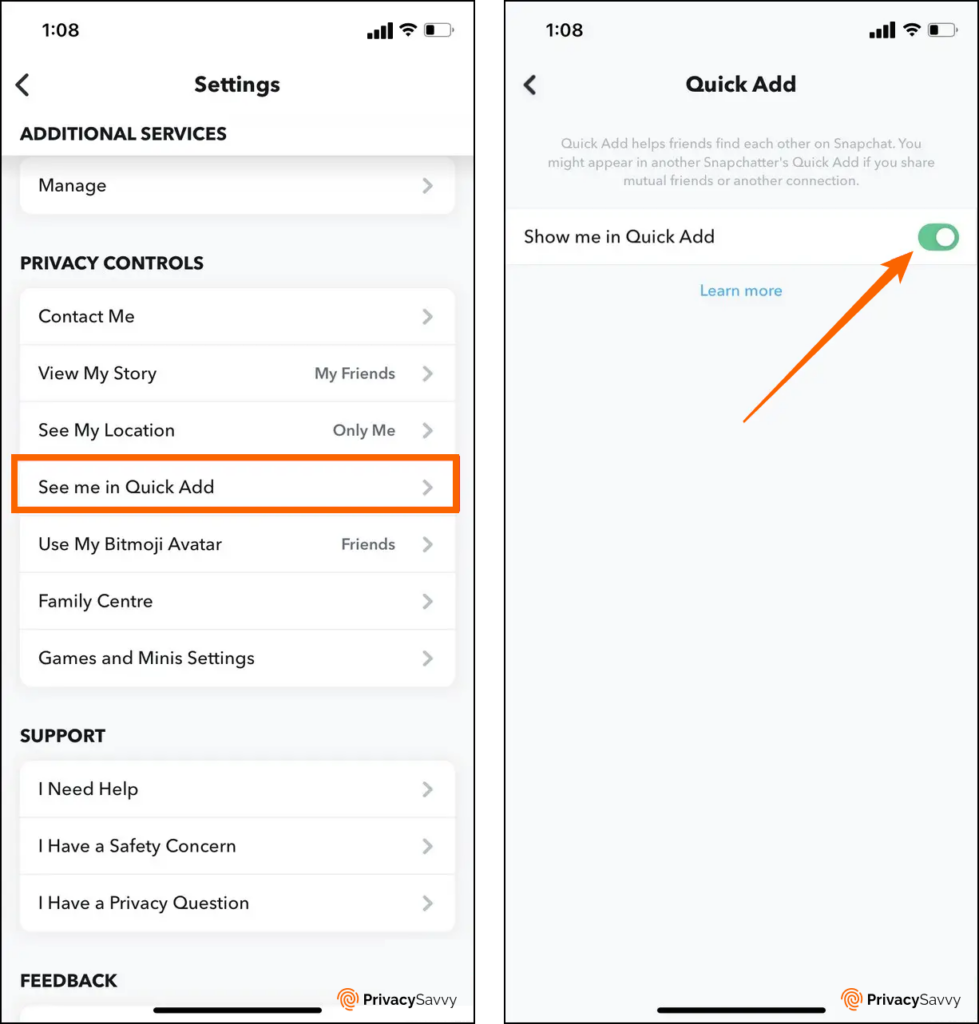
Enable two-factor authentication on Snapchat for protection
Two-factor authentication, 2FA, is a security and privacy system that uses two forms of identification that grant access to resources or data.
Snapchat has a two-factor authentication function that adds an extra level of security regardless of the use of passwords. Here’s how to protect yourself by activating two-factor authentication on Snapchat.
- Go to settings on Snapchat and tap “Two Factor Authentication.”
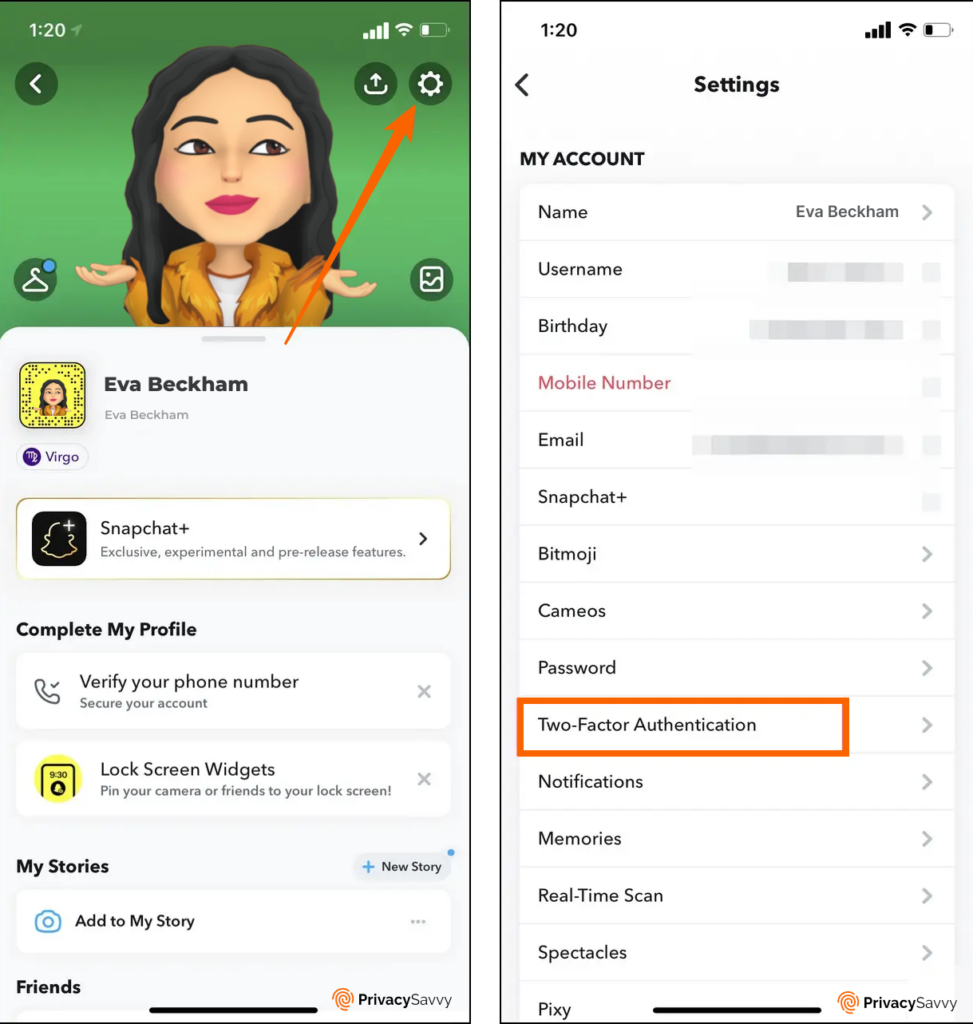
- Then, select the green button that reads “Continue.”
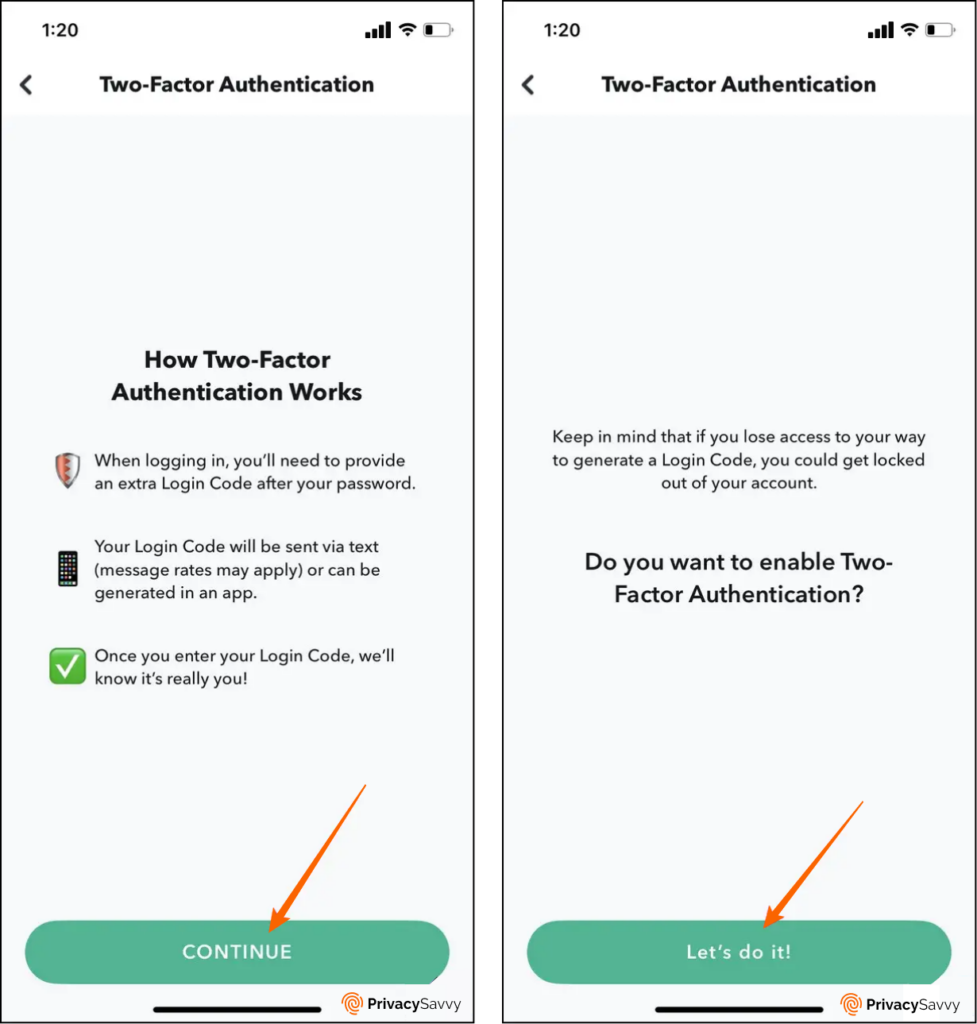
- Next, choose between “SMS Verification” and “Authentication App” to create a two-factor authentication.
- To get a two-factor authentication code via SMS, tap “SMS Verification,” and you will receive a 2FA code via SMS. Input the code in the space given and tap on “Generate,” which pops up a 10-digit code you must write down for login purposes.
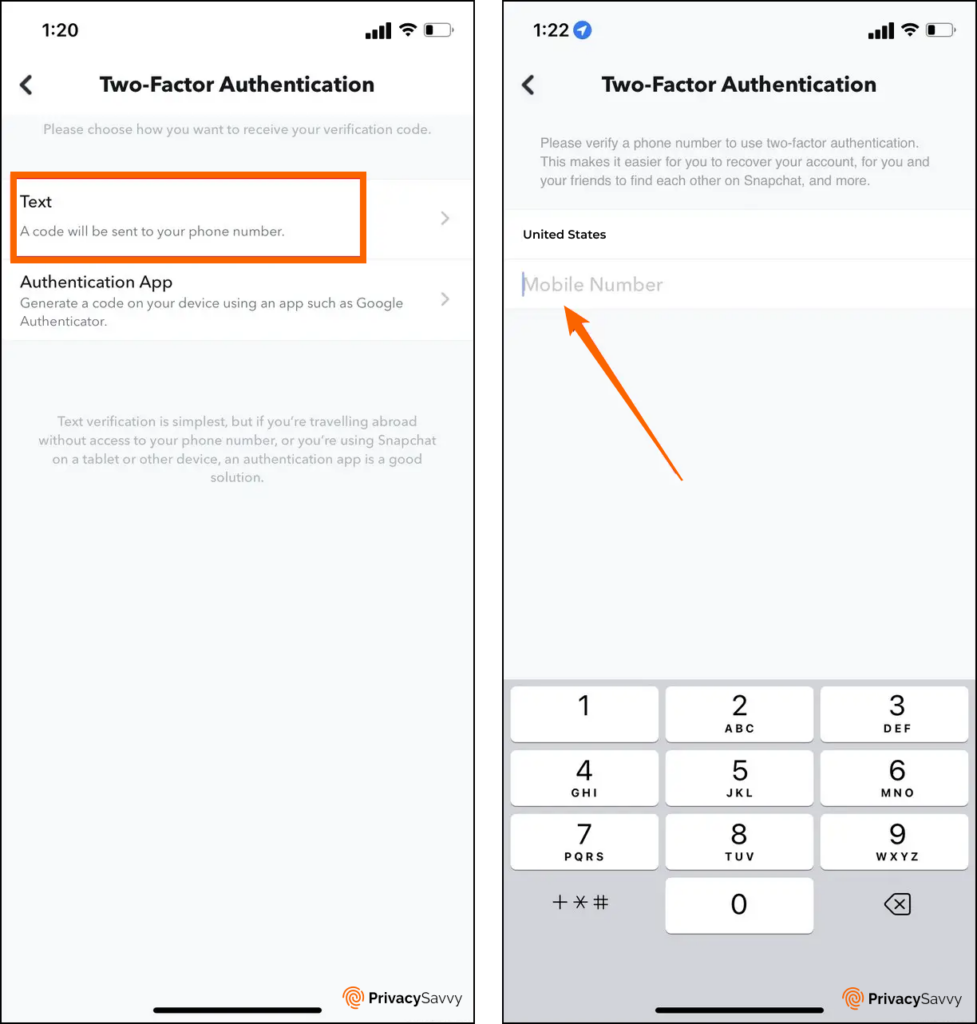
- To get a two-factor authentication code via an app, tap on “Authentication App.” If you already have an authentication app installed, tap “Set Up Automatically.” If the authentication app is on another device, tap “Set Up Manually.” But if you don’t have an authenticator app, tap on “Find An App.” Follow the steps shown on the app screen and set up a 2FA on the app.
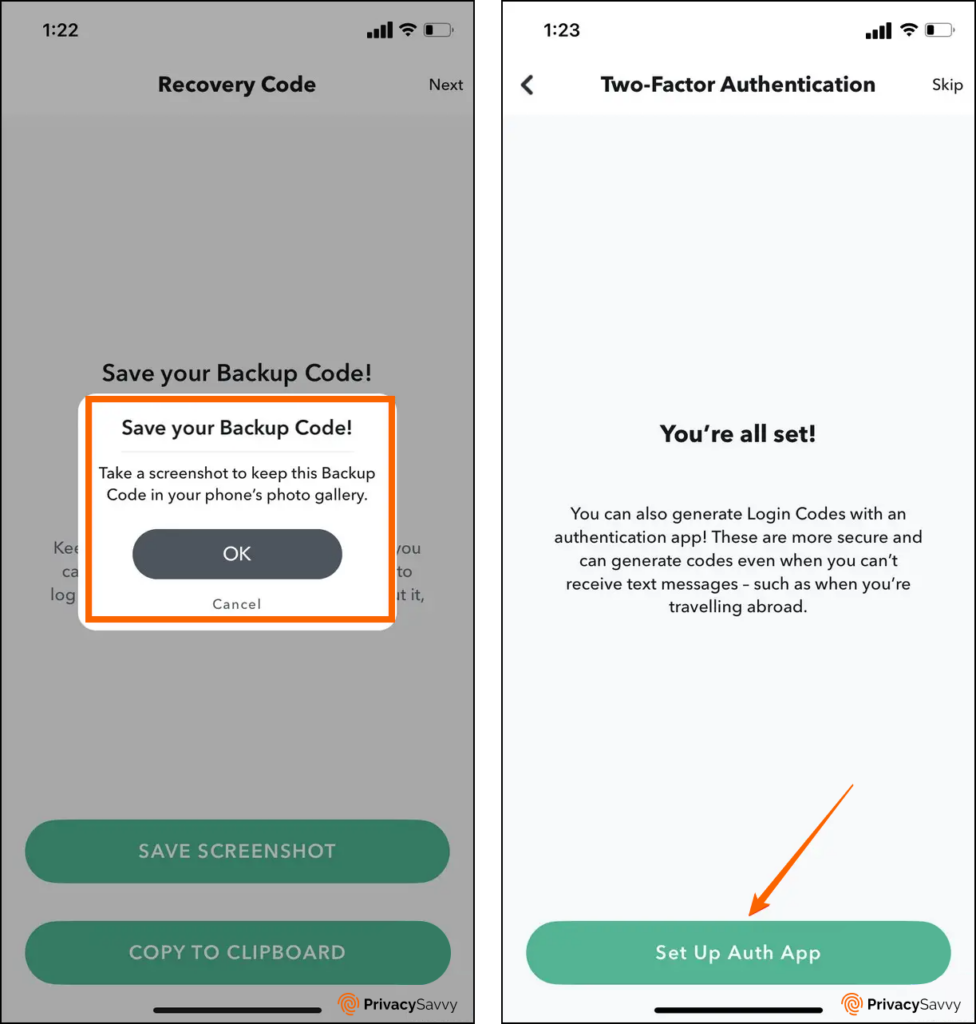
These three steps provide an additional layer of security by enabling two-factor authentication on Snapchat.
Customize your Snapchat account to restrict story visibility
If you have monitored your Snap story, noticed unknown people viewing it, and would like to change it, here’s how to do it.
- Go to Settings, and in the “Privacy Controls” option, select “View My Story.”
- You will see three options on the screen; “Everyone,” “Friends Only,” and “Custom.” Select “Custom” and select whomever you want on the list of people who can view your story. You can also select “Friends” if they are the only ones you want to view your story.
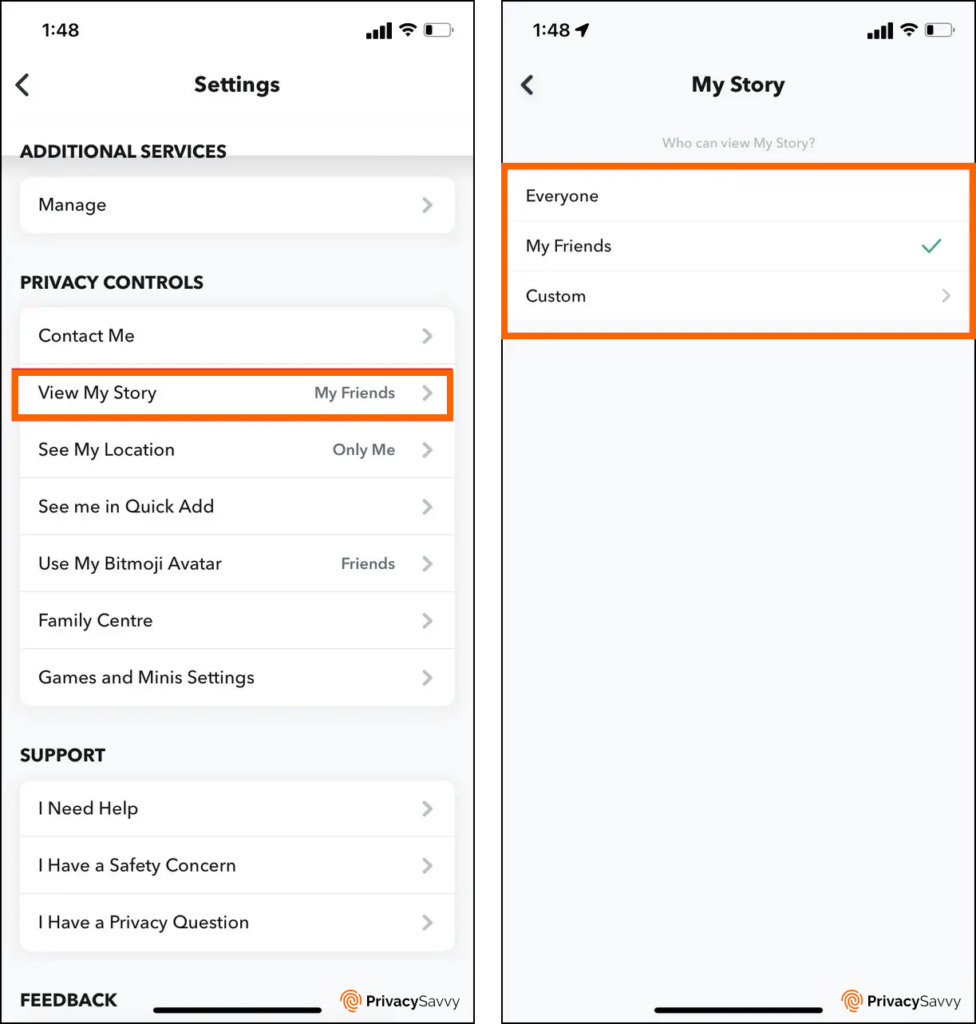
Set up location access for friends only
An app revealing users’ location is a very sensitive feature. Some users appreciate that the location tag is on so everybody can know where they are at certain times. At the same time, other users do not appreciate it at all. If you are the latter, you can create a Snapchat privacy setting location to accommodate friends only.
- Go to settings. Under “Privacy Controls,” tap on “See My Location.”
- On the page that shows, there are four options. The first option, “My Friends,” allows only your friends to know your location.
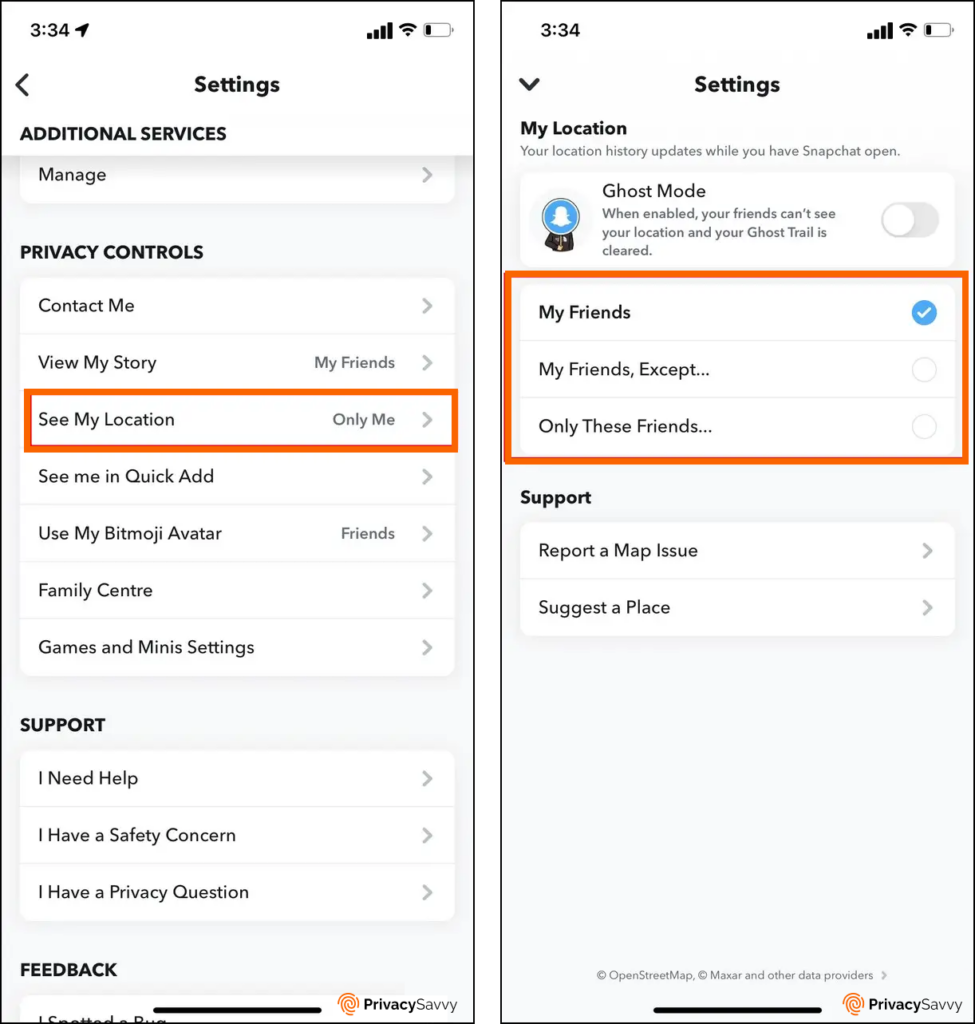
- The second option, “My Friends, Except,” allows all your friends but one or two to know your location.
- The third option, “Only These Friends,” narrows it down to only the few you selected to know your location.
- The fourth and last option. “Ghost Mode” ensures that no one knows your location at all.
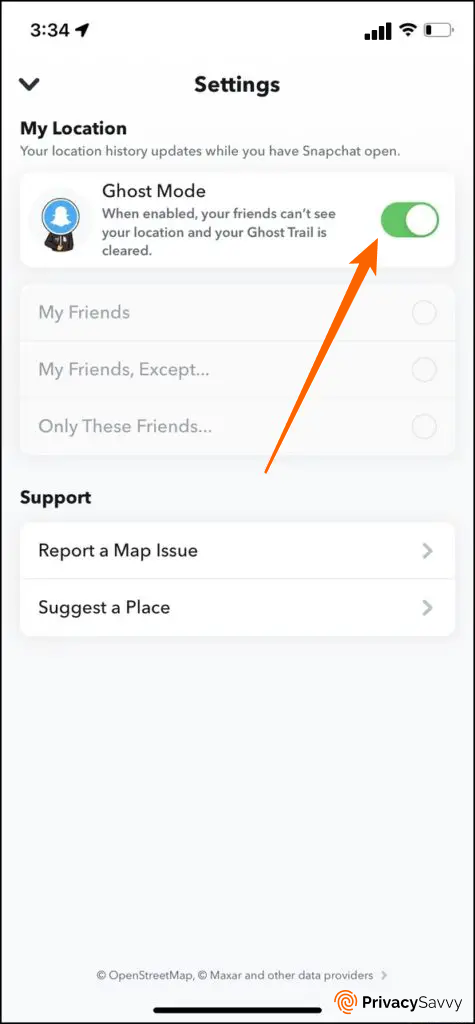
A step-by-step guide to automating the deletion of chats on Snapchat
Unlike WhatsApp, which stores and backs up messages, including files, Snapchat does the opposite. This feature is one of the reasons why users find the app to be privacy-conscious.
There are only two automation options; for one, the messages in the chat box disappear as soon as it is read. And for the other, the messages disappear 24 hours after being read.
Whatever option you choose, this is how to do it.
- Open the Snapchat app. Tap on the chat icon below and select a friend’s chat.
- Tap the Bitmoji icon and find the three horizontal dots at the top.
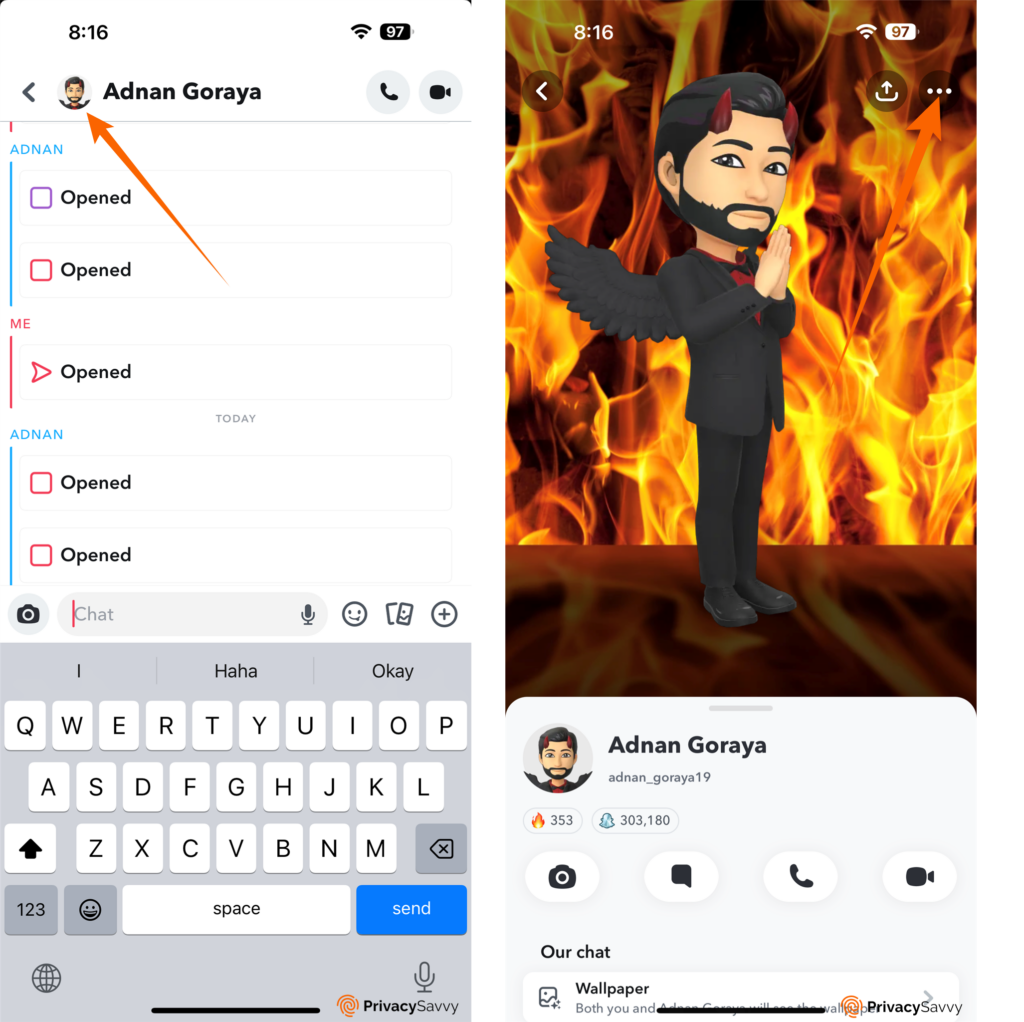
- Tap on the dots and select “Chat Settings.”
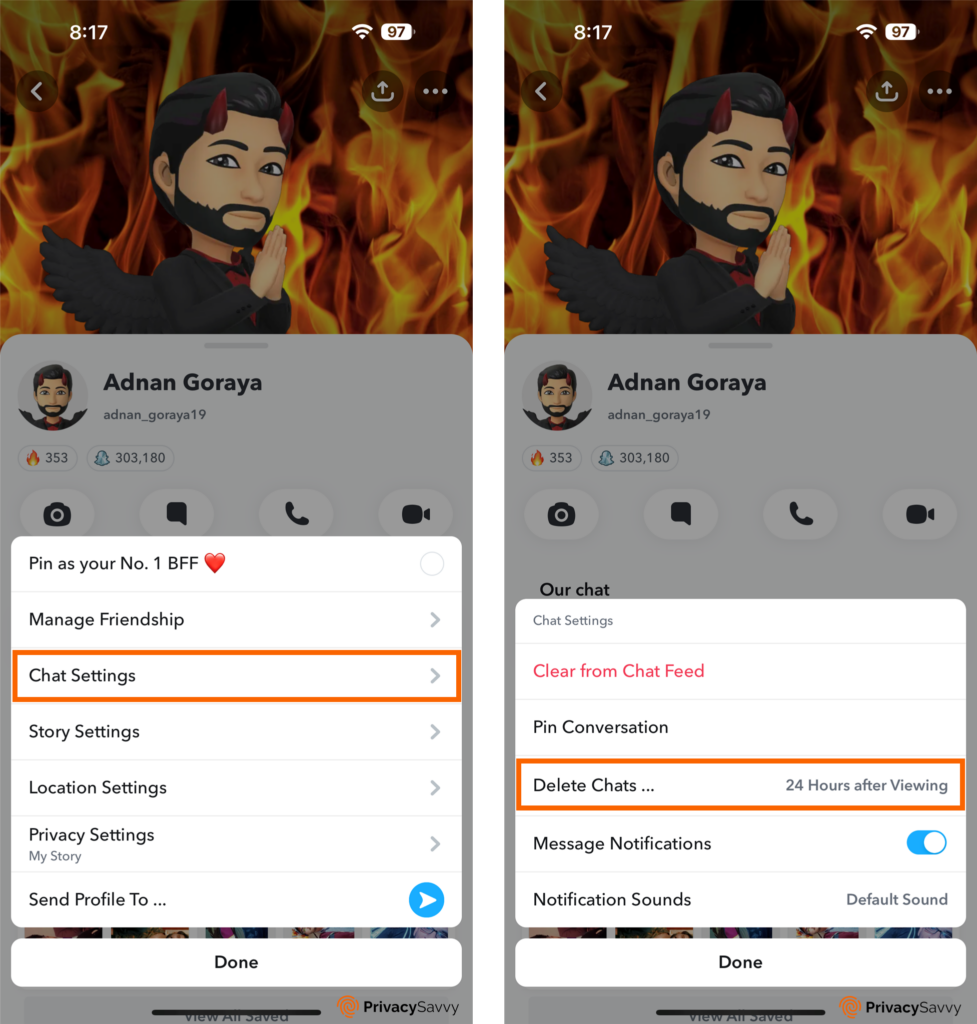
- Now, tap on “Delete Chats” and choose between “After Viewing” and “24 Hours after Viewing.”
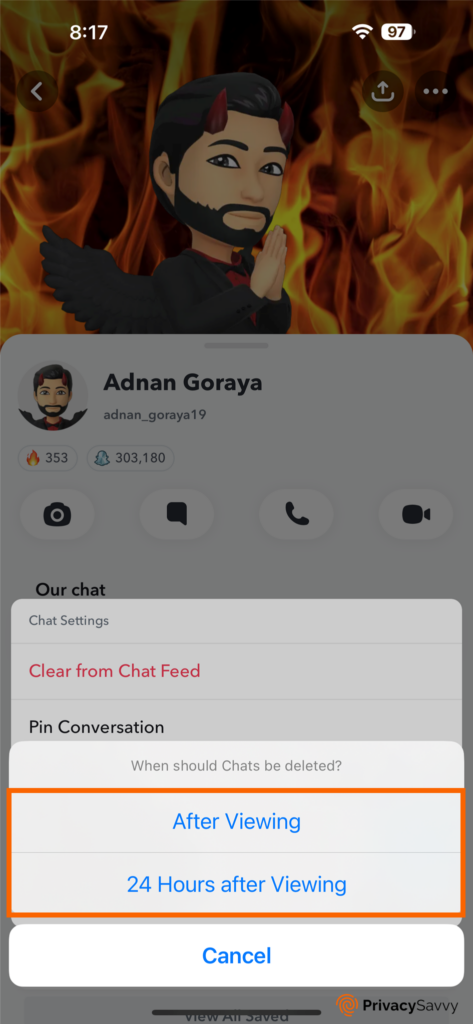
Snapchat privacy settings to control Bitmoji access
This feature was created for a company, Bitstrips. But in 2016, Snapchat acquired the feature and integrated it into Snapchat, and it is now known as Bitmoji.
Bitmoji is an animated version of a Snapchat user. It is a feature that allows Snapchatters to create fun stickers and also play dress-up online as animations.
Since Bitmojis represent you on Snapchat, it can be weird when someone else lifts off your stickers and starts to use them on Snapchat. If you’d like to know how to restrict access to only you, read the following steps.
- Go to settings on the Snapchat app.
- Under the “Privacy Controls” section, tap “Use My Bitmoji Avatar.”
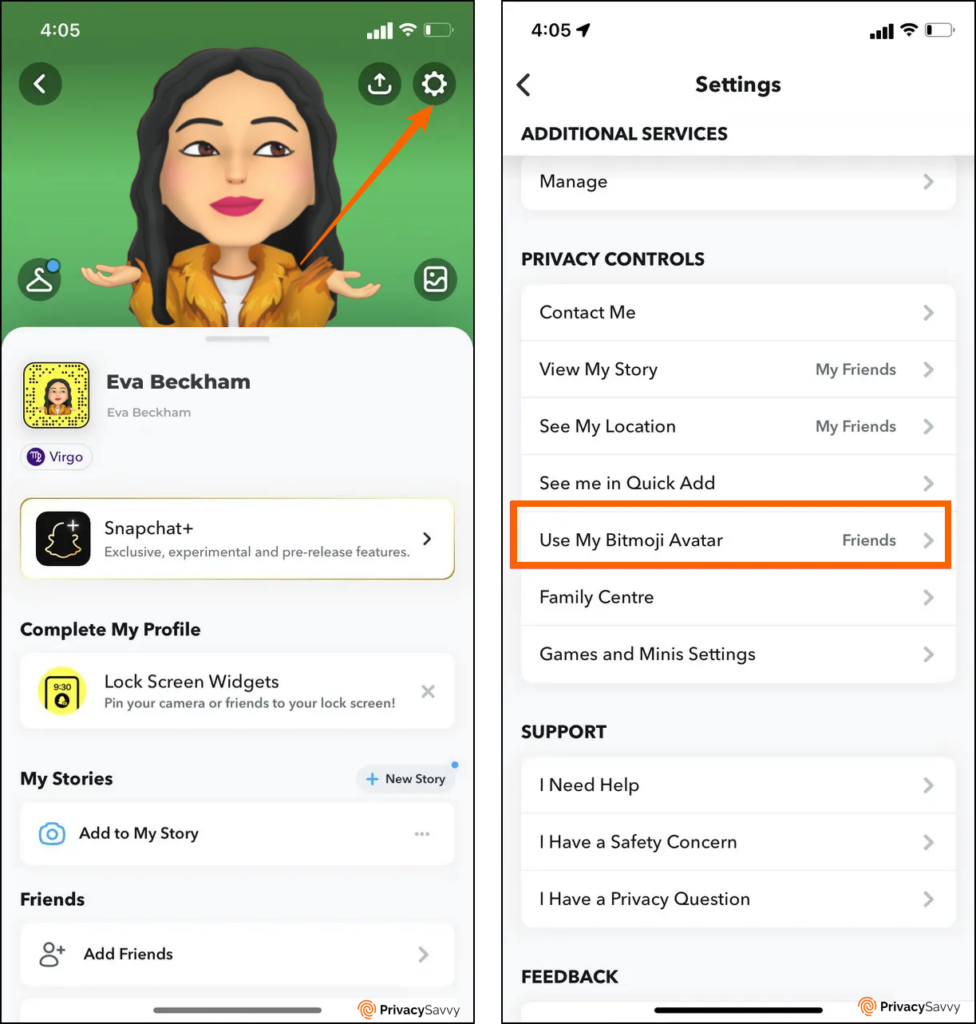
- Switch the setting from “My Friends” to “Only Me.”
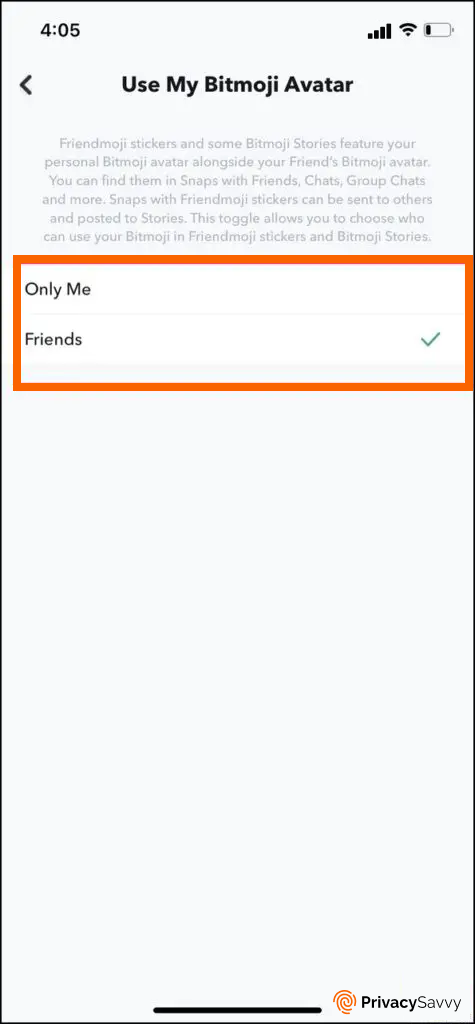
Become invisible to others on Snapchat
Most people use Snapchat because of the filters that help enhance their beauty, while others use it for the “My Eyes Only” feature that helps them save space. These ones do not intend to find anyone on the app and would love to be invisible. If this sounds like you, here’s what you should do.
- Go to settings and tap on “Mobile Number.”
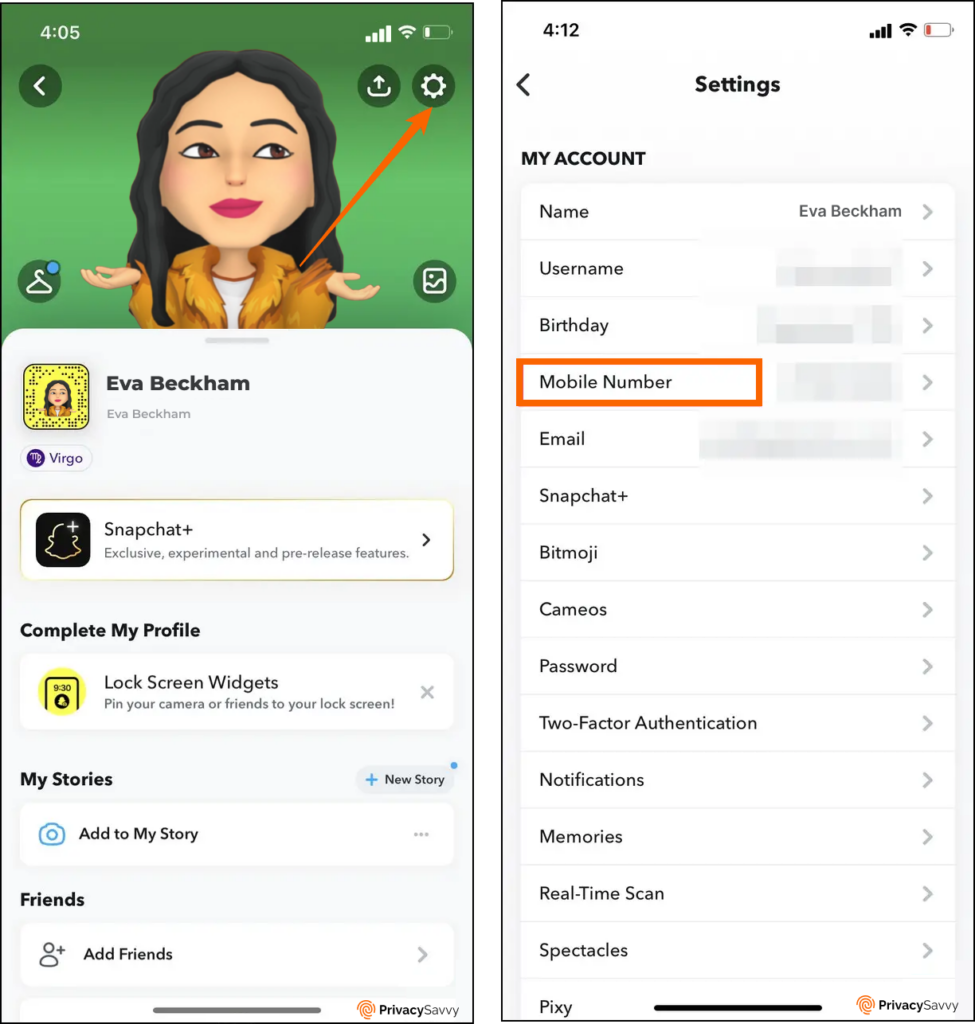
- Underneath your mobile number, untick the box that reads “Let others find me using my mobile number.”
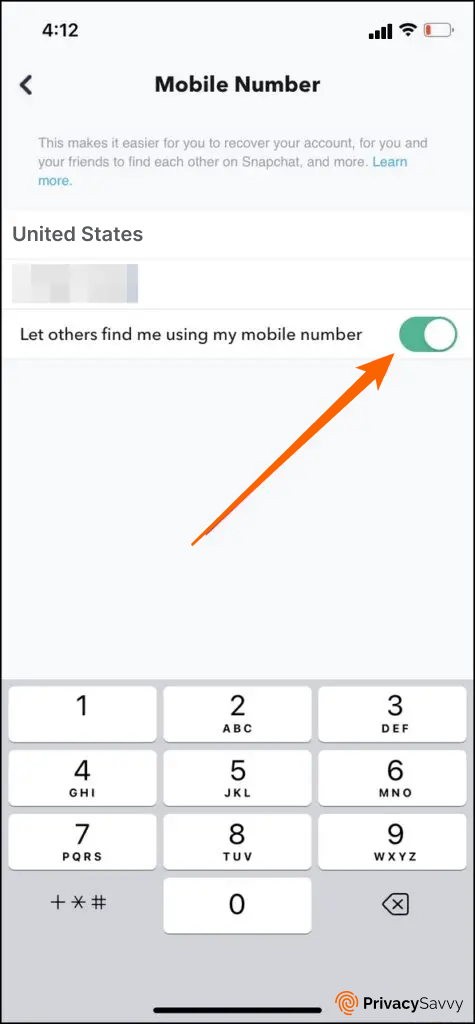
- Go back to the settings page. Tap on “Email” and also untick the box that reads “Let others find me using my email address.”
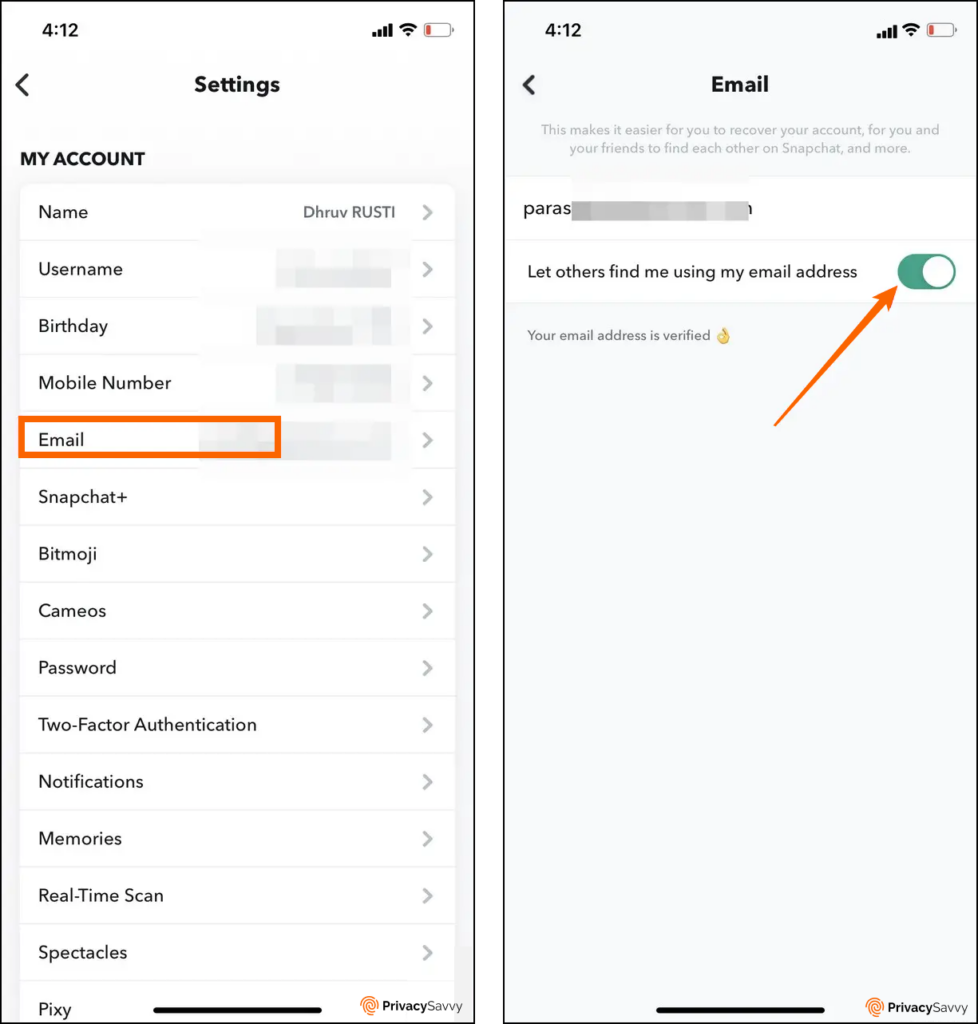
Snapchat privacy features to review advertisements
Like every other free and serving app, advertisements are shown on the app. These advertisements are created by other users who need to sell a product or service and reach a wider audience. If, as a Snapchat user, you do not fancy advertisements, here’s how to change that.
- Open settings on the app. Under the “Privacy Controls” section, tap on “Ads.”
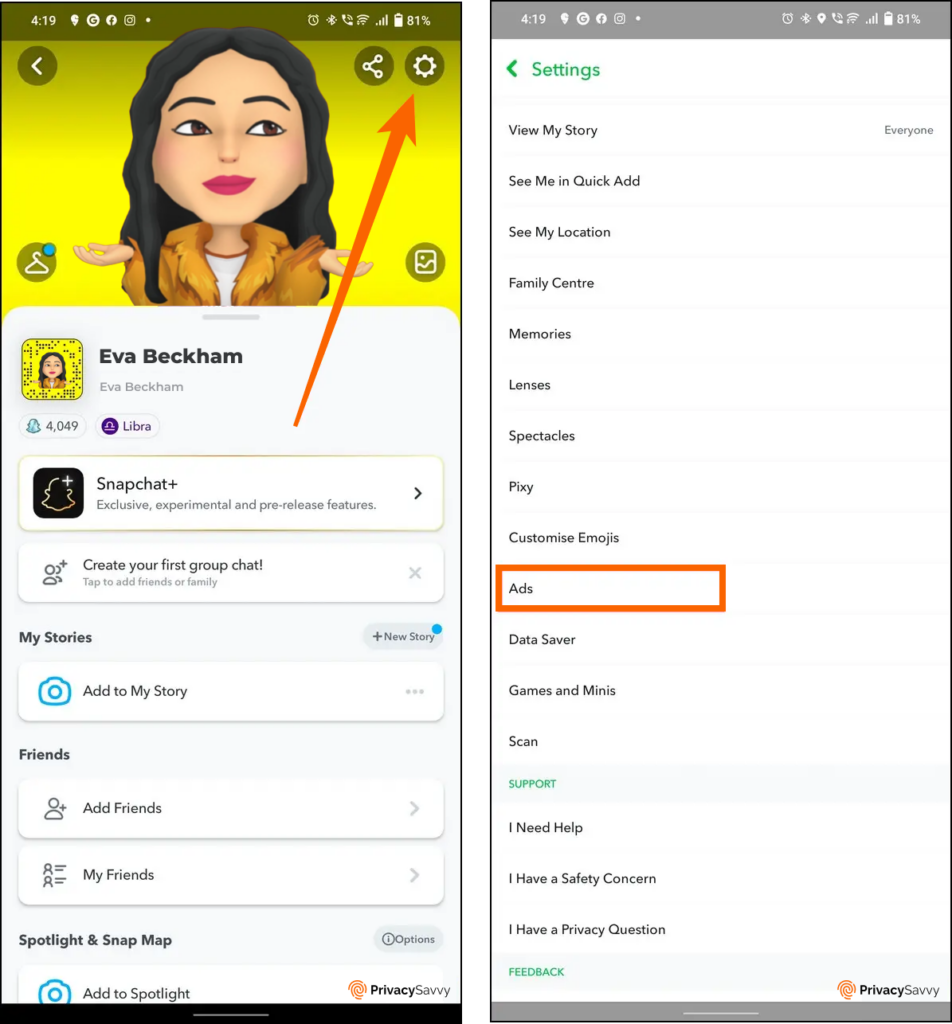
- Tap on “Ad Preferences.”
- Now, deactivate all three options “Audience-Based,” “Activity-Based,” and “Third-Party Ad Networks.”
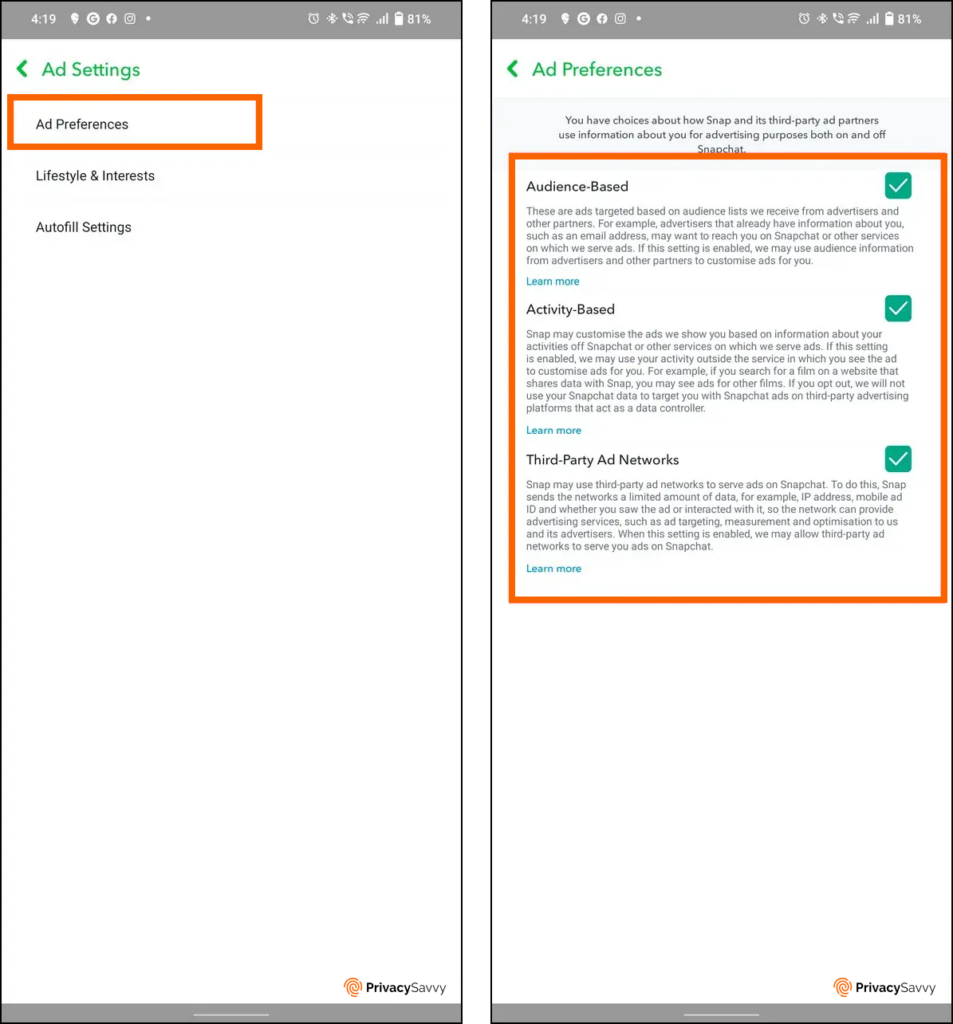
Remove tagged places from your friend’s recommendation
When you visit a spot in your city and upload it on your Snapchat stories with the location on, Snapchat records the location and later suggests location recommendations. This can be stressful, especially because you did not request it. To change this setting, read and follow the steps below.
- Go to settings on the app, scroll down until you find the “Account Actions” section, and select “Places“
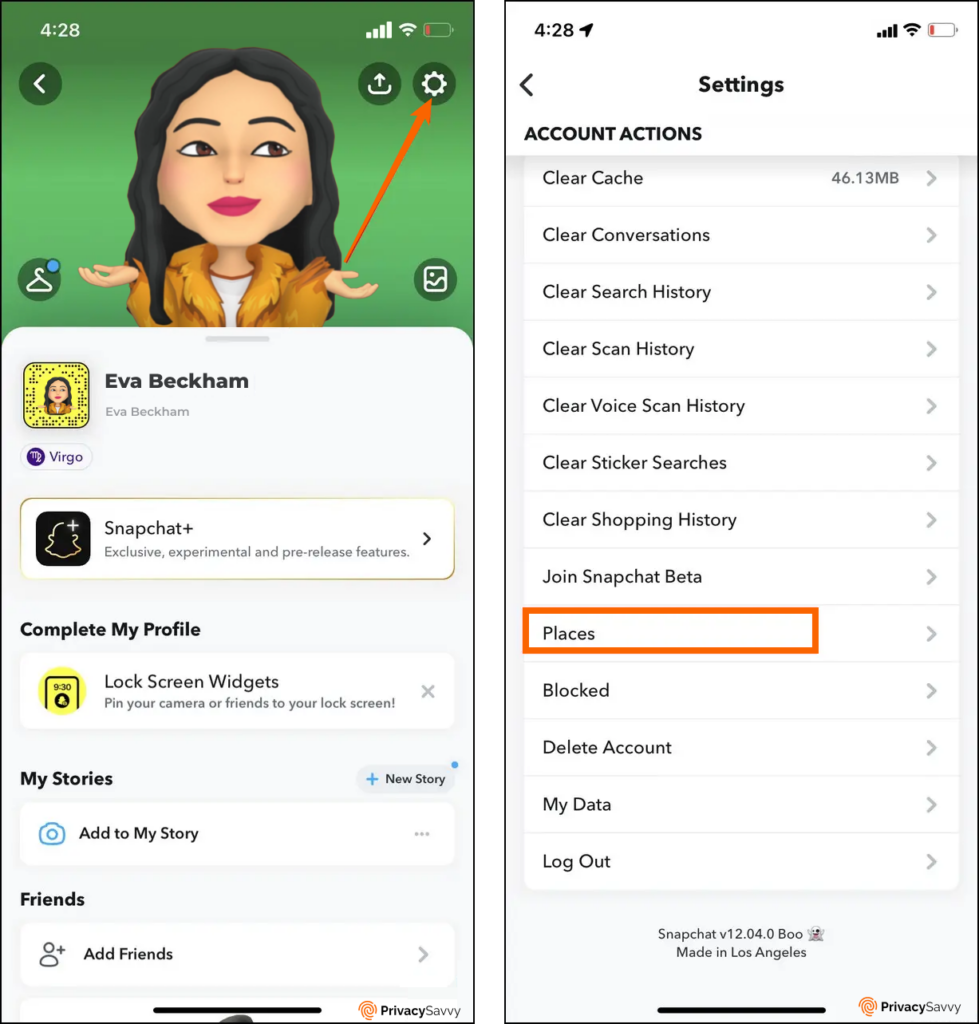
- Deactivate the default location setting by tapping on the box to unmark it.
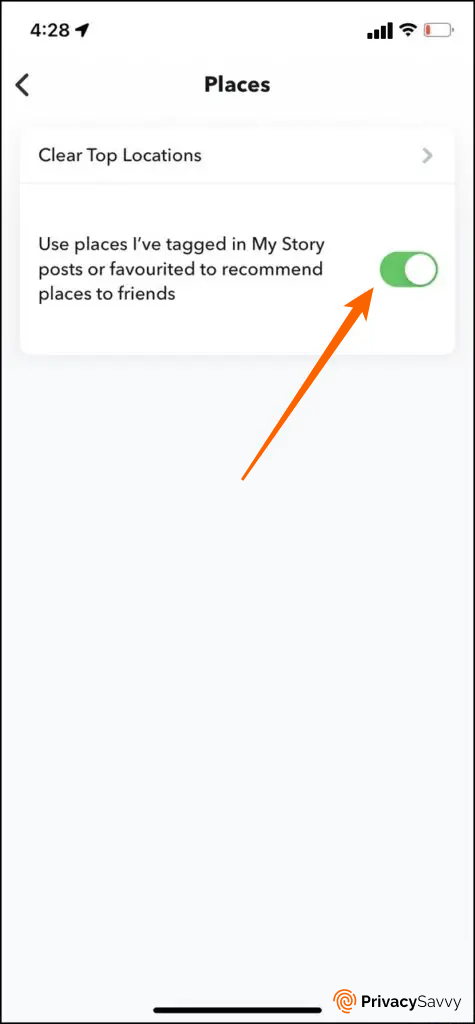
Hide gaming activity using Snapchat privacy
Snapchat also has a gaming feature, Snap Games, that allows you to play games with other users. If you’d like your gaming activity on Snapchat to be private, do it this way.
- Go to settings on the app, and in the “Privacy Controls” section, tap on “Games & Minis” settings.
- Then, disable game activity access by toggling the “Share with Friends” button.
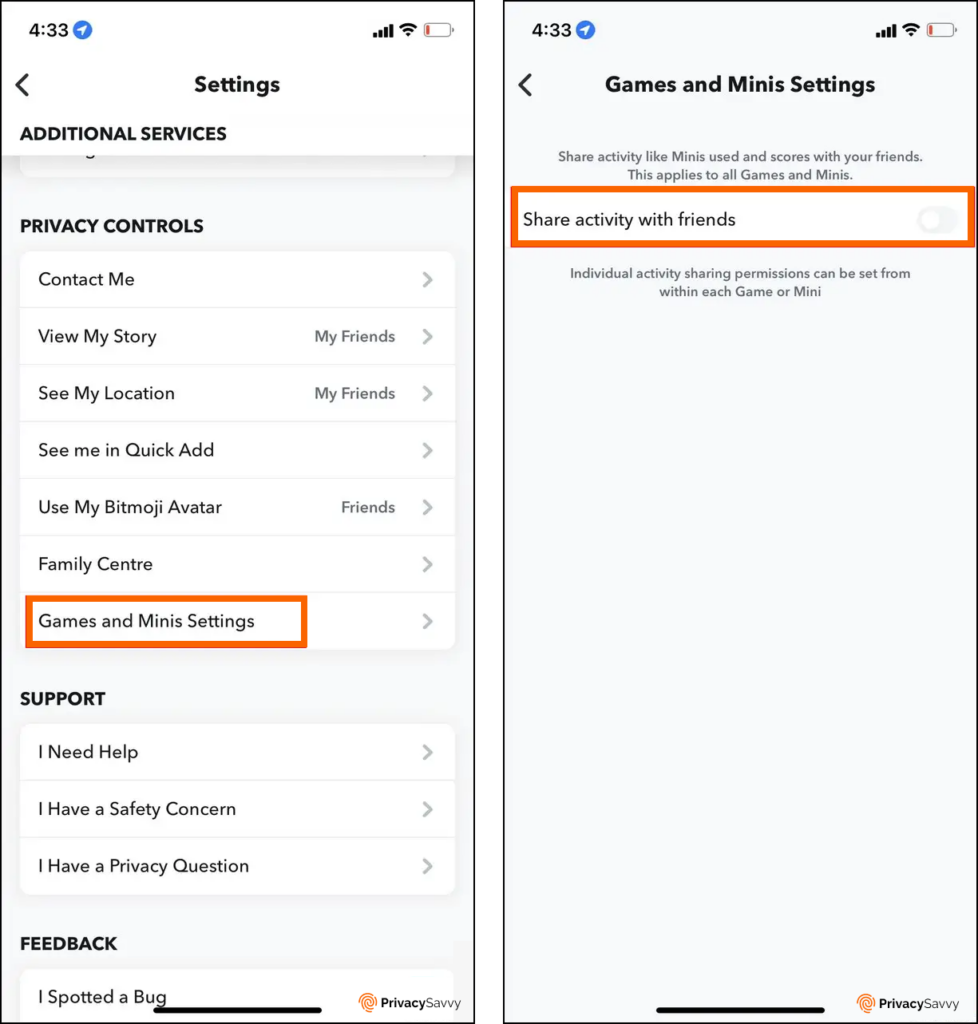
Disable snap code scans on Snap
Imagine bringing out your camera to take pictures or make videos, but then Snapchat is ready and asking to match a Snapcode. If you do not like this feature, you can fix it using these steps.
- Go to settings on the app and find “Scan” in the “Privacy Controls” section.
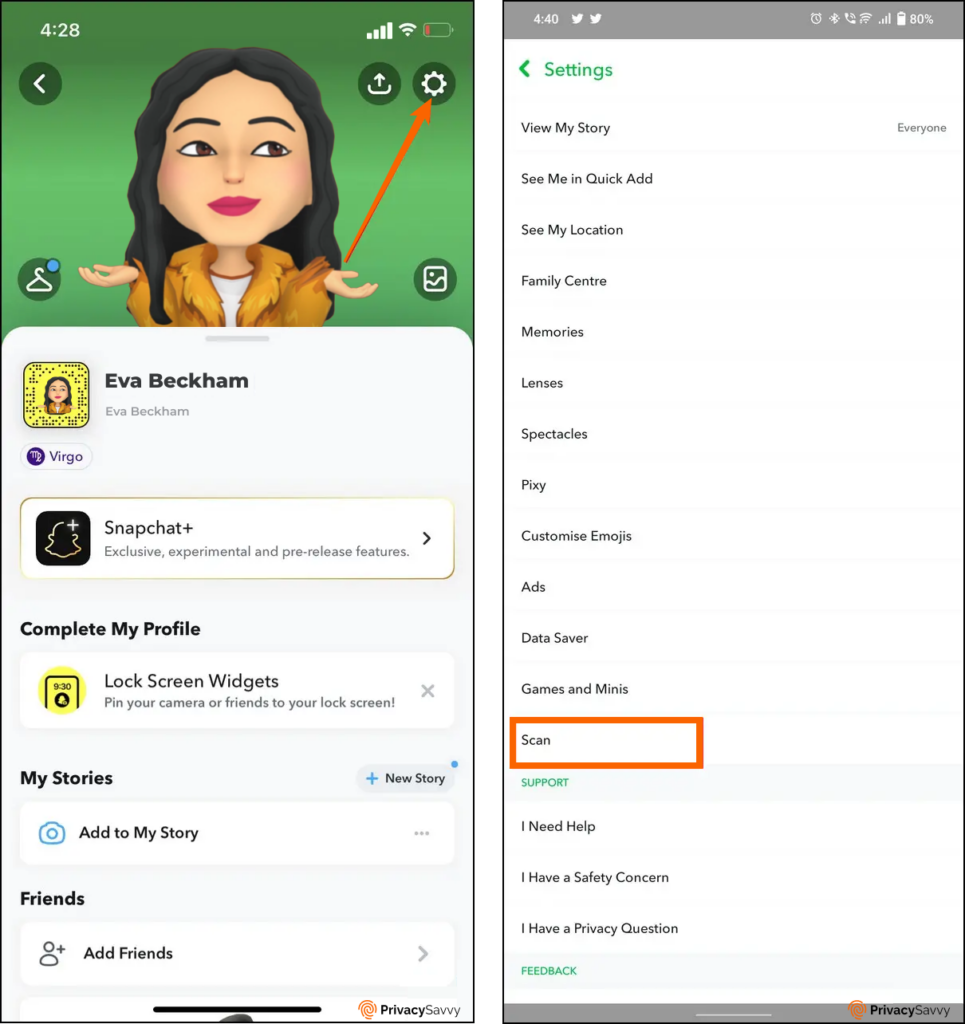
- Deactivate “Snapcodes” by unchecking the box.
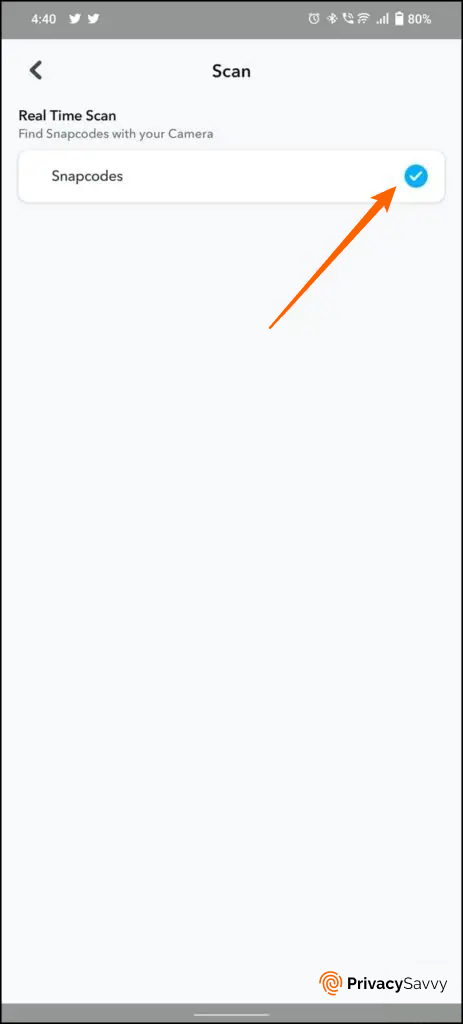
Bonus: Share what you do with a public Snapchat profile
Years ago, we couldn’t have imagined that the world would be as digital as it is now. And the truth is, a few years from now, the world will evolve and become even more digital than it is now.
We have creators, influencers, and businesses taking up space online. Some influencers even post snaps on their stories and get millions of views from numerous viewers.
Influencers and creators have even taken it further by earning from doing what they do. So, if you have a knack for creating content and influencing, you might want to consider having an active Snapchat profile.
FAQs
You can keep Snapchat and your contacts separate by preventing contacts from syncing. All you need to do is go to the app’s settings, disable the syncing of contacts, and block contacts from gaining access to your Snapchat.
No, we do not advise that you send private or intimate photos or videos on Snapchat. The end-to-end encryption of Snapchat is weak, and sharing private photos or files opens you to the risk of your private data spreading across different accounts and platforms.
Yes, you can hide your location on Snapchat by turning off the location in the privacy controls section on the Snapchat app.