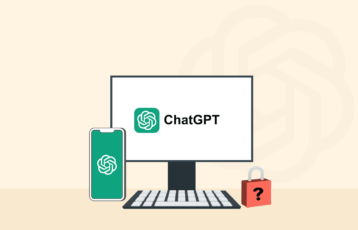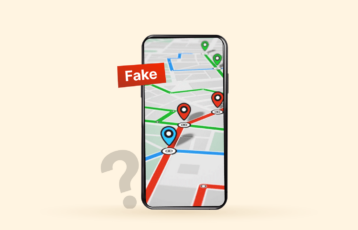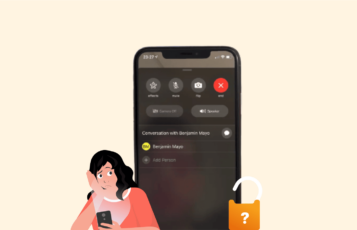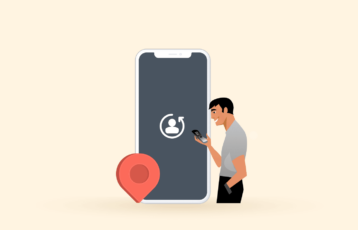Various companies frequently use ads to promote their goods and services and the type of content they pass across to their audience.
Most free websites also use such ads to generate revenue. However, some ads can be malicious — they can severely damage your device and steal your personal information. The threat is even more severe for Android users, requiring a robust ad blocker.
To this end, we’ll discuss the best ad blockers for Android to make your device an ad-free haven.
Top 5 Android ad blockers today – Quick list
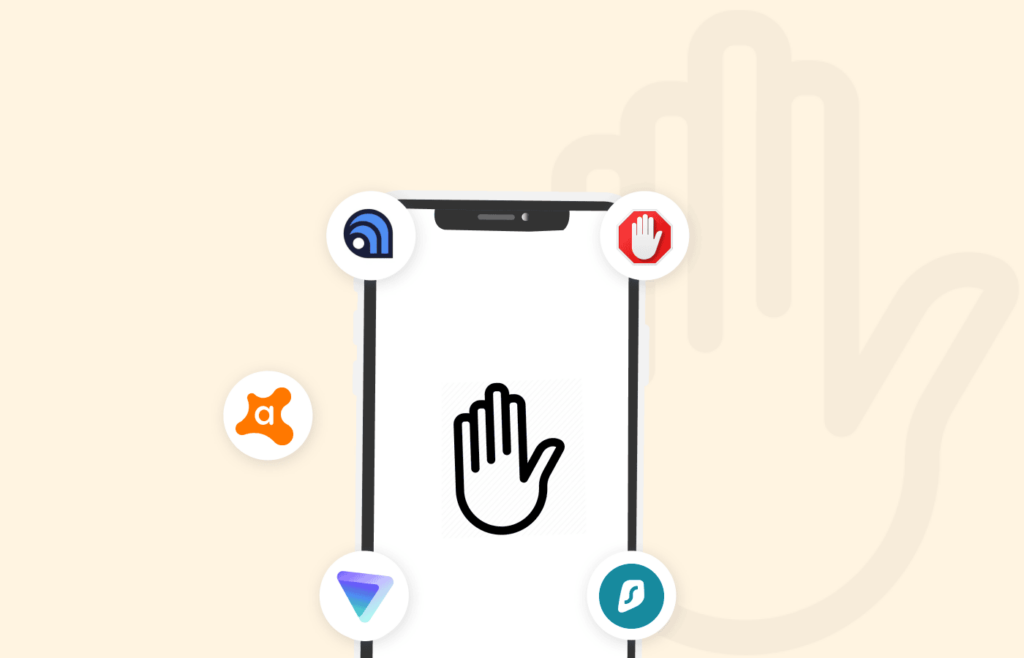
Here is a quick review of the top ad blocker extensions you can use on your device.
- Total Adblock: It is one of the best user-friendly ad blockers currently available on the market. One of its most remarkable features is its seamless compatibility with different browsers and devices, ensuring a hassle-free installation.
- Surfshark CleanWeb 2.0: Surfshark CleanWeb 2.0 is an ad blocker extension with an in-built VPN. Consequently, it blocks malicious ads through DNS filtering.
- NordVPN Threat Protection: It is a multipurpose ad blocker and VPN that users can leverage to have a secure online experience.
- Proton VPN NetShield: The primary goal of Proton VPN NetShield is to intercept and block viruses and ads, as well as tracking systems at the Domain Name System level.
- Avast: With this extension, users have the option to alter the ad blocker’s settings to allow particular adverts on certain websites.
As we go further, we will provide a detailed overview of the above-listed ad blockers in the article. So don’t be in a hurry; keep reading.
Why is an ad blocker needed on your Android phone?

Aside from blocking advertisements, ad blockers are useful for many other reasons. Here are a few of them.
- Save battery life and reduce data usage. By blocking time-consuming ads, they help enhance browsing speed and preserve your devices’ battery life. Moreover, they stop data-guzzling ads, ensuring you do not exhaust your data plan.
- Avoid phishing attempts: With ad blockers, you don’t need to worry about online scams as they actively monitor and block threats on your Android device.
- Removes invasive ads: As stated earlier, app developers and content creators use ads as a source of income. But these ads can be invasive most of the time. To avoid this, using an ad blocker is advisable.
- Protects your Android device: In addition to blocking ads, an ad blocker offers additional features like antivirus and a VPN. This helps to protect your Android device from threats you didn’t even know existed.
Best 5 ad blockers for Android – Detailed list
Here is a detailed overview of the best ad blockers for Android devices that meet all the factors mentioned above.
1. Total Adblock
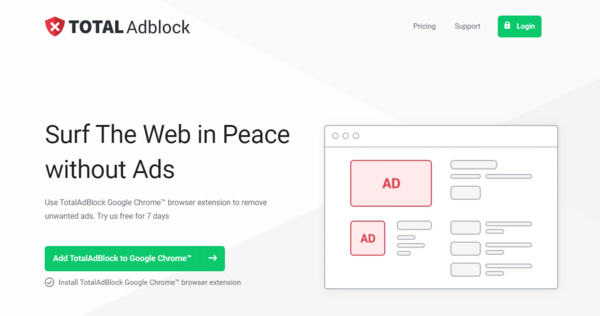
- Allows users to whitelist ads and pop-ups
- Completely blocks ads on video streaming sites like YouTube
- Has a Total Security pack that offers users real-time antivirus and VPN
- It isn’t available on the Google Play Store for Android users
One of the award-winning antivirus providers – TotalAV – created this ad blocker extension. As such, it is known for effectively blocking intrusive ads, including tracking cookies, banners, and in-video pop-ups that tend to disrupt your smooth browsing experience.
Regarding compatibility, regular Android users can’t download the software from the Google Play Store. Instead, you can download the ad blocker’s APK file from the Total Adblock website.
Total Adblock offers different features, including a social media filter that helps block the like and share buttons and an annoyance filter that blocks pop-ups and cookies. It also has a tracking protection filter that blocks you from trackers and a base filter necessary for quality ad blocking.
Total Adblock offers a 7-day free trial to new users and a premium plan for users who want additional features. This premium plan starts at $2.42 per month.
2. Surfshark CleanWeb 2.0
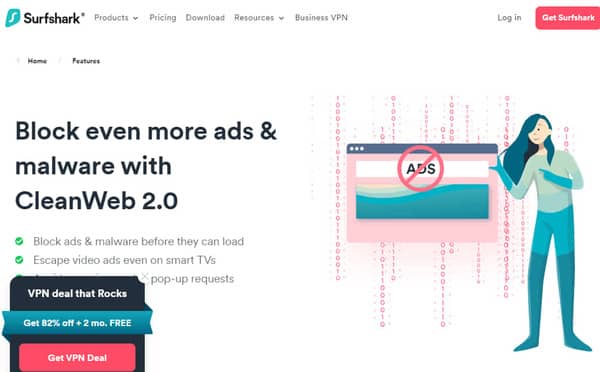
- Helps to prevent phishing attempts
- Can block viruses in your browser and other apps
- Can be used on an unlimited number of devices
- Following latest improvements, you can use this ad blocker without connecting to the VPN
- The free version is only available on Surfshark VPN
- Doesn’t offer block filter
Surfshark CleanWeb2.0 is the newly released version of CleanWeb, which makes it easier for users to use this software without connecting to a VPN. It protects against phishing attempts and viruses, granting a smooth online experience.
It offers a 7-day free trial for new subscribers. The starting price is $2.19 per month, which is quite affordable for all its outstanding features. Also, users get a 30-day money-back guarantee if they aren’t satisfied with the software.
This ad blocker extension is compatible with many devices, including Android, Windows, macOS, Linux, iOS, and Android TV. To access Surfshark CleanWeb, you must download Surfshark from the Google Play Store or download the ad blocker’s APK file directly on the site. With this, you can access the Surfshark VPN and its ad-blocking features.
3. NordVPN Threat Protection
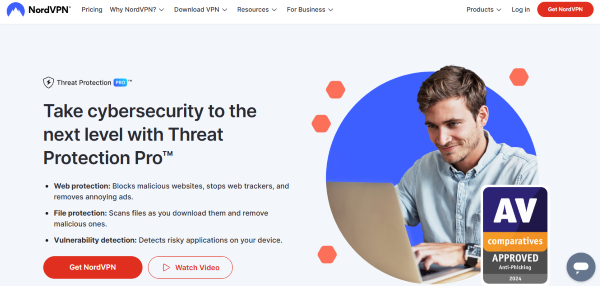
- Promptly blocks malicious files and ads, and prevents crypto jacking
- Comes with the trusted NordVPN
- Easy to use for beginners
- Available for purchase with the VPN only
- Does not include firewall
NordVPN Threat Protection is an additional service offered by Nord Security to its users to enhance their online privacy and security. It comes bundled with the trusted NordVPN client, which means every NordVPN user automatically gets a reliable ad blocker for their device.
Thankfully, NordVPN is available as a dedicated Android app with a 7-day free trial. You can download the VPN directly from the Google Play Store. However, the Play Store VPN version doesn’t offer this ad-blocking feature due to Google Play Store policies. So, to get the Threat Protection feature, download the NordVPN APK from its website on your Android device.
4. Proton VPN NetShield
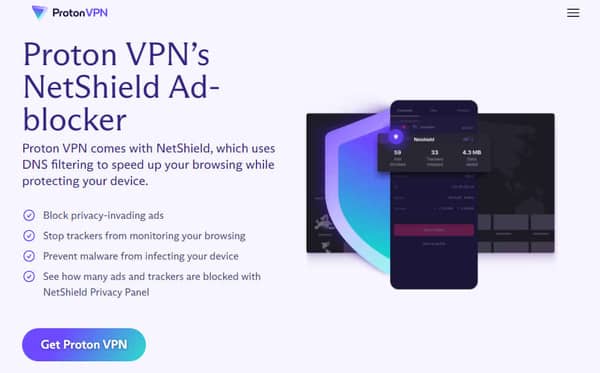
- It has a strict no-log policy
- The software blocks blacklisted domains
- Good for blocking ads on streaming sites
- The NetShield feature is only available on its paid VPN plan
- It doesn’t have a large server network
Proton VPN NetShield blocks ads through DNS filtering. Although this feature isn’t offered in a free version, Proton VPN does have a free version.
The first level of security stops your internet browser from accessing files from websites that host harmful software, such as spyware or malware. The second level, alongside blocking malware, also prevents adverts and web trackers used by ad-tech businesses from targeting you.
Additionally, NetShield has a dashboard showing the number of ads blocked and the amount of data saved while using the software.
Regarding pricing, ProtonVPN has a 2-year lifetime deal, which costs $4.49 per month, and a monthly plan, which costs $9.99. While Netshield is not available on the free plan, and the VPN offers no free trial, it has a 30-day refund policy, which you can leverage to test the software.
5. Avast
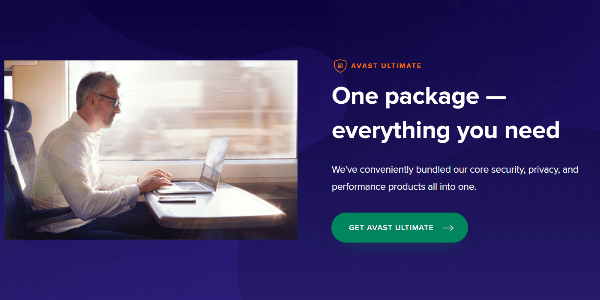
- It has an adjustable ad-blocking mode
- Easy to download and use
- It has a rescue disk that can detect and remove malware
- No separate app for Android devices
- Quite pricey when compared to its competitors
Avast antivirus is one of the best software for protection against online threats. This software monitors your online activities and also blocks suspicious downloads and activities. Additionally, it blocks pop-ups, trackers, video ads, and banner ads.
The software has three ad-blocking modes: Basic, Balanced, and Strict. Its Strict blocking mode helps notify you of any app that wants to access your files without your permission.
Avast’s ad blocker isn’t available as a separate app for Android devices. Instead, you must download the Avast Antivirus and Security app from the Google Play Store on your Android. It also works seamlessly on Windows, Linux, Mac, and iOS.
Best ad blockers for Android based on your needs
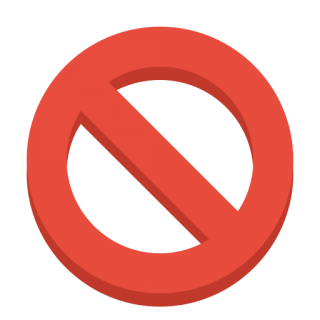
Before selecting an ad blocker for your Android device, you must identify your needs and what the ad blocker will be used for. Below, we elaborate more on this aspect.
- Ad blockers for Android tablets: For an enjoyable streaming and browsing experience, you can use an ad blocker, a browser extension, or an app that blocks intrusive ads on your tablet.
- Ad blockers for YouTube: Using an ad blocker or subscribing to a premium YouTube plan is the only way to eliminate obnoxious YouTube adverts that sometimes make it challenging to watch stuff online. It will allow you to avoid YouTube advertising while providing a fun experience.
- Ad blockers for Android TV: An ad blocker can reduce the number of advertisements you see when watching a movie or playing games on your Android TV. Also, different ad blockers are compatible with Android TV, some of which come with built-in ad blockers and others that need to be manually configured.
Also read: Best Ad Blockers for Twitch Today
How to choose the best ad blocker for Android
Here are the factors you should consider when choosing an ad blocker for your device.
| Additional features | Antivirus, VPN, two-factor authentication, filters |
| Type of ads blocked | In-video ads, social media ads, and pop-ups |
| Compatibility | Browser extensions, Android app |
| Privacy | No-logs |
| Pricing | Flexible pricing, free trials |
Additional features
When selecting an ad blocker extension for your device, look out for those offering in-built VPN, antivirus, and two-factor authentication. An app that handles your device’s security and safeguards against viruses enhances online protection and user experience.
Types of ads blocked
Before choosing an ad blocker for your device, ensure that it actively blocks all types of ads, including banners, tracking cookies, in-video ads, and social media ads.
Privacy and data-logging policy
Make sure to check the ad blocker’s privacy settings for a no-log policy. With a no-log policy, you’re guaranteed that none of your data will be used or saved, providing complete privacy and data security.
Pricing options
An ad blocker doesn’t necessarily have to be expensive and typically offers free trials to its users or a refund policy, ensuring customer satisfaction. Furthermore, many decent ad blockers have affordable pricing plans for different budgets.
Blocking filters
Some ad blocker extensions don’t offer this feature, so you must confirm that your preferred one does. The blocking filter allows you to customize the ads you view while granting you the ability to block unwanted ads.
Device compatibility
Not all ad blocker extensions work seamlessly with some devices or browser extensions. Therefore, check whether the ad blocker is compatible with your Android device and offers a browser extension. Additionally, consider its ease of use and evaluate its setup process to ensure a smooth experience.
How safe are free ad blockers for Android?
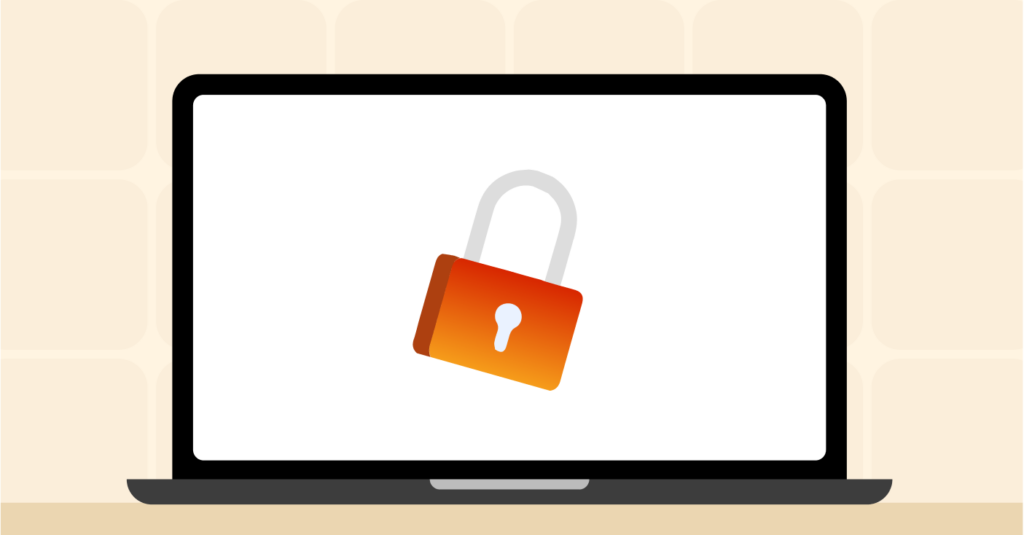
Free options aren’t safe; some do not have a no-log policy or do not entirely block ads on streaming and browsing sites. Some other ad blockers offer new users a free plan or trial, but this free plan is often limited.
We do not support using a free option; instead, we recommend investing in a paid ad blocker for a seamless online experience. Luckily, some of these ad blocker privacy extensions offer a money-back guarantee, making it easier for users to withdraw if the services offered don’t meet their requirements.
Browsers with built-in ad blockers for Android devices
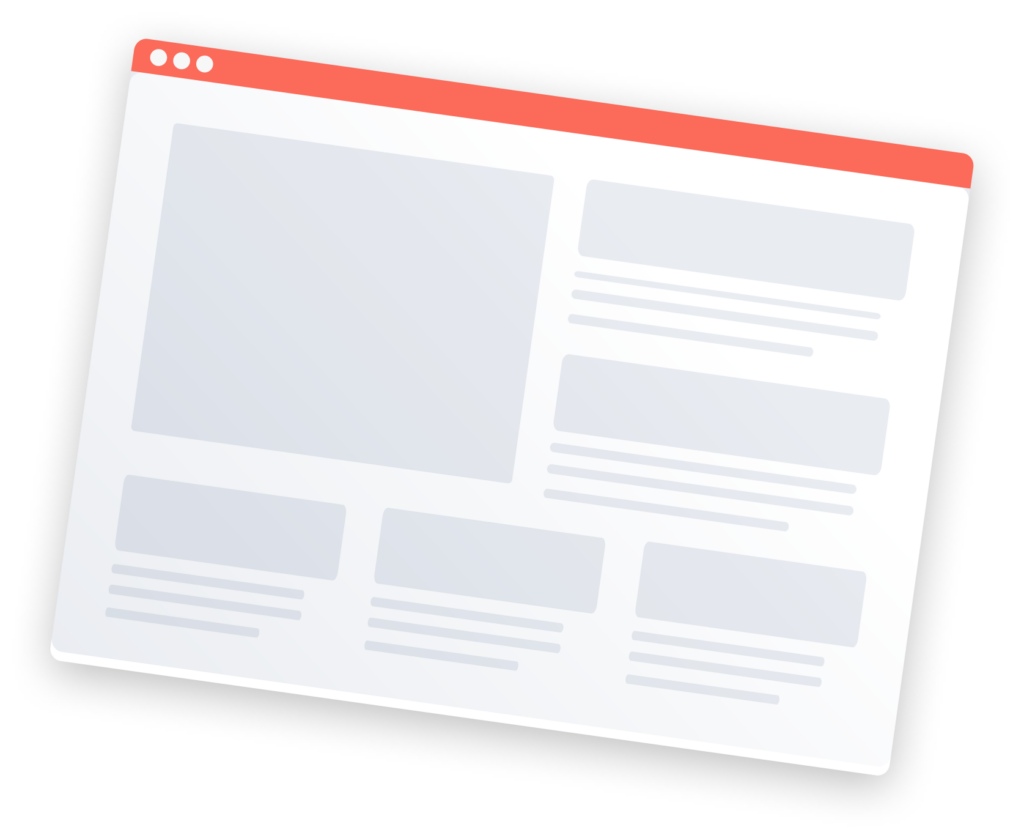
Aside from Google, other browsers have an in-built ad blocker. This is ideal for users who don’t want to go through the trouble of installing an entirely different app for ad-blocking purposes.
This section lists the various browsers with an in-built ad blocker for Android.
- Vivaldi
- Dolphin Browser
- Opera Browser
- Pure Browser
Some of these browsers, with built-in ad blockers, block intrusive ads and trackers, offer fast loading times and enhance performance speed.
Block pop-ups, redirects, and ads on Chrome
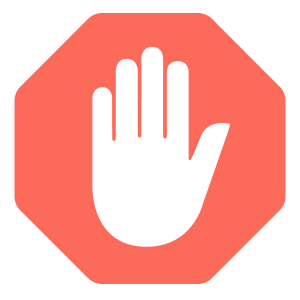
Ads on Chrome can be invasive and misleading, exposing you to viruses or threats. Therefore, you can use Google Chrome’s built-in ad blocker to protect your device from these threats. To help you enable this feature, we’ve listed helpful steps below:
- On your Android device, click on Google Chrome.
- At the top right corner of your screen, click on the three-dot menu and tap “Settings.”
- Scroll down to find the “Site settings” option, and tap on it.
- Tap “Pop-ups and redirects.”
- Go ahead and turn off the toggle for pop-ups and redirects.
- Return to the “Site settings” and choose “Ads.”
- Disable the toggle for ads.
Google Chrome doesn’t allow ad blocker extensions on Android. So, to block ads while browsing, you need a third-party app. The only browsers that allow an ad blocker extension are Samsung Internet and Mozilla Firefox browsers.
Disable Google Chrome site notifications
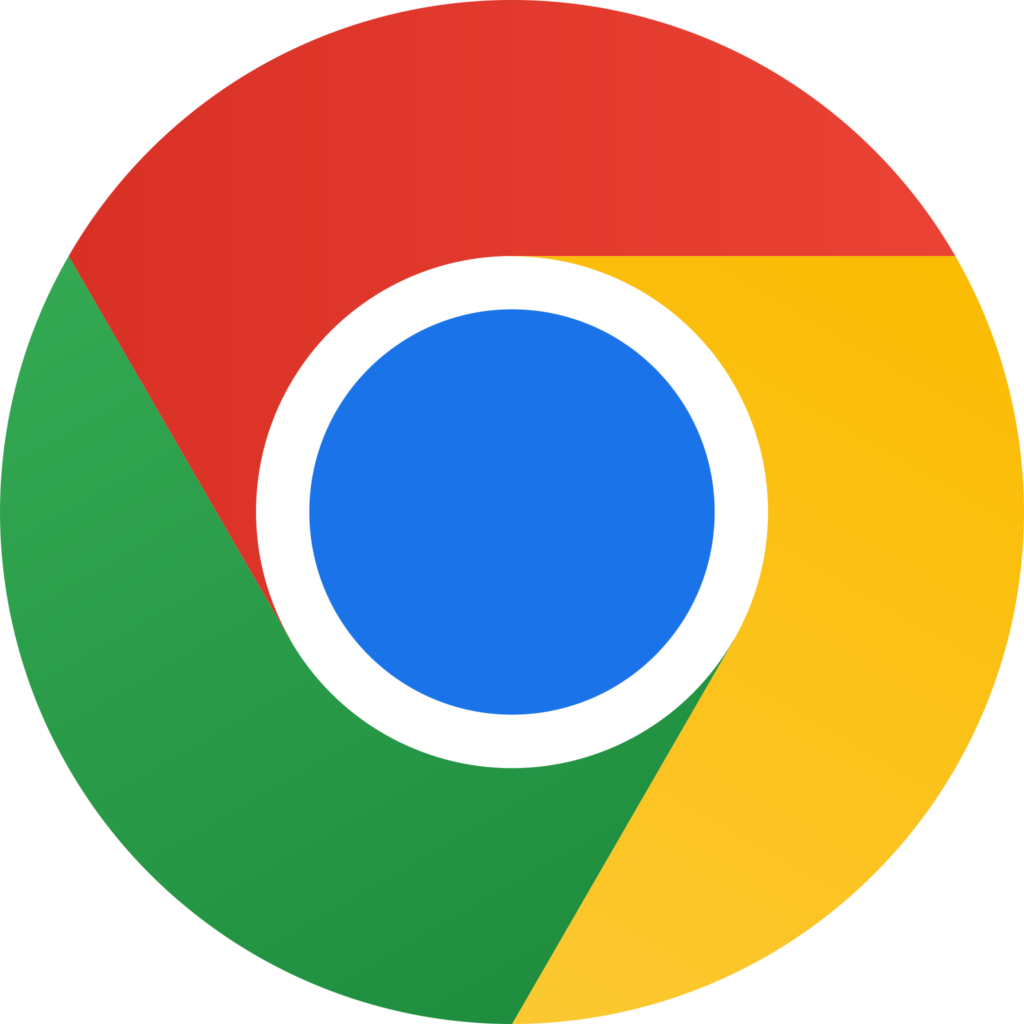
Below is a quick guide on how to stop receiving notifications from unnecessary sites.
- On your Android, open the Google Chrome app.
- Press the three dots on the top and tap on “Settings.”
- Scroll down to find and tap on the “Site settings” option.
- Go to “Notifications.”
- Toggle off the “Notifications” option to disable site notifications.
Block ads on the homescreen
Ads can sometimes overlay any app on your phone or tablet, affecting user experience.
Often, developers request “Display over other apps” permission to ensure certain features function well. Unfortunately, some apps attempt to deceive users into granting this permission, bombarding them with unwanted ads on their home screens.
It is essential to be proactive and take appropriate action when confronted with such intrusive ads to safeguard your device.
When you receive home screen ads, take a moment to identify the app responsible for sending them. Once done, follow the steps outlined below to disable the “Display over other apps” permission promptly:
- Locate the problematic app and long-press till the app info icon comes up.
- Go to the “Display over other apps” permission.
- Turn off the “Allow display over other apps” option.
If you aren’t making use of these apps, it is advisable to uninstall them.
Disable wallpaper services on the lock screen
If you’re using a Samsung or Xiaomi device, you can disable wallpaper services using the steps below.
Note: These steps were done on a Xiaomi Note 11 and a Samsung Galaxy A52.
Xiaomi Note 11
- On your device, go to your phone settings.
- Click on the “Always-on display and lock screen.”
- Open the wallpaper carousel and turn it off.
Samsung Galaxy A52
- To access the app drawer menu, swipe up from the home screen.
- Go to the “Settings” menu.
- Go to the “Lock screen” tab.
- Launch the “Wallpaper services.”
- Click on “None.”
Not all ads are bad
You might think ads are annoying and intrusive because they’ve often interrupted your streaming and gaming process. Not all ads are bad, though. Some are important in making certain decisions.
Think of a scenario where you’re looking to purchase a new smartphone or patronize a service, and an ad pops up on your device with helpful information concerning the latest smartphone model or the amazing discount offered for the service. Awesome right? Now you don’t have to bother about making the wrong decision.
Another remarkable aspect of advertising is supporting the economy. Businesses rely on ads to reach their target audiences, stimulate sales, and expand their ventures. As a result, this boosts economic growth, creates job opportunities, and enriches local communities. So, the next time you spot an ad for a local business, remember that it contributes to many people’s and their families’ welfare.
In addition, ads have proven to be an effective tool for spreading social messages and advocating for various causes. Many campaigns focus on raising awareness about climate change, mental health, and diversity. Through these efforts, ads can influence positive societal changes and inspire individuals to make a meaningful difference.
While it’s easy to form negative perceptions of ads, it’s essential to acknowledge that not all ads are bad. By recognizing and encouraging the positive impact of advertising, we can foster a more balanced and appreciative perspective of this aspect of digital life.
Also read: Best free Chrome VPN extensions available today
FAQs
Our most recommended ad blocker for Android is Total Adblock. It protects user data by blocking banner ads, video ads, and trackers.
Yes. Google Chrome has an in-built ad blocker that disables unwanted ads.
None. We do not support the use of free options for Android devices. Instead, we recommend getting a freemium option on paid ad blockers. Moreover, we advise you to try out the Total Adblock free plan, which offers a 7-day free trial for all new users.
To activate an ad blocker on your Android, you must install an ad blocker on your device, use a browser with an in-built ad blocker, or manually modify your DNS settings.
Yes. Ads track you to determine your preferences and target you based on your needs. They gather all your information while you fill out a form or scroll through a site or page.
Ad blockers on Android can sometimes cause compatibility problems with other apps despite typically being beneficial in terms of facilitating a smoother surfing experience. It’s important to remember that these problems are rare and typically simple to fix.