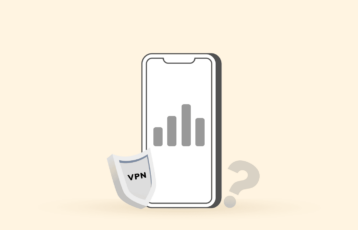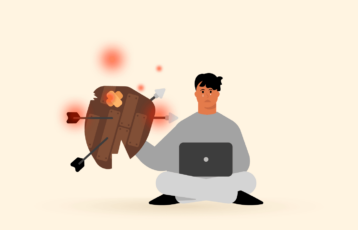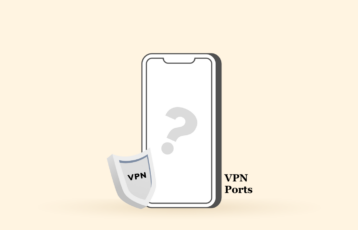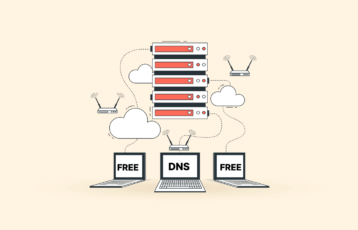With the significant increase in cyberattacks, you think having a secure VPN is enough to protect you online, and you get one. Then, all of a sudden, you receive a message: “VPN not working.” It could be worse if you are using a VPN in a country with the strictest censorship.
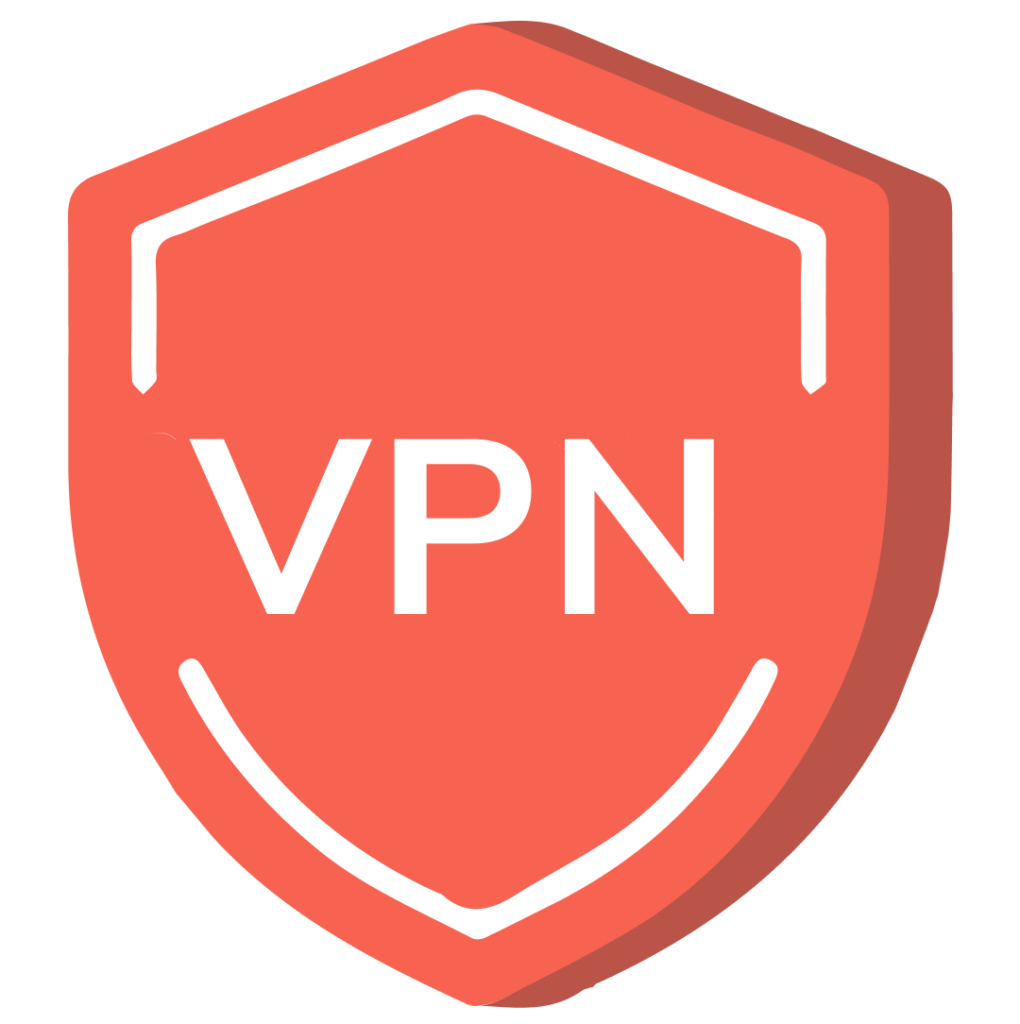
If you’re having trouble connecting to your VPN, this article discusses ways to fix the issue from home or work.
VPN not connecting: Common issues – Quick list
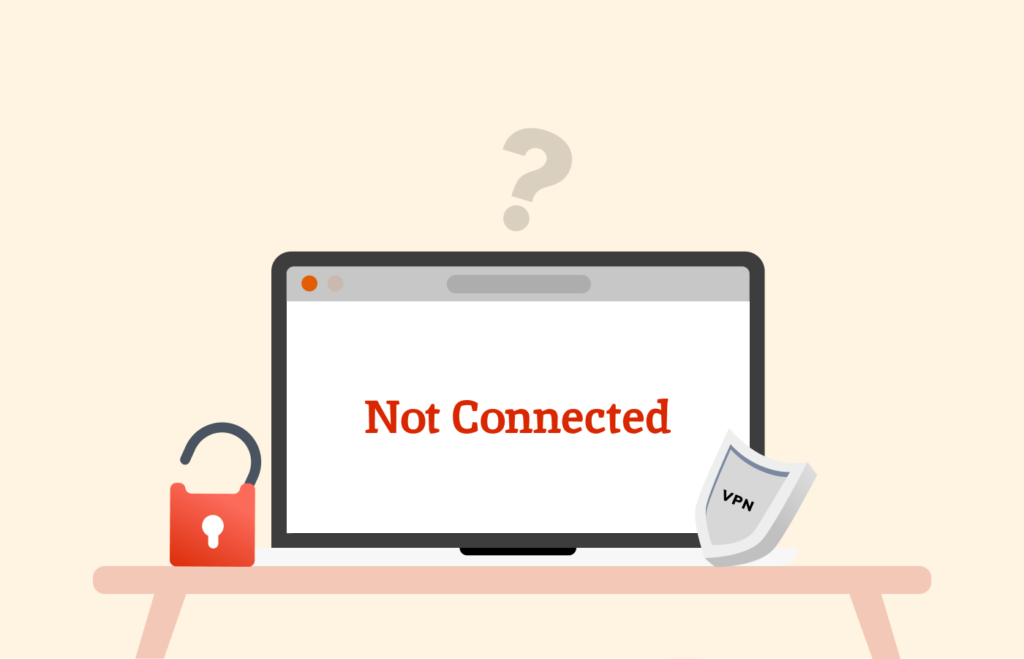
If your VPN connection isn’t working and you can’t use the internet, you may be up against multiple issues. Here’s a summary of why your VPN isn’t connecting.
- You’re experiencing network connectivity issues. Failure to connect to the internet can cause a VPN not to work.
- The VPN login credentials are outdated. Typing an incorrect username or password is another reason your VPN isn’t working.
- The VPN server is temporarily down. The VPN server may be busy with traffic, backlisted from the service you want to access, or temporarily down.
- The firewall or antivirus software may be preventing the connection. Not every firewall or antivirus software allows for the use of a VPN.
- Your VPN software is not up to date. An outdated VPN client software will be unable to respond and function properly.
- The VPN has misconfigured settings. Misconfiguring the VPN settings can be another problem.
- The VPN service has location restrictions: Connecting to some countries may prevent you from accessing the network.
- Your IP address may belong to a subnetwork having issues.
Note that the list isn’t restrictive, as there are other reasons your VPN connection doesn’t work. But before contacting your VPN provider, there are possible problems you can troubleshoot.
Troubleshooting steps to reconnect a VPN that isn’t functioning

Do you need help connecting to the internet, or your VPN connection needs to be faster? Here’s a quick rundown of possible issues and quick fixes.
| VPN problem | Possible reason | Solution |
|---|---|---|
| Unable to connect to the internet | Nine out of ten times, VPN issues originate from internet connectivity issues. This can result from blocked ports, firewalls, router failure, or outdated VPN software. | Update your VPN software to avoid security risks and bugs. Besides, use firewalls that allow VPN connections and enable the correct ports. |
| Unable to send emails | Some email providers block VPNs. In other cases, the VPN may be blocking an email port. | Use another port for emailing, switch to a different server, or allow split tunneling. |
| Slow speed | A slow VPN connection occurs due to an overloaded server, distance to the physical server location, or VPN protocol. | Change to a different server and connect to the one closer to your physical location. Plus, you can use a better VPN protocol or a faster connection. |
| Hulu, Netflix, BBC iPlayer, and Hotstar proxy ban | Many streaming services like Netflix, Hulu, and Hotstar have blocked VPN services. | Connect to another VPN server, use a streaming-dedicated server, go incognito mode, flush DNS, or clear cache cookies. We recommend you use a VPN provider that constantly adds new servers to its list. |
| Wrong VPN configuration | Tweaking your VPN’s advanced settings may affect its functionality. | Restore the settings to default. |
| Missing server | VPN providers usually remove a server for upgrade and maintenance. So, you may notice that a few locations are missing. | Contact your VPN provider to know why the server is unavailable. |
Once you launch your VPN software and cannot send messages, load webpages, or stream videos, the issue is a connection failure. The good news is that you don’t need to be an IT expert to get the software running.
Here’s a detailed list of quick solutions when your VPN doesn’t let you connect to the internet.
1. Check your internet connection
Before performing any other fix, check your internet connectivity. Although the primary function of a VPN is to reroute your connection through a private server, it still needs internet connectivity to be active.
Your VPN will only run properly if you connect your device to a reliable network. To confirm whether it’s your internet connectivity, check your browser. If it loads successfully, then you’re good to go. If otherwise, try switching between a WiFi connection and cellular data. This will make your VPN connect to one of its servers.
2. Check your login credentials
Login to the VPN’s website to check your account for updates. Whether you’re using a freemium or premium service, knowing if the provider has changed some credentials is helpful. Once you find a change, input the recent credentials and attempt a login.
It’s also best you ensure your account’s validity. Many VPN providers turn users’ services off if they fail to renew a subscription.
3. Try a different server
VPN services have several servers you can connect to, but not all function correctly. This may be because it’s temporarily down or congested with many users.
Worst-case scenario, the service you’re trying to access has backlisted the VPN server. So, switching to a different one is advisable if your preferred server is having issues or showing error codes.
Not to worry, If you’re using a particular country’s location to unblock content, the best VPN providers offer many servers in the same country. This makes finding another easy.
4. Restart the VPN software or browser plug-in
Just as you restart your mobile device when it has a glitch, you can do the same to VPN software. Restarting it can get it working again.
Don’t simply minimize the app or leave it running in the background; exit the process. If your VPN is a browser plug-in, try clearing your browser’s cache or closing it completely. This should get your VPN running.
5. Ensure your VPN is not outdated
VPN service providers perform regular updates to ensure customer satisfaction. Check if you’re using the newest version of the VPN software, as the old ones are riddled with bugs and glitches.
To do this, go to the VPN’s software setting to check for updates. Alternatively, you can visit the provider’s site or turn on automatic updates in the VPN settings. Some VPNs go the extra mile to send users’ update requests, so pay attention to them.
6. Update your browser
It doesn’t matter whether you use a browser plug-in; updating your browser will do the trick. Once you install the latest browser update, reconnect to the VPN and access the connection issue.
To avoid browser-related problems, it’s best to use browsers your VPN provider recommends.
7. Reinstall the most recent VPN software
If, at this point, your VPN isn’t connecting to the internet, try reinstalling the VPN as an additional measure. Ensure you do a proper clean reinstall by rebooting and installing the new one.
8. Use a different tunneling VPN protocol
Using another VPN tunnel protocol can help solve the speed and connectivity issues. Remember that your network protocol determines your VPN speed, so use the proper tunneling protocol.
All your internet connections are possible through a protocol, as it exchanges data over the internet. So, if your VPN is too slow, try using a protocol that works, such as OpenVPN, L2TP/IPSec, WireGuard, or IKeV2/IPSec. You can change your VPN protocol by adjusting your VPN settings. Sometimes, you will have limited options as not every VPN has the same protocols.
Ideally, we recommend you connect to a VPN through IKEv2/IPsec or OpenVPN (UDP or TCP), as they’re famous for reliability. You may also opt for WireGuard because it’s fast. Some VPN providers offer proprietary protocols, such as ExpressVPN’s Lightway and NordVPN’s NordLynx.
9. Change the VPN connection port
A VPN sends information to ports, which are virtual locations. Some networks and ISPs deny specific ports access to traffic. If you’re using the wrong port, it’s likely the reason your VPN isn’t functioning.
First, check your VPN documentation for the correct port number. Port settings differ with VPNs, but many services often work with port 1194 TCP/UDP and port 443 TCP. For example, if your preferred VPN is Nord, you should be on any of the above ports to gain access to traffic.
On the other hand, IKEv2 uses 4500 and 500, while WireGuard uses UDP port 51820. You can also contact your VPN customer support to help fix this problem.
10. Assess your router settings
Not all routers are compatible with VPN passthrough. If that’s the case, you can buy a new one or follow the steps below to enable VPN passthrough in your router settings:
- Go to the router security settings.
- Tap “Security” in the right-hand side panel.
- Under the “Security” tab, choose “Advanced Security.”
- Navigate to “NAT Forwarding,” then choose ‘ALG.”
- Enable PPTP passthrough, IPSEC Passthrough, and L2TP Passthrough.
Why is the VPN not working on my phone?
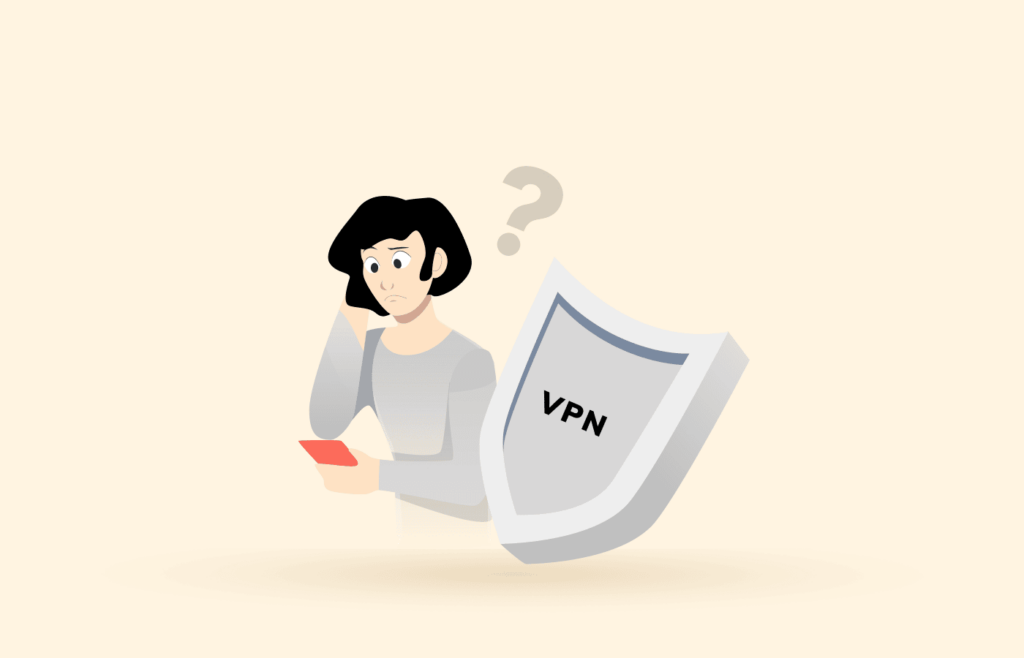
Although most VPNs have clients you can download on your device, not all will connect. This is due to many reasons. But most times, it’s probably because you forgot to allow VPN access in your Privacy and Security settings. It may also be a setting issue or an expired subscription.
The solutions below will help restore your VPN connection in no time:
1. Expired subscription
An expired subscription is similar to being offline. To check if your subscription is valid, do the following:
- Launch the VPN app.
- Go to “Settings.”
- Click on your Account setting.
- Check the subscription expiry date.
- If it has expired, renew your plan.
2. App permission
The VPN app requires permission to access your device and connect to the internet. Follow these steps to set your app permission:
- Open the VPN app.
- Set up a connection.
- A connection request will appear on your screen once you connect to the VPN network.
- Click “OK.”
3. Slow internet connection
Another reason the VPN isn’t working on your phone may be slow network speeds. Before your VPN can run seamlessly, you’ll need a good internet connection. Here’s how to go about it:
- Reset your Internet Connection.
- Toggle the Airplane mode button on your device.
- Once you have re-established a connection to the Internet, try connecting to your VPN again.
- If it still doesn’t work, you can run a speed test to know where the problem lies.
Why is my VPN browser extension not working?
If your VPN browser extension isn’t working well, there are two main possibilities of what could be causing the issue. The first possibility is that the extension is incompatible with your current browser or the operating system doesn’t support it.

Another thing is that you may have misconfigured or installed the VPN extension, resulting in connection errors. We recommend restarting or reinstalling your VPN extension for Safari, Chrome, Edge, Firefox, Opera, or other browsers.
You can also check if your preferred VPN browser extension has limited features or, better still, confirm you’re using the latest browser extension version.
Why is the VPN not working at school?

Most schools’ network administrators block proxies and VPNs due to bandwidth or security concerns. They implement filtering tactics like Deep Packet Inspection (DPI) to detect and restrict encryption tools.
You can bypass this restriction by using a reliable VPN service that can obfuscate your traffic or disguise it as regular Transport Layer Security (TLS) web traffic. ExpressVPN is a good pick.
I can’t connect to my VPN when in China
Countries like China, UAE, North Korea, and Russia have banned VPNs entirely. This explains why the demand for China VPNs is high. Going online is more difficult in China because it has blocked services like news, websites, and streaming sites.

Remember that we don’t recommend flouting any rules, but if you must access the internet anonymously in China, there are a few options. First, if you’re traveling to this country, install and configure your VPN beforehand. We advise that you note the manual instructions to avoid errors.
Using VPNs like NordVPN with obfuscated server features is also a good idea. Surfshark has a NoBorders feature which also does much the same thing. Another option is to confirm if your preferred VPN operates mirror sites accessible in China. Ensure you save all this information locally because the country has also blocked cloud storage.
Can a VPN be blocked?
Indeed, a VPN can be blocked. Although VPNs are incredibly sophisticated at accessing geographically restricted content, these websites themselves can be pretty clever.
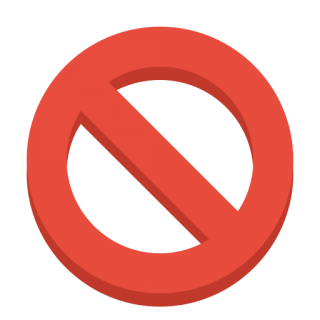
Many streaming apps and Google now use packet inspection to detect VPN traffic. Once these websites identify VPN usage, they automatically block the connection. Luckily, some VPNs have obfuscation features to disguise their traffic as usual, making it challenging to detect VPN usage.
There’s also the possibility that your Internet Service Provider (ISP) has blacklisted your preferred VPN server IP address. So, any connection from that particular server with the blacklisted IP address will be blocked.
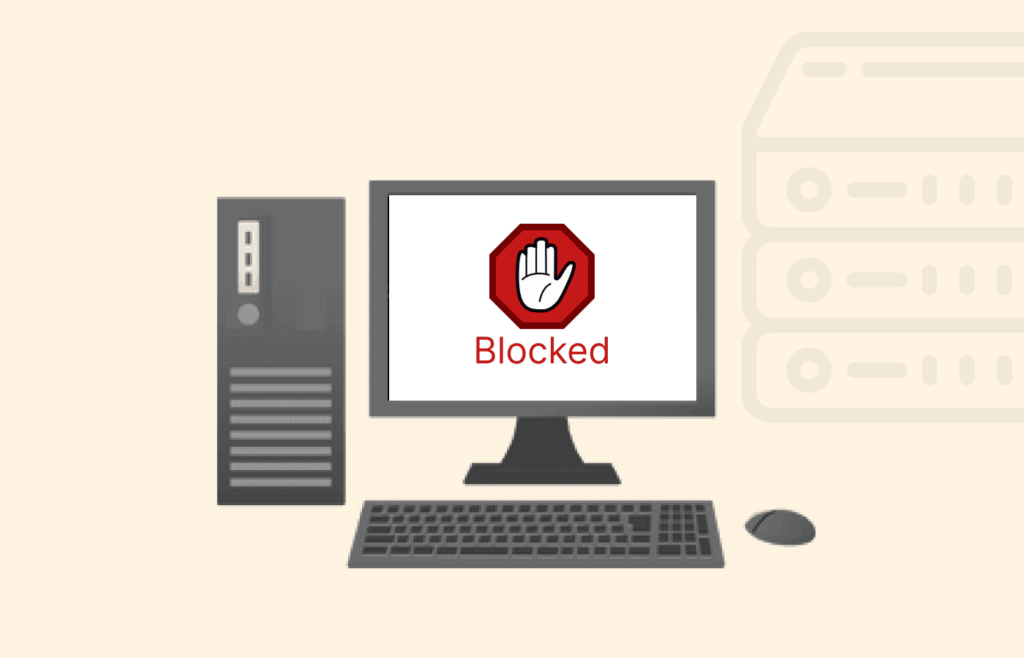
One of the most challenging streaming platforms to crack is Netflix, which is ironic because it’s one of the significant reasons people install a VPN. Using a VPN to access Netflix opens you up to content from around the globe, including TV shows, movies, and documentaries that aren’t available in your residence country.
Online games are blocked when I use a VPN. What can I do?
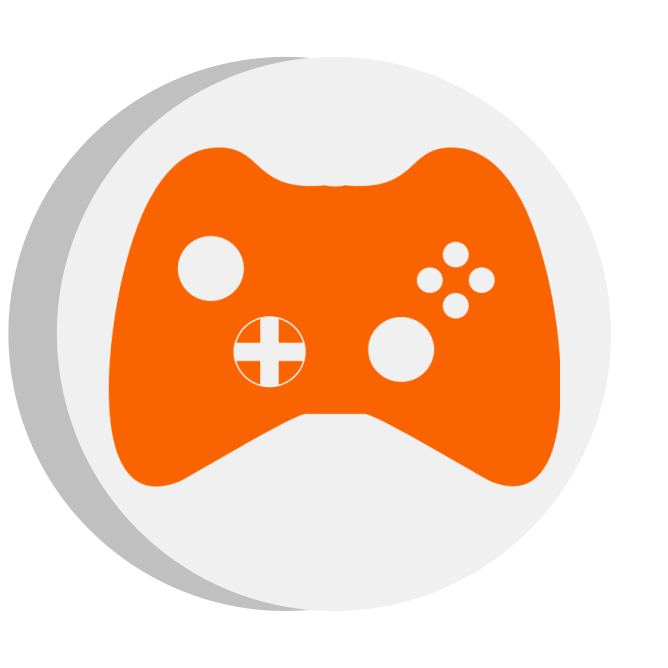
Many schools and employers block online games. They believe it will cause distractions at work or affect students’ ability to study. Another reason you may need a VPN to access online games is that these games have limited servers worldwide.
But not to worry, you can try a few methods to make your gaming experience seamless. To begin with, consider checking whether you’re using the most recent version of the game and VPN software. Outdated software versions usually have bugs that can make unblocking the game challenging.
You can also check your settings to ensure no firewalls and antivirus software restrict the game. If that doesn’t work, we advise switching to a different server. This way, you can easily bypass any bans or restrictions in a particular location.
How can I clear cookies and cache?
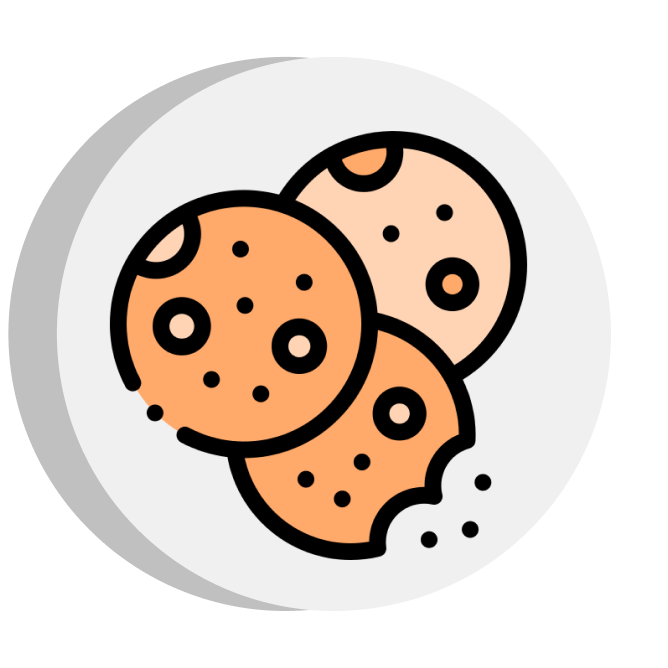
Every browser has a different interface, but most work similarly. Below are steps to help you clear your cookies and cache in Google Chrome:
- Launch your browser.
- Tap on the three dots at the top right corner.
- A drop-down menu will appear.
- Click on “Settings.”
- Go to “Privacy and security” and tap “Clear browsing data.”
- This will open up numerous options like clearing cookies, history, passwords, and cached data.
- Check “Cached images and files” and “Cookies and other site data.”
- Select “All Time‘ from the drop-down menu next to “Time Range.”
- Click “Clear Data.”
VPN not connecting on WiFi
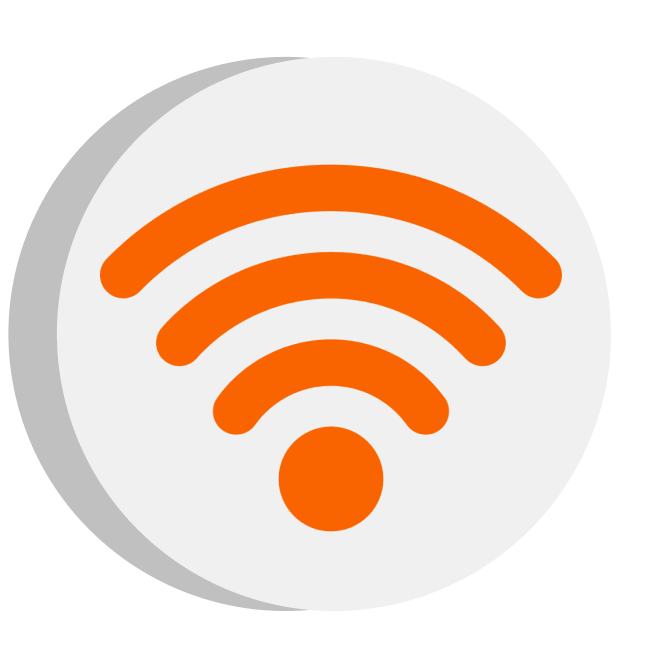
Factors like firewall and network restrictions can stop your VPN from working. For example, if you’ve enabled your firewall or use a public network with restrictions, the VPN won’t connect to WiFi.
Here are troubleshooting tips to fix a VPN not connecting on WiFi:
- Change the VPN protocol. Simply choose a different protocol in your VPN app. We recommend OpenVPN, as it’s free and secure.
- Disable antivirus or firewall. Firewalls and antivirus can block your VPN traffic and prevent the client from connecting to the server. Temporarily disabling firewalls or third-party antivirus software will help restore connectivity.
- Check your internet connection. Check whether you correctly connected your device to the WiFi. Try resetting the WiFi router and reconnecting.
- Restart your device. Turn off your device completely, wait a few seconds before turning it back on, and connect to the VPN.
- Review your VPN settings. Ensure you properly configure your VPN settings, like server location, password, and tunneling port.
VPN not connecting to mobile data
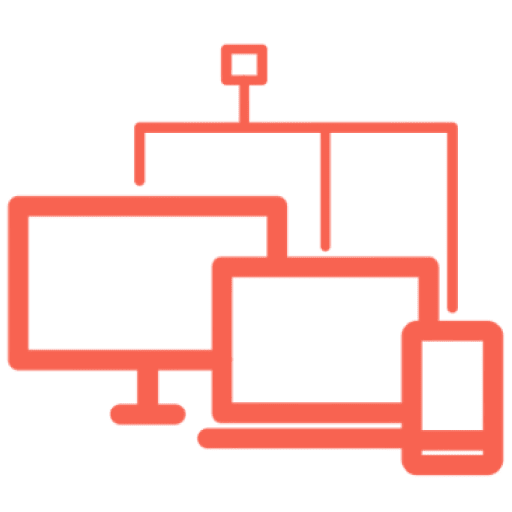
If you often switch between WiFi and mobile data, it can cause VPN issues. Hence, stick to one. Connecting to a VPN on mobile data is the same as WiFi. The only downside is it will increase your data usage.
The following are possible fixes to try when a VPN isn’t connecting to mobile data:
- Disable battery saving mode. Battery optimization can cause VPN connectivity issues.
- Reset your network. If your VPN keeps losing connection on mobile data, try resetting your device’s network settings.
- Check your mobile data connection. Putting your mobile connection on 4G may do the trick.
- Update the VPN app. Downloading the latest VPN app version gives you access to its newest features, many of which are security-related.
- Connect to a VPN server in the appropriate location. The VPN may not work on mobile data because your current server can’t access geo-blocked websites, like BBC iPlayer or Netflix. Therefore, connect to a VPN server in the appropriate country.
VPN not connecting to server
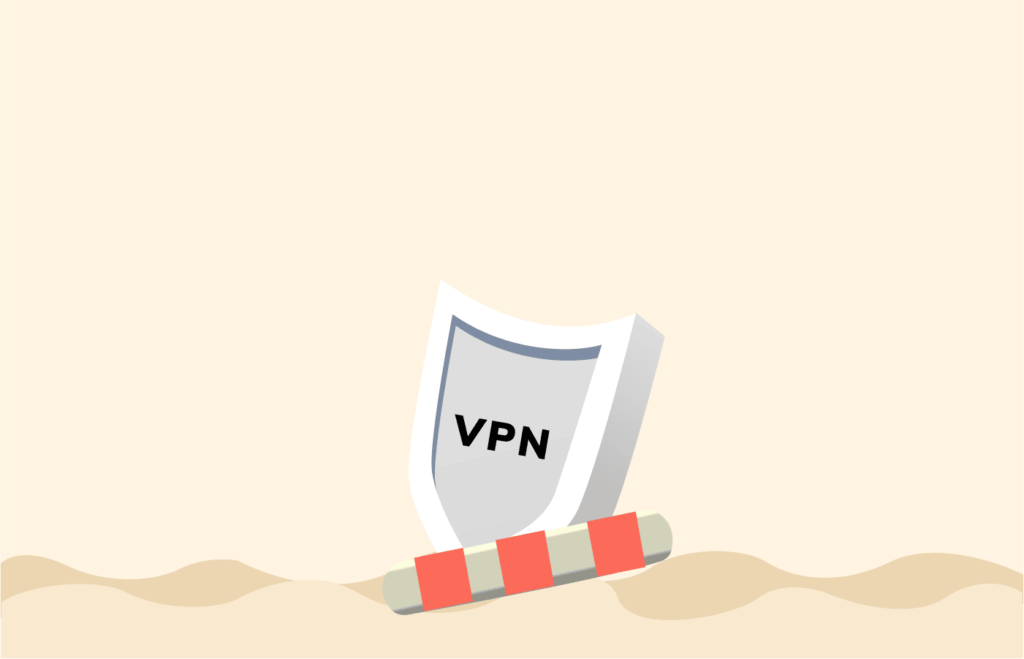
A VPN not connecting to a server is a simple issue to solve. No VPN service has one server. Instead, they have multiple server locations spread across various countries. So, you can easily switch locations if a server isn’t working due to an overload, a wrong tunneling protocol, or a blocked port.
You can do the following to enable your VPN on a server:
- Spoof your GPS location. Many apps and websites determine your location with your IP address. Try faking your GPS location through a GPS spoofing app.
- Change the port. The VPN requires some ports to be open for your connection to work. Check if common connection ports like port 500 for UDP and port 443 for TCP are open.
- Use another VPN protocol. Go to your VPN settings to change your VPN protocol. You can switch to UDP rather than TCP if you use OpenVPN.
If none of the above tips work, contact your VPN’s support team. The best VPN services include 24/7 live chat support, so a representative can immediately direct you to a working server.
VPN protocol connection error
A VPN protocol determines how it connects to servers, and some protocols are more reliable and secure than others. As mentioned earlier, you must use the right tunneling protocol for your VPN to operate seamlessly.
If your VPN protocol connection isn’t working, the following fixes can help:
- Connect to the proper tunneling protocol. Go to the VPN settings and change the current protocol. If this simple act resolves the issue, you will likely experience a faster connection.
- Update the VPN client. To resolve a protocol connection error, delete and reinstall the VPN client.
- Contact your VPN provider. If you’re still experiencing connection problems, contacting your VPN’s provider customer support team would be a good option. By doing this, you can get a detailed troubleshooting guide to follow.
Slow VPN connection
One common barrier to using a VPN is a slow internet connection. Connecting to a VPN is impossible when your internet connection is terrible, and you can barely complete simple tasks like watching movies on streaming sites, especially free ones, as they lack fast infrastructure.
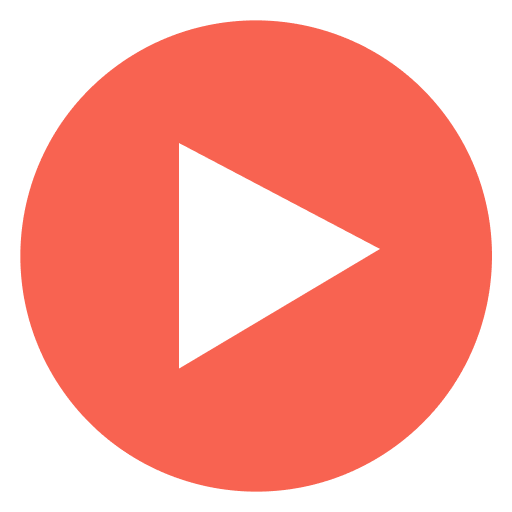
VPNs generally slow down your internet connection because it sends and receives encrypted data. So, if your internet is lagging, the VPN won’t connect.
Below are other factors affecting your VPN speed:
- Busy servers. When there are too many people on a VPN server, it slows down your VPN connection speed. Choose VPNs with thousands of servers to reduce traffic volume. Server congestion is common with freemium VPNs, so avoid using them.
- Torrenting. Bandwidth-heavy activities, like torrenting, can significantly decrease your VPN speed. Opt for torrenting-focused VPNs to keep your communications secure and private.
- Network protocol. Ensure you’re using the correct protocol for your browsing activities.
- Distant servers. The distance between you and a server can affect speed. Connecting to a server closer to you will take the VPN less time to transmit data to and from your device.
VPN connection is denied
Your VPN connection can be rejected for many reasons. You may often see an unmistakable error message, ‘Can’t connect.’ Meanwhile, other alerts can be more cryptic, like ‘Error: 80AE470.’
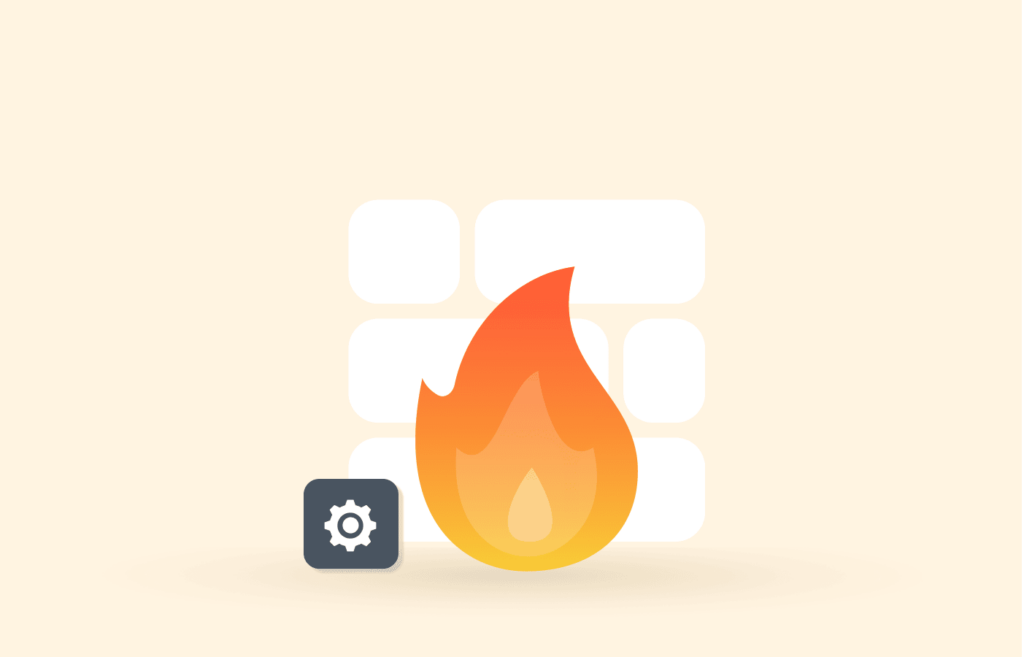
Seeing any of these error messages means you have zero data or use an overprotective firewall.
Here are the steps to try:
- Use VPNs with unlimited data. Every premium VPN has unlimited data. This means your VPN connection won’t stop abruptly, whether you’re using data to torrent or stream.
- Verify your login information. Another reason for denied access is using the wrong password/username. Go to your VPN dashboard to confirm your credentials.
- Ensure you run one VPN client on your computer. Running multiple VPN clients on your computer can interfere with the connection. We recommend that you turn off all open connections and restart your device.
VPN keeps disconnecting
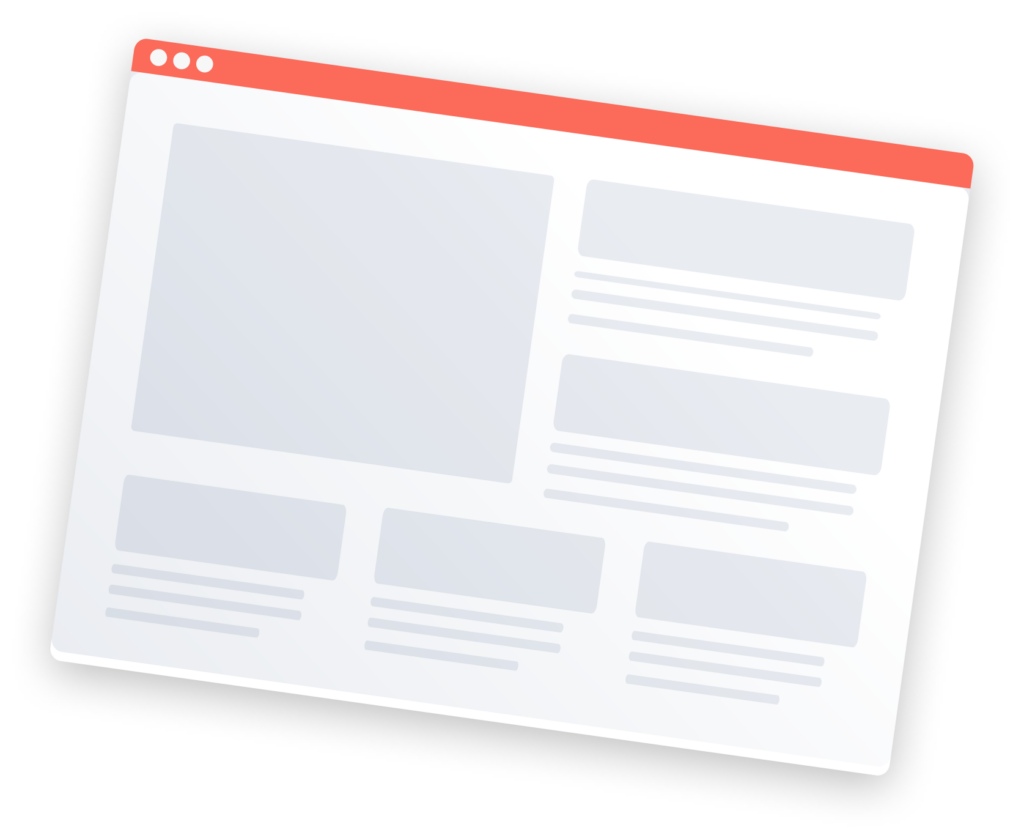
If your VPN keeps disconnecting and affecting your browsing or streaming experience, it can be due to the following reasons:
- Unstable internet connection
- Geo-restricted locations
- Unreliable VPN provider
- Old VPN application
- Over-protective firewalls
- Overcrowded servers
- Misconfigured settings
- Incorrect login credentials
- Battery optimization settings
VPN doesn’t work with Netflix or other streaming services
Many streaming platforms, including Netflix, restrict the viewership of copyrighted content to only locations where it has the license to broadcast. It’s not surprising that the library of movies and TV shows on US Netflix is different from those on Korean Netflix.
These streaming services use proxy detection technology to block VPNs and restrict viewers from unlicensed countries from watching copyrighted content. Hence, you may encounter the infamous m7111-5059 error message when attempting to watch Netflix with a VPN.
Here are a few tricks to access Netflix or other streaming services with a VPN:
- Use a VPN that works with Netflix. Many high-quality VPNs effortlessly work with Netflix. This way, you can watch geo-blocked content on any streaming service.
- Use a different VPN server. Services like ExpressVPN and Surfshark have multiple servers in their network. This means you have several options if you’re on a blocked server.
- Clear your cache and cookies. Clear your cache and cookies to rid your phone of location identifiers.
- Use incognito mode. Doing this will stop your cookies from tracking and revealing your location to other sites you visit.
- Opt for specialized streaming servers. Some VPN providers have specialized streaming servers for particular platforms. You may be lucky to find specialized servers for Disney Plus, US Netflix, or BBC iPlayer.
FAQs
Resetting a VPN on your iPhone is straightforward. Go to
. Then toggle the switch next to your VPN to deactivate and activate it. Once your VPN is on, try connecting to the internet again. Alternatively, you can delete and reinstall your VPN configuration.
VPNs work with both WiFi and mobile data. Using a VPN with your mobile data increases your data usage by 20 to 40 percent. This means it’ll count against your cell phone’s data cap. So, if you’re wondering, ‘Does a VPN consume more data?’ yes, it does.
Absolutely! A WiFi network can detect VPN traffic or block the tunneling protocol. You can bypass this restriction by using VPNs with features like stealth mode and obfuscated servers.