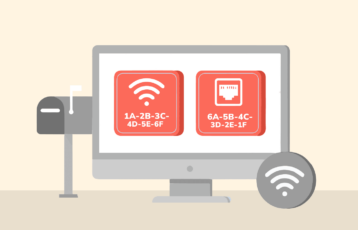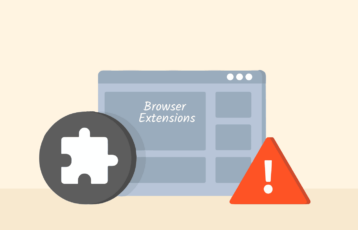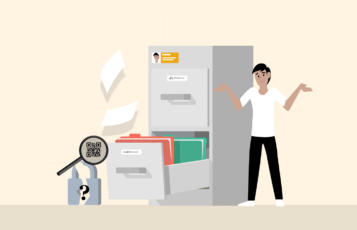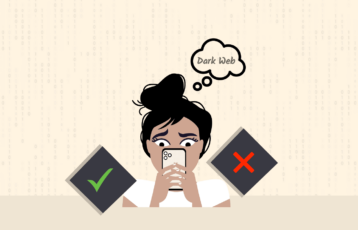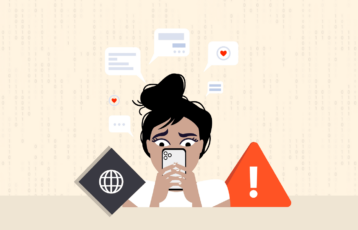Imagine you go out for a pleasant solitary stroll. A car on your way catches your attention. You keep your eyes on it for a few seconds and then move on. And suddenly, some sales guys surround you from everywhere while promoting the best car brands, car tires, car seats, and accessories, or even telling you about the upcoming deals for your car.
Does it sound horrific? Won’t you think of that as an intrusion into your privacy? There only are meager chances that you won’t mind such intrusion as you had the plan to invest in cars.
That is precisely what’s happening in the internet world today, which we call ad tracking.
Every website you visit, every online purchase you make, and everything you do online are being observed.
So, to help you eliminate such annoyances, we guide you on disabling ad tracking across all your devices.
How to disable ad tracking on most-used devices: Quick guide
If you are well-versed with all your device settings and don’t want any detailed tutorials, no problem. Here we quickly list the general settings for your respective devices to disable advertisement tracking.
What is ad tracking? How does it work?
Ad tracking or advertiser tracking is the practice of tracking people across the internet.
Precisely, they track your online behavior and browsing habits to sense your preferences. Then, they target you with specific ads based on your interests.
For this, the advertisers use various means, such as cookies, web trackers, and browser fingerprinters, to profile you.
In most cases, advertisers use third-party cookies to collect data (in addition to the first-party cookies they place themselves).
These tiny files occupy a place in your device and keep tracking your online activities. Such cookies do not essentially store everything within themselves. Instead, they transmit your data to third-party servers, having enough space to store more information about you.
Meanwhile, the cookies bear the unique ID through which the tracking services build your profile.
While they won’t know your name or postal address, what they potentially know is your:
- Age (or age group)
- Gender
- Ethnicity
- Level of education
- Approximate location with precise city and country
- Your likes and dislikes
- Nature of job/work
That all is in addition to the technical details about your device through which they chase you. These include:
- Browser settings
- IP address
- Operating system
- ISP
- Time zone
- Online location
- Device type and model
- Advertising identifier (more on this later)
Hence, the advertisers show you advertisements for the products they feel would attract you using all this information.
For example, you watch a YouTube video about one of your favorite smartphones. Right after you end the video, you will see the advertisements of that respective model everywhere you browse, including Facebook. You would even see ads and suggestions about the best mobile accessories and the competitor models to buy.
That is how ad tracking works.
Types of Ad Tracking
Advertisers can track your information using multiple methods. Here are some of the most common.
Tracking URLs
Tracking URLs are URL codes that track web traffic from or to a website and obtain user information. They are popular in marketing to assess the effectiveness of specific marketing and selling approaches. For instance, when a social media influencer is promoting a certain product, they use a ‘referral link,’ which is a tracking URL, for their followers to click and purchase the product.
This enables the organization to monitor each influencer’s traffic to the website. Regarding ad tracking, the same tracking URLs will allow advertisers to monitor your online activity and serve you targeted ads based on this information.
Tracking pixels
Tracking pixels are also web-based and collect information primarily for marketing purposes. Also known as a pixel tag or web beacon, a tracking pixel is a tiny, transparent code or graphic designed to collect information about a website’s traffic. Its small size makes it unnoticeable.
Moreover, they collect much of your information, including the pages you visit, the ads you click on, the devices you use, etc. Advertisers use the preference data the tracking pixels collect for marketing purposes.
Cookies
Cookies communicate between your device and the websites you visit. They enhance your browsing experience by improving website functionality and personalizing content. However, they aid ad tracking since they monitor your web activity and collect your data.
Web beacons
Like tracking pixels, web beacons are tiny objects in an email or webpage. They are typically formatted as 1×1 GIFs because web browsers generally recognize the format. Furthermore, due to its small size, all connections can load it.
If web beacons are embedded in a browser, the browser can download the beacon because it is technically an image. However, this can cause the server to log the date and time of access, your IP address, and other information.
Is ad tracking all that bad?
The answer to this question depends on how you see things.

Interest-based advertisement is somewhat good in that it only shows what you like. You don’t have to worry about irrelevant or offensive ads popping up on your screen now and then.
Besides, these ads also power most of the free journalism on the internet today. You don’t have to pay to read and (often) watch your favorite content since the advertisers bear the cost for you.
Also, you come to know the best deals for your favorite product at the right time merely because of ad tracking.
However, you must compromise your privacy to let ad tracking remain a good guy. That’s where things change.
Considering the growing trends of cybersecurity threats such as malvertising, you can’t trust data miners and advertisers for your information.
Nobody can warrant reselling your data to bad actors.
Likewise, no one guarantees fool-proof security of all your data. One data breach happens, and your information lands in the hands of cybercriminals.
That’s why, if you genuinely care about your internet privacy, you better eliminate ad tracking.
Let’s begin with how to disable ad id tracking across all the devices you use.
How to disable ad tracking on Apple devices?
The predominantly privacy-focused tech giant Apple also applies ad tracking. It means that the tech giant collects data and allows advertisers to track its users.
However, Apple has allowed users to opt out of such advertising via the “Limit Ad Tracking” feature.
Now, what does Limit Ad Tracking mean?
This feature does exactly what it says – it limits how advertisers track you.
Turning this feature on prevents ad trackers from collecting your data. Hence, they can’t show you personalized ads when they don’t know about you.
Though you will still see ads, they will be random ones not based on your profile.
To eliminate such irrelevant ads, you need to go beyond the “Limit Ad Tracking option.”
How do I turn off ad tracking on iOS 13?
On older iOS versions, Apple offered a single “Limit Ad Tracking” option to let users choose their preferred settings.
However, with iOS 13, they distributed the settings under various names. Hence, it becomes a bit time-consuming for an average user to see how and where to opt out of ads.
Nonetheless, these distributed settings also assist the users in opting in or opting out of specific adverts precisely.
Step 1: Enable limit ad tracking
The “Limit Ad Tracking” feature will restrict most ad trackers from collecting your data. Here’s how to proceed:
1. Go to your iPhone Settings. Scroll down to find “Privacy.”
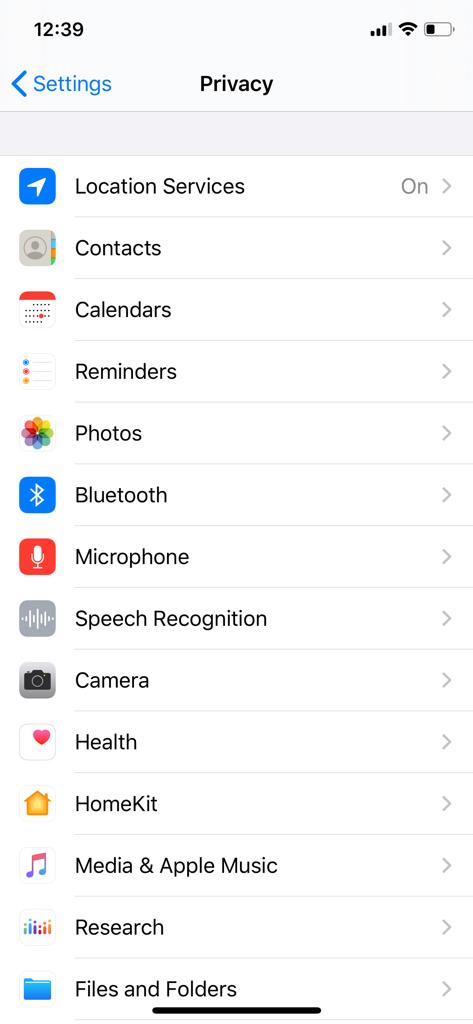
2. Tap “Privacy” and scroll down to find “Advertising,” as this snapshot shows. Tap on it.
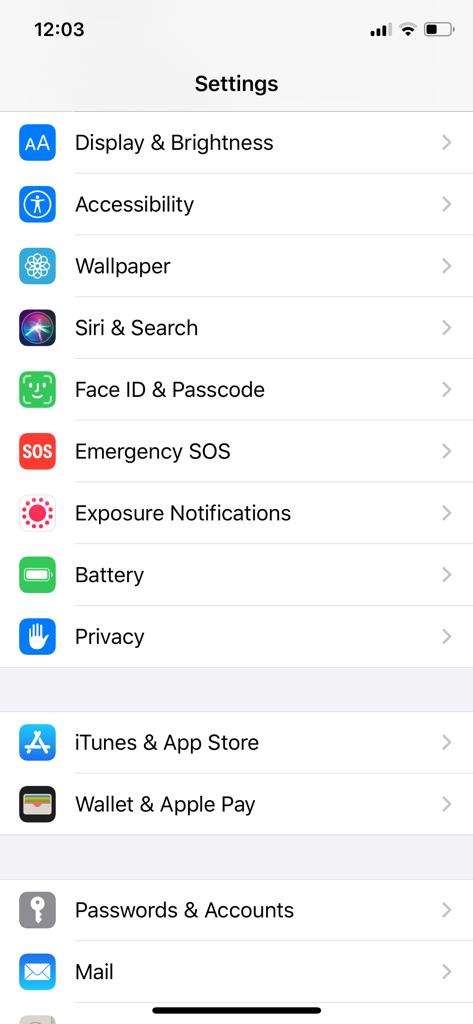
3. You will now see the “Limit Ad Tracking” feature. If it is greyed out on your device, tap on it to make it appear green (as shown below).
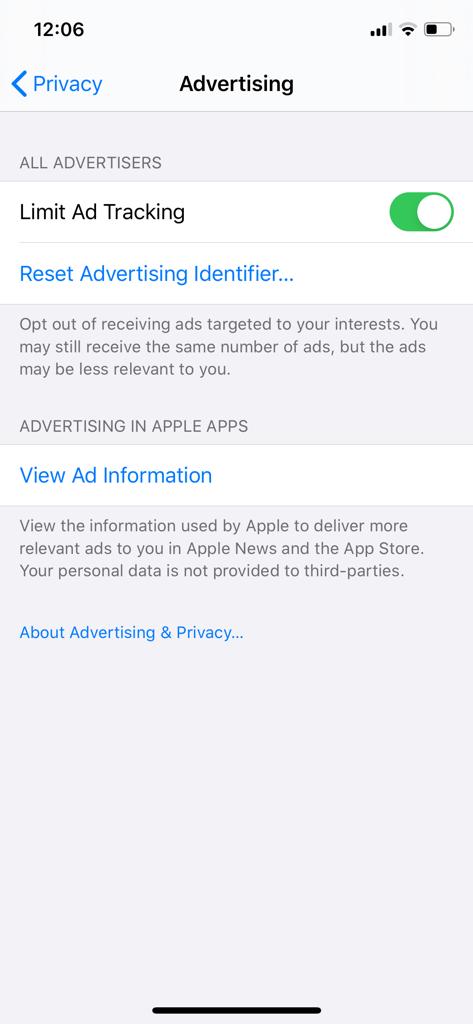
If it already appears green on your device, you already have the Limit Ad Tracking feature enabled.
Step 2: Disable location-based ads
After limiting ad tracking, the next step is opting out of location-based ads. Leaving this feature would still allow advertisers to target your ads based on location.
1. Under the “Settings” menu, reach out to the “Privacy” option.
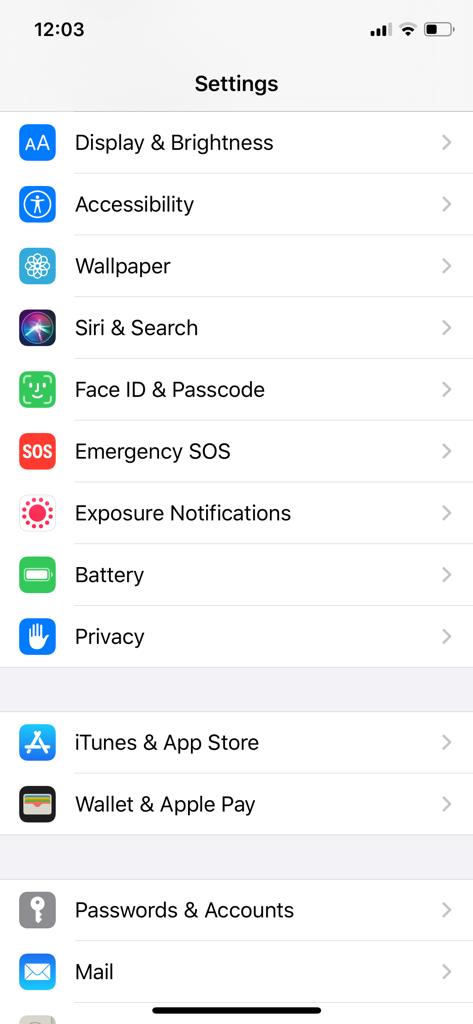
2. Tap “Privacy” and find the “Location Service” feature.
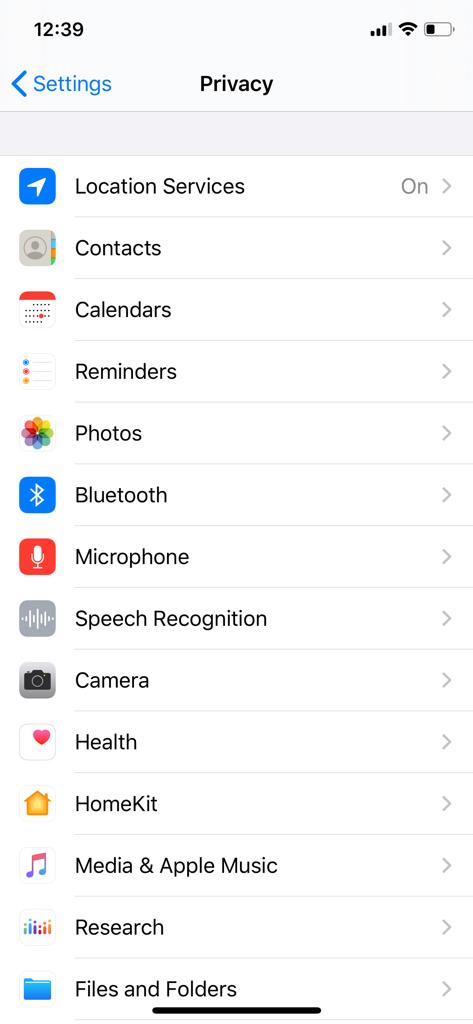
3. Tap on “Location Services.” You will now see a long list of all apps accessing your location. Scroll down to reach “System Services.” Tap on it.
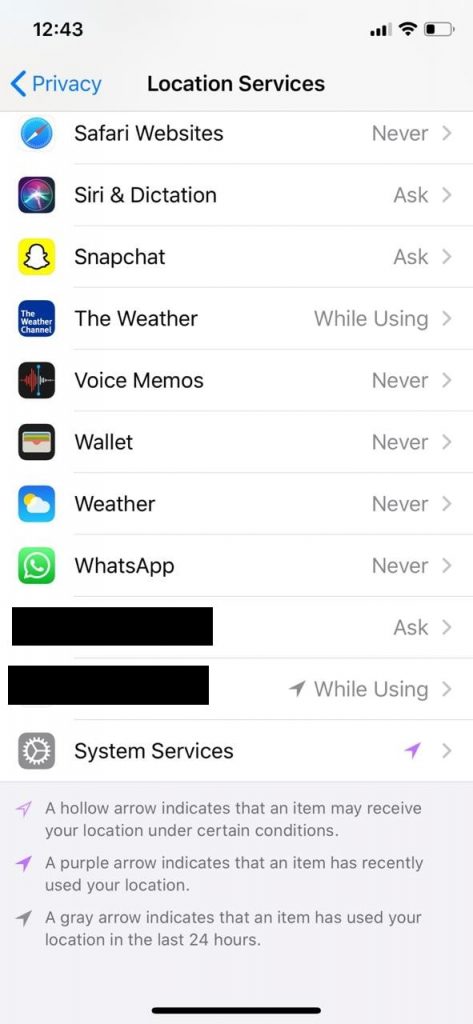
4. You will now see how different services access your location and how frequently they do so. Since we’re concerned with the ads here, scroll down to find the “Location-Based Apple Ads” toggle. If it is enabled (as in the following picture), toggle it off (make it appear grey).
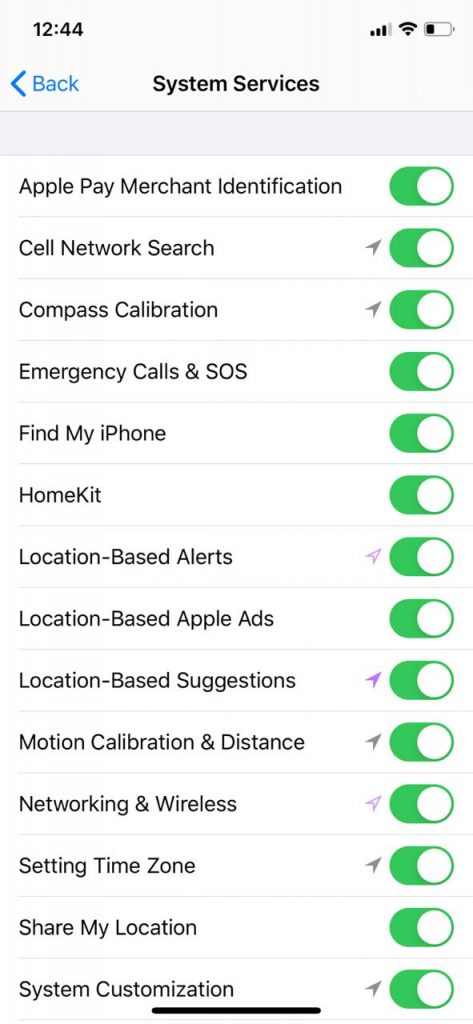
How do I turn off ad tracking on iOS 14?
With iOS 14, which Apple rolled out in September 2020, the tech giant has restricted advertisers from tracking users. Meanwhile, it has simultaneously given more privacy control to users.
As announced at the WWDC20, the apps on iOS 14 will have to precisely ask the users for permission to track their Advertising ID. Moreover, the apps will also have to list these permissions on their app store pages.
As they explained in a developer update,
“On iOS 14, iPadOS 14, and tvOS 14, apps will be required to receive user permission to track users across apps or websites owned by other companies or to access the device’s advertising identifier. We are committed to ensuring users can choose whether or not they allow an app to track them.”
This feature will roll out early next year. So, after that, iOS 14 users can choose which apps to allow tracking them.
Until then, the procedure to limit ad tracking on iOS 14 is the same as that of iOS 13.
How to turn off iOS limit ad tracking in 2024
Since Apple’s ad targeting isn’t as intrusive as Google’s, many iOS users don’t mind receiving personalized ads.
Whereas, sometimes, meddling with the limit ad tracking on or off feature causes trouble with some apps. Some of them may even perform poorly upon turning on limit ad tracking.
So, if you have turned ad tracking off on your new device and now wonder how to turn off limit ad tracking on iPhone 11, simply reverse the steps recommended above for iOS 13.
Disable the Limit ad tracking toggle and turn on the Location-based ads option. You will gain opt-in for advertising on your iOS 13 device.
If you have upgraded to iOS 14, you must reverse-implement the steps suggested to stop ad tracking on iOS 14.
Since this year, the popular iOS versions used by Apple fans globally include the iOS 13 versions. In contrast, some of them have upgraded to the latest iOS 14. That’s why we have clearly explained this setting for the two iOS versions. Nonetheless, if you have an older version running on your device, you can still look up for similar settings to manage the Limit Ad Tracking option.
Why can’t I turn off ad tracking on my iPhone?
If you notice that Limit Ad Tracking won’t turn off on your device, follow this path to enable the toggle: Settings > Screen Time > Content & Privacy Restrictions > Advertising. If you see a tick mark beside “Don’t Allow,” tap on “Allow.”
Return to the “Settings” menu and follow the procedure to enable Limit Ad Tracking. Then, come back to the “Screen Time” settings and proceed to turn back “Advertising” to “Don’t Allow.”
If adjusting “Content & Privacy Restrictions” doesn’t help, you must sign out of your Apple account. Then enable Limit Ad Tracking on your device and sign in again.
How to disable advertisement tracking on macOS?
Like iOS, macOS also offers users the “Limit Ad Tracking” feature. Here’s how to turn it on.
Go to System Preferences > Security & Privacy > Privacy > Enable Location Services > System Services > Details. Uncheck “Location-Based Apple Ads” and click the “Done” button.
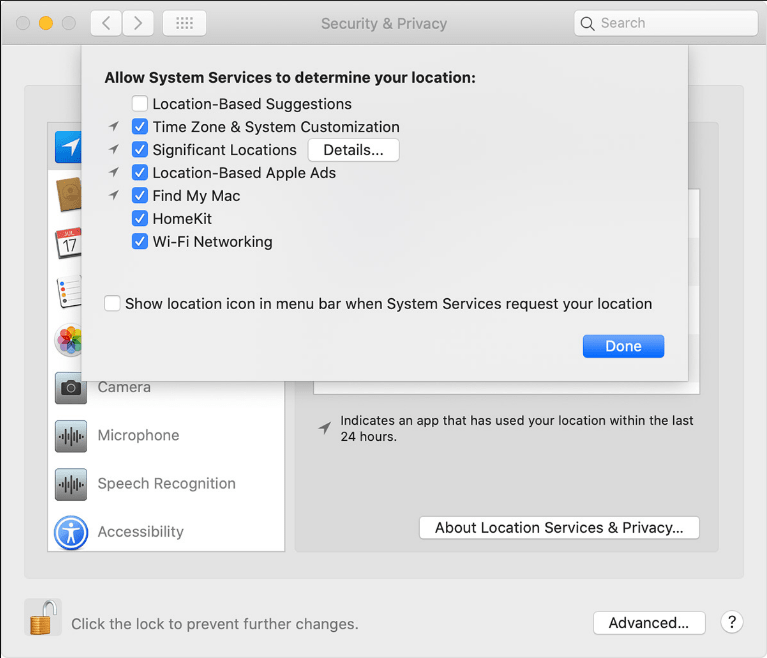
How do I turn off ad tracking on Android?
If you love Google Play on smartphones, it doesn’t mean you can’t block intrusive advertisers. Here’s how to limit ad tracking on Android.
1. Disable personalized ads
1. Go to the “Settings” menu of your Android device. Then, scroll down to find the “Google” account options.
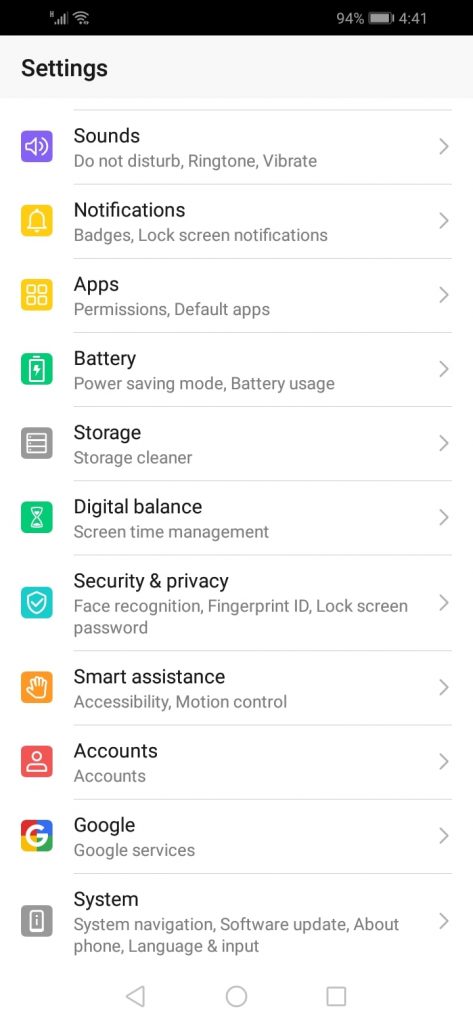
2. Tap on Google to reach the detailed account settings.
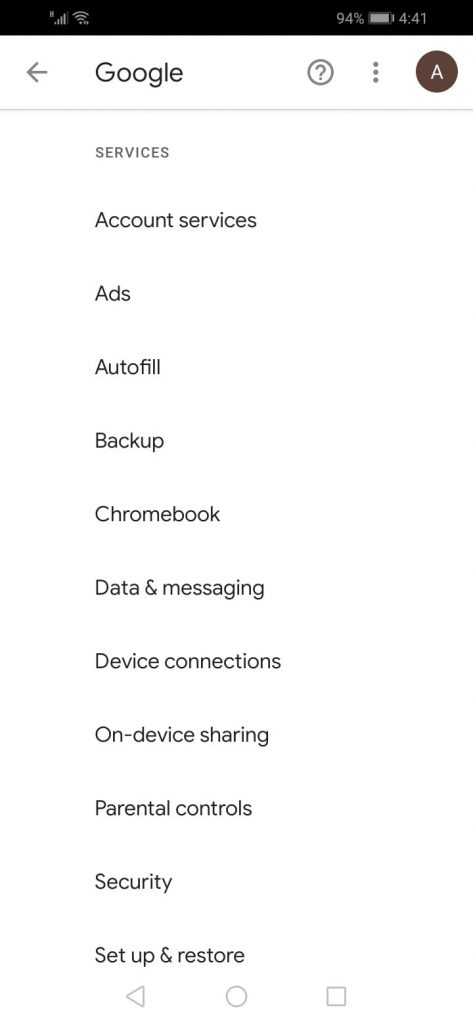
3. Tapping on “Ads” will display the following screen. Disable the “Opt-out of Ads Personalization” toggle, as shown below.
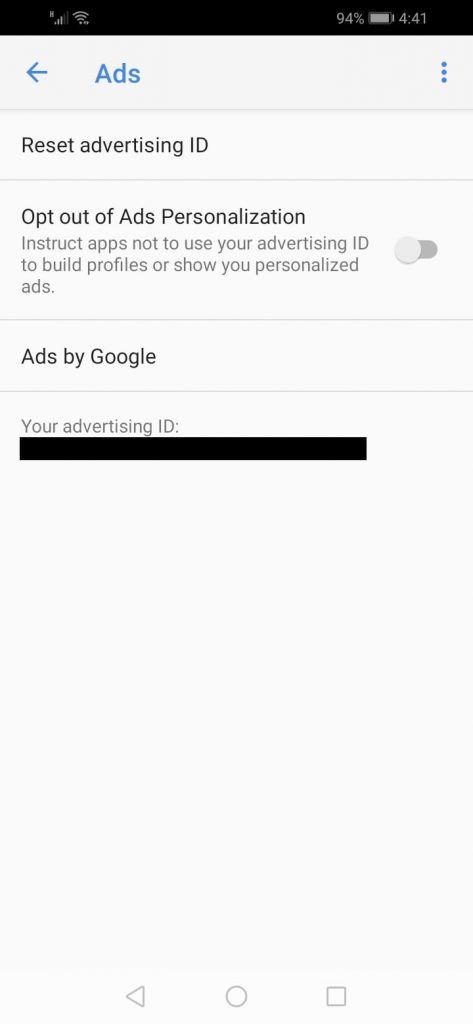
4. Also, tap on “Reset advertising ID” to reach and disable the “Disable personalized ads” toggle (as shown below).
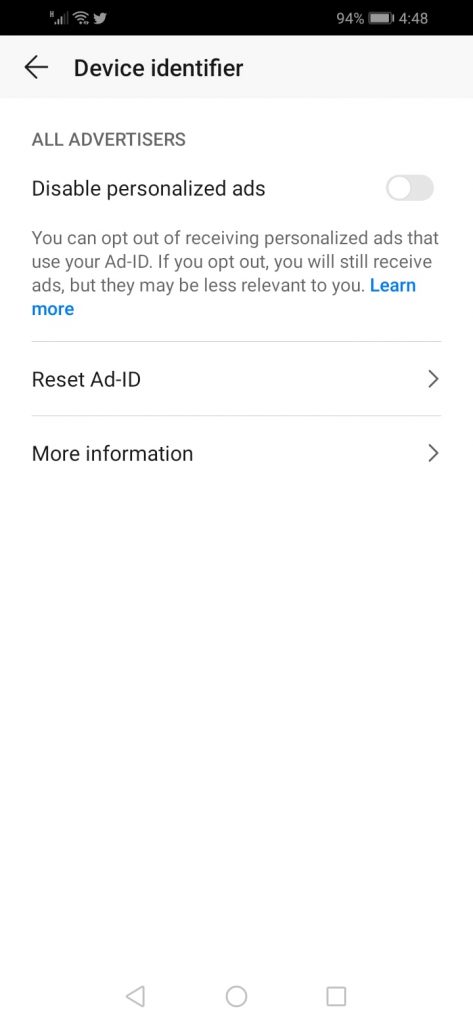
2. Disable Location-based Ads
Some Android OEMs also serve you with location-based ads. Therefore, you must also turn these ads off to thoroughly deactivate ad tracking on Android. Follow these steps to find the appropriate option on your device.
1. Go to the “Settings” menu.
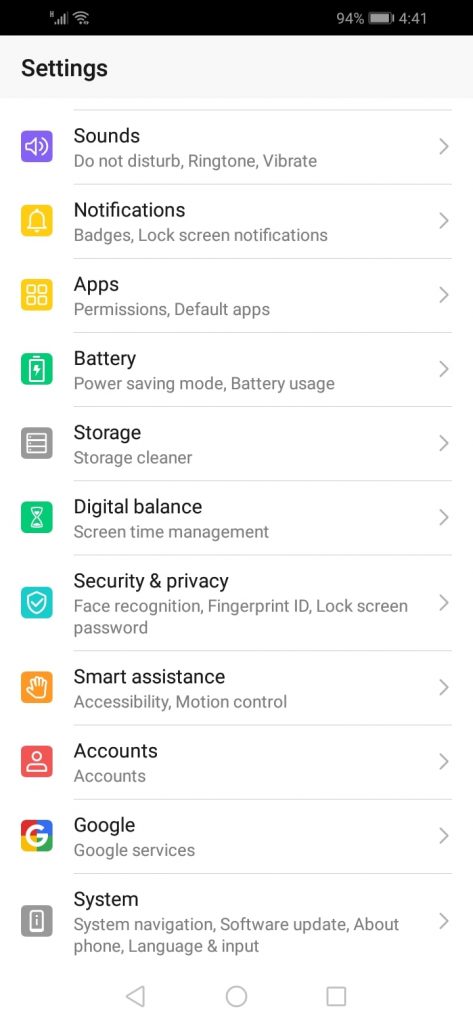
2. Scroll down to find “Security & Privacy” and tap on it.
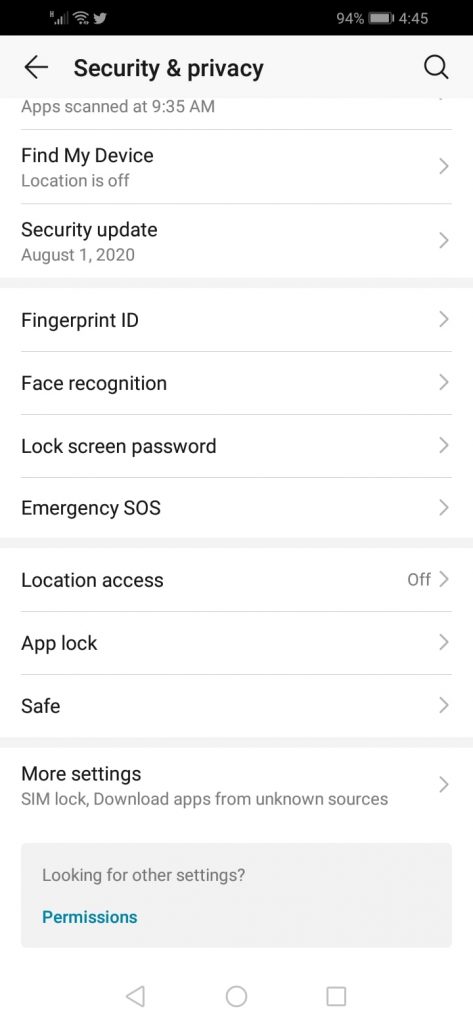
3. Scroll to find the “Location Access” menu. Tap on it.
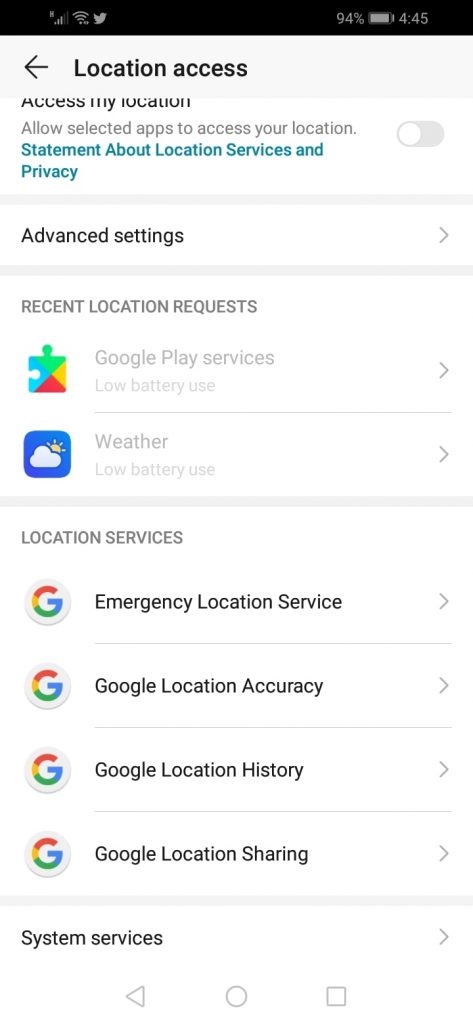
4. Towards the bottom, you will find “System services.” Tap on it to reach the Location-based Ads toggle. Disable it (as shown in this image).
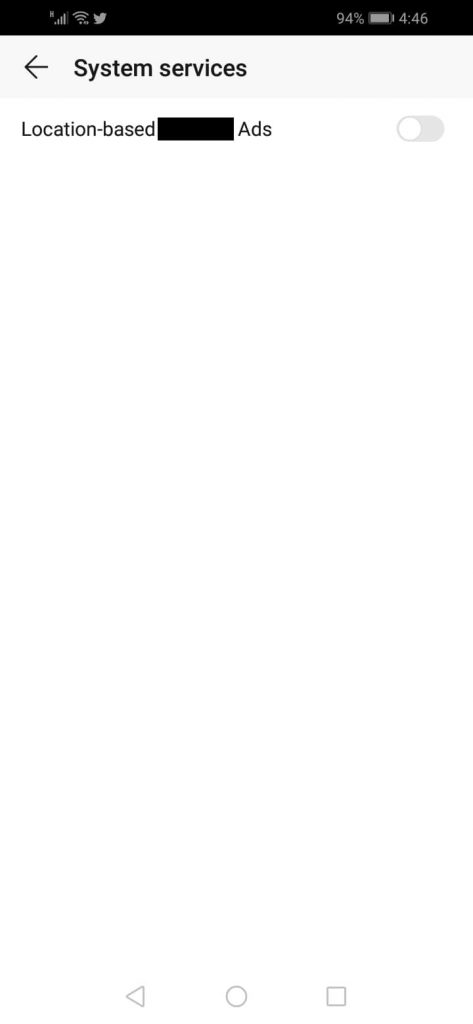
That is it. You are done with disabling ad tracking on your Android device.
How to escape ad tracking on Windows 10?
With Windows 10, Microsoft seems to have chosen the advertisers’ side as it provides them with a unique Advertising ID for your device. The advertisers can track browsing behavior and record how you interact with various apps using this identifier.
Therefore, just as you turn off ad tracking on your smartphones, you must do the same on your Windows PC.
1. Click on the Windows logo on the bottom left of your screen. Scroll through the program list to reach “Settings.” Click on it to see the following screen.
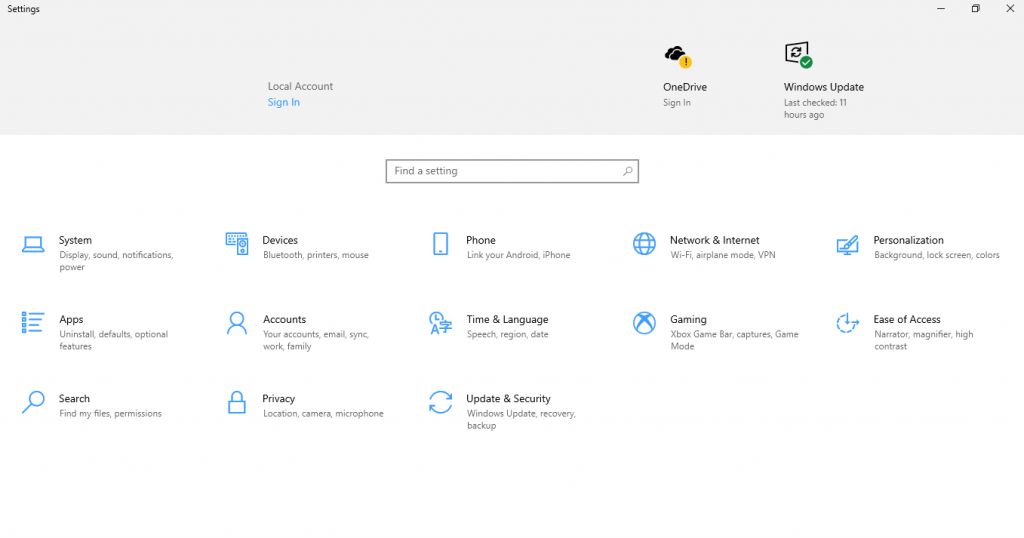
2. Click “Privacy” to reach the “General” settings. Here, you can disable the option to share advertising IDs with apps.
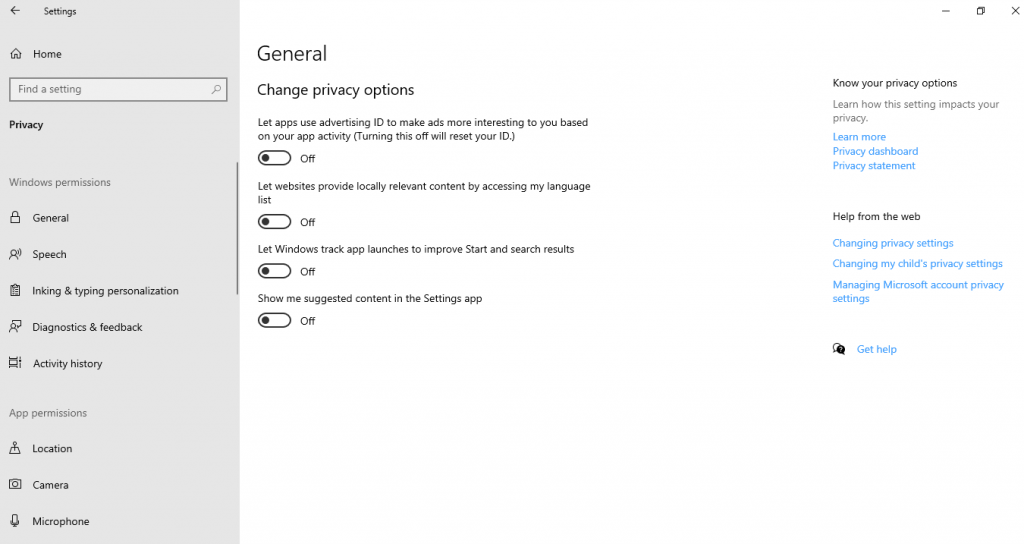
If you’re further concerned about your privacy, visit your Microsoft Account privacy settings to opt out of ads. You can also control how Microsoft tracks your activities on other devices linked to your account.
How to disable ad tracking on smart TVs and streaming devices?
Ad tracking doesn’t end with your smartphones and PCs. Instead, advertisers tend to exploit every possible technology to track you.
Thus, you must also be careful about your smart TVs and streaming devices.
However, you may not need to opt out of advertisements here. For example, Samsung Smart TVs continue to show you ads even when you opt out of personalized ads. As stated in their policy.
“If you opt-out of receiving Customized Ads, the Service will no longer use the information specified in this Privacy Notice to deliver Customized Ads to you. However, please note that opting out of Customized Ads may not prevent the delivery of all advertisements from Samsung, including tailored advertisements provided by other Samsung services.”
Nonetheless, limiting ad tracking or resetting advertising identifiers still helps in minimizing the extent of monitoring.
So, below, we quickly list the procedure to disable advertisement id tracking on specialized streaming devices. As for your Smart TVs, you can go through their Settings menu to find options like “Advertising” or “Advertisement” to limit ad tracking.
Roku
Visit Settings > Privacy > Advertising > Limit ad tracking. Uncheck this option.
Apple TV
For Apple TV 4th Gen: Settings > General > Privacy > Limit Ad Tracking. Turn off this feature.
For older models: Settings > General > Send Data to Apple. Change this setting to “No.”
Amazon Fire TV
Go to: Settings > Preferences > Privacy Settings > Interest-based Ads. Turn off this feature.
Besides, turn off the “Collect App Usage Data” option to stop any Amazon marketing offers.
Google Chromecast
Launch the Google Home app, select your Chromecast, and then go to “Device Settings.” Toggle off the “Send Chromecast device usage data and crash reports to Google” option.
Pro tip: Reset the advertising identifier
Regardless of the time and effort you invest in meddling with the settings of all your devices, things will go in vain if the advertisers still trace you.
Though they might not show you any ads, they would know you have opted out of advertising. Thanks to the unique identifier present on your device known as the Advertising Identifier (ID).
An advertising ID is a randomly generated unique device identifier advertisers use to track your device. That’s the reason why you keep watching ads even after opting out, at times.
Sadly, there is no way you can hide it or remove this identifier from your device.
But you can undoubtedly reset this identifier. Doing so is particularly useful once you block all the ways those intrusive advertisers could reach you.
So, the next step is to change the unique advertising identifier after you turn off ad tracking on your smartphones, desktops, laptops, smart TVs, and/or streaming devices. This will prevent the ad trackers from tracing you back.
Follow these steps on your respective device(s) to reset the advertiser ID.
On Android: Follow the steps to deactivate ad tracking on Android to reach this screen.
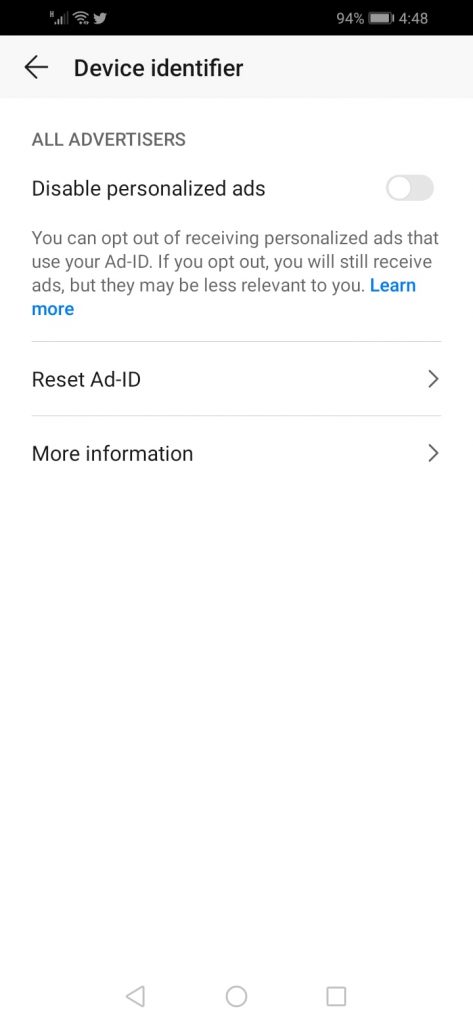
Tapping on “Reset Ad-ID” will show a prompt as in the following image. Tap “OK” to proceed.
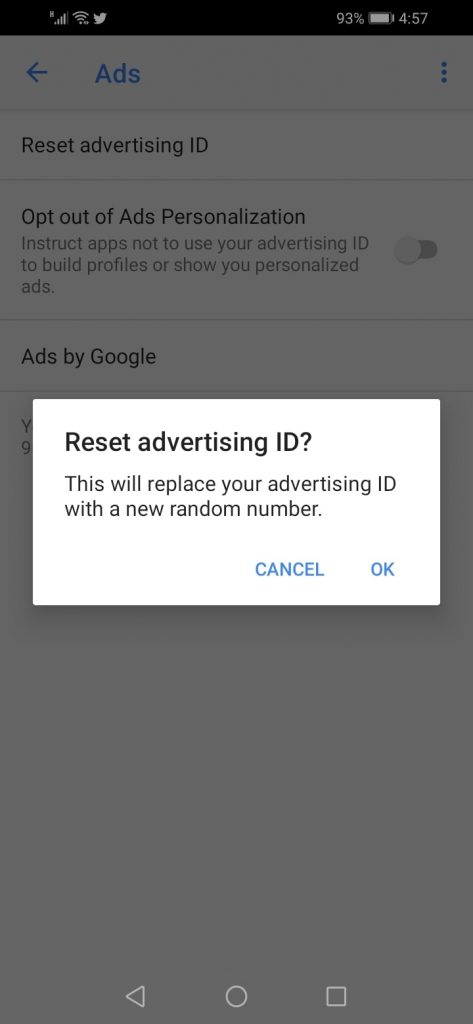
On iPhone/iPad: Follow the steps to Limit Ad Tracking on iOS 13 that we provided above in this article. Tap on “Reset Advertising Identifier” when you reach this screen and proceed.
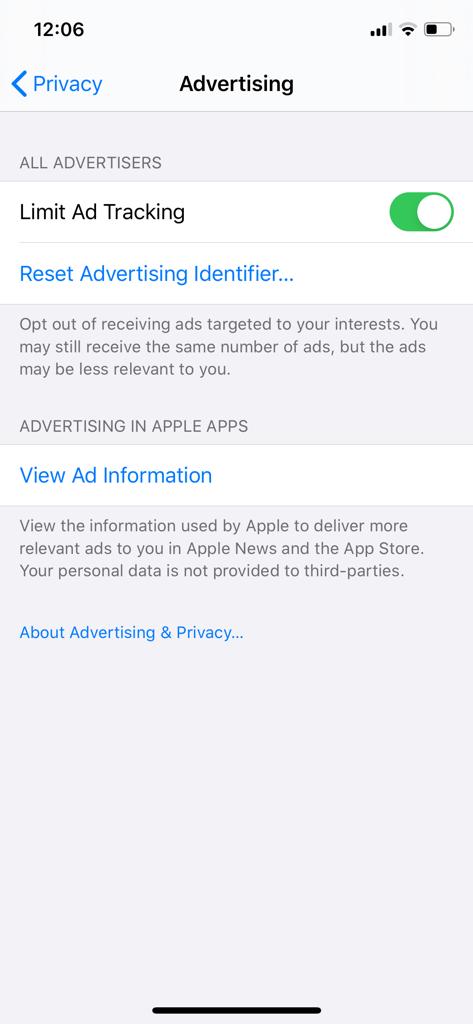
On Windows 10: Disabling the sharing of advertising ID with apps automatically resets your device ID.
On Macbook: Follow this path to reset ad ID on macOS: System Preferences > Security & Privacy > Privacy > Advertising > Reset Advertising Identifier.
On streaming devices: You will likely find the option to reset Ad ID beside the limit ad tracking feature.
On smart TVs: The exact settings for Smart TVs may vary for every brand. So, you may go through the user manual or visit the respective vendor’s website to locate the exact settings. Wherever you find the settings to limit ad tracking or data sharing, you will likely find the option to ‘reset the advertising ID’ too.
About Google and Facebook ad tracking
Now that you have disabled ad tracking on all your devices, does it mean you are safe?
Certainly not! There’s more to blocking ad tracking.
While you can stop your devices from letting the advertisers chase you, you use two more online services that need your attention here – Google and Facebook.
Both these tech giants have modeled their businesses on data collection and monetization via advertisements. They have partnered with various advertisers to whom they sell your information.
Remember the 2014 Facebook Cambridge Analytica scandal? It happened because Facebook didn’t check how the other party gathered and used users’ data. All that Facebook had in mind then was to make money.
Thus, even if you prevent ad tracking on your devices, you remain vulnerable unless you turn off ad id tracking with Google and Facebook.
Disable Google ad tracking
You can control how the tech giant collects your ad data if you have a Google account. Likewise, you can also manage these settings for all devices linked to your account.
Here’s how to proceed:
1. Sign in to your Google account, then visit “Manage your Google Account.”
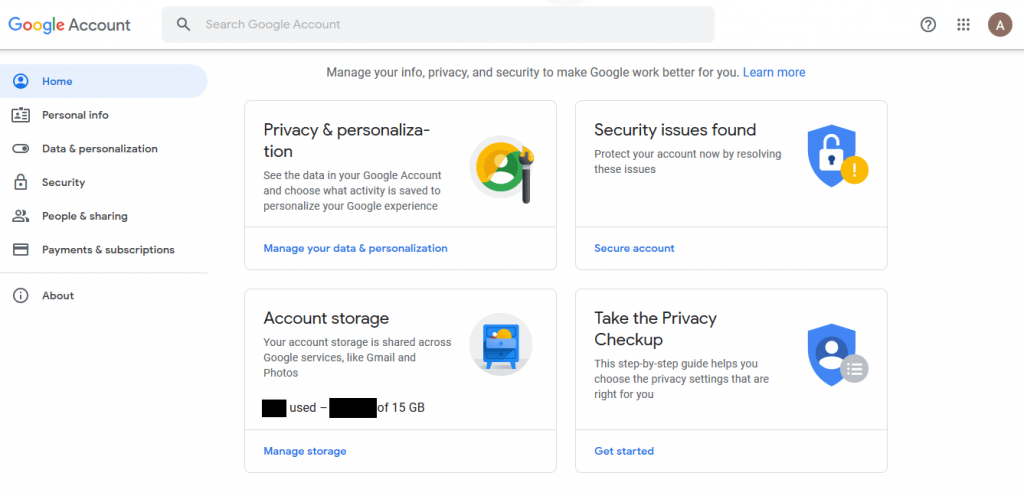
2. Tap on “Data & Personalization,” then click on “Go to ad settings” below the “Ad personalization” option.
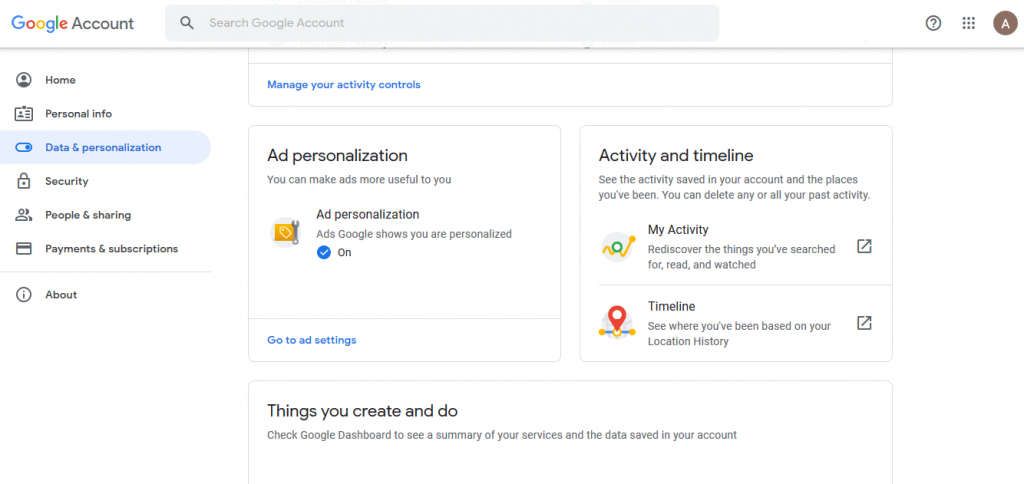
3. You will now see that the “Ad personalization” toggle is activated. Before turning it off, click on the “Advanced” option. You will then see a screen, as shown here.
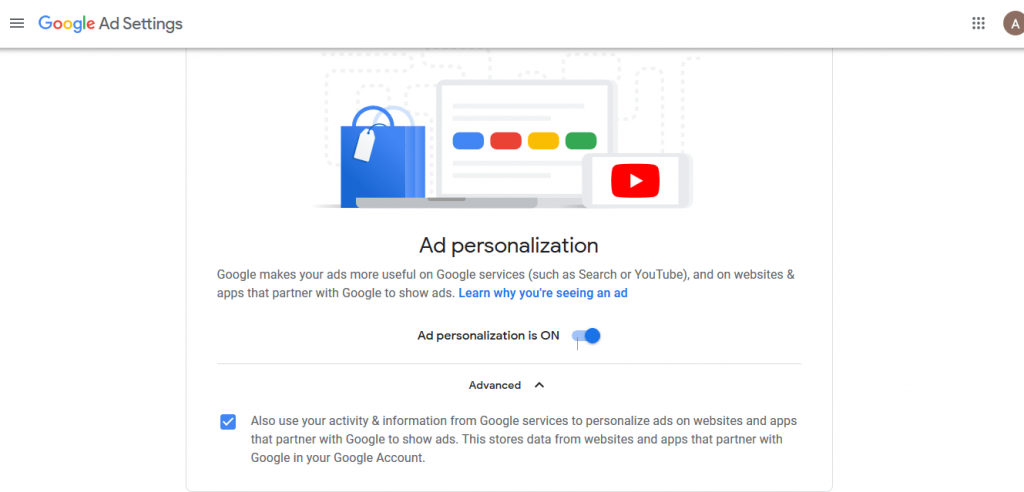
4. Uncheck the box with the option appearing below the “Advanced” setting. Click on “Exclude” when you see the following prompt.
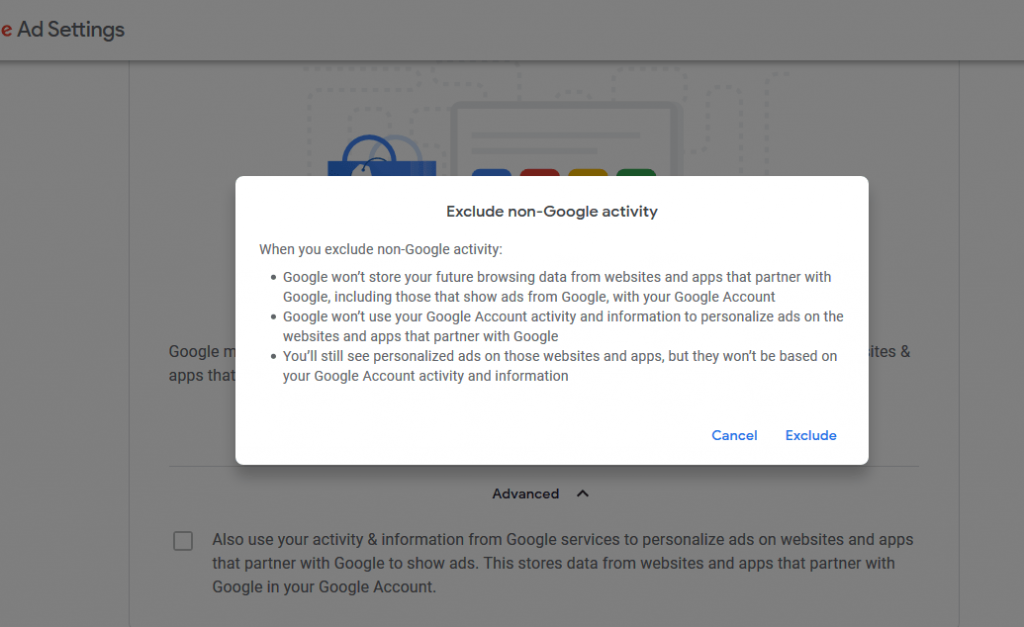
5. Now proceed to toggle off “Ads personalization.” Click on Turn Off when you see the following window.
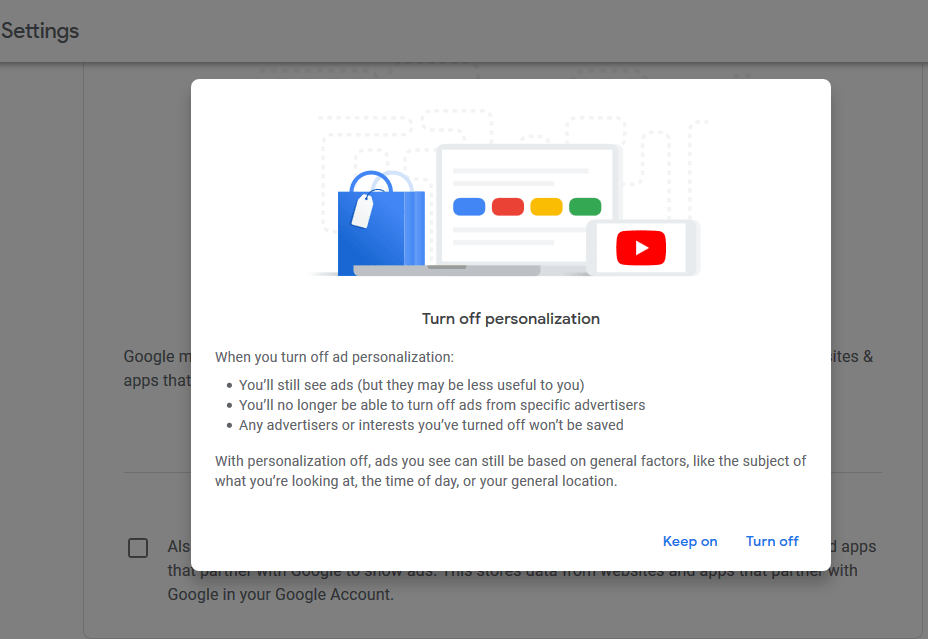
Once done, Google will no longer track your activities and interests to show personalized ads. Though you will continue to see ads, they won’t be linked to your data.
If you’re curious about what Google knows about you, scroll down to see the categories Google has linked to you before turning the two settings off. You will be amazed to learn how accurately Google knows you.
You can remove the categories individually before turning off ad personalization.
Disable Facebook ad tracking
The next big name that remains on the hunt for you across the web is Facebook.
In fact, Facebook has even developed a dedicated tracker, “Facebook Pixel,” to track your activities.
The tool resides within your devices and keeps logging your online behavior. It then starts showing you relevant ads once you sign in to your Facebook account on that device.
So, after managing Google, you need to disable ad tracking via Facebook. Here’s how to proceed:
After signing in to your account, visit this link https://www.facebook.com/ads/preferences to reach the Ad preferences directly. (Or go to Settings > Ads.)
Then, scroll down to find the “Ad Settings” option. Click on it to reach the precise settings for how Facebook shows ads. We advise you to turn all these features off like this:
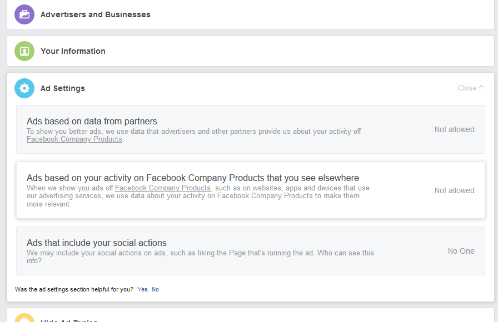
How to opt out of ad tracking across the web?
Until now, you have turned off ad tracking across your devices from the devices’ internal settings. You have even controlled how Google and Facebook show you ads.
The last step to deactivate advertising tracking across all your devices is to let the advertisers know you do not want to be tracked.
For this, below are the five effortless options based on our research and multiple tests.
1. Use ad-blockers
Whatever device you use for browsing (your phone, PC, or tablet), you can always install robust ad blockers on your browsers.
These ad blockers prevent the ads from displaying on your device and stop the traffic coming from an advertiser. Hence, they prevent the advertiser from placing any cookies on your device.
If you haven’t installed one yet, then feel free to go through our extensive guide on the best ad blockers.
2. Use opt-out tools
Opt-out tools also prevent advertisers from tracking your device. Here, we recommend using DAA Web choices.
You can easily use this tool across all your devices. Simply visit the DAA Web choices link and let the tool scan your device for cookies. After that, it lists all advertising networks and whether they track you.
You can then opt out of individual ad networks or SELECT ALL to opt out of all ad networks right away.
But how does it work?
The tool itself places a cookie on your device – the opt-out cookie. Hence, whenever an ad network attempts to track your device, all they receive is this opt-out cookie, telling them your preferences.
To successfully use this tool, make sure to run the tool on all your browsers across all devices. Also, ensure that you enable cookies before using the tool to let it place its own cookie on your device.
3. Use incognito mode
Incognito mode is a private browsing mode in which the browser does not save your search history. This is a good way to protect your web traffic privacy. In fact, most browsers have this feature, though the name may vary.
Moreover, it does not use cookies, preventing advertisers from collecting your data for targeted ads. Essentially, it allows you to browse privately by preventing advertisers. Although you might still get some ads, they are not targeted.
4. Disable cookies
As mentioned earlier, most advertisers use cookies to gather your data. So, disabling them on your browser helps you evade ad tracking.
However, disabling cookies can affect your browsing experience since cookies monitor everything. For example, you won’t be able to save passwords for your accounts or goods in your shopping cart on websites. Therefore, you can clear cookies frequently instead of disabling them completely.
5. Use a privacy-focused browser
Some browsers like Brave and Tor are privacy-friendly, and you may not even worry about ad tracking. However, browsers like Google Chrome and Microsoft Edge monitor you thoroughly.
Private browsers also don’t collect your search activity, allow tracking via cookies, or monitor your web activity. Consider using such browsers if you want to stop advertisement tracking.
Is ad tracking illegal?
Ad tracking is not illegal despite its intrusive and creepy nature. Although there were no restrictions to ad tracking in the past, today, new regulations limit the extent to which companies can use it.
For instance, the General Data Protection Regulation (GDPR) safeguards against aggressive ad tracking in the European Union (EU). It compels websites to ask for your consent before collecting your personal information, such as your location, name, email address, etc. Moreover, organizations require your approval to log biometric data, including your handwriting, voice, and physiological traits.
Biometrics is steadily gaining popularity as a way of digital authentication and identification. However, hackers and other corporations want biometric data, which requires you to be cautious online.
The California Consumer Act (CCPA) allows you to request a company to erase your data in the United States. The CCPA also requires organizations to notify users in case of a data breach. However, unlike GDPR, it does not compel corporations to obtain your consent before tracking; they only request data deletion after the fact.
Conclusion
We now reach the end of our detailed guide on disabling ad tracking on all your devices for good.
Once again, we want to reiterate that ad tracking in itself is always so bad. However, it is always privacy-intrusive, something we don’t like for you or us.
That’s why we advise all privacy-savvy readers to eliminate such tracking and protect their online security.
Feel free to write to us if you are confused about ad tracking or face trouble using our recommended workarounds. We’ll be happy to help.
FAQs
No, not at all. It benefits both online companies and their customers. It enables companies to assist people in finding items they want to buy. The technology also helps firms analyze the performance and products of their ads online. By collecting information, organizations can enhance their products and attract more customers.
Ad Tracking becomes horrible when companies collect users’ personal data. They can sell user information to third parties without verifying intentions. As a result, your devices run into the risk of getting targeted by cybercriminals and hackers. Using this, they can even get your bank information and login credentials. Ad tracking can lead to identity thieves, too.
Sellers and companies track their ad performances online to determine how many clicks they receive. The firm can also use it to monitor how people seek out their services and products. This way, they can improve their service and upgrade products per their needs.