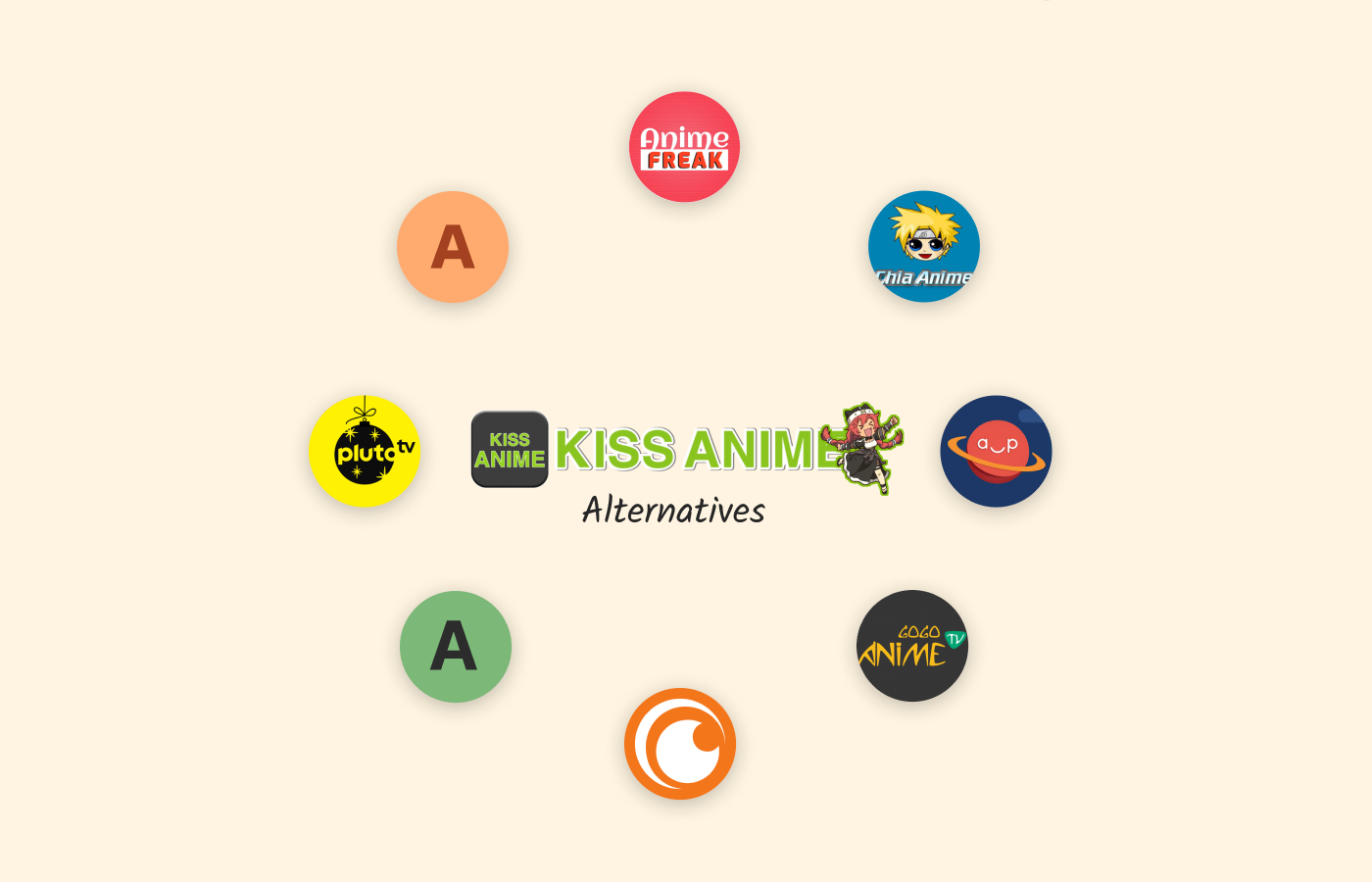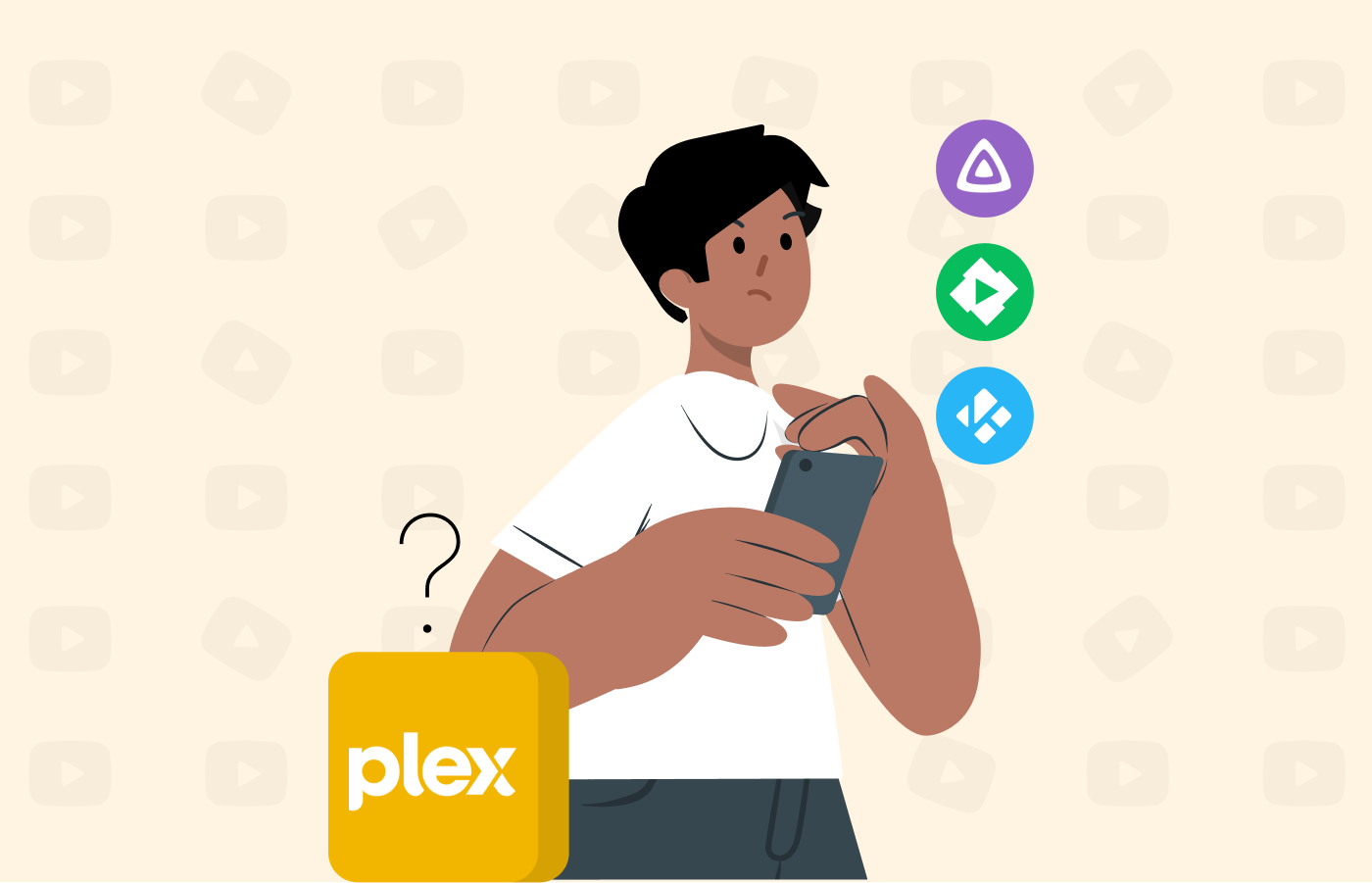Although mobile phone streaming is common, there are situations where you may want to watch movies on other devices but don’t know how to do so. Indeed, this can be frustrating, especially when your only available device isn’t a smartphone.
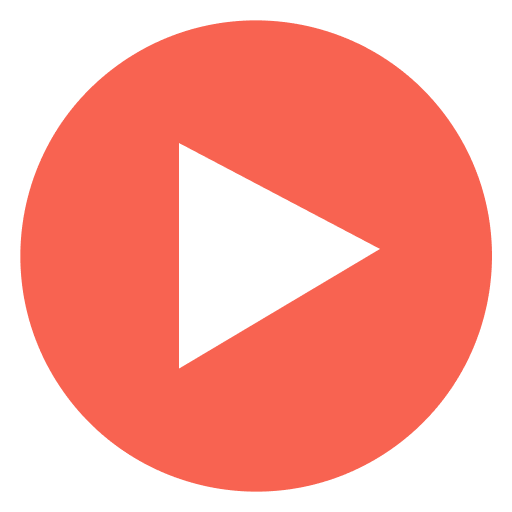
You’re good to go as long as you have a reliable internet connection and a gadget. We will guide you through streaming media content on all your gadgets and discuss how to set up any streaming service you choose.
How to stream movies on any device – Quick steps
- Select a streaming service of your choice.
- Go to the streaming service’s official website.
- Then, click the “Sign Up” or “Create Account” button and input your email address, password, and billing details.
- The streaming service will require you to select a subscription plan. We advise that you pick one that suits your budget.
- Immediately after making payment, go to your device’s app store and download the streaming service’s app. (Almost all modern devices today have their respective app stores, and all known streaming services have apps on them.)
- Then, log in to your streaming account.
- Once done, you can enjoy streaming your favorite movies, shows, and animations as much as you like!
Top VPNs to watch movies and shows on any device – Quick list

Short on time? Here is a quick overview of our top VPNs for streaming movies and shows on whichever device you want.
- NordVPN: It is a top recommended VPN provider that boasts over 6,800 secure servers in more than 113 countries. The VPN also has multiple impressive features.
- ExpressVPN: One of the fastest VPN services that prioritizes users’ privacy and supports almost every media streaming device.
- Surfshark: One of the most cost-efficient VPN networks that gives maximum digital privacy and security to users at a very low cost.
Best VPNs to enjoy movies on all devices
1. NordVPN

One of the most advanced VPN providers that makes streaming effortless with its lightning-fast servers. It supports a large number of streaming devices, so whichever device you have, you can watch movies and shows hassle-free.
Pros
- User-friendly apps
- Boasts lightning-fast speeds with most servers
- Effective and efficient customer service
Cons
- Some servers can be slow
NordVPN has excellent streaming support, making it a perfect choice for watching movies on the go. Unlike its competitors, it provides optimized servers for P2P torrenting and streaming.
It features secure AES-256 encryption alongside popular VPN protocols like OpenVPN and Wireguard. The VPN has 6,800+ servers in 113 countries, so you’ll have no issue accessing worldwide content. It offers fast and stable internet connections.
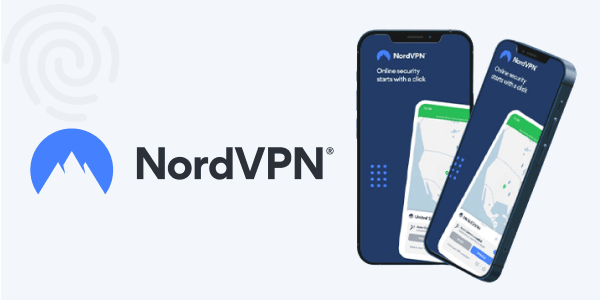
We tested many VPNs with Netflix, and NordVPN could reliably unblock movie libraries in Canada, the UK, the US, Australia, Mexico, Japan, Russia, Turkey, Germany, India, and many more. It has a SmartPlay feature that you’ll find helpful for HD streaming. With it, you can enjoy smoother and faster streaming. However, this VPN may not work with several devices, allowing only 10 simultaneous connections.
Read our extensive NordVPN review
2. ExpressVPN
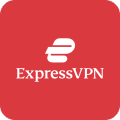
A high-quality VPN network that has everything a top-notch service should have. From its blazing-fast servers to strong unblocking capabilities, users can enjoy their favorite content without restrictions.
Pros
- Supports unlimited torrenting
- Includes a standalone Smart DNS
- Enhanced security and privacy features
Cons
- Relatively expensive
ExpressVPN is the best all-around VPN to stream movies using any device. It unblocks any entertainment platform regardless of location and offers fast speeds on all its servers, allowing you to watch movies in 4K and HD.
This provider has a Lightway protocol, which is faster and more secure than other open-source protocols. Its app is compatible with several streaming sites. With it, you can watch Netflix, HBO Max, Hulu, Disney+, BBC iPlayer, Showtime, Amazon Prime Video, and more. All you need to do is install its app on your device and enjoy streaming movies for hours.
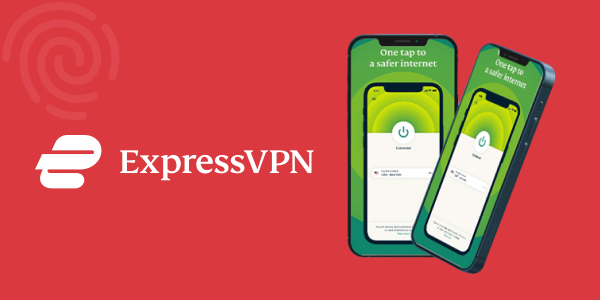
With over 3,000 servers, this VPN enables you to change your IP to a different region, so it’s unlikely you’ll experience a shortage of movie choices. For example, if you reside in Canada, you can connect to ExpressVPN’s servers in the US to access unlimited American TV shows.
During testing, we also discovered that ExpressVPN’s speeds were excellent for bypassing government restrictions. Thus, even if you’re in conservative countries like Russia, Iran, or the UAE, you can enjoy movies to your heart’s content.
The only downside to this VPN is its costly price. Luckily, the provider offers a 30-day money-back guarantee, so you can test its streaming capabilities risk-free.
Read our extensive ExpressVPN review
3. Surfshark

It is one of the most affordable VPN services that offers stealth online protection and smooth streaming on any streaming-compatible device available today.
Pros
- Blocks ads and malware
- Offers stable connection speeds
- Works excellently on all streaming platforms
Cons
- Slow upload speeds
Surfshark is ideal for streaming movies on multiple devices at once. Its unlimited simultaneous connections are perfect for organizing a watch party with your loved ones. The VPN is compatible with macOS, Windows, iOS, Linux, Android, Chrome, Fire Stick, and smart TVs. Hence, you can use it on your big screen and even when holidaying abroad.
Unfortunately, Surfshark doesn’t work well with Windows versions below 8.1. We tested it by streaming popular Netflix series like Power, The Queen’s Gambit, and Stranger Things. Each show played smoothly without any lags or disconnects.
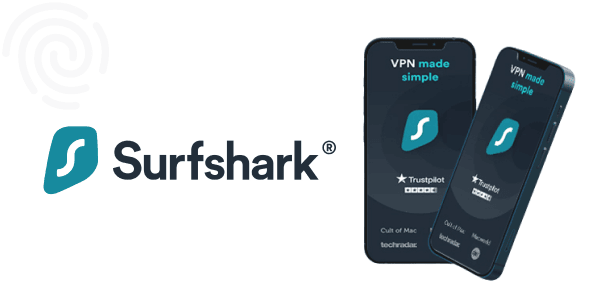
The platform can easily unblock entertainment sites to watch anime and Korean dramas. If you use Fire Stick for streaming, you’ll enjoy a seamless streaming experience with Surfshark. The VPN offers a custom app for the Amazon Fire TV, making it easy to watch movies anytime.
Read our extensive Surfshark review
How can I stream TV shows on my mobile phone?
Since you’re here, it’s safe to assume you already have a streaming account you want to watch using your smartphone. Mobile phone streaming gives you a personal and more intimate viewing experience. All you need to do is pick up your phone, select a movie, sit back, relax, and enjoy.
Here are simple steps you can follow to stream movies on a smartphone:
- Go to your Android’s Google Play Store or iOS device’s Apple App Store.
- Download and install your favorite streaming app.
- Launch the software and sign in.
- You’ll see multiple movie options on your screen; go to the search bar and type the title of your preferred movie.
- Click the Play button.
- Immediately your movie begins to play, go to the video settings to adjust preferences, such as subtitles and audio.
- Catch up on your favorite movie series without issues!
Many streaming websites have native mobile apps for major devices and operating systems, so do not worry; you will easily find a service that works well with your device.
How to stream movies and TV shows on a tablet
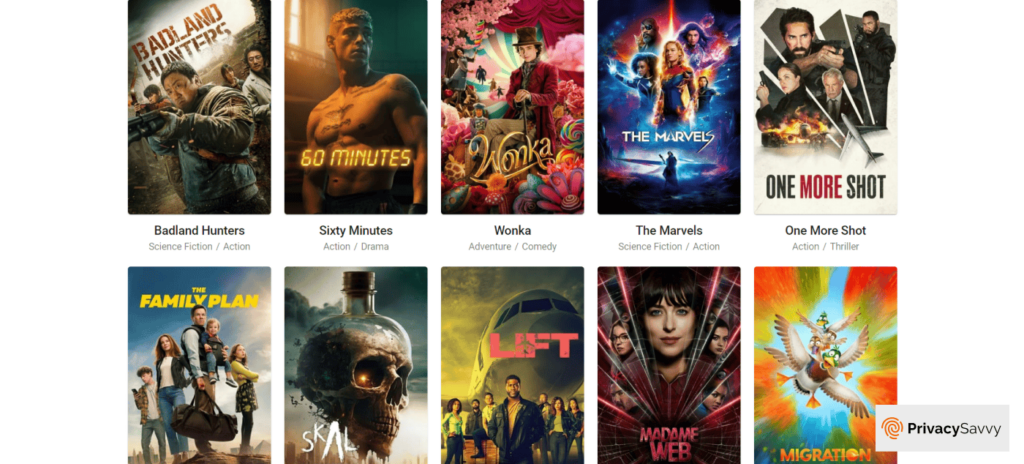
If your phone doesn’t have a reliable connection, but your tablet is working fine, it’s ideal for you to watch movies using your tablet. Streaming movies on a tablet is similar to how you would on your phone. However, the difference is that tablets have a larger screen, providing a more immersive movie-watching experience. To stream movies on this device, follow these steps:
- Select a streaming service.
- Go to the Google Play Store or Apple App Store.
- Open the streaming app and sign in to your existing account.
- While on the app, use the search bar to explore movie libraries using their title or genre.
- Tap the “Play” or “Watch” button.
- To personalize your viewing experience, you can adjust the video’s quality and audio settings.
- Use the playback controls in the movie’s menu to pause, rewind, and fast-forward the movie when necessary.
- Begin watching your favorite shows!
We advise connecting to a stable Wi-Fi network while watching movies on your tablet. This helps you avoid excessive data usage. Also, it’s best to download movies for offline viewing on this gadget. Doing this lets you catch up on various shows without connecting to WiFi.
Watching movies on a PC
You don’t need to go through the hassle of sharing your mobile phone’s screen with your computer. There’s a better way to go about it. All you need is an internet connection and your streaming app. Let us walk you through the steps to stream on your computer:
- Visit your preferred streaming service’s website.
- Sign up to your existing streaming account.
- Create an account if you don’t have one.
- Once you sign in, go to the streaming app’s search box and find movies using their title, genre, or year of release.
- When you click on a movie title, it begins to play immediately.
- You can also tap the (:) at the top left of the movie to read its summary.
- You can adjust the playback settings, such as video quality, audio, and subtitles while watching a movie.
Remember that your computer’s operating system must meet the requirements of your preferred streaming site. This will enable you to watch movies without stress.
How can I stream content on my Smart TV?
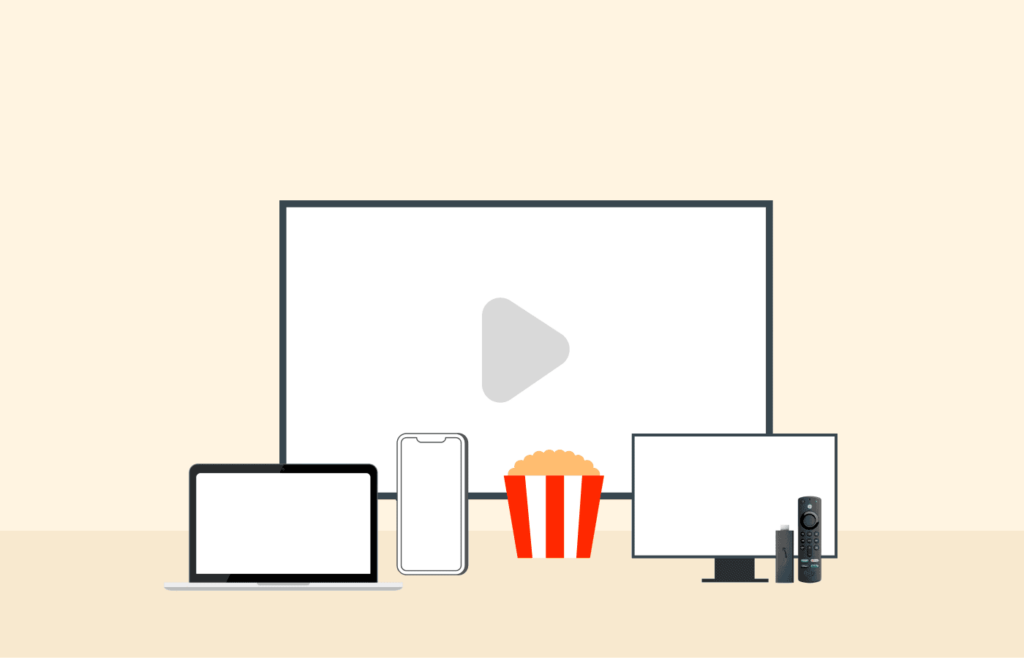
Streaming movies on a smart TV doesn’t require extra effort. Besides, many streaming apps are available on smart TVs, so all you need to do is go to the main menu of your smart TV and select any service. If you can’t find your preferred streaming app, consider updating your smart TV’s software.
Once you start watching shows on your smart TV with loved ones, the chances of returning to mobile phone streaming are low. Follow these basic steps to stream amazing free movies on your smart TV:
- Connect your smart TV to your house WiFi or an Ethernet cable.
- Visit your smart TV’s App Store. Depending on your TV brand, you may see “Smart Hub,” Google Play Store,” or “LG Content Store.”
- Use the search function in the App Store to find the streaming service you want to watch. (E.g Hulu, Netflix, or Disney+)
- Once you find the app, install it on your smart TV.
- From your TV’s menu, launch the streaming app.
- Sign in with your existing account or create a new one if necessary.
- Select the movie you wish to watch and tap Play.
- You’re all done and ready to watch movies on the big screen!
How can I connect my smart TV to the internet?
Remember that you need a reliable internet connection to use the smart features on your TV. Let’s walk you through the steps to connect your smart TV to the internet:
- Go to the Access settings or menu on your smart TV. The exact location of this option can vary depending on your TV’s brand and model.
- Select “Network Connection” or “Internet.”
- Your screen will then show an option to choose between a wired (Ethernet) or wireless (WiFi) connection.
- If you select Ethernet, connect one cable end to your TV and the other to your router. For WiFi networks, select a connection from the available list when prompted.
- After you choose a network, your smart TV will immediately establish a connection to the internet.
- We recommend you test the connection to ensure your TV is successfully connected.
- Stream movies on your smart TV to your heart’s content!
How to watch movies using a streaming stick
You’re in luck if you own streaming sticks like Google Chromecast, Amazon Fire TV, and Roku. With these portable devices, you can enjoy on-demand content, including TV shows, movies, and blockbusters, without buying a dedicated smart TV. Follow these steps to stream content in no time:
- Plug the streaming stick into your TV’s HDMI port. We recommend using a stick powered by a power outlet or your TV’s USB port.
- Next, change the input source of your TV to the HDMI port of the streaming stick.
- This action will bring several on-screen instructions on your screen to set up the streaming stick.
- After following them, go to your app store on the streaming stick to download any app you choose.
- Then, open your streaming app and sign in using your credentials.
- Use your TV’s remote control to browse the streaming app and select your favorite movie or shows.
- Now, you can access streaming services shows with a streaming stick.
How can I connect a streaming stick to my TV?
Every streaming stick requires an HDMI connection to your TV. That means you cannot use a streaming stick without an HDMI port on your TV. Except you’re using an old model, your home TV should have at least one HDMI port. Here’s how to connect a streaming stick to your TV:
- Plug the streaming stick into your TV’s available HDMI port.
- Use your TV remote to select the HDMI input to which your streaming stick is connected.
- Immediately, a setup prompt will appear on your screen once you connect the streaming stick to your TV.
- Set up the streaming stick and start streaming without limits!
Can I stream movies on DVD and Blu-ray players?
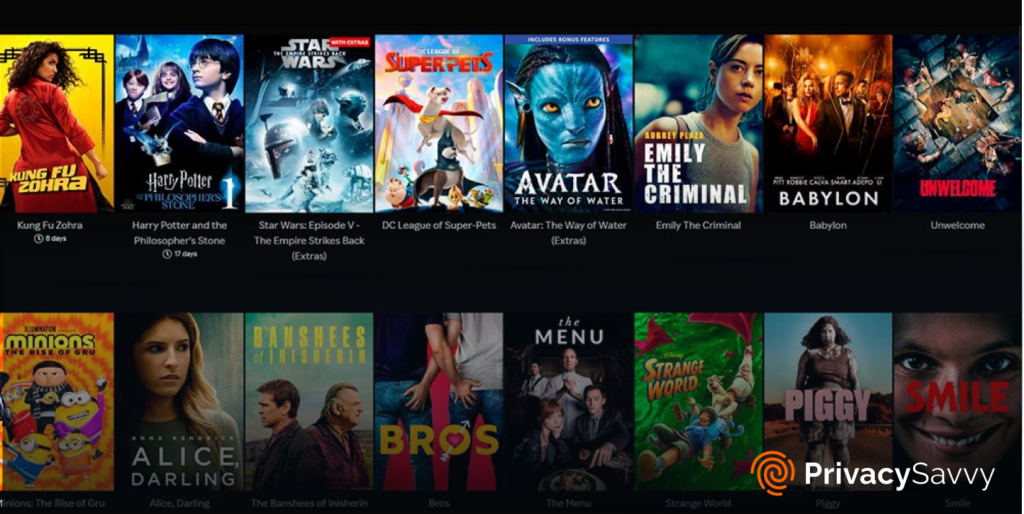
If you’re familiar with DVDs and Blu-ray players, you may wonder, “How can I stream movies on them?” Despite these devices containing movies and TV shows in high-definition video and audio quality, they offer a secondary use: streaming.
You’ll appreciate watching movies on your DVDs and Blu-ray players if you use HDTVs and home theatre. They offer a cinematic experience, making you feel more engaged in the movie. There are two ways to go about watching movies on these gadgets:
For smart DVD/Blu-ray players with streaming capabilities
Follow these steps:
- First, you must connect your DVD or Blu-ray player to the Internet. We recommend using an Ethernet cable or WiFi connection.
- Go to your player’s “Smart Hub” or “Apps” sections.
- Find streaming apps like Hulu, Disney+, and Netflix in the search bar.
- For DVD players with pre-installed popular streaming apps, select the one you want to access.
- This will prompt you to sign in to your streaming account.
- Use your TV’s on-screen interface to browse through amazing content.
- Start streaming!
Can I watch movies using gaming consoles?
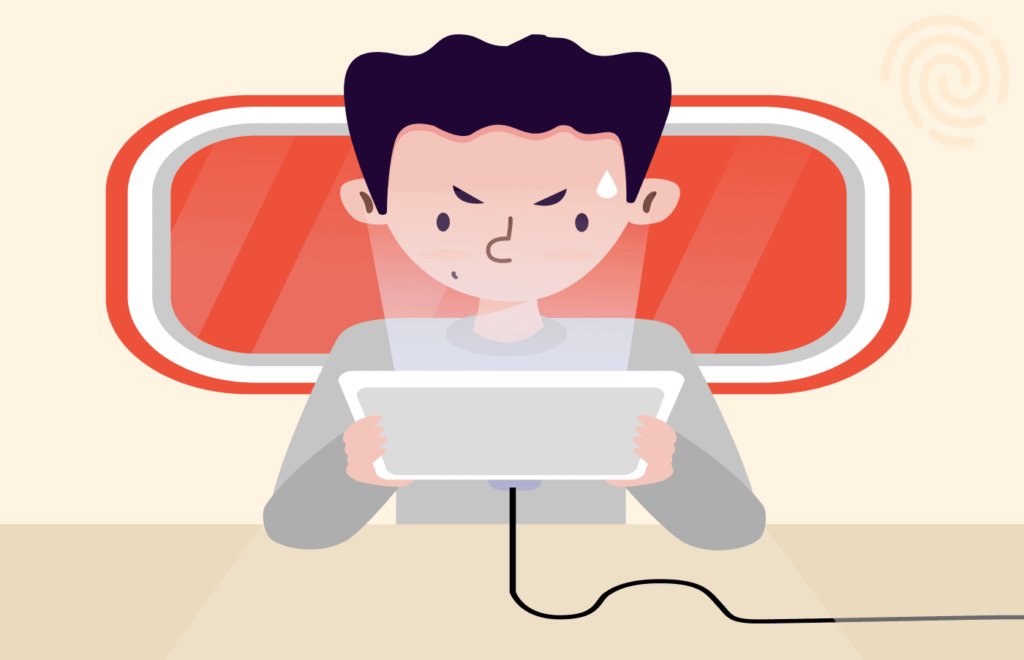
Although people mainly use gaming consoles to play games, they also serve streaming purposes. You don’t need to purchase a smart TV to stream original content like Jumanji, Gotham, and The Summer I Turned Pretty. Sign in to your gaming and streaming account, then watch the magic unfold.
If you’re a game enthusiast, rest assured you’ll find streaming movies on your video game consoles more relaxing. Remember that the PlayStation and Xbox series are compatible with multiple streaming platforms, such as Netflix, Amazon Prime Video, and Hulu. Hence, you should have no issue using them.
Let us guide you through the basic steps to watch the latest movies on your video game console:
Steps to stream movies on your Xbox series
You can watch original series and films on Xbox from anywhere. Here are simple steps to stream movies on the Xbox series:
- Sign in to your Xbox Live account.
- Go to the store.
- Type in your preferred streaming platform in the Apps section’s search bar.
- Download and install the streaming app to your Xbox.
- Log in to your streaming account.
- Now, you can tune in to your favorite movies and shows!
Steps to stream movies on your PlayStation 5
Rather than only playing games, you can stream music, movies, and the latest TV shows from entertainment sites like Netflix and YouTube on PS. Let’s go over the quick steps to watch movies on a PlayStation 5:
- Sign in to your PlayStation account.
- Navigate to “Media” and select “Video and Music Apps.”
- In the search box, type in your preferred streaming app.
- Once it comes up, download and install it to your PlayStation 5.
- Go to the Media section and open the streaming app.
- This action will prompt you to sign in to your streaming account.
- Start enjoying your favorite movies using PS5!
We advise that you choose the HDR or Ultra HD resolution option on your PlayStation to improve the quality of your movie.
Can I use a VPN with a streaming site?
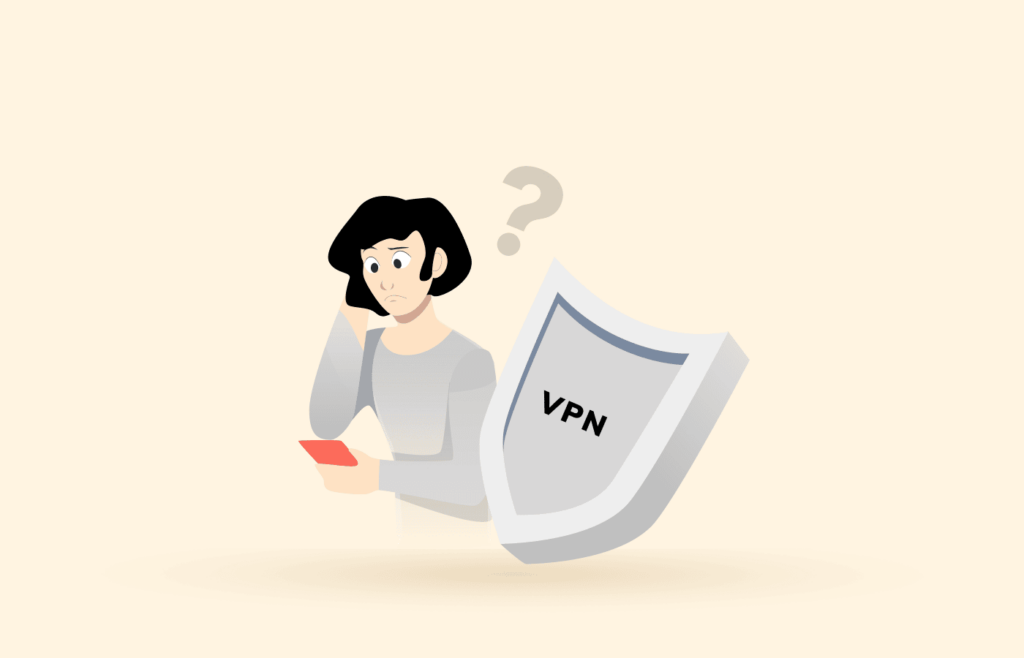
It’s one thing to set up a streaming service on your device and another to access it freely. Many streaming services have content restrictions in different geographic regions. As a result, you’ll need a VPN to bypass them and unblock entertainment sites like Netflix, Disney+, and Hulu.
With a VPN, you can hide your IP address and trick the service into believing you’re in a country where it’s accessible. If you live in New Zealand but want to watch British shows, for example, connecting to a VPN server in the UK makes it easy to access British platforms and websites without restrictions.
Follow these steps to use a VPN with your preferred streaming service:
- Select a VPN provider. We recommend NordVPN.
- Visit the VPN’s site and subscribe to its service.
- Once your subscription is complete, go to your Google Play Store or Apple App Store.
- Download and install the VPN software on your device.
- Launch the VPN app.
- Connect to any server. It’s best to pick a location where the streaming platform you want to watch is available.
- Go to the entertainment site and select a movie.
- Voila! Start streaming.
FAQs
Yes, it’s possible. There are no limitations when it comes to streaming movies. Using a good internet connection, you can stream movies on set-top boxes like Apple TV, Roku, or Xfinity. Connect your set-top box to your TV’s HDMI cable. Then, follow the prompts on your screen to set it up. Once this is complete, accessing streaming services like Netflix and Hulu becomes a walk in the park.
No. Your DVD or Blu-ray player requires built-in streaming capabilities for you to stream directly. Aside from using a traditional DVD/Blu-ray player to watch movies, there are other alternatives you can consider. We recommend you connect a streaming stick, like Roku or Amazon Fire Stick, to your TV and enjoy streaming, or better still, use your gaming consoles or smart TV to access built-in streaming apps without hassle.
Many top video streaming services offer PlayStation and Xbox streaming apps. They include Amazon Prime Video, HBO Max, Netflix, Hulu, YouTube TV, Crunchyroll, Disney+, Peacock, Plex, Tubi, CuriosityStream, and more. Thus, you can catch up on Kdramas, anime, live TV, and mainstream hits on your gaming console.
Definitely! For any device incompatible with Netflix, you can stream movies and shows using a web browser, such as Microsoft Edge, Google Chrome, Opera, or Mozilla Firefox. Remember that you must have a reliable internet connection to watch videos smoothly from your web browser.