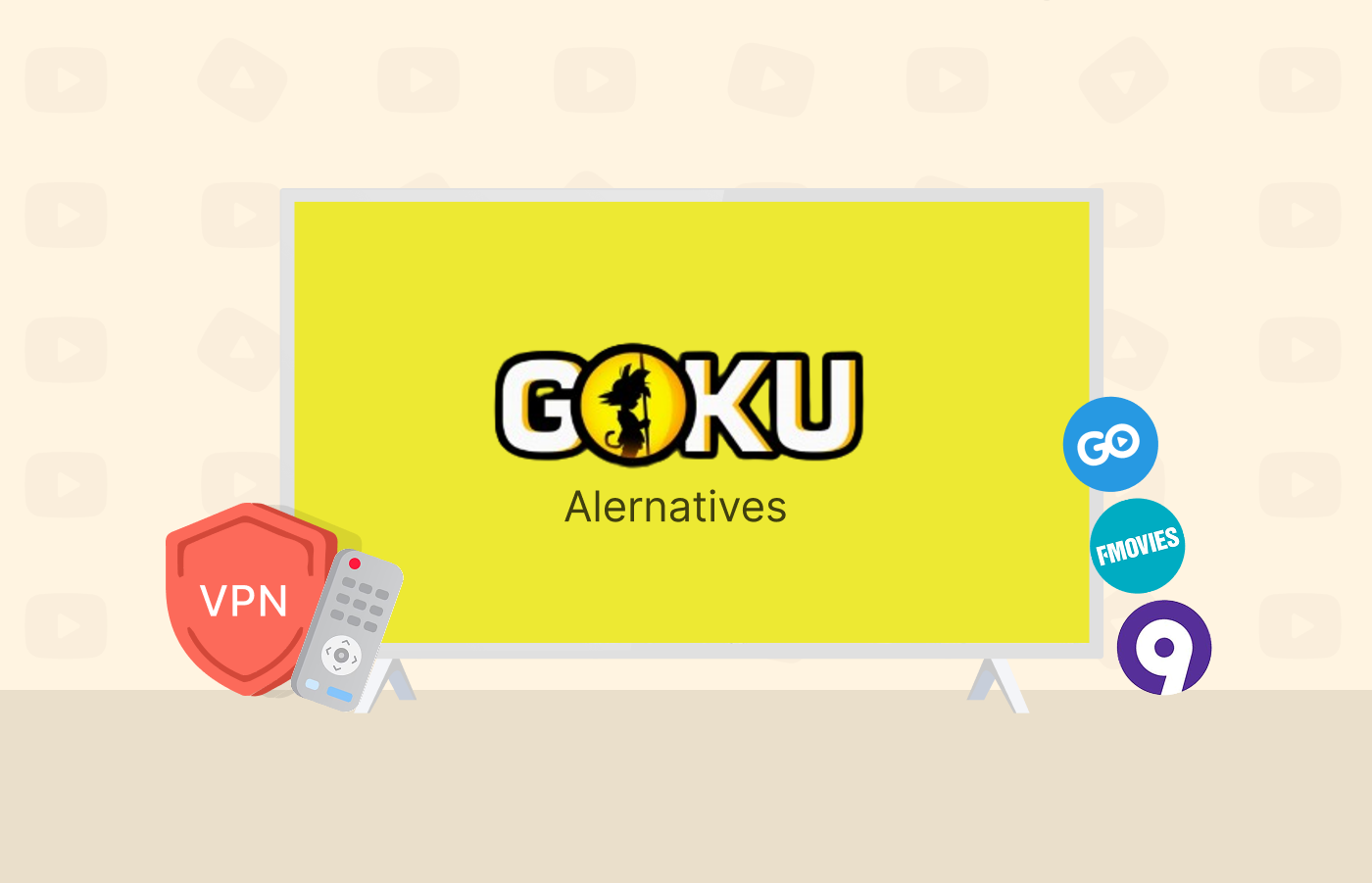As a dedicated content consumer or movie enthusiast, getting interrupted while watching a movie is surely the last thing you’ll want to experience. But just in case you’ve been disturbed by video buffering, you need not worry anymore. We understand the frustration you go through.
However, thanks to technology, there are now different ways to stop video buffering. In this article, we will mention methods to stop buffering while streaming videos.
A guide guide to stopping your video buffering
Having a buffer-free experience is no longer difficult. Here is how you can stop video streaming while watching videos online:
- Close all other apps and programs running in the background
- Pause the video for a while
- Reduce the video quality
- Change your internet connection
- Clear browsing settings
What is video buffering?
Video buffering is when your streaming platform loads chunks of data into buffers for you to stream. This process is important if you want seamless streaming of videos and online media content without interruptions.
But then, people complain about buffering all because of the temporary pause in the video they are streaming. These interruptions can happen for many reasons, like slow internet speed or the device you’re using for streaming. Also, the efficiency of your app server in transmitting data to multiple users simultaneously can impact buffering. That’s why free streaming sites, even the best ones available today, buffer videos more than paid competitors.
How do I stop videos from buffering
Buffering is important for streaming online, but sometimes, it becomes too slow and turns your streaming experience into a dreadful one. Also, buffering happens for various reasons, and numerous solutions exist.
This process happens on two levels. These levels are the user level and the network level.
The user level is your Internet Service Provider (ISP) or your company’s network. At this level, buffering happens when your video stops to load more content before it can play.
For the network level, buffering occurs when data takes a moment to travel from the video source to your device. Network congestion, your internet speed, or the capacity of the video source could cause this.
Ways to prevent buffering while streaming
You can resolve buffering issues while streaming in various ways. But if you’re uncertain about how to proceed, follow the steps below:
1. Close all other running applications and programs
Every application you have open on your computer while running a task uses up bandwidth, making streaming videos difficult. This happens because these background apps are still consuming system resources. For instance, they may silently download data while you’re using your computer. Therefore, closing unnecessary applications is best if you’re experiencing buffering issues.
Sometimes, it can be hard to find applications still running in the background when closed. Even after finding and closing the apps, they immediately open when you restart your computer.
2. Pause the video for some time
If your movie keeps buffering while streaming, you must take a breather. Rather than restarting the movie each time buffering happens, pause the movie. This allows the video to have more buffer buildup, reducing streaming interruptions.
3. Reduce the quality of the video
Every video or movie you watch online is transmitted as tiny pieces of information called bits. The clearer the video, the more bits are needed to get a proper display. This is because there’s always an increase in size or definition.
Reducing the video quality is the best option if you want to enjoy smoother streaming. While streaming on platforms like Netflix, YouTube, and other videos, you can reduce your resolution. You can simply do this by selecting the video player settings and downgrading from HD to non-HD.
Reducing video quality is best when using your smartphone to stream movies or games. If 1080p HD isn’t working, reduce it to 720 or lower until you can watch the video.
4. Boost the speed of your internet connection
A good internet speed is one way to have a buffer-free experience. But what happens if your ISP isn’t providing the required internet speed for streaming? You don’t need to spend more money getting a higher speed rate with your ISP.
To make your internet connection work faster, follow the steps below:
- Rather than use the 2.4 GHz band on your wireless router, set it to 5 GHz. This will reduce interference at the higher band.
- A malware running on your device can meddle with your computer’s bandwidth. So, to boost your speed, you remove the malware first. You can run a virus/malware scan on your computer to find out if that’s what is interrupting your streaming experience.
- Some ISPs throttle those who consume too much bandwidth. This is to minimize network congestion. As such, you should ensure that your monthly traffic allowance hasn’t been exceeded.
- If your loading speed is slow, you should change the DNS server provided by your ISP. You can configure your router to use Google (8.8.8.8) or Cloud Flare (1.1.1.1). They both offer very fast public DNS servers.
- Once in a while, try unplugging your modem and router and count to ten before reconnecting them. This process is known as power cycling.
- Your internet speed may not be an issue. Try boosting your computer’s speed.
5. Disconnect other devices connected to your network
It might slow down your bandwidth if you have several laptops, smartphones, tablets, and other smart devices connected to your network. Also, idle devices can use up your bandwidth by downloading updates without your knowledge. To free up enough bandwidth, all you need to do is disconnect all idle devices.
If this doesn’t work, turn off your Wi-Fi or router and turn it on again.
6. Update graphics card drivers
Using an old card driver on your computer slows your speed, affecting your streaming experience. So, to avoid having interruptions, ensure that your card driver is up to date.
7. Clear your browser settings
To help you revisit sites faster, your web browser stores all websites you’ve visited in a cache. Once the cached data becomes excessive, it can slow your browser speed. You must clear your browsing history and delete cookies to fix video buffering.
8. Use a wired ethernet connection.
If you’re experiencing buffering while using your Wi-Fi, try using a wired connection instead. A wired connection guarantees high speed for streaming or gaming. We understand that you wouldn’t want wires hanging around your house, but you can take advantage of its high speed.
9. Upgrade and reset your Wi-Fi device.
If you have a Wi-Fi router, it’s important to know that routers require regular maintenance. To update your router’s firmware, you can check with your manufacturer. Also, power cycling your router once in a while can help. If none of this works, consider getting an upgrade.
10. Test your VPN or Proxy
People tend to use a VPN on their computers and forget that VPNs also require an update. To prevent your VPN from slowing down, check and update your VPN settings.
What are the main causes of video buffering
There are various reasons why you may experience buffering while streaming. Some of these causes are:
1. Low bandwidth
Low bandwidth is the primary cause of buffering. This results in slower data transfer rates, leading to interruptions in media streaming or downloads. Fortunately, numerous things can cause low bandwidth. These factors are:
Internet speed
To smoothly stream videos with high-quality resolution, more bits are needed. However, your ISP might not provide you with the right bit rate. So before streaming a high-quality video, check if the service level you’re subscribed to has the right bit rate. You can confirm your internet connection by running a speed test.
If your internet is meant to be fast enough, but it’s still slow, the problem may be at your network level. Also, if you enjoy binge-watching on Netflix, your ISP will throttle your bandwidth. By checking with your ISP, you can confirm that you’re not getting throttled.
Video quality
Your ISP only allows you to stream content suitable for your subscribed service level. So, if you stream content higher than the required bit rate for your ISP, you’ll have buffering issues. Reducing the video quality from full HD to HD or lower will help you stream content smoothly.
2. Wi-Fi connection
Before using a router on your laptop, ensure that it is updated. This is because using an outdated router slows down your internet speed.
3. Devices on the network
Too many devices connected to your network can slow your streaming speed, leading to buffering. Additionally, if someone is downloading large files or streaming content with high resolution with your network, it will affect your bandwidth capacity.
4. Other applications and programs running
Multitasking on your computer or having multiple idle tabs open can affect your computer’s ability to stream videos smoothly. Downloading files in the background can affect your bandwidth.
5. Old drivers and browser settings
An old driver can slow down your device’s performance, causing buffering while streaming. Also, not clearing your cache or browsing history will interrupt your site’s speed.
How to stop buffering on a Smart TV
1. Switch it off and turn it back on
Turning off your smart TV actually works, although most people think it’s a joke. This doesn’t only work for your smart TV, but it also works for routers and streaming apps. Rebooting might just be what your smart TV needs to regain its performance.
2. Ensure there are no active applications in the background
While streaming on your smart TV, ensure no apps or new updates are downloading in the background. You can also stop buffering by closing other apps or programs on your device.
3. Disconnect other devices from the network
Having other devices connected to your network can eat into your bandwidth and affect your streaming experience. Turn your device off or put it on airplane mode to solve this.
4. Activate 5 GHz on your router
When compared to 2.4 GHz, setting your router at a frequency of 5 GHz will give you a stronger signal and better speed over a short distance. For a better streaming experience, use your devices close to your router.
To change your frequency from 2.4 GHz to 5 GHz, sign in to your router’s dashboard via the given URL (usually, typing “192.168.0.1” into your browser‘s address bar takes you to your router’s dashboard).
A window showing your IP’s name will open, and you’ll be asked to enter your admin name and password. After inputting your password, you’ll be allowed to change your frequency.
5. Upgrade your internet service
After trying the steps listed above, you must upgrade your internet plan if you still experience buffering while streaming on your smart TV.
How to stop buffering on a laptop
1. Delete the temporary files and cache from your browser
You can increase your website’s performance by clearing your browser cache and deleting temporary files on your laptop. If you use Google Chrome, you can locate the option under “Settings” > “Advanced Settings.”
2. Reduce the video quality
If you struggle with buffering while streaming, consider lowering the video quality. Whether paid or free, streaming sites often adjust the video quality due to unstable connections. But manually setting it lower may enhance your viewing.
3. Turn off your VPN
Given the prevalence of cybercrime, the safest approach to safeguard your private information is by using a VPN. But sometimes, VPNs can also slow down your internet or WiFi. This is more evident if you have speeds of 100 Mbps or less. Turn off your VPN until you’re done to avoid buffering issues while streaming.
4. Instead of streaming, download the content
You can download content from popular streaming apps to avoid buffering issues while streaming. By doing this, you can watch the content easily without any interference.
Why does my phone keep buffering?
Your phone might experience buffering due to some of the reasons we mentioned earlier with TVs and laptops. In addition, there could also be some problems specifically related to your phone that affect your streaming experience. Below, we list a few of them.
1. Your streaming app needs an update
If your internet looks fine, but you’re still experiencing buffering, your streaming app might require an update. If it doesn’t work, uninstall and reinstall it. Following these steps will eliminate buffering issues, and you can stream smoothly on your mobile device.
2. Your phone’s software requires an update
If your apps are glitching or constantly experiencing buffering, your phone probably requires an update. Check your device settings to see if you unintentionally delayed a new software update. Once this is done, you can stream videos without interruptions.
3. Your phone needs a reset
Your phone hardware might be the problem, so turning off your phone might do the magic. With this, your phone can perform at optimal levels again.
4. You’ve run out of premium data
If you experience buffering or lagging while streaming on your phone, you could have run out of data or exceeded your data limit. Once this happens, your ISP will throttle your speed.
To solve this, you must avoid streaming with WiFi, as videos can consume your data. Alternatively, you can switch to an unlimited premium data plan. Although it’s expensive, this will help stop buffering.
How to stop Hulu buffering
Hulu streaming problems on laptop
- Double-check your internet connection. Someone might have unintentionally pulled out the plug on your WiFi router.
- You may occasionally need to clean and clear the cache in your browser to enable it to process your program more effectively.
- Try reducing your video resolution if your internet is too slow. This will help you have an edge over the buffering bar. You can reduce the video resolution by clicking the gear icon on the bottom right of your playback screen. Choose “Quality” and then select your desired lower resolution setting.
- Try restarting the Hulu app. With this simple step, you can easily resolve glitches causing slowdowns.
- If you still experience buffering issues after trying all these steps, contact Hulu customer service for assistance.
Hulu streaming problems on TV
- Hulu might be having streaming issues because your Fire TV stick, Apple TV, or Roku doesn’t have the latest necessary software.
- If apps haven’t been closed for a while, they can become sluggish. Try restarting the Hulu app (and ensure it’s updated, too).
- Try turning off your TV and testing your internet connection on your phone. You’ll have to call your service provider if there’s no difference.
- Sometimes, your internet may not be fast for Hulu’s high-resolution playback. Check out better internet packages, or use an ethernet cable to improve your streaming.
- Before streaming Hulu on your TV, you must launch it on your laptop. Once that is done, lower the video resolution using the abovementioned steps. Then, connect your laptop to your TV with an HDMI cord. While streaming on TV, Hulu doesn’t let you change the playback quality. This means you can use your limited broadband speed less and still watch Hulu on the big screen.
Why is Netflix so slow?
Your Netflix might be slow because:
- You have a slow or overloaded internet connection.
- You might be having some issues with your Wi-Fi setup.
- There is a problem with Netflix.
Regardless of the reason, you can always enjoy a seamless Netflix streaming experience by fixing the problems. The following section highlights it all in detail.
How to prevent buffering while streaming Netflix
To stop Netflix buffering, you can try some preventive methods. One of the most effective methods is proactively addressing buffering before it becomes a constant problem. Thankfully, there are other ways to solve this issue.
1. Stream during non-peak times
You’re probably unaware, but there’s a period when the internet is mostly used. The FCC records that more people are very active online between 7:00 p.m. to 11:00 p.m. Due to the increased internet use at these times, an ISP’s network may significantly be under pressure.
This can slow down your connection, especially when the provider is trying to maintain a balance in the bandwidth used by each user. You can minimize these problems by scheduling the time to stream outside this busy period.
2. Update your router
The technologies used to make most routers are different and can quickly become old. So, if you have a router, it’s important to examine its specifications to know if it suits the bandwidth you’re subscribed to, especially if you’ve had it for some years.
3. Your streaming devices should be directly connected to your ethernet instead of Wi-Fi
Wi-Fi can experience signal loss once it is interfered with by barriers around your house when sending signals. This automatically can cause buffering while streaming on Netflix. To avoid this, connect your streaming device directly to your wired ethernet.
4. Keep your router close to your streaming location
If you can’t afford a wired ethernet, move your streaming devices close to your router. You can move your router close to the room you stream in. This can increase your internet connection, reducing signal loss and interference.
5. Download the content you want to watch
Some streaming platforms like Netflix, Hulu, HBO Max, Amazon Prime, and Disney+ let you download video content. You’ll have to use the platform’s streaming app to download this content.
You can easily do this by clicking the download tab beside the video or showing what you want to stream. If your Netflix account is ad-free, you can download almost any content using its recent version.
To prevent buffering while streaming on Netflix, you can download shows or movies to watch later and reduce the issues.
6. Your streaming devices should always be updated
Updating your device helps to keep your device secured and also helps it function effectively. These updates sometimes help to fix bugs and increase the overall performance of your device while streaming. If you use a TV or a gaming system for streaming, updating them periodically is necessary.
Every new update for your smart TV is shown in Settings > Support. Once the tab is open, click on “Update.”
7. Subscribe to a stronger internet plan
Streaming services require different internet speeds when streaming shows or movies on their platforms. For instance, Hulu recommends 8 Mbps for live streams, 16 Mbps for 4K content, and 3 Mbps for their streaming library. Netflix recommends 25 Mbps for 4K content and an average of 5 Mbps for each HD stream.
To stream without buffering issues, a faster internet speed is required. You might have to research a bit about the internet speed limits available in your region and the range supported by your ISP. You may also negotiate with your ISP for a custom data plan with faster speed.
FAQs
Yes! One cause of buffering is slow internet speed, so increasing your internet speed can help. You can increase your internet speed by using an ethernet cable.
As a broadcaster, you can solve a video buffer problem with the following steps:
1. Do not overtax your transcoder.
2. Stream using adaptive bit rates.
3. Select the best web hosting provider.
4. Put videos on already-existing streaming platforms.
5. Make use of content delivery networks.
6. Consider VPS hosting.