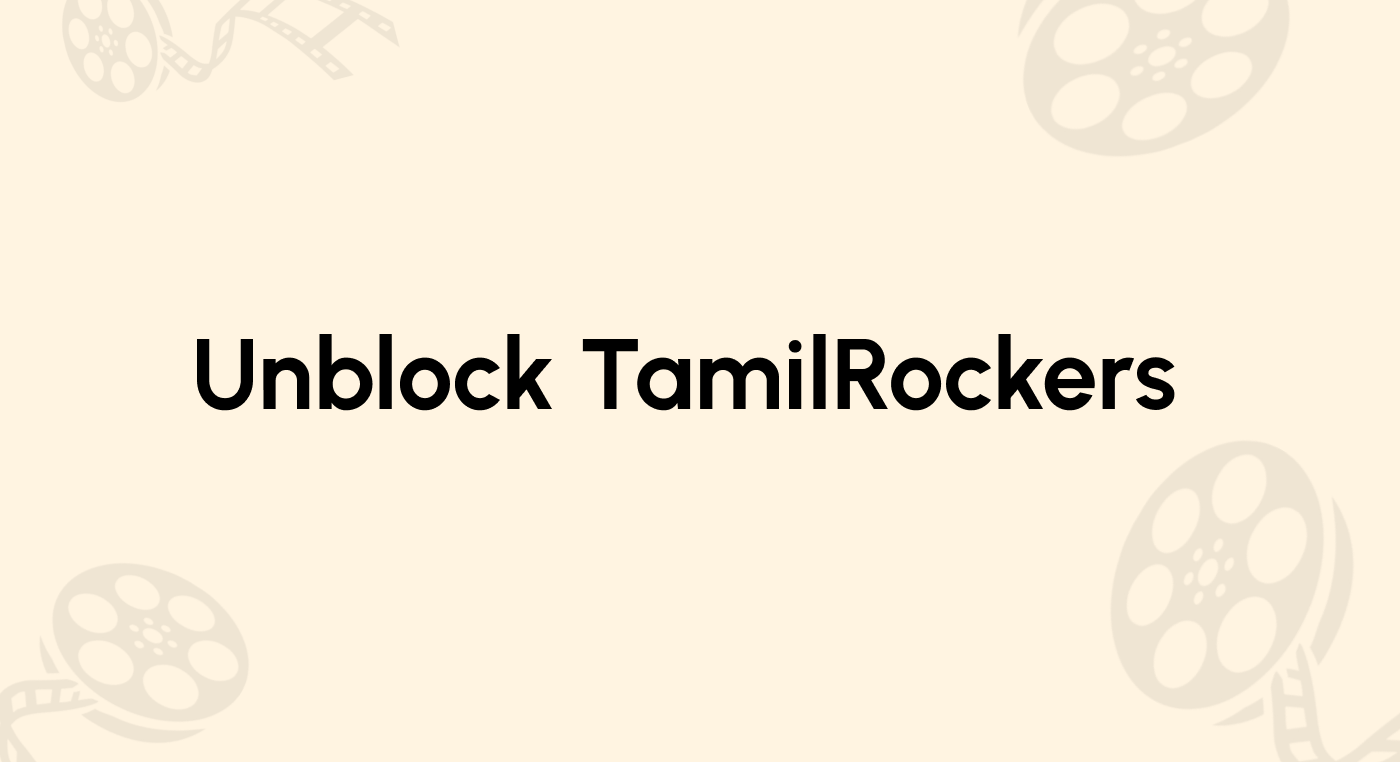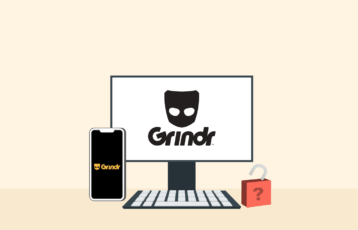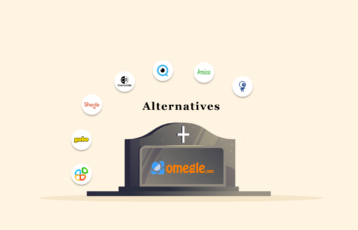Although it is now prevalent, many people have no idea why their devices and browsers request access to their locations. Most of the time, we click “Allow.” However, the ones who know understand that this feature helps us enjoy a wholesome experience while using the browser, app, or device.
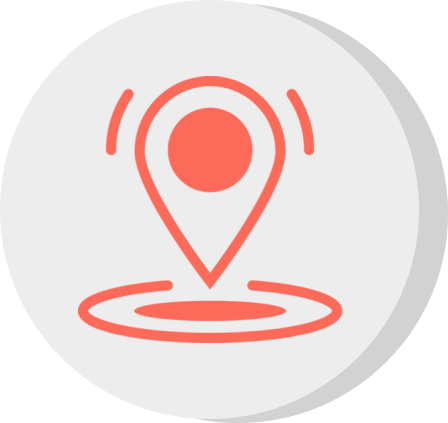
However, this reveals your location and blocks you from accessing geo-restricted content. But, if you are worried about this privacy risk, there are a few methods to protect yourself; you can either deny access to your location or spoof it.
This article will cover all three methods of spoofing your location because sometimes, it takes multiple methods to spoof your location successfully.
How to change your location – Quick guide
- Subscribe to a premium VPN provider (NordVPN).
- Download the VPN app for your preferred device.
- Launch the VPN app and select a server where you wish to browse and connect to it.
- This action has now given you a new but temporary IP address to mask your location.
- Clear your browser’s cookies and caches, and now your geo-location is spoofed.
Three best VPNs for geo-spoofing – Quick list
- NordVPN: Great VPN for spoofing your location. Unblocks Netflix and HBOMax, and Amazon Prime Video. Operates with more than 6,800 servers and features P2P and Double VPN servers. Other features of NordVPN include reliable 24/7 customer support and a strict zero-logs policy.
- Private Internet Access (PIA): Best budget VPN, affordable subscription, and is packed with excellent security and privacy features. Its unblocking capabilities are also top-notch thanks to its server network of over 34,000 in over 91 countries.
- ExpressVPN: Best for spoofing your location, an all-rounder packed with unique features such as stable connections and a large network of servers in over 107 countries. It is secure, thanks to its strong encryption, and very user-friendly. It also supports streaming and offers 24/7 support.
What is geo-spoofing?
Geo-spoofing refers to hiding your device’s location and making it appear different. It is a simple concept with a straightforward explanation – after all, you have to change your IP address, but the process has a little more depth we can explore. First, you would require a server situated at the preferred location to change your IP address.
You can hide your device’s location with two main methods. The first is with a proxy, a middleman that helps route your traffic through a remotely located server. The second method is using a VPN, which is the best and most recommended method.
The proxy and VPN make your traffic appear as if it originates from a different source. Still, the VPN encrypts and routes this traffic through a safe “tunnel,” keeping it safe and hidden from anyone trying to monitor or steal your data. The VPN can also ensure that “spoofing” isn’t just limited to your browser and device.
Advantages of geo-spoofing
Geo-spoofing has some benefits, which include the following:
- Unblocking foreign content: With geo-spoofing, you can access your favorite free movie sites and shows that were otherwise blocked from viewing.
- Protecting your privacy: One major pro of geo-spoofing is that it prevents anyone, not even your ISP, from pinpointing your exact location.
- Maximizing gaming experience: It can let you spoof Pokemon Go to access game features in different locations. The same trick applies to other similar games online.
- Blocking any surveillance: This is an essential advantage if you live in a country where the law allows the government to monitor citizens’ activities. It is also a great way to eliminate all kinds of government or criminal surveillance.
- Ad-blocking: Geo-spoofing makes it difficult for ad agencies to track and curate ads since your location continues to change.
- Increased speeds: Geo-spoofing cuts out the ISP’s monitoring and thus prevents them from throttling your internet connections.
Disadvantages of geo-spoofing
There are two main cons to geo-spoofing, they are:
- DNS leaks
- DNS poisoning
DNS leaks occur when you have a flaw in your VPN’s security that allows the ISP to detect any DNS requests. While this is not particularly the fault of geo-spoofing, it is more likely to occur during the process. There are multiple robust VPN like NordVPN that offers DNS leak protection.
On the other hand, DNS poisoning refers to a scenario where the VPN routes your traffic to a fraudulent IP address, and this fraudulent IP address spreads malware to your browser and device at large.
Three best VPNs for geo-spoofing – Detailed list
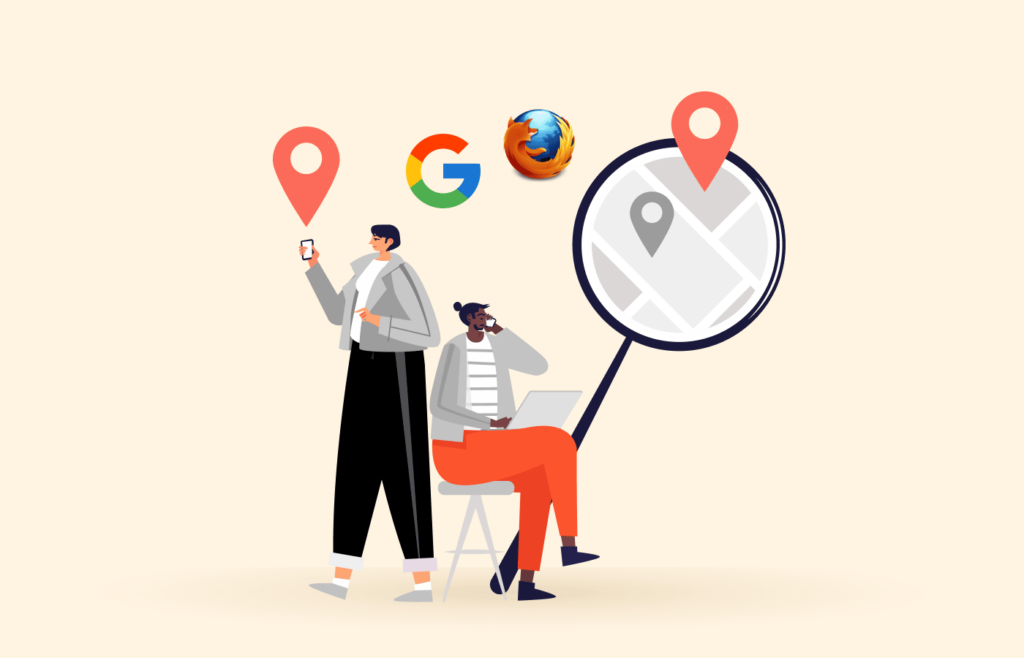
1. NordVPN

One of the most dependable VPN services for faking your location on Chrome and Firefox and protecting your anonymity.
Pros
- Apps with user-friendly designs and intuitive navigation
- Seamless unblocking capabilities
- Responsive customer support with knowledgeable agents
Cons
- Desktop apps take some sweet time to work
NordVPN is another excellent option if you want a VPN that can spoof your location and keep your private data safe at the same time. It is also budget-friendly and keeps features the same because of the price.
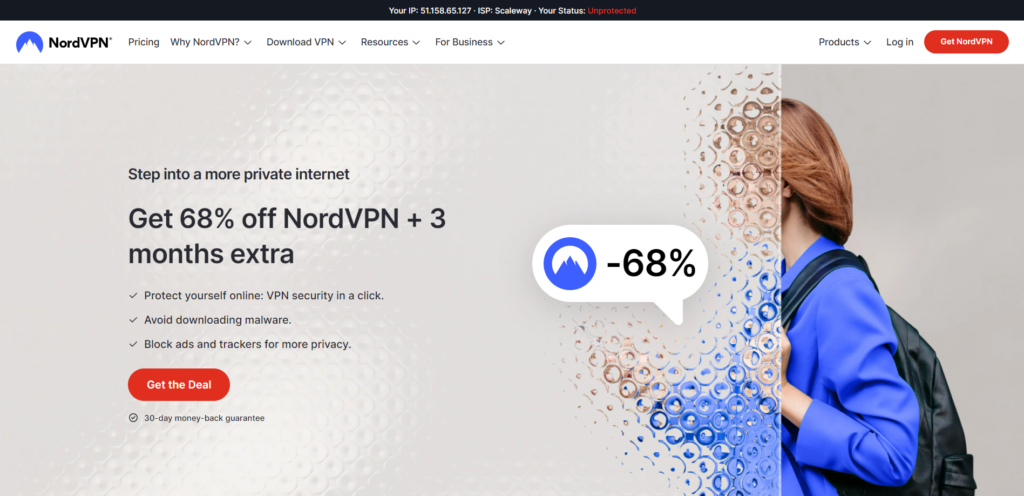
It keeps your data and device safe with its AES 256-bit encryption, a no-logs policy, and a kill switch. For the best torrenting and streaming experience, it is also P2P-optimized and relatively easy to install and use the first time around.
NordVPN is available on MacOS, Windows, and Android smart devices.
2. Private Internet Access (PIA)
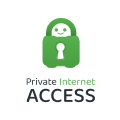
An impressive VPN vendor with an extensive server network. It boasts strong unblocking features that allow you to access geo-restricted content.
Pros
- Has native apps for all popular devices
- Security and privacy features are top-notch for streaming
- Has a around the clock customer support
Cons
- Distant servers generally exhibit high latency
This budget-friendly VPN gets the job done regardless – arguably better than most that cost more. Its spoofing capabilities are impressive, with one of the largest server networks of any in the market today. The security features are formidable and run automatically, but you can customize the settings to suit your needs.
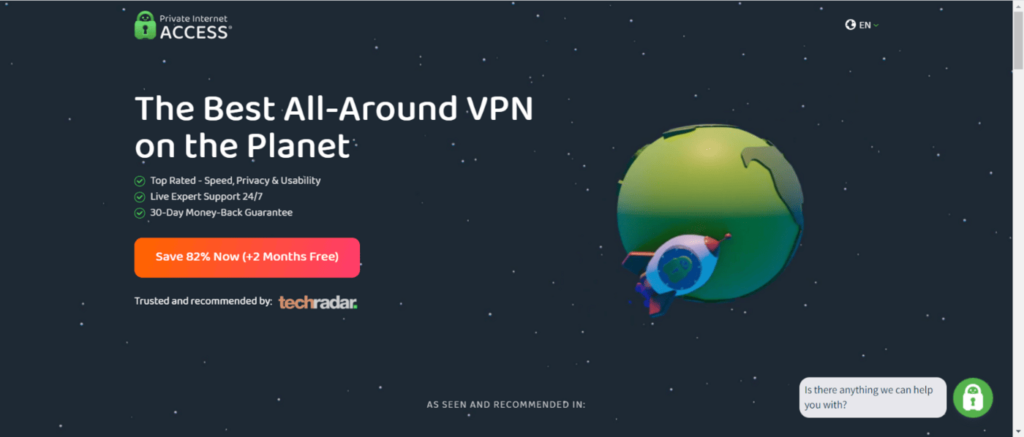
A no-logs policy means your online activities always stay private, even to your browser and ISP. It also has DNS and IP leak protection features, so you don’t risk exposure when you use it. PIA is available on multiple platforms and devices and works seamlessly with all.
3. ExpressVPN
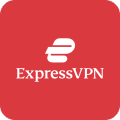
A rich-featured VPN service that offers blazing-fast servers and dependable geo-unblocking capabilities to spoof your location from anywhere.
Pros
- Unblock many streaming sites like HBO Max, Hulu, and others
- Bypasses all types of geo-restrictions
- Observes unbreakable data security practices
Cons
- A bit more expensive than other VPN providers
ExpressVPN is arguably the safest, most secure, and quickest VPN today. It is perfect to use if you wish to spoof your location. In addition, it has an impressive number of servers; it has over 3,000 servers in 107 locations, ensuring you can find one near you to get the fastest speeds possible.
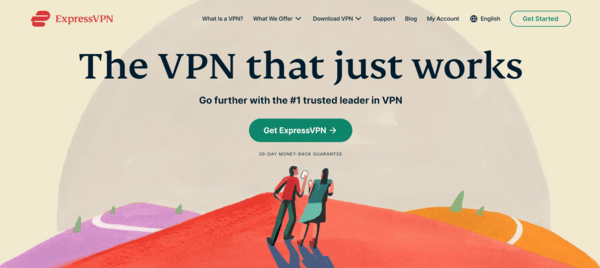
ExpressVPN also helps to keep your connection hidden thanks to its high-grade 256-bit encryption technology and advanced security features. The VPN service also has a strict no-logs policy that ensures none of your data is stored while connected to the service.
ExpressVPN is also available on popular operating systems and devices and has excellent device and platform compatibility.
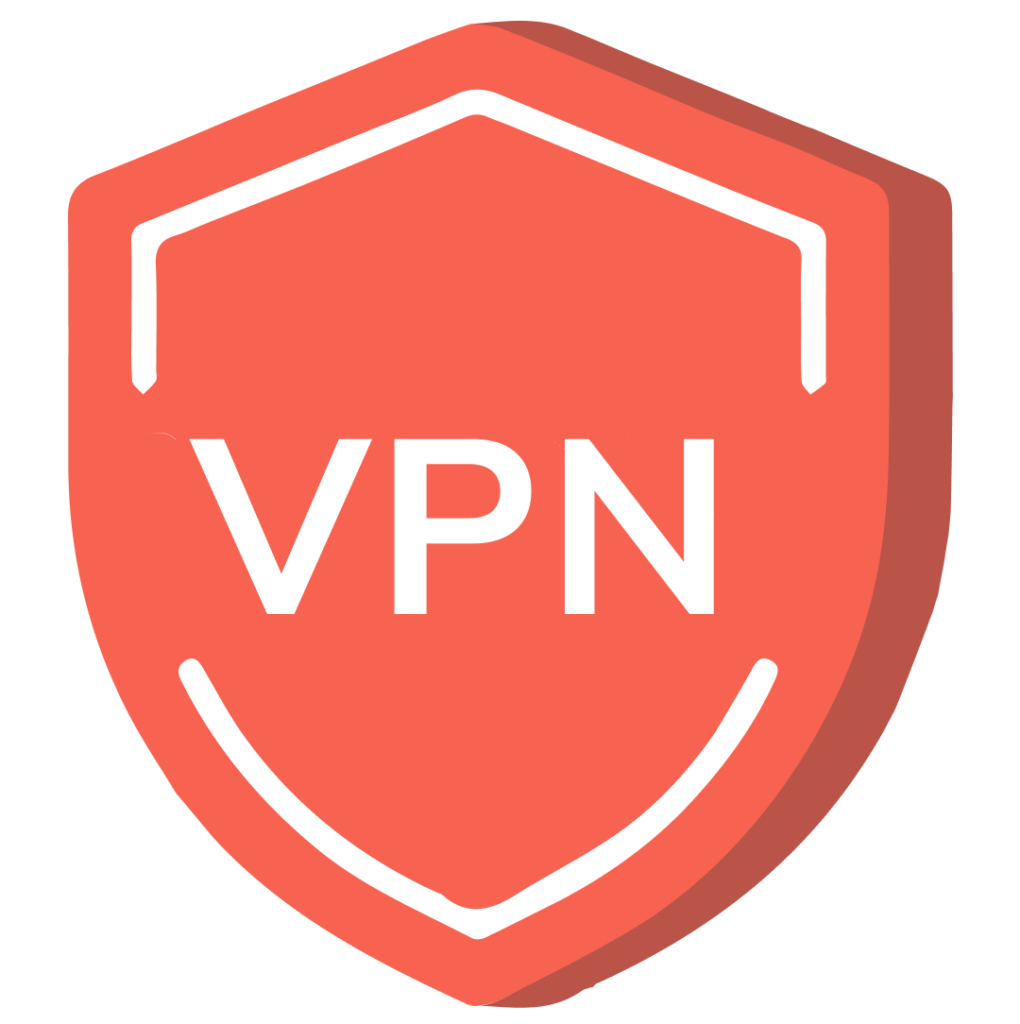
How to choose the best VPNs to change your location online
There are significant metrics to consider when selecting the best VPNs for spoofing your location. They are as follows:
- Speed of connection: The best VPN for spoofing must be able to hide/change your location and maintain the connection speeds. Often, there is the issue of a slower internet connection; this is a non-negotiable.
- Server network: A VPN with an extensive server network is excellent for spoofing since it has a vast store of locations to choose from, and it can select any of those with lightning speed.
- Security features: Not all VPNs are safe to use; while they can spoof your location, they can also expose you to many problems, like an invasion of privacy. It would be best to have a VPN with high-end encryption, a kill switch, and protection from DNS leaks.
- Value for cost: Tons of VPNs must offer more for their high subscription cost. It would help if you had a budget-friendly VPN that does the job without compromising features.
- Unblocking capabilities: Just like having an extensive server network helps with spoofing, it also helps access blocked content. That is because you can switch to a server in the location of the blocked content and watch it as if you were there.
- Ease of use: It is essential because many people use VPNs for the first time and need to grasp the interface quickly. A VPN that is easy to use is an excellent pick for spoofing. This ease of use includes an active customer care service on standby if you need assistance.
- Privacy protocols: Privacy is a significant factor when choosing a VPN. If your choice of VPN service fails to protect your private data, you know you’ve chosen wrong. Our selection of VPNs is great at encrypting your traffic and data to ensure a private and exclusive experience every time.
Can a free VPN change my geo-location?

The answer is probably. That is because while it can help with spoofing, it also exposes you to many risks since free VPNs severely lack encryption and privacy measures. You can also be flooded with unwanted ads, some malicious, some just downright annoying when using a free VPN.
In addition, the spoof might need to be more stable. For example, you might have to manually reconnect to a new server location from a limited number of servers to enjoy unblocked content. For this reason, we recommend using a VPN instead.
How Google Chrome and Firefox find your location
Let’s briefly discuss how your browsers can detect your location. We’ll use Chrome and Firefox as case studies.
The first method is probably the most “on-the-nose” method to find your location, and that is through your IP address. Your IP address is unique to you; they can use it to pinpoint your exact location.
Think of it like your postal address but on the web. You can bypass this by getting a VPN to mask your IP address and substituting for a new one instead. But there are additional ways for your browsers to determine your precise location.
Another method is using any nearby WiFi network to triangulate your exact location. There is a directory of registered WiFI network locations and their physical locations, which likely includes your own.
You can beat this method by switching off your WiFi or Bluetooth connections, and if this fails, you can manually change the location using browser extensions.
How does a VPN service spoof your geo-location?
A VPN can spoof your location by sending your internet traffic through a designated server (provided by the VPN), preferably in another country or even within your country. While it is spoofing, two different features come together to ensure it is secure, and no one can peek behind and see your exact IP address/location.
The two features also double as some of the benefits of using a VPN; they are as follows:
- Encryption: VPNs encrypt your internet connection, which makes it hidden from any third parties from detecting or snooping in on your online activities
- Location obfuscation: It is the process by which the VPN makes your IP address and, by extension, your location hidden from view. It does so by channeling your traffic through a spoof address and making it appear you are accessing the web from a different location — the spoof location.
It is important to note that although a VPN can spoof your location, changing it to another in a different country can still make your browser see the real one. This is why you need to add the use of the browser extension of whatever VPN you install to make double sure.
The extension and the VPN software will sync and share the exact spoofed location, avoiding leaks or detection.
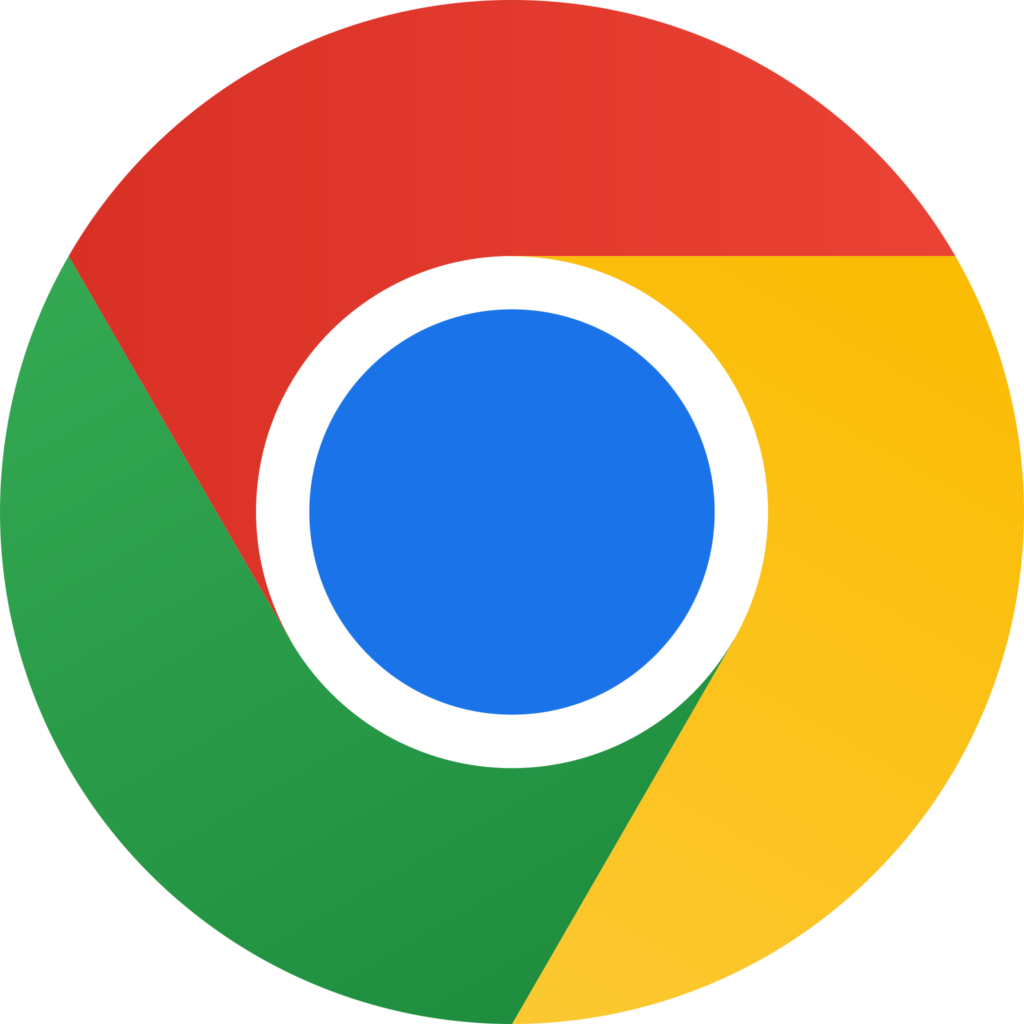
How to spoof your location on your Mac with Google Chrome
If you want to change Chrome browser location on your Mac, do this:
- Open a window on your Chrome browser, then press “Cmd+Option+I.” This should open the “Chrome Developer Tools” window.
- Press the “Esc” key, then select the “Console” menu.
- Click “Sensors” before changing the Geo-location list of options to “Other…” from the list.
- Enter the latitude and longitude you want. You can use a preset list of locations as well.
Note: You must not close the “Developer Tools” window or open a new browser window. If you want the location to remain spoofed, keep the tab open, and stay in the current window.
How to spoof location in Windows OS with Google Chrome
For spoofing your location on Windows PC, follow the steps below:
- Open a Chrome browser window, and press “Ctrl+Shift+I.” This should launch the Chrome Developer Tools.
- Press the “Esc” key, and click on the three dots beside “Console” towards your screen’s bottom.
- Click “Sensors” and tweak the “Location” options list to “Other…” from the list.
- Enter your desired latitude and longitude.
Note: Just like with Mac, ensure to keep the “Developer Tools” window open and remain in the existing tab to maintain the new location.
How to spoof Windows and Mac locations using Firefox

To fake or spoof your location in Mac and Windows using the Firefox browser, follow these simple steps:
- Type “about:config” in your Firefox browser’s address bar (without quotation marks).
- You should get a prompt warning pop-up informing you of the potential risks associated with modifying the advanced settings. But this is why we’re here, no?
- Brace yourself and select “Accept the risk and continue.”
- You will get another warning: “Changing these preferences can impact Firefox’s performance or security.” We’re already committed, so you can go ahead and click on the “Show All” link.
- Find “geo.enabled” setting.
- The “geo.enabled” value column tex would be “true.” Double-click “true” to alter the setting there to “false.”
The above steps will keep Firefox away from detecting or tracking your location. The next set of steps will help create a new location. They are as follows:
- Still in the “about:config,” window, select the “geo-wifi.url” setting.
- Toggle this setting’s value to the precise region you wish. You must input specific latitude and longitude values to change your new location to the desired one. The format to follow is: data:application/JSON,{“location”: {“lat”: (latitude of preferred location, “lng”:longitude of preferred location}, “accuracy”: 27000.0}firefox geo-wifi url
If you want to find specific latitudes and longitudes of the locations you want, you can find those through many online resources, including LatLong.net or GPS Coordinates.
You do not have to worry about keeping the Developer window open or changing windows; Firefox lets you switch around as much as you’re comfortable. The spoof works for each window.
Undoing location spoofing on Firefox
Since Firefox’s spoofing works across all windows, merely closing a window won’t restore your browser’s default location, unlike Chrome.
So, if you want to undo these settings and pick your default location, right-click on a random spot in the “geo. WiFi.url” row and select “Reset.”
How to ensure that the manual location spoofing works
Use an online tool like BrowserLeaks.com to check whether your manual location spoofing worked.
1. Using the Location Guard browser addon to fake your geo-location
LocationGuard is more like a GPS spoofing app in an extension form. It is available on Chrome and Firefox extension stores. There are two main pros to using it, they are:
- Location spoofing: This extension has a “Fixed location” feature that allows users to manually select any preferred location by entering it in a search bar.
- Reducing location detection accuracy: This feature lets you stay undetected by nefarious third parties while maintaining the benefits of location detection.
How to use Location Guard
- Install the LocationGuard addon for your Firefox or Chrome browser.
- Scroll to “Options” and tweak the “Default Level” there to “Use fixed location.”
- Scroll to “Fixed Location” and pick a location by either entering an address in search bar you see or clicking on the map.
While this is relatively simple to set up, we must note that Location Guard doesn’t shield your online activities from third parties intent on spying, and a VPN remains your best bet.
2. WebRTC blocking
WebRTC (Web Real-Time Communication) is a tool that helps with good video and audio browser-to-browser communication. This tool is present in all popular browsers and can still see your precise IP address even when you use a VPN.
Two VPNs on our list have a WebRTC leak protection feature: ExpressVPN and NordVPN. You should consider getting either if you want 100% protection. However, if you don’t have an active subscription and aren’t interested in getting it, you can disable this pesky WebRTC manually on Firefox. Just follow these easy steps:
- Type “about:config” in Firefox URL bar.
- Skip past the two cautions.
- Enter “media.peerconnection.enabled“.
- You will likely see “true” as the value there. If it appears, double-tap the row, to change it to “false.”
This manual method is only available for Firefox; to do it on Chrome, you need to source for extensions with WebRTC leak protection.
Can a DNS proxy spoof my location?
Technically, a DNS proxy can change your IP address and spoof your location, but this is only true if you visit a site with geo-restrictions. Your actual IP address will be displayed if you attempt to visit a site without any geo-blocks.
In addition, it is essential to note that DNS proxies do not encrypt users internet traffic, which leaves you open to monitoring and invasion from third parties. For this reason, you should choose a VPN instead.
FAQs
There are a few Chrome location spoof tools, such as “Location Guard.” But there are in-built Chrome tools to accomplish this too.
No, spoofing your location is not illegal, but if you faked it to commit a crime, then by definition, your use of it is unlawful.
Although most VPNs are compatible with all browsers, not all VPNs provide extensions for all browser platforms. You can use the VPN app to spoof your geo-location at the device level and keep your online activities private.
HTML5 geo-location is an API used by browser developers to ascertain your PC’s exact physical location, which in turn helps tailor your experience better.
A VPN and a GPS emulator do similar jobs — hiding your exact IP address and, thus, location, but they don’t work the same way. A GPS emulator overrides your device’s GPS to fool the sites and apps into accepting you are in a different location, while a VPN replaces your IP address with a safe but temporary one. Users should combine a VPN and a GPS emulator. This combination assists in spoofing your location and encrypting your internet connection (using a VPN), preventing anyone from tracking your online activities.