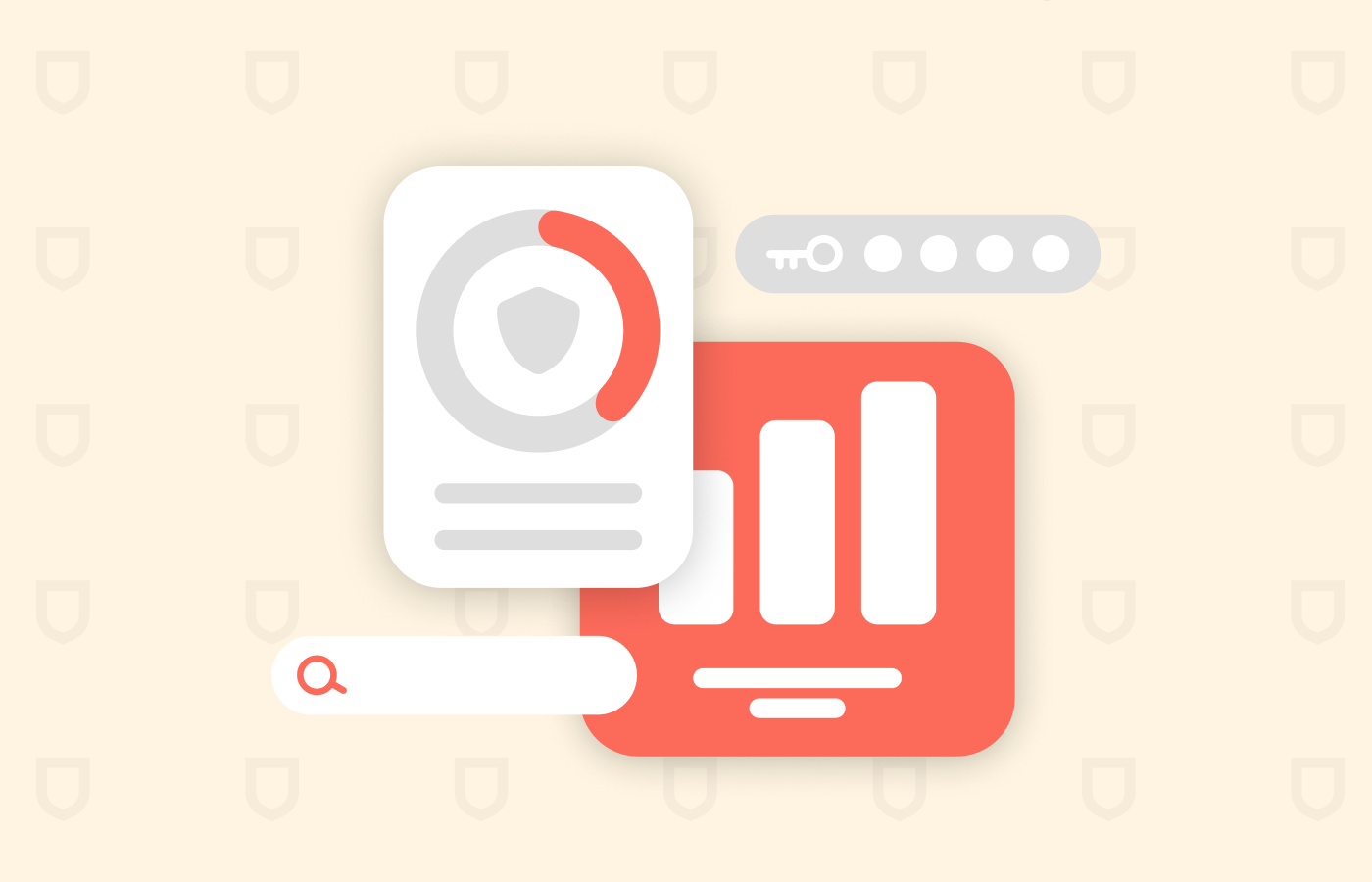Websites can take advantage of WebRTC technology to make a direct connection between your browser and its servers. These connections can potentially leak your IP address, thus rendering your VPN useless. Consequently, third parties such as hackers and advertisers can access your location, ISP, and device if they get your IP address.
WebRTC is intended to work on all browsers, so it doesn’t matter what you use. Fortunately, it is effortless to disable it.
Wondering how to do that? Don’t worry. This article explains the different ways to deactivate WebRTC to stay private online.
Quick guide on how to disable WebRTC on popular browsers
- Open the Chrome Web Store.
- Search for ‘WebRTC Control.’
- Click ‘Add to Chrome’ and then ‘Add Extension’ to install the add-on.
- Right-click on the add-on icon to change its options.
What is WebRTC?
If your browser has a blatant vulnerability, it may be because of WebRTC. The best way to solve the issue is to deactivate it. However, sometimes you would want to undo and activate the process again, especially if you need to distribute real-time video/audio online.
WebRTC stands for real-time web communication. It is an HTML5 specification that allows you to add real-time media communications between devices and browsers.
This technology has established itself as Skype’s primary competitor. WebRTC’s main advantage is that it is compatible with a browser that uses JavaScript programming language. Therefore, you won’t need to download or install Skype or other third-party applications for communication.
However, there is a downside you need to know about WebRTC. It can expose your IP address even with a direct video/audio connection.
WebRTC will put you at risk, provided it is active on your browser. However, you can minimize the risk by using a reliable VPN like NordVPN. Nonetheless, some possibilities of IP leaks might remain. So, you should ideally disable WebRTC entirely.
WebRTC vulnerability
WebRTC is a valuable technology that enhances browser communication and risks users’ online privacy. It can still reveal a user’s true IP address even when using a VPN. WebRTC is often enabled by default in popular browsers such as Chrome, Firefox, and Opera, which can compromise privacy.
So, you should be aware of these vulnerabilities and take steps to protect yourself.
Why knowing about webRTC is essential
When using a VPN, the intention is often to obscure your IP address for security or privacy reasons or to access geographically restricted websites.
However, WebRTC can potentially undermine the effectiveness of a VPN by bypassing its encryption and revealing your IP address. This vulnerability is a concern because it allows others to see your IP address outside the VPN connection, potentially compromising your privacy and security.
WebRTC could potentially leak your IP address to;
- Cybercriminals
- Your Internet Service Provider
- Streaming platforms
- Users in peer-to-peer sharing platforms
- Government agencies
- Websites that you visit
This can have serious consequences, such as exposing your identity and location. However, you can test for a WebRTC leak and disable it to prevent your IP address from being discovered by others and protect your privacy and security.
These are the reasons why you should keep your IP address hidden;
- To avoid monitoring by the government and your ISP.
- To avoid restrictions on the websites that you can visit.
- To avoid targeted advertisements.
- To avoid being tracked by websites that you visit.
- To avoid getting targeted by cybercriminals.
WebRTC leak severity depends on permissions granted
WebRTC leaks can be categorized into two levels of severity: those that occur when permissions are granted and those that occur when permissions are not granted.
When visiting a WebRTC website, a browser will typically prompt the user to grant permission before allowing access to the camera or microphone. In this scenario, leaks are considered less severe, as you have actively granted permission.
However, leaks that occur when permissions are not granted are considered more severe, as they can potentially compromise your privacy and security without your knowledge. Some reliable VPNs can protect you from this type of attack. Most VPNs offer protection against WebRTC leaks.
However, less severe vulnerabilities can still be a concern because they happen when you grant permission to a website. Ideally, a VPN should protect you from both WebRTC leaks, allowing you to safely visit these sites without exposing their IP address.
How to verify no WebRTC leaks
A reliable VPN is the easiest way to check if your IP address leaks through WebRTC. For example, you can try unblocking your desired Netflix version via ExpressVPN and see if you get the proxy error. If not, you have successfully addressed the WebRTC leak issue.
In addition, here are some of the best online tools to identify WebRTC leaks.
Remember that a WebRTC leak only occurs with your public IP, so don’t be alarmed when you see your local IP during the test.
Disable WebRTC on your Chrome desktop browser
Google and its development team have actively promoted WebRTC’s open-source code. That is why it’s difficult to disable it in the Chrome settings. However, you can still easily remove it with an add-on.
Begin by going to the Chrome web store. To do it, open the link https://chrome.google.com/webstore/ or type the URL in your browser. Then, type ‘WebRTC Control‘ on the search bar, and the browser extension will appear first.
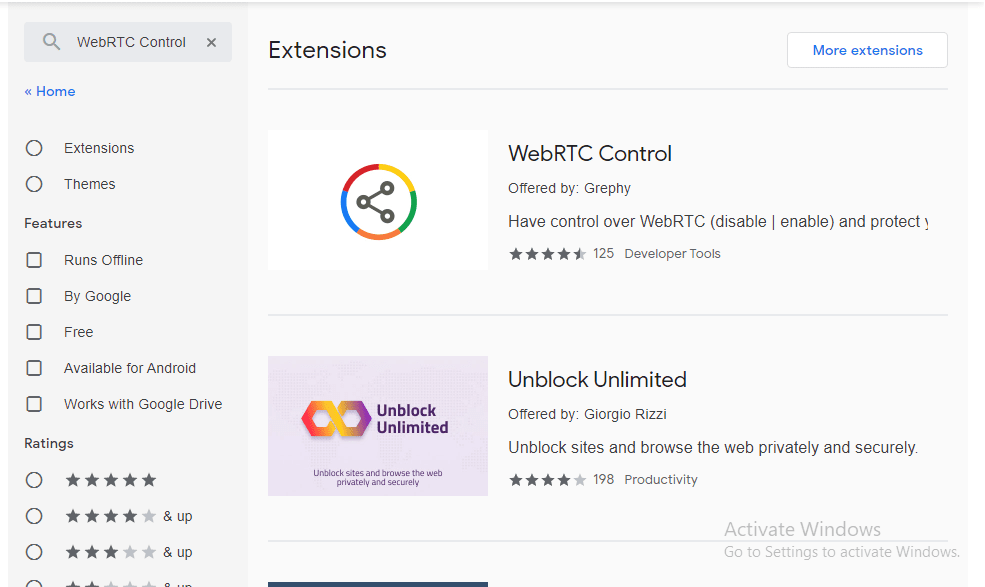
Click on it, then tap ‘Add to Chrome,’ where a dialogue box will open. When you click ‘Add Extension,’ the WebRTC control add-on will install on your browser automatically. Then, a new page will open containing information about the browser extension.
You can right-click the add-on icon in the upper-right corner of your screen to change its options. First, however, you should ensure the icon is enclosed with a blue circle. This indicates that the plugin is active.
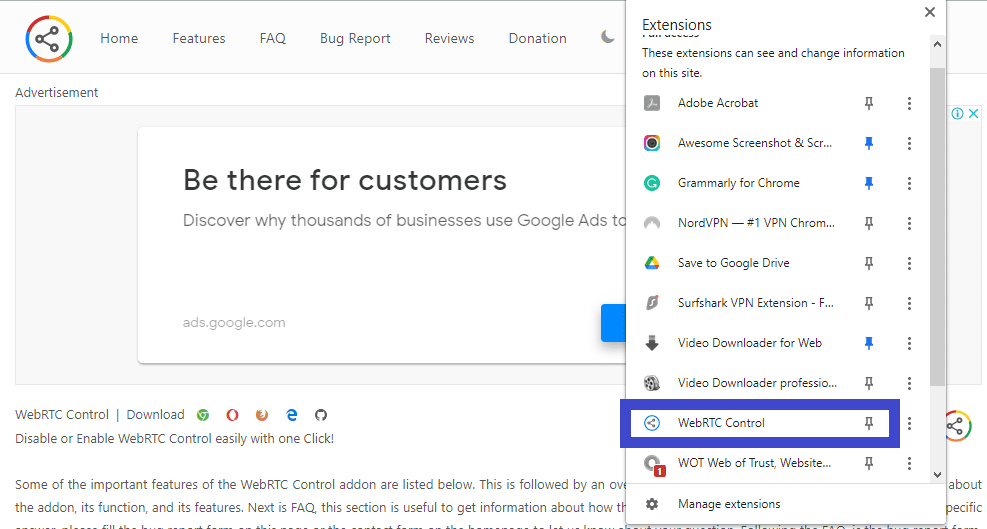
Disabling WebRTC in Chrome mobile
Step 1: In your Android Chrome address bar, type ‘chrome://flags/#disable-webrtc.’ The settings page will open.
Step 2: Scroll down to the WebRTC STUN origin header. This is one way of disabling it.
Step 3: You can also deactivate WebRTC hardware video encoding and decoding if you want.
Disabling WebRTC in Mozilla Firefox
Mozilla Firefox is another popular web browser with extensions to disable WebRTC. However, the easiest way is to type ‘about config‘ in the browser’s text box. Finish by clicking on ‘I accept the risk‘ on the warning page. Note that the performance of your browser won’t be affected if you make the specified change.
The next step is to type ‘media.peerconnection.enabled‘ on the search field of the spreadsheet-style page that opens up. If WebRTC is active, you’ll see the word ‘true.’
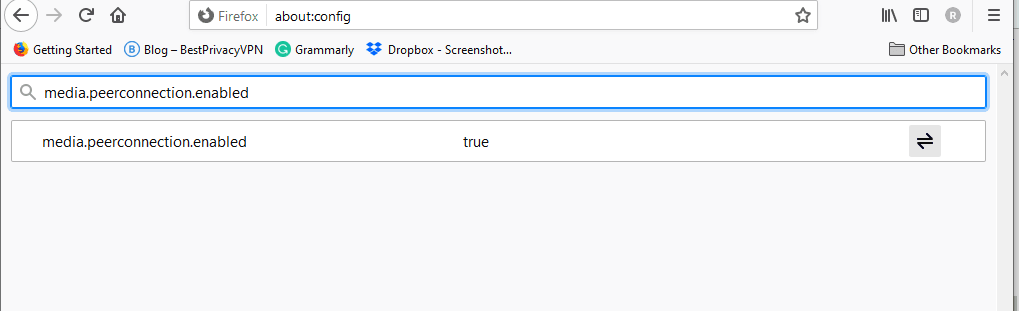
Double-click anywhere on the row to disable it, and the value will change to ‘false.’
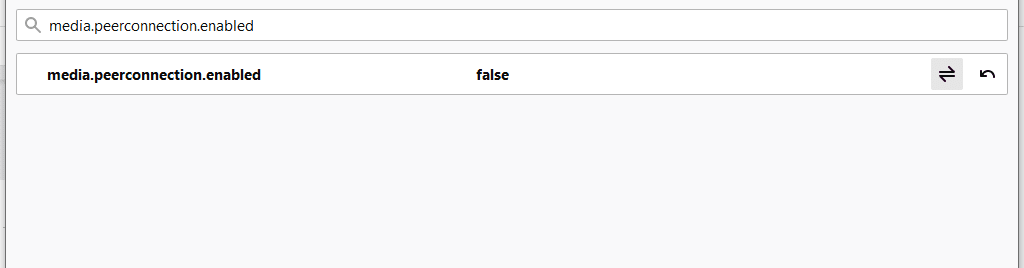
Disabling WebRTC in Edge
Microsoft Edge has made the process of switching WebRTC on/off straightforward. Moreover, it temporarily deactivates the technology to handle any security issues that arise.
A list of developer settings will appear when you type ‘about flags’ in the address bar. Now, scroll down to find the setting ‘Anonymize local IPs exposed by WebRTC.‘ By default, you’ll find this feature set as ‘Default.’ To change this setting, click on the arrow sign beside the ‘Default‘ in that button.
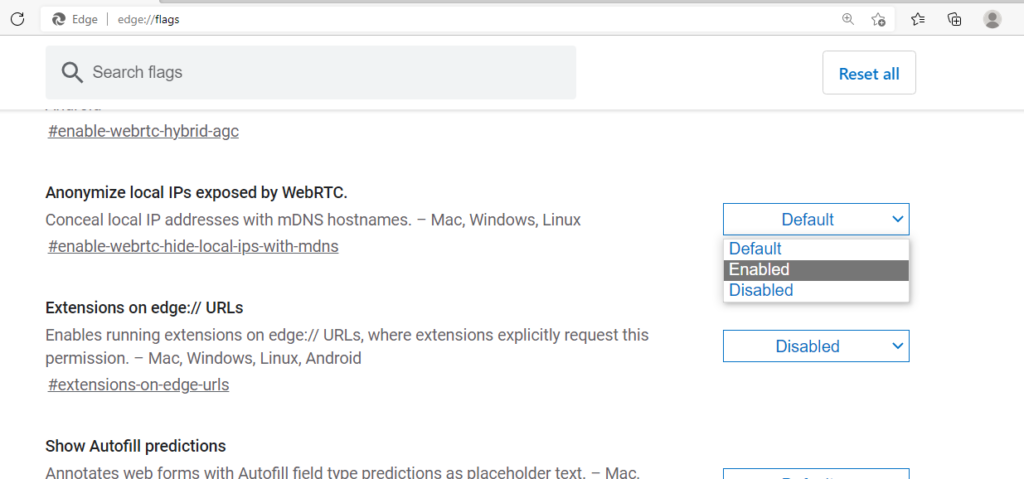
Once done, restart your browser to apply the changes.
Disabling WebRTC in Opera
Like Chrome, Opera does not have a way to deactivate WebRTC. But you can use third-party extensions such as WebRTC Leak Prevent.
However, remember that these add-ons don’t repair the leak. Instead, they only prevent the websites you visit from retaining your IP address. The best course of action is to delete your cookies after each session or use a safe browser.
Disabling WebRTC on Safari
For Safari browser users, go to the Safari menu and scroll down to ‘Preferences…’.
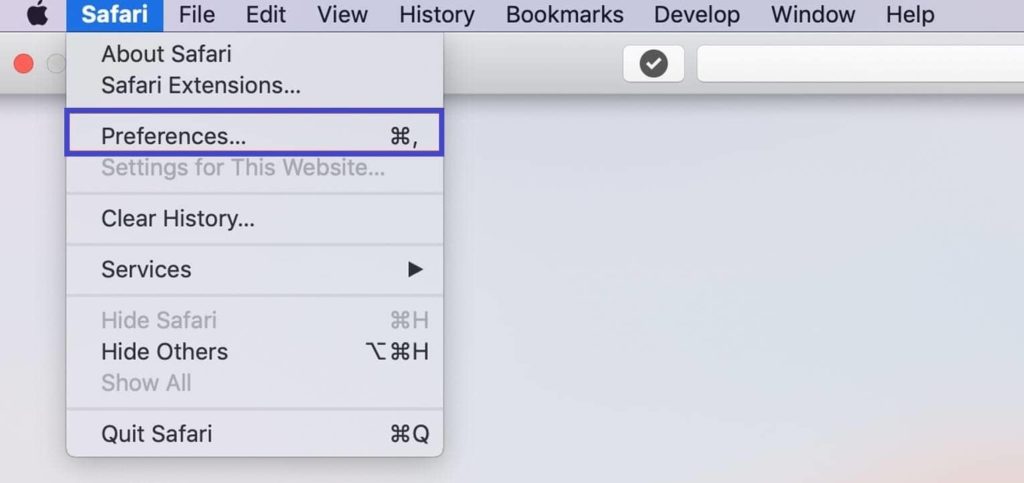
Continue to the ‘Advanced‘ tab and check on the box that says ‘Show Develop menu in the menu bar.’
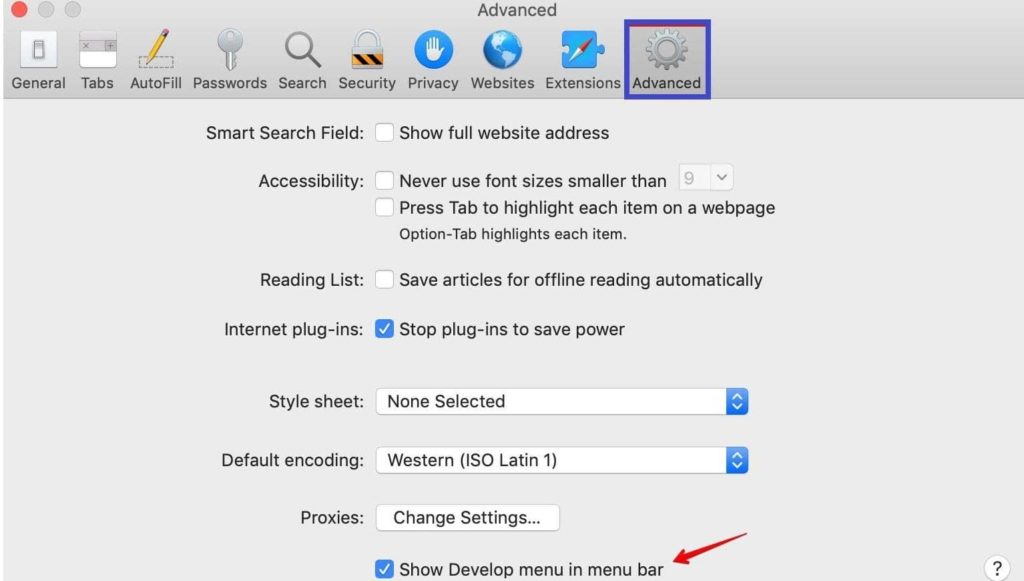
Navigate to the ‘Develop‘ tab and advance to the ‘WebRTC‘ option.
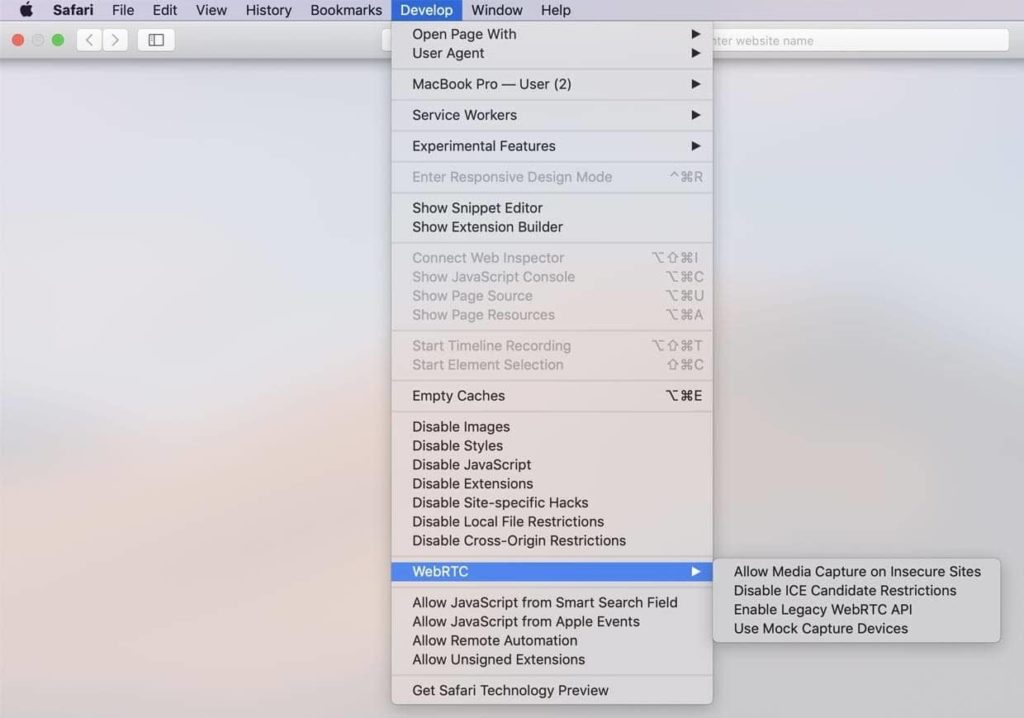
Click on the ‘Enable Legacy WebRTC API‘ to disable it.
Disable WebRTC in Yandex
- Open Yendex and navigate to the extensions section.
- Scroll downwards and go to the Yandex Browser Extensions Catalogue.
- Search ‘WebRTC control’ on the plugin search box.
- Install the plugin.
- Click ‘Add to Yandex Browser.
- Click ‘Add extension.’
- Make sure the icon of the plugin is blue by activating it.
Disable WebRTC leaks on Android
Disabling WebRTC entirely in recent versions of Chrome for Android is impossible. Some tutorials suggest disabling the WebRTC Stun origin header in the flag’s menu, but this method is ineffective.
Even when all WebRTC-related settings are disabled, your actual IP address may still leak. This highlights the need for more comprehensive solutions to address the issue of WebRTC leaks on this operating system. It is worth noting that some VPN providers, such as ExpressVPN and NordVPN, can prevent
WebRTC leaks on their Android apps. When connected through these apps, websites can still see an IP address, but it will be the VPN server’s IP address instead of your IP address. This offers a higher level of privacy and security.
Disable WebRTC leaks on iOS
Disabling WebRTC is only available on iOS 11 or earlier operating system versions when using Safari. However, the setting was removed from later versions of iOS (12+).
To prevent WebRTC leaks on these newer versions of iOS, users can rely on VPN apps like ExpressVPN or NordVPN, which can mask the user’s IP address and provide additional privacy and security protections.
Follow these steps to disable webRTC on the Safari of iOS 11 or earlier:
- Open the settings on your device.
- Scroll and click Safari > Advanced > Experimental Features.
- Switch on the button next to Remove Legacy WebRTC API to turn it green.
Using a VPN to prevent WebRTC leaks in any browser
Some browsers do not provide any built-in way to disable WebRTC, making it difficult to protect against WebRTC leaks. For example, Microsoft Edge, which uses an alternative protocol to WebRTC (ORTC), does not allow users to disable it.
This highlights the need for more browser options and settings to protect user privacy and security from WebRTC leaks.
Using a virtual private network (VPN) may be a practical solution. While a VPN will not disable WebRTC, it can help protect your location from exposure. By routing your connection through a VPN server in a different location, the IP address reported by WebRTC will appear to be from that location rather than your actual location.
Most VPN services offer protection against WebRTC leaks by hiding your location. It is essential to check with your VPN provider to ensure this feature is offered. If you do not currently have a VPN, you can research different providers to find one that offers this type of protection. A browser extension like the WebRTC Network Limiter for Chrome can also work with a VPN to protect your privacy further.
3 Best VPNs for securing your browser
A reputable VPN and disabling WebRTC are reasonable steps to enhance your security and privacy online. However, there are other measures you can implement to protect yourself. For instance, switching to a more secure browser such as Brave, using encrypted email and chat applications, and the Tor network can all provide additional protection layers.
It’s important to note that disabling WebRTC in your browser may have some drawbacks. For example, some websites and services that use WebRTC technology may not function correctly.
However, you can enable or disable WebRTC as your preference; refer to this guide for instructions. Below are the best browser VPNs that we hand-picked after testing hundreds of them.
1. NordVPN

One of the top VPN services that doesn’t compromise user privacy in any way. Comes with fast speeds.
Pros
- Top-notch protection from ads and malware
- No data leaks
- Rapid connectivity
Cons
- Not as mobile-friendly as others
NordVPN is the most preferred VPN by many users to safeguard their online privacy and security. It is one of the largest VPN networks in the industry, boasting over 6,800 servers in over 110 countries.
The VPN is known for its blistering connection speeds and unblocks almost all popular streaming services. Additionally, NordVPN can protect you from webRTC leaks.
NordVPN provides a complete software package to ensure online safety and privacy on various devices such as PCs, iOS, Macs, and Linux.
The software features advanced encryption, including DNS leak protection, 256-bit AES encryption, and an automatic kill switch. NordVPN has a strict zero-logging policy that covers all metadata, including DNS requests, timestamps, traffic, and IP addresses.
To prevent WebRTC leaks, the software has default protection, whether you use a dedicated app or an in-browser plugin.
2. ExpressVPN
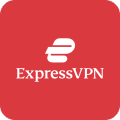
Top VPN provider that boasts the most comprehensive privacy and security features to secure your browser.
Pros
- Compatible with various devices
- Top-notch privacy and security
- Excellent customer service
Cons
- A bit on the expensive side
ExpressVPN is a fast and dependable VPN service ideal for maintaining online anonymity. It offers easy one-click protection features that make it simple to stay safe. Also, the VPN has a vast server network in 94 different countries across 160 locations, and you are guaranteed to get fast and stable connections.
Additionally, ExpressVPN is equipped to protect you from WebRTC leaks by default. You simply launch the ExpressVPN app, allowing it to run in the background for online privacy and security.
ExpressVPN ensures that all your information is protected with top-of-the-line 256-bit AES encryption and follows a strict zero-logging policy. It also includes an automatic kill switch and DNS leak prevention to secure your data.
3. Surfshark

A quality VPN service provider that offers secure and private internet access on a wide range of devices and platforms.
Pros
- Budget-friendly
- Compatible with many devices
- Ability to unblock most of the sites
Cons
- The behavior of P2P servers is erratic
This modern VPN has good value for money, considering its advanced security features and excellent performance. It has built-in functionality that automatically detects and prevents webRTC leaks without any additional input from the user.
In addition to its WebRTC leak protection, Surfshark provides security against IP and DNS leaks. It has a built-in kill switch feature that protects your identity online if the VPN connection drops. Furthermore, Surfshark has a CleanWeb suite that intercepts and blocks incoming trackers, adware, malware, pop-ups, and links that could potentially cause harm to your device.
Surfshark is a reliable VPN that uses the advanced 256-AES-GCM cipher, which is virtually impossible to crack even by the most powerful supercomputers. It has diskless servers, one of the most stringent logging policies, and browser extensions for Firefox and Chrome, ensuring you never leave any trace behind.
FAQs
uBlock Origin is a widely used browser extension for Firefox and Chrome. It prevents your device’s browser from local IP address leaks but does not protect against public IP address leaks. Therefore, using uBlock Origin in conjunction with other solutions is recommended rather than as a standalone solution for protecting against WebRTC leaks.
If you’re looking to prevent WebRTC leaks but still want to use voice and video chat apps like Skype or Discord, you can do so without any issues. Disabling WebRTC generally won’t affect these apps’ functionality; they will switch to using a different communication method. Although the audio and video call quality may be slightly affected, you can still use voice and video chat with WebRTC disabled without interruption.
WebRTC enables audio and video calls and file sharing on browser-based P2P platforms. Disabling it may affect the functionality of services on your browser, such as Discord and Zoom. However, turning off WebRTC can prevent IP leaks and enhance privacy when combined with a VPN like NordVPN, which offers apps for various operating systems, including Android, iOS, Windows, macOS, and Linux.