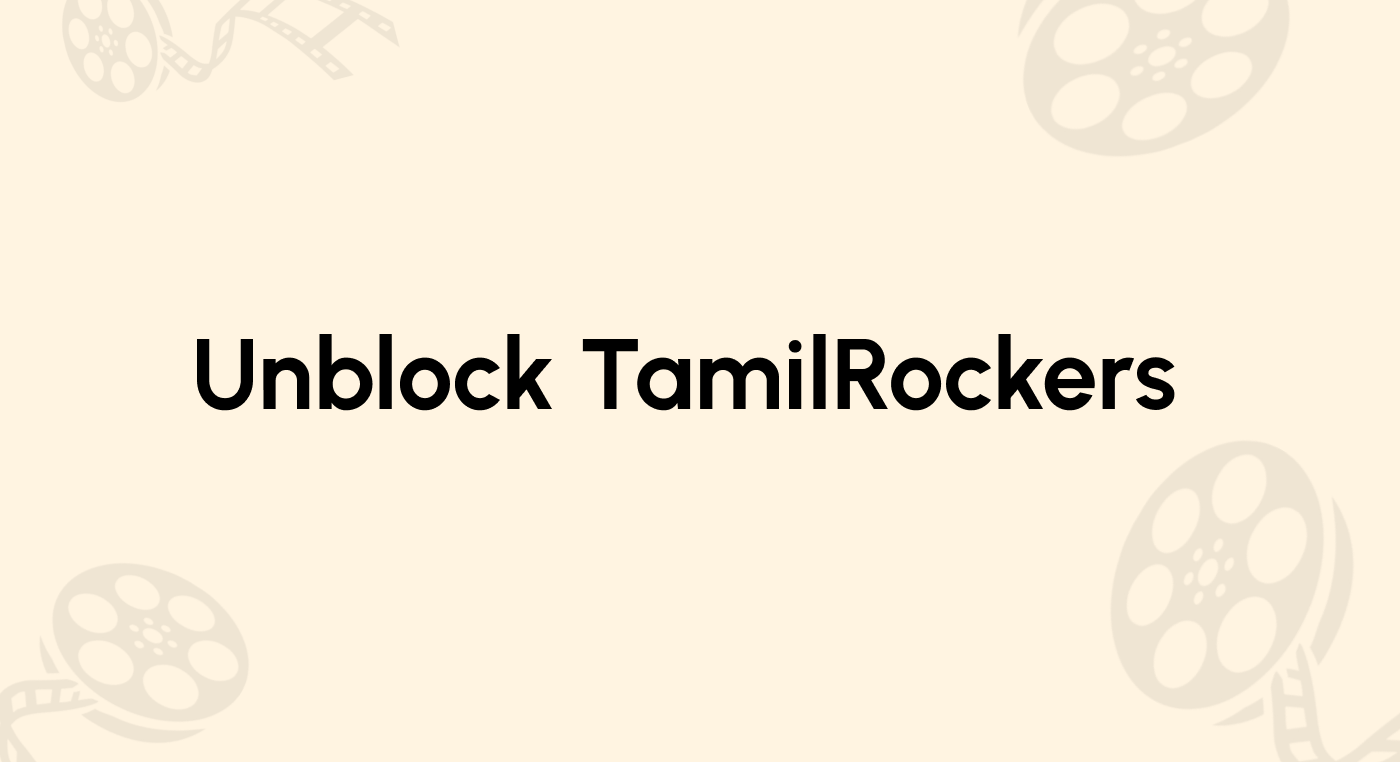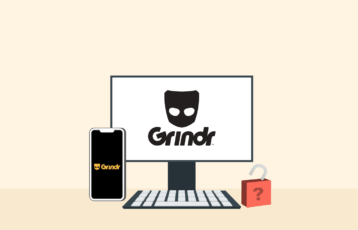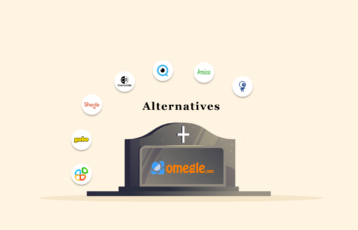Chrome knows what you are doing, when, and, most importantly, where you’re doing it. So, as long as you’re using it to do your thing, it’s unavoidable for the web browser and Google to know what you do online. However, giving up your physical location to them seems like too much of a privacy breach for many users.
Fortunately, there’s plenty you can do to change that. While the best method to change Chrome’s location on any device is using a VPN, other alternative techniques also exist. This guide elaborates on why and how to spoof your Chrome location.
A quick guide to changing your Chrome location
- Choose a VPN service. The best VPN out there is NordVPN, and we recommend it wholeheartedly.
- Find the software your VPN provider offers for the device of your choice. Install it.
- Launch your VPN app or client. Log in.
- Connect to a server in the VPN server network. Pick any country you want Chrome to see as yours.
- Restart your Google Chrome.
- Surf and enjoy!
Why should I use a VPN with Google Chrome?
In short, besides being very safe, a VPN (Virtual Private Network) for Chrome helps protect your data online and from big tech.
Google Chrome utilizes geolocation technology to figure out your current location. It isn’t a purely terrible thing; it has advantages too. For example, this is how it can give you relevant search results for your location; it also lets you create accurate tags in social media posts.
Although, letting Chrome know your whereabouts has other ramifications, and many users are unhappy about them. For instance, if you want to use a website that’s been geo-restricted for copyright reasons (which applies to almost every legal video streaming service), you don’t want Chrome to know where you are.
But, convenience aside, privacy issues could make you decide to spoof your location, so Chrome doesn’t know. We will explore some other valid reasons further on.
But let’s get practical. If you want to pure your actual location out of sight of Chrome, you will need a tool to do that regardless of your reasons. Fortunately, a simple and easy way to do this is using a VPN.
Whenever you log into your VPN and pick a server in the network, that server issues you a new IP address corresponding to the server’s location. Consequently, if you choose an Argentinian server, Chrome will think you’re in Argentina. Furthermore, if there is an Argentine website or service you’d like to use but can’t because it only serves domestic traffic, you’ll be able to unlock it.
Top VPNs for changing Google Chrome location
The VPN market is swamped with options, and they all have fantastic publicity, promising they will deliver all the goods you want. But unfortunately, not every VPN on the internet is as good as its ads. Some can even harm your digital security or have other serious flaws.
But we’ve researched, so you don’t have to do it yourself. We have tested every significant VPN in the market to find the best for various tasks. So if what you want is the best VPN that will change your IP address and guarantee a safe browsing experience in Chrome, here are the winners:
- NordVPN. One of the most advanced VPNs, with great service and many advanced features. Also excellent to hide from your Chrome.
- ExpressVPN. It is the biggest name in the VPN-verse and the best VPN for Chrome for private browsing.
- Surfshark. A young VPN that’s become a significant player in a short time. The most cost-effective VPN in the market will do the trick too.
Please note we looked at different factors to determine the best VPNs for Chrome. We considered reputation, cost, customer reviews, server locations, number of servers, security, speed, and customer support. Our team also looked at the number of IPs each provider offered. Check out our complete list of best Chrome VPNs if you wish to see more recommendations and further information.
How Google Chrome detects your location?
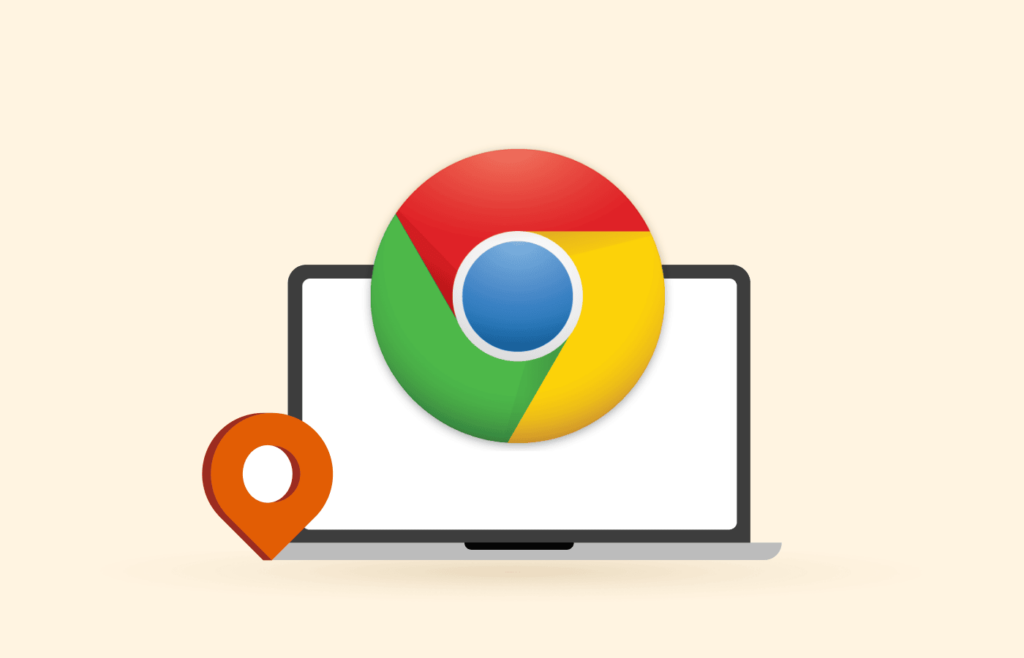
Chrome knows many ways to figure out where you are. The primary method is to look at your device’s IP, which is enough to have Chrome know your whereabouts with enough accuracy for its purposes. But it also collects location data from your Bluetooth and other apps with permissions for tracking your position. Also, Google collects data from public wifi access points everywhere, providing Chrome with additional information sources.
Google then shares your location with any website you navigate using Chrome. Although, it’s convenient as it enables every website to give you an experience customized to your country or region, starting with the language. But on the more annoying side, Chrome enables advertisers to target you more precisely and feed you with ads.
But every coin has two sides. This same “advantage” will prevent you from seeing a website as it should look to users from another country. So you could wish to hide your location from Chrome, something you can do with a VPN. And thus, you could keep browsing the web while Chrome thinks you’re elsewhere.
1. GPS
Most modern portable devices include a GPS service. They can connect to the satellites in the GPS network to figure out the device’s physical location.
Your GPS receiver must connect with four satellites simultaneously to find your location correctly.
The GPS can be as accurate as 33 centimeters. However, this is the maximal accuracy, and a consumer-level product will have an accuracy of about 3 meters.
So the information is there on your device, and Chrome can read it –many of your installed apps can.
2. WiFi
Wifi networks have something called BSSID or Basic Service Set Identifier. This data is unique to each router and broadcasted along with the wifi signal.
BSSID has nothing to do with your location, but it’s public information that anybody can gather. So Google did.
Google owns a vast BSSID database that can reveal the location of the routers included in it. Collecting this information is a massive enterprise. We suspect that Google did all that work at the same time it was collecting pictures for the Google Streets feature.
The point is that Google knows where a given BSSID is and can let your Chrome browser know.
3. IP address
Google will use your computer’s IP address if everything so far reports no helpful information. IP stands for “Internet Protocol.” An IP address is a label assigned to every device online the internet. Each is unique and meant to identify every node in the network.
An IP address is 100% accurate regarding your logical location on the internet. However, the internet’s logical architecture and a real-world map do not overlap much. So Google will solve this problem by asking your ISP’s help, and it will get an answer.
Mind you, this location tactic is not precisely millimetric, but you can expect it to be right down to the state where you are.
Why should you mask your IP address?
There are situations where it’s better to have your IP address spoofed, regardless of the web browser you prefer. Some examples include:
- You want to keep access to services and sites while you travel. If you’re away from home, for whatever reason, you will want to be able to do abroad the same digital things you do at home. The only way to do this is to have a VPN that can assign you an IP address from your home country.
- You would like to have the ability to see the internet as it looks somewhere else. For this, you need to unblock any geo-restricted websites in the country of your interest. Consequently, you need an IP from that country.
- You could believe that Google already knows too much about you, and you’d like to keep your location private so you can be anonymous as you surf the web.
A top-notch VPN will grant any of the above wishes. In addition, if you’re worried about your GPS giving away your location, you’ll be glad to know that the best VPNs can spoof even GPS locations.
Changing Chrome’s location on your device
With 67.19 percent of the world’s desktop browser usage share, Google Chrome is the most widely used web browser. You can use it on almost any kind of device. Chrome is slightly different in every operating system or platform because it has to adapt to each environment. Consequently, changing your location in Chrome differs from one operating system to the next. However, the main procedure is always the same. So let’s see some of those procedures.
Spoof Chrome browser location on Windows
Chrome is exceedingly popular among Windows users. And performing our desired trick is straightforward:
- Install the VPN client for Windows your service provider offers. We suggest NordVPN.
- Launch your VPN client and log in.
- Connect to a VPN server in the provider’s network.
- Launch your Google Chrome browser. Make sure that your location changed.
- If Chrome still knows your correct whereabouts, go to the Chrome Settings and click “Privacy and security.” Next, head over to “Site Settings.”
- Click on “Location.” Now choose “Don’t let sites see your location.”
- That’s it!
Change your Chrome browser location on Android devices
Spoofing your location on Android devices is very easy. Follow these steps:
- Change your mobile phone and Google Play locations to any country you wish.
- Install the NordVPN app in the Google Play Store — if you picked another VPN provider, use its app.
- Log into the VPN app. Connect to the network and choose a server in your desired location.
- Create a new Google account from the new place you want.
- Now, open your Chrome, find the settings, head to “Site Settings” and select “Location.”
- Toggle off the “Ask before allowing sites to know your location” option.
- Have fun!
Change your Chrome location on iOS/iPhone
Doing this on your iPhone is a tiny bit different:
- Change your App Store and phone locations to the country of your choice.
- Install the VPN application from the App Store.
- Launch your VPN app, log in, and choose a server from your desired country.
- Create a new Apple ID consistent with the country you want.
- Go to “Settings.” Scroll down until you see (and tap) the Chrome app. Tap on the location option and choose “Never.”
- Launch your Chrome browser!
Temper Google Chrome location without using a VPN
- Open your Chrome browser and open the Chrome Developer Tools (Ctrl+Shift+I or Cmd+Option+I if you are on Windows or macOS, respectively).
- Now, press “Esc,” then click “…,” the three dots you see on the left.
- Next, go to “Sensors” and switch the “Geolocation” dropdown you see there to “Custom location.”
- Finally, enter the geographic coordinates you want.
Should I use a VPN app or a VPN browser extension to change my location?
There is no general answer. It depends on your device, your service, and other things.
If you want to do this on your smartphone, using a VPN will always be the easiest way. However, the VPN browser extension could be a better option if you’re on a computer because it’s lighter on resources and easier to navigate.
But keep in mind that not every VPN has browser extensions. That is why it’s always best to choose a top-notch VPN, and they have apps for all the leading operating systems and browser extensions for Chrome.
Is changing my location in Chrome legal?
It’s perfectly legal to use a VPN to spoof your location in Chrome, except in those countries where VPNs are illegal. Which countries are those? They are the most repressive countries in the world: Oman, UAE, Turkey, Iraq, Iran, Uganda, Turkmenistan, North Korea, Belorussia, and China. In these jurisdictions, you are not supposed to use VPNs for almost any reason.
If you’d prefer to avoid VPNs, there are other resources for you to “cheat” on your Chrome. For example, there are GPS spoofing apps or proxy servers. However, if you don’t like the idea of signing up for a VPN to change your Chrome location, we need to insist. The other options will work if you use them correctly. But a VPN will give you many additional advantages that will enhance everything you do online, especially your digital anonymity, privacy, and security. So if your privacy matters, the VPN is the way to go.
I can’t change my Chrome location with my VPN!
Don’t Panic! If you are in this situation, ensure that our VPN works correctly and that you picked a server consistent with the country you chose for the other settings (of your phone and AppleID or Google account). Then, go to your VPN’s website. It will probably have tools to check if your service is working correctly.
Once you’re sure that your VPN connection is not the problem, then consider the following possibilities:
- Your IP address is getting leaked.
- Your VPN can’t handle the geo-block on the site you want to use.
- Your cookies are betraying your location.
You can address those problems like this:
- If your IP leaks (which you can check using online tools), you picked the wrong VPN. Our three suggested VPNs are leak-proof; you should use one instead of your current one.
- Clear your browser’s cookies and cache.
- Try a different VPN server in your provider’s network.
- Contact your VPN’s customer service and ask for help.
Using a free VPN for Chrome location change
We always advise our readers to avoid free VPNs at any cost. If you need to rely on a free VPN, then you need to choose a freemium provider such as ProtonVPN or AtlasVPN. This guarantees you a reliable provider, which is not the case with most free VPNs.
If your problem is that you want to have your IP spoofed only for a short period while you are traveling, then most premium VPNs support travelers by offering trial periods. For your information, our number one recommended VPN for this case, NordVPN, allows users to use it even for free if desired. So, instead of using free VPNs, we recommend picking such options even if you’re on a tight budget.
FAQs
First, open the Chrome Developer Tools. Press “
.” Click on the three dots on the left-hand side. Go to “
” and switch the Geolocation dropdown to “
.” Now, enter the latitude and longitude of your choice.
Yes, it’s possible to use a free VPN for this purpose. However, it will be harder for this to work well with a free VPN. Free VPNs don’t have the resources and functionality that the best-paid premium VPNs have. Consequently, they don’t work as well. Also, most free VPNs create more privacy and security problems than they solve. This is why using the free version from a reputable freemium VPN provider is imperative.
Yes, it does. The VPN server you pick will make Google see your traffic originating in the server’s country.
It’s because Google doesn’t know much about your IP address, so it can’t locate it correctly.
Yes, you can, but the VPN remains the better option because of two reasons:
1. DNS proxies will not encrypt your traffic, lacking extra security.
2. DNS proxies will not change your IP address unless your visiting site requires that change. It will get in the way of unblocking geo-blocks.