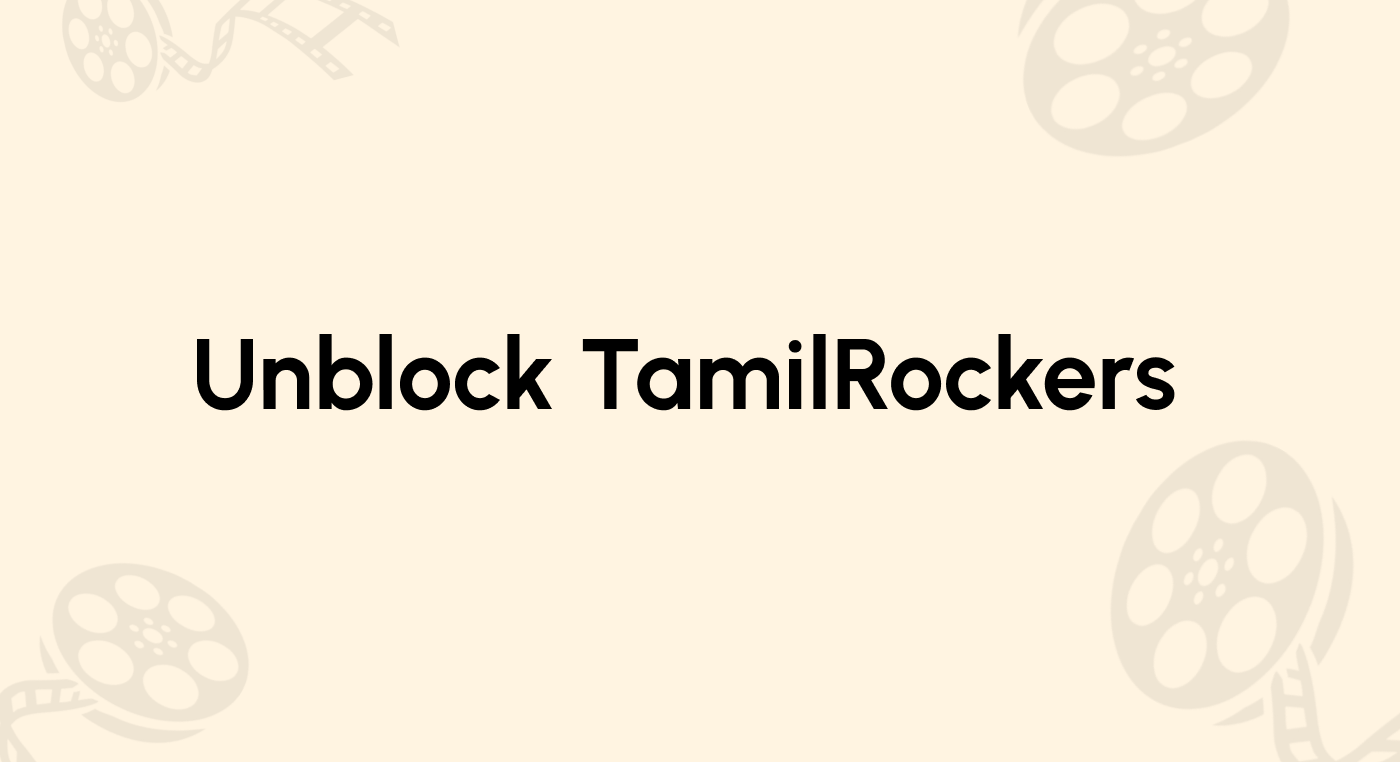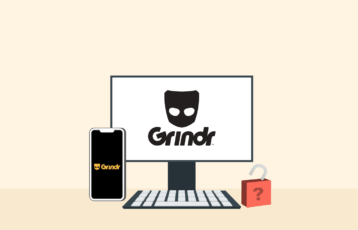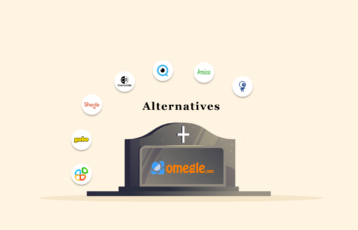Google Play Store harbors many valuable applications that make your smartphone a solution to every problem. You can find an app for almost everything on the Android Play Store, from shopping to travel and financial transactions.
However, this fantastic app marketplace has certain limitations. Because of geographical restrictions, you can often not use it however you want. That’s where you need to change Google Play country. This guide will teach you how to change your Google Play Country without going anywhere.
How to change Google Play country via VPN – Quick guide
Excited to access Google Play apps from another region? Here is a quick step-by-step guide to changing your Google Play device location.
- Subscribe to a robust VPN service. NordVPN can be a quick recommendation here due to its top-notch security features.
- Set up the VPN on your device. It’ll only take a few minutes.
- Clear your Google Play Store data.
- Connect to the VPN server from your preferred location.
- Change Google Play country via Settings > General > Account and device preferences > Country and profiles. Tap on the ‘Switch’ option to change the location.
- Download the apps from the new location.
It’s that simple! Yet, if you want to learn more about how this all works, read along.
How does Google Play Store know my country?
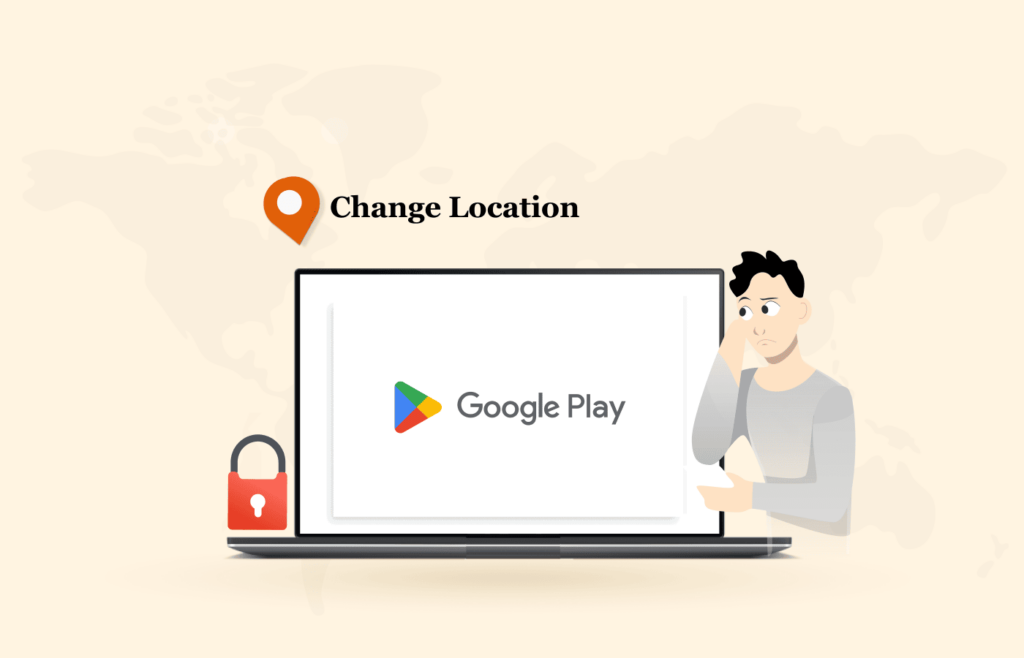
Before discussing how to change the country on the Play Store, let’s first understand how this feature works.
As a standard, Google fetches your actual location via your IP address. Hence, when you connect your Android phone to the internet and sign in to the Play Store, Google presents the Play Store version for your country. (Google also mentions the same for the users on Play Store, as visible in the screenshot below.)
This specific version includes the apps available in your region but skips the restricted ones. Hence, you won’t see those apps even if they are on the Play Store.
However, to facilitate users who move or frequently travel to another country, Google provides a dedicated feature to change location on the Play Store – ‘Country and profiles’ – in the ‘Account’ menu (as visible in the image above).
This feature becomes available when Google detects a change of location via your IP address. Thus, this option lets you change your country on the Play Store. You can then access the apps available in your existing location.
If you use the Google Play Family Library feature, you will not see the option to change the country on Play Store.
How to change the Google Play region using a VPN – Detailed guide
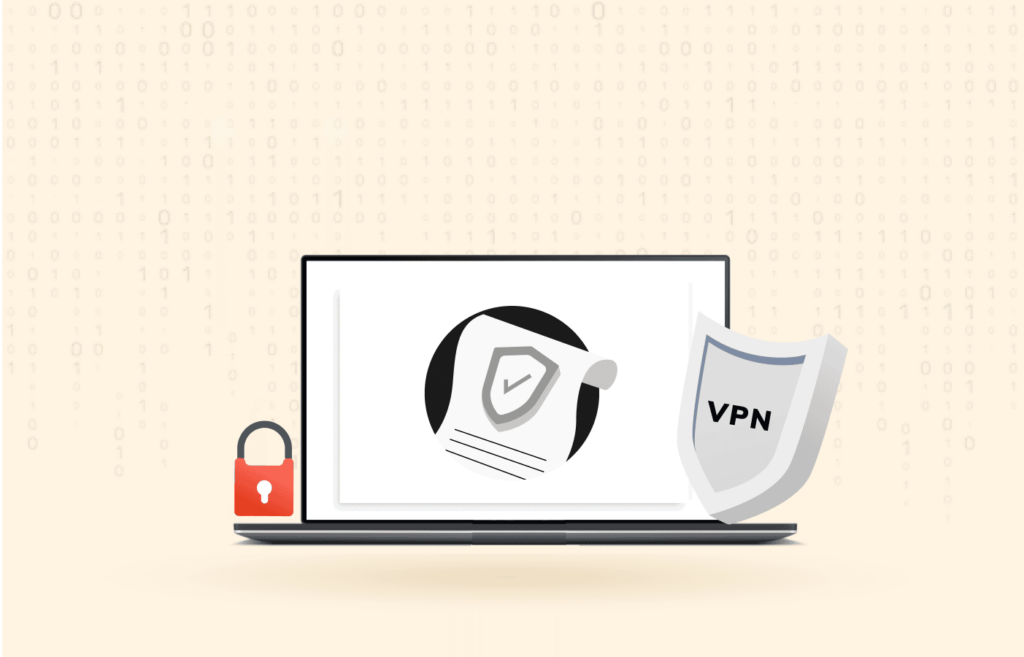
As stated above, Google Play Store doesn’t usually allow you to change your country unless it notices a different IP location.
It means it only lets you switch to the Play Store version when you move to another region.
However, you can still spook Google Play Store country by using a VPN.
As you know, a VPN lets you change your IP country by re-routing the internet traffic from your device through its servers. Hence, your online location changes without you having to relocate.
Here’s how you can change Google Play Store region without the hassle:
1. Choose an appropriate VPN
The first step to changing your Google location on the Play Store without traveling anywhere is downloading a VPN.
This is the most crucial step as different VPNs flood the Play Store. However, not all of them are reliable enough to let you change your Google Play country.
Hence, remember the following before randomly downloading any Play Store app that claims to be a VPN.
- The VPN must have a massive presence with servers located globally.
- It must have numerous servers in your desired country.
- It must bypass geoblocking even with robust services, such as Netflix, that block most VPNs.
- The app must have premium security features such as robust encryption, a no-logs policy, a kill switch, no ads, high-speed browsing, etc.
- The VPN must support multiple device connections.
- It must be easy to use.
- Paid VPN must offer a risk-free trial period or money-back guarantee.
Also, the VPN must bear good customer reviews even if it satisfies the criteria.
It might be difficult to assess so many apps against all these points. Hence, you can find the best VPNs to change the country in the Play Store app later in this guide. Then, you can use them with trust or visit our guide to the best VPNs to choose one yourself.
Once you have selected a VPN, download the app from the Play Store on your device. Then, create your account and complete all the steps to set up the VPN on your phone.
2. Clear Google Play Store cache
After downloading the VPN app, you have nothing more to do with the Google Play Store until you change your IP.
Hence, it’s now time to reset your Play Store settings to take a fresh start.
For this, follow these steps:
- Go to the ‘Settings’ app on your phone.
- Scroll down to reach the option featuring all your apps. It must be named ‘Apps,’ ‘All apps,’ ‘Applications,’ or something similar. Tap this feature to reach the list of all apps installed on your phone.
- Now, scroll down to find the ‘Google Play Store.’ Tap on it.
- Tap on the ‘Force Stop’ button.
- Now tap on the ‘Clear Data’ button to clear the Play Store data from your phone. It won’t delete any apps installed on your phone. Rather, it’ll simply reset the Play Store.
3. Select the desired location’s server
After resetting the Play Store, it’s time to set up a new country.
For this, open the VPN app on your phone. Then, choose a server from your desired region. For instance, you can choose a New York, Los Angeles, or San Francisco server to get a US IP address. That’s how you can set up the United States as your new Play Store region.
4. Set up the new Google Play country
Now that the VPN has taken over your device’s internet connection, you can change your Google Play country.
Open the Google Play Store app and check the currency mentioned next to the apps appearing in the ‘Top Paid’ category. If It has changed, your Play Store region has also changed.
If not, then you have to do it manually (explained a little below).
Changing the location manually via Play Store
While a VPN is a foolproof strategy to change the country, sometimes, you may face trouble doing so. If so, you may need to manually change the location via the Play Store. You can do so either via your phone or via the web. Below, we elaborate on how to do it for both devices.
Besides, if you do not intend to use a VPN or have traveled abroad and must change your country accordingly, you can still follow these steps.
On Android
- Open the Google Play Store app on your Android smartphone.
- Tap on your account’s profile icon on the top right of your device screen.
- Tap on the ‘Settings’ option.
- Select the ‘General’ settings and tap on ‘Account and device preferences.’
- Scroll down to see the option ‘Country and profiles.’ Here, you will find your country and another option to switch to the Play Store version of the country set up by your VPN connection.
- Now, tap the ‘Switch to the … Play Store’ option to change your app version.
- You will be asked to set up a payment method now. Google uses this prompt to confirm a change of location to avoid fraudulent movers.
- Set up the payment method to proceed.
Via web
- On your web browser, type “pay.google.com” in the address bar and press ‘Enter’ to load the link.
- Now, sign in via your Google account.
- Go to the ‘Settings’ menu.
- Below the ‘Payments profile’ heading, find ‘Country/Region’ and click on it.
- Select the option ‘Create a New Profile.’
- Proceed to create the profile by following the instructions. You may also add new payment methods according to your selected region.
- Once done, you will be redirected to the previous screen. Now click on ‘Payments Profile’ again and choose the other country.
An alternate method to change the Play Store country (bypass payment method requirement)
If you can’t use a local method, Google’s payment method requirement might restrict you from changing the Play Store region.
However, if you do not want to add any payment method to the Google Play Store, here is a workaround.
- Get the IP address of the desired country you wish to set as your new Play Store location. (You can use a VPN or connect to a local region network if you have traveled there).
- Now, visit the ‘Settings’ app on your phone once again.
- Scroll down to reach the ‘Account’ or ‘Users and Accounts’ menu. Tap on it.
- Select the ‘Google account’ option and tap the ‘Remove’ button. Proceed with the warning prompt. This step is necessary to remove your existing profile from the Play Store.
- Now, create a new Google account with the new country.
- Open the Play Store and link the new account to it. When asked to add a payment method, you can skip the prompt.
Best VPNs to change Google Play country
Now that you know how to change your device’s location in the Google Play Store, let’s look at which VPNs you should choose.
1. NordVPN

Our top recommendation as the best VPN to change the Google Play Store location. That’s because it offers premium features and has an affordable cost that makes it useful for many.
Pros
- Impressive online presence
- Robust military-grade encryption
- Seamless geoblocking and censorship bypass
- Supports anonymous payments with cryptocurrency
- 24/7 customer support via live chat and email
Cons
- Inconsistent server speed sometimes
NordVPN also boasts an impressive online presence with over 6,800 servers in 113 countries. While you may not find as many locations here, you certainly have more opportunities with NordVPN to evade VPN bans and access blocked content as you get more servers in the exact location.
The VPN supports ten simultaneous connections with a single account. Also, it offers remarkable compatibility for almost all major devices.
To know more about this service, check out this detailed NordVPN review.
2. ExpressVPN
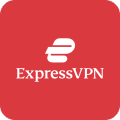
Worthy VPN to add a new country to your Google Play Store. This service, by far, has proved itself the most successful for changing IP addresses and online locations.
Pros
- Huge online presence
- Fast speed
- Prevents IP leak exposure with Kill Switch
- Does not log data
- Tremendous censorship bypass
Cons
- Relatively expensive subscription plans
ExpressVPN has a vast network with over 3000 servers in 107 countries globally. These countries also include regions that are not offered by most VPN providers.
Besides, the vigilant team behind this VPN does everything to evade blocks and IP bans by various services. Therefore, from unblocking Netflix and other streaming services to unlocking geo-restricted apps, ExpressVPN works best.
For details, check out our detailed review of ExpressVPN.
3. Surfshark

Most affordable option to change the Google Play Store location in no time. Despite being a new player, this VPN has gained traction due to its awesome services and cheap pricing plans.
Pros
- Fast performance
- Anonymous payments with cryptocurrency
- 24/7 customer support
Cons
- Distant servers may not offer fast speed
Like NordVPN, Surfshark also offers top-notch features to ensure user privacy. You can enjoy app white listing, split tunneling, kill switch, IP leak protection, and more while using Surfshark.
Also, this VPN boasts robust AES-256 encryption to protect user data. However, they never log your information or online activities.
Besides, this VPN works best for evading censorship and geo-restrictions.
So, if you want to unblock streaming services or other apps unavailable in your country, change your Google location using this VPN. You can then access whatever Google Store app you want.
For more details, feel free to read this extensive Surfshark review.
Is a free VPN capable of changing the Play Store location?
Yes, but using a free VPN from Google Play to alter your store location may come with risks. These VPNs often lack sufficient security and have limited server options, which may not effectively mask your IP address. Additionally, many free VPNs may sell user data to third parties. To stay safe, it’s recommended to consider using freemium VPNs or those offering free trials instead.
Some of the best VPNs that offer free trials include;
- NordVPN: Offers protection from IP and DNS leaks and has a kill switch to secure your identity. It also has a CleanWeb mode that blocks harmful trackers, adware, malware, pop-ups, and links.
- ExpressVPN: A popular online privacy and security choice with an extensive network of over 3,000 servers in 105+ countries. It is known for fast connections and advanced technology to protect user privacy.
Google Play Store VPN – Testing methodology
Here are the things we concentrated on when selecting the best VPNs for altering your Google Play Store country.
- Server network – A bigger server fleet and wider geographical distribution are better as they will allow you to access more content. That is why the VPNs on this list have many servers spread across many regions worldwide.
- Compatibility – Our recommendations are compatible with Google-enabled devices like Android and Windows. Also, the VPNs work well with other operating systems like macOS, iOS, Linux, and routers. Thankfully, all the apps have intuitive interfaces for easier usability.
- Security and privacy – One of the main reasons for using a VPN is to protect your online security and privacy. So, we selected VPNs with adequate security measures like AES 256-bit encryption, no-logs policy, kill switch, split tunneling, obfuscation, etc. This will enable you to change your Google Play Store location even in countries with repressive regimes.
- Value for money – A higher price tag doesn’t necessarily guarantee better service. So, we tested the VPNs on this list to ensure they offer premium features at affordable prices.
Reasons you may want to change Google Play Store country
However, the current Play Store version on your device might suffice to meet your requirements. Yet, if you wish to make the best of Android apps, you might need to change your Google Play Store location.
Usually, you may want to switch your Play Store country for the following reasons:
Change of region
You may need to change your Play Store region to get the available app versions if you have traveled to another country.
Use a specific payment method
You need access to the appropriate methods available to make payments in your new country. However, your phone would probably not support it unless you change the region in Google Play.
Access geo-restricted apps
Many Android apps are available to users in a specific region only. Such apps may be blocked in an area due to the prevailing laws, copyright policies, or app developers’ negligent app configuration.
Regardless of the reason, you, the end-user, face real problems due to app restrictions. For example, you may miss playing your favorite game or watching your favorite movie on your preferred streaming app.
Theoretically, you need to travel to a country where your desired apps are available to use them, which is certainly not possible. Nonetheless, you can set up a fake region in the Google Play store using a VPN as a quick workaround.
Why is Google locking regions?
Google has introduced region locking to safeguard users in certain regions from accessing restricted or illegal content. For instance, Google can block content that is accessible in some countries but violates intellectual property rights in others. Additionally, content deemed harmful or offensive in certain regions can be limited, too.
Region locking also enables Google to comply with the laws of each country in providing its services. If a country has regulations prohibiting specific content from being displayed on Google, the company can use region locking to ensure adherence to these laws.
Ultimately, region locking helps protect Google from legal repercussions. By limiting the availability of its services in specific regions and countries, the company reduces its risk of being held accountable for any illegal activities related to content accessible in those areas.
How can the Play Store’s region lock be fixed?
To resolve a region lock, you must first identify the type of lock. Each type requires a different solution. You need to buy a compatible device for physical region locks, which limits the device to playing media from a specific region only. This will enable the device to access media from the correct region.
Is it safe to change your Google Play country?
Generally speaking, a robust VPN can change your country on the Google Play Store without trouble.
However, some secondary issues might not make this experience as blissful as expected.
At first, Google applied a limit of changing locations only once a year. Hence, you cannot switch back for the next 12 months after adding a new country as your Play Store region.
Thus, if you are a frequent traveler, haven’t planned to stay for long in a region, or want an adventure to bypass censorship, this option isn’t for you.
Secondly, you lose access to your old payment methods once you change your Play Store region. You can now only use the payment method available in the new country. Also, you can’t use any unspent Google Play balance, Gift Cards, or rewards anymore.
Best Google Play Store countries to connect to
The Google Play Store differs by country, so choosing the best one will depend on your needs. For instance, some streaming apps are unavailable in the UK, while certain betting platforms are only accessible in the UK and Europe. Also, there are some Asian communication apps that you cannot access outside Asia.
The table below shows platforms accessible in specific regions.
| United States | DAZN, Max, Hulu, etc. |
| Asia | Communication apps like WeChat, Line, Tantan, and Kik. |
| UK and Europe | BBC iPlayer and betting apps like Stake, William, Unibet, etc. |
While most Google Play apps are similar across countries, you cannot access the Line communication app in Europe. Additionally, some Google Play features like audiobooks, movies & TV, e-books, and newsstands are unavailable everywhere.
Fortunately, a VPN can bypass geo-restrictions on the Google Play Store and access your favorite apps from any country worldwide.
Google Play not working with a VPN – Troubleshooting tips
Sometimes, even the best VPNs may fail to work. You can take the steps below to resolve the issue.
- Clear your cache/data and try switching to another server.
- Test for any IP leaks and ensure your IP address is not leaking.
- Reach out to the VPN’s support center.
- Change to another VPN provider.
What are the alternatives to a VPN when changing Play Store location?
There are various ways to change your Google Play location without a VPN. Let’s explore some of them below;
- Smart DNS: Smart DNS is a simple and easy way to change your Google Play Store location and access geo-restricted content. It is a cost-effective solution compared to a VPN and does not require much technical knowledge. It works by redirecting your DNS traffic through a proxy server. Unlike a VPN, it doesn’t require an application to be installed; it’s faster and can bypass VPN blocks. However, it does not provide encryption and may risk your online security.
- Proxy servers: They serve as intermediaries between your device and the internet. You can access blocked content in your area by routing your connection through a proxy server in a different geographical location. However, proxy servers may be unreliable and compromise security by selling your data to third parties.
FAQs
Setting up a payment method is required if you switch your location using your existing Google account. However, you can skip this hassle if you change your Google account linked to the Play Store.
No. The apps already installed on your device will continue to run as usual. The only significant change you will notice will be on your Play Pass subscription since you won’t be able to install further Play Pass apps from the previous location.
Not really. Google recognizes the various circumstances during which users may experience a location change. That’s why it offers the option to change the Google Play region. However, it may penalize your account upon noticing any suspicious activities. Therefore, think twice before changing the region via Google Play. Then, once done, wait for 1 year without any attempts to change your region again. Or, use a robust VPN that manages the change of location for you without switching the country in the Play Store manually.
Switching the Google Play store region won’t harm your phone and won’t result in any performance issues. You’ll still gain access to new apps and those restricted in your previous region and may even receive discounts on premium apps.
It depends on the method used for the region change. If you use the permanent payment method, you’ll have to wait a year before switching regions again. If you use the temporary method through a VPN, you can switch between regions multiple times.
From a legal perspective, it is not illegal, but Google’s Play Store terms of service state that bypassing or disabling security features to access restricted content is prohibited. Using a VPN to access geo-restricted content in the Google Play Store violates the terms of service and may suspend your account.
: This review is for informational purposes only and should not be considered legal advice. The information provided is accurate to the best of our ability, but Privacysavvy is not a legal expert. Laws regarding Google Play use may vary and may contradict statements made in this article, so it is recommended to seek the advice of a professional legal consultant for specific legal concerns.