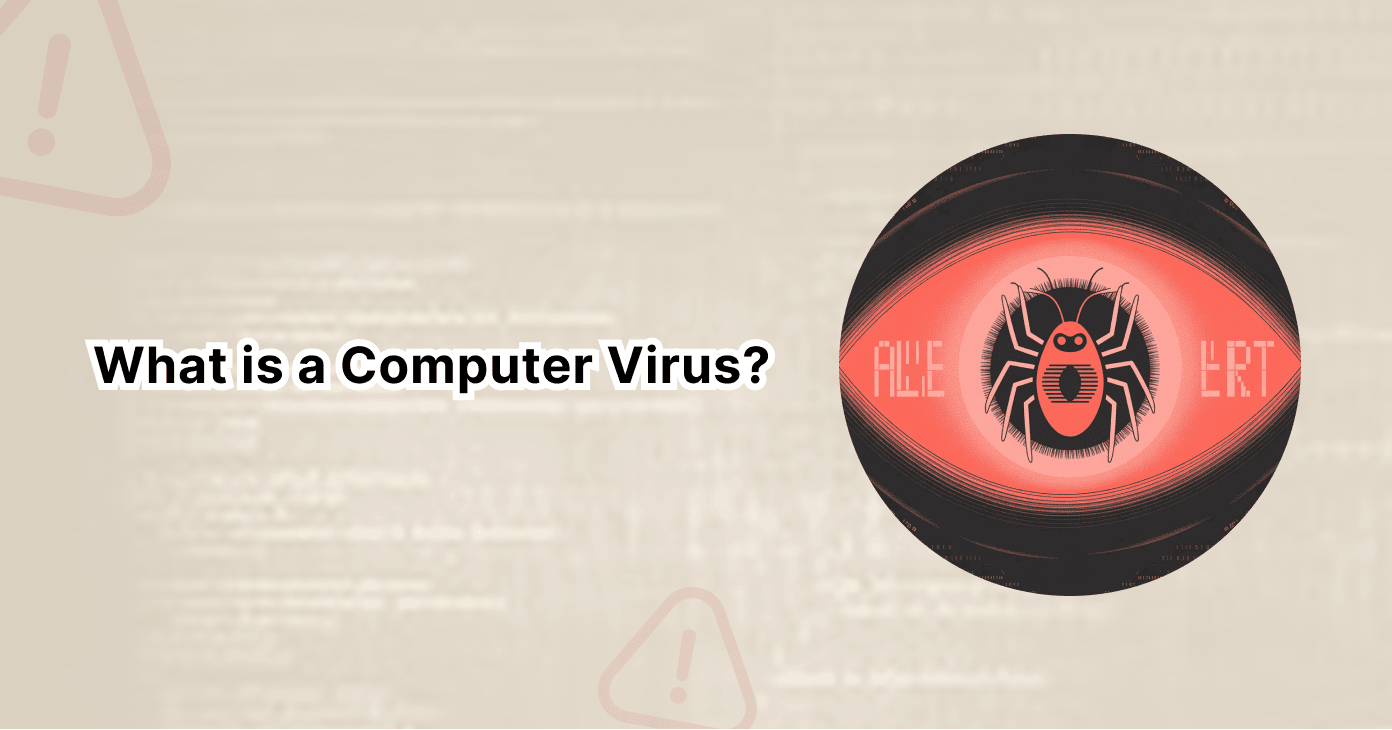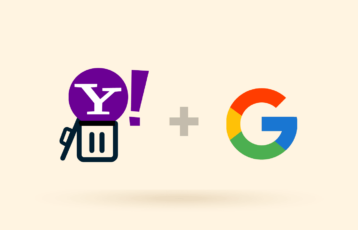While macOS has built-in protections like Gatekeeper (a security feature that controls app installation), XProtect (detects and removes known malware), and regular security updates, the growing popularity of Macs has made them a bigger target for cybercriminals.
From adware and phishing attacks to advanced spyware, threats are evolving fast, and relying solely on Apple’s defenses may not be enough.
This raises an important question that should you use an antivirus for your Mac? This article breaks down the real risks facing macOS today, the pros and cons of third-party antivirus software, and how to strike the right balance between security and performance.
Do Macs support antivirus software?
Absolutely! Macs have robust security features, but are still vulnerable to threats. So, to protect your Mac device, you can use antivirus software. It protects your device by offering different scanning options, regular updates, and analyzing the behavior of files and applications.
Antivirus software doesn’t provide total immunity from threats. However, installing reputable software will help reduce the risk of becoming a malware victim.
We’ve analyzed some antivirus software to check their compatibility and ability to detect malware on Mac.
Why should I use an antivirus with a Mac?
There’s no denying that Mac is a secure OS. It comes with solid built-in security features and practices. But that doesn’t mean it is unbreakable. Cybercriminals are constantly developing new malware, ransomware, and phishing techniques that can bypass Apple’s defenses (which requires a good technical job).
Like any other device, Macs are also not immune to adware and potentially unwanted programs (PUPs), which can sneak into your device (through downloads, email attachments, or malicious websites). That doesn’t end here; if you use your Mac for sensitive tasks like online banking, shopping, or storing work files, the risks are even higher.
An antivirus adds an extra protective layer, offering real-time monitoring, malware removal, and advanced features like web protection and ransomware shields. Simply put, antivirus software helps close the security gaps and keeps your Mac safer in evolving threat landscape.
Best antivirus to use on your Mac
1. Norton
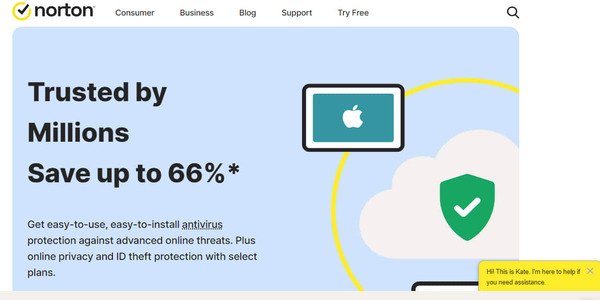
This software provides comprehensive protection against viruses and a VPN for added security. This VPN helps encrypt your data, safeguarding it from potential hackers. Norton also has a password manager feature. This feature lets you create your password and keep it encrypted in a vault.
Additionally, Norton has a Smart Firewall. It acts as a protective shield that protects your computer and network from hackers and harmful programs.
One outstanding feature of Norton is its Dark Web Monitoring feature. This Dark Web Monitoring feature helps to scan the web to ensure that your personal data, like your phone number and credit card details, isn’t bought or sold illegally. If something suspicious is detected, it notifies you and allows you to shield yourself from theft.
Additionally, this antivirus software has four pricing plans. It has a starting price of $19.99 for the first year. After that, you get to pay $59.99 yearly.
2. TotalAV
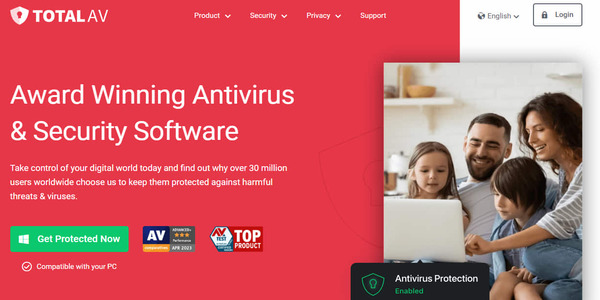
TotalAV is available for Android, macOS, and iOS. It has a VPN with over 50 servers in 30+ countries.
This software offers a free version that only provides a basic scan feature. Subscribing to its paid plan gives you access to some of its major features, like Webshield extension, anti-spyware, real-time antivirus monitoring, and a remote firewall. It has a starting price of $9.95 monthly and $119 yearly for just the first year of subscription.
TotalAV has a System Tune-up tool. This tool removes clutter like unnecessary files, duplicates, and unused apps to free up valuable disk space. This helps to boost your device’s speed, enabling it to run smoothly. It also has three scanning options. These options are Quick, System, and Custom scans.
The Quick Scan option only scans files you’ve shared, downloaded, or saved, or files in your personal folders. The System Scan checks every single folder and file on your system. This scanning option usually takes more time than expected. So, to keep your system clean and secure, try TotalAV Custom Scan. With this scan option, you can choose the specific areas and files to scan.
3. Kaspersky
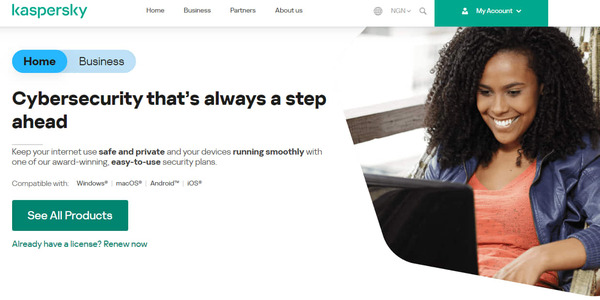
Kaspersky antivirus software has a premium version for kids. It comes with a GPS monitor. This GPS monitor helps you track the location of your child’s smartphone. Unfortunately, the GPS monitor isn’t on iOS. It was mainly designed for Android devices. With this software, you can protect five devices simultaneously with one subscription
Kaspersky offers different prices for macOS and Android, which change regularly depending on your location.
Additionally, Kaspersky has a virtual keyboard feature that protects you from keyloggers. The virtual keyboard allows you to safely enter your personal information on your device rather than using the regular keyboard. The regular keyboard makes your data easily accessible to keyloggers.
Its ad blocker feature allows you to block ads and remove adware. This feature is only available on Total and Internet Security for Windows. To access this feature on macOS, you must subscribe to a Kaspersky premium or paid plan.
How antivirus software protects Mac computers
The primary function of antivirus software is to detect, quarantine, and remove malicious software. Malware like Trojans, Spyware, Adware, and ransomware can affect your Mac system.
Here is how an antivirus secures Mac computers:
- Customized scans: Antivirus software usually offers various scanning options. These options are quick, custom, and full system scans. These options allow you to scan your files and folders for malware regularly.
- Malicious URL blocking: This helps to secure your device from malicious websites that might want to compromise your security.
- Regular updates: Antivirus software updates its databases with information on the latest malware threats. This update allows it to easily recognize and prevent newly discovered threats.
- Real-time scanning: This feature helps scan documents or files you want to access for malware before letting you access them
Also read: How to Change Your Location on a Mac
Privacy considerations when choosing Mac antivirus software
When choosing the best antivirus software you can use for Mac, you must consider a few privacy factors to protect your data. These factors include the software’s data logging policy, encryption type, and privacy policy.
Is the antivirus company based in a country part of the 5 Eyes, 9 Eyes, or 14 Eyes Alliance?
Some companies based in a country that’s part of the 5 Eyes, 9 Eyes, and 14 Eyes surveillance alliance share data between themselves. They do this for law enforcement purposes. So, if you’re using software from any company based in these regions, your data can be accessed without your permission.
If you want to choose antivirus software, go for companies based in regions with strict data policies that respect user privacy.
How does the software encrypt data?
Data can be encrypted through different strategies. But for your sensitive data to remain safe, we recommend going for a company that uses an AES 256-bit encryption strategy.
What does the privacy regulation state?
If a company keeps to its privacy policies, it is committed to safeguarding user information. So, when choosing antivirus software, look for one that abides by various privacy regulations, such as the European General Data Protection Regulation (GDPR) policy or the California Consumer Privacy Act.
How to protect your Mac against malware
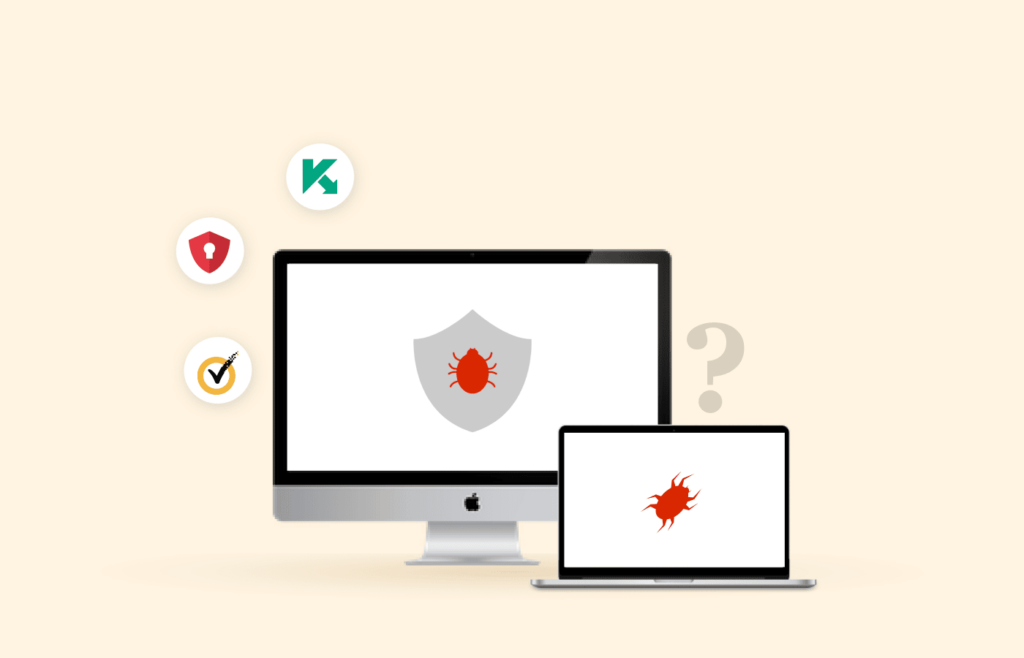
You can protect your Mac device from malware in various ways. Below is our recommended way for you to protect your device.
1. Update macOS regularly
Updating your operating system regularly helps protect your Mac from Malware. Apple regularly releases macOS updates that include critical security patches. These patches address the system’s weaknesses that hackers might use to access your system.
It is important to keep your device updated. To do so, follow the steps below to set up automatic macOS updates.
Setting up automatic macOS updates
- Go to “System preferences.”
- Select “Software update.”
- Select the checkbox next to “Update my Mac automatically.”
- You can also choose exactly which activities you wish to do automatically by clicking “Advanced.” You can check for updates, download fresh updates when they become available, install macOS updates, and install app updates from the App Store.
Setting up automatic updates in High Sierra
- Go to “System preferences.”
- Select “App Store.”
- Select the checkbox next to “Automatically check for updates.”
- If you want the most recent updates to be downloaded and installed immediately, make sure the box next to “Download macOS updates” is ticked.
How to set up macOS updates manually
If you prefer updating your macOS manually, you can check for recent updates by following these steps.
- You can check for updates in the Mac App Store for macOS High Sierra.
- You must check the “Software Update” pane in the “System preferences for macOS.”
Once you’ve successfully downloaded a new update, you’ll have to restart your system.
2. Avoid using free Wi-Fi networks
Cybercriminals usually target free Wi-Fi networks. Some cybercriminals create their own hotspot, pretending to be a legitimate coffee shop network. Once you connect to it, they intercept and access any data you send.
To protect your Mac, avoid connecting to free Wi-Fi, or you can use a VPN to protect your data from hackers.
3. Avoid installing Flash
The popular Flash Player from Adobe is now obsolete. Also, the new versions of macOS don’t support using Flash. This is because cybercriminals constantly exploit Flash vulnerabilities to deliver malware.
So, to keep your Mac secured, avoid downloading or installing any content that requires Flash.
4. Ensure your Mac has the latest Java updates
If you make use of Java, you must keep it updated. This is because hackers usually target outdated Java installations. Also, Apple automatically blocks Java. It is left to decide whether you’d like to install the application.
5. Protect yourself from fraudulent emails
Phishing remains the most common method for distributing malware. To verify the sender’s authenticity before opening emails from an unknown source or clicking on suspicious links.
6. Avoid falling victim to Facebook Fraud
The aim of Facebook fraud is simply to get access to your data. If you receive an unsolicited friend request, message, or link from someone you don’t know, avoid responding to it. Also, avoid giving out your personal information to anyone on Facebook.
What are the latest Mac viruses?
Cybercriminals usually find new ways to attack Mac users. They do this by taking advantage of any recent weaknesses found in Mac. As a privacy-savvy Mac user, you must know the latest viruses that threaten your privacy and implement the required security measures.
- XCSSET: Mac developers are the major target of this malware. But it can be downloaded unknowingly by regular users. Once it gets into your system, it takes control of your web browser and might access your important financial data.
- GravityRAT: This remote access trojan has found its way into Mac by bypassing the built-in security. This malware doesn’t just access your data; it can also take pictures of your screen and record what you’re saying, making your personal data less secure.
- ThiefQuest: This is one of the trickiest malware to spot. ThiefQuest snatches your files, tries to find your passwords, and records what you type.
- OSX/Shlayer: Sometimes, the most dangerous threats pretend to be harmless. OSX/Shlayer pretends to be a Flash Player installer and tricks users into installing it. Once done, it installs another hidden program that allows other malware into your computer.
Is there a Firewall built into Mac computers?
Absolutely! Mac computers have strong built-in security features. One of these features is its built-in firewall. MacOS’s built-in firewall helps protect your device against potential threats from the internet. But this feature is off by default on the system.
If you want to turn off this feature, use these steps:
- Select “System Preferences” on your computer.
- Search for “Security And Privacy” and click on it.
- Then select “Firewall“.
- You’ll be asked to “Type in your password.”
- After that, choose “Turn On Firewall.”
- Then click on “Configure Firewall.”
Does Mac have a built-in VPN?
Macs don’t have a built-in VPN, but offer robust support to connect to a third-party Mac VPN. However, Mac doesn’t support OpenVPN, but you can use a VPN built on other VPN protocols. Additionally, some VPNs don’t function on Apple devices. So, before choosing a VPN, ensure that your device supports it.
FAQs
You can perform a Mac virus check by following the process below:
1. Open “Finder” and navigate to the “Applications” folder.
2. Locate and launch your installed antivirus software.
3. Initiate a full system scan or choose specific folders to scan.
4. Wait for the scan to complete. The antivirus software will identify and remove any threats found.
Choosing the best antivirus software for your Mac is important. Here are our recommended antivirus software:
1. Norton Antivirus Software
2. TotalAV Antivirus Software
3. Kaspersky Antivirus Software
Some infections happen through downloading files or using compromised websites. However, your Mac device can still get infected by viruses through email attachments or infected USB drives.
Free antivirus software can provide basic protection for your Mac. However, premium antivirus options offer more advanced features like real-time scanning, phishing protection, and additional security layers. Depending on your security needs and the value you place on your data and privacy, you may opt for a free solution or invest in a paid antivirus program.