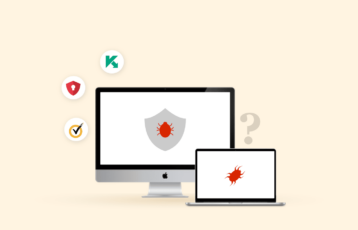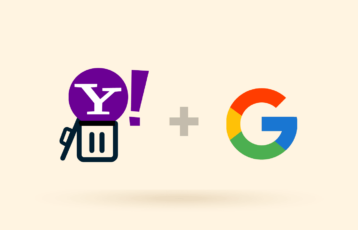Have you recently received a message informing you about a renewal for a service you don’t remember subscribing to? If you can’t identify the sender of that email, it is most likely a scam. Scammers have adopted various formats to steal personal and financial data, and Geek Squad scams are one of the most common scams that victims find difficult to spot and remove.
Luckily, there are many ways to avoid this scam so you don’t fall prey. This article will explain to you how to avoid the Geek Squad scam. By the end, you should be able to identify what these scams look like to enhance your security and privacy.
What is the Geek Squad email scam?
To understand what the Geek Squad email scam is, you must first know what Geek Squad is.
Geek Squad is a subsidiary of Best Buy, an American and Canadian multinational consumer electronics corporation. The company provides tech support for electronic appliances and cell phones, including installing, repairing, protecting, and everything in between.
As a reputable consumer electronics service provider, it’s not unusual that Geek Squad communicates with its clients by email.
A Geek Squad email scam is a phishing mail from a scammer pretending to be the staff of Geek Squad. These emails can take various forms, including:
- Order placement emails – You receive an email informing you that you’ve placed an order for an item that will be delivered soon. This email may contain a number you can call to confirm whether you placed that order or to cancel it.
- Geek Squad renewal scams – You can get a message about a proposed renewal of your subscription with Geek Squad involving large sums of money. The mail can go further by asking you to provide details like your SSN and credit card details to cancel the order.
- Phishing emails containing malware links or attachments – These emails come from online scammers pretending to be technicians of Geek Squad. They warn you about malware that can harm your device and provide links to antivirus programs that, if clicked, can be used to steal sensitive information from you.
- Fake password reset emails – Scammers send you a mail informing you that your attempt at resetting your password hasn’t worked and then attach a link. This link goes to a page that looks like an actual Best Buy website and may help them get access to personal details or harm your computer.
Examples of Geek Squad email scams
An example showing a scam email for a subscription service:
Dear Customer.
Thank You For Subscribing to Geek Squad Services. Your Personal Subscription to Geek Squad PC Care is Successfully Done on August 31, 2022.
Auto-Renewal Entitles You To
-
- Identity Theft Protection
Always-on personal identity monitoring and agent support
-
- Virus Protection Pledge
Your device stays virus-free with our 100% guaranteed protection
Need Technical Support?
If you find the above information incorrect, feel free to contact our support team (insert number) at toll-free within 24 hours to resolve the issue.
If you didn’t make this purchase or want to cancel your purchase, contact our Customer Service Executive (insert number), who’ll help you get a full refund on your amount.
Here’s another more common example showing a Geek Squad invoice scam:
Geek Squad Subscription Renewal
INVOICE
Geek United States
Geek Squad Subscription Renewal Inc.
7601 Penn Avenue, South Richmond, MN 55423 USA
Toll Free Helpline 1(888) 632-2710
Invoice Number: #5545455
Invoice Date:
Payment Due:
Amount Due (USD): $349.85
Items Quantity Price Amount
Geek Drive Anti Drive 1 $349.85 $349.85
Total: $389.56
Amount Due (USD): $389.56
Notes and Termos & Condition
Your Payment for Geek Anti Drive Services has been purchased. The charge of purchase will appear in your account in next 24-48 hours. To stop or unsubscribe call now to Geek Squad Tech Support at 1(855) 632-2710. If you did not Authorize this charge or would like to cancel the subscription call now at 1(888) 632-2710
Subtleties of your Recent Invoice:
Item: Geek Anti Drive
Receipt ID: SMKAY/587120
Installment Made By: Online
Method of shipment: Not Updated Yet Kindly call us for more Info
How can I remove the Geek Squad scam from my device?
Below, you’ll find various steps that you can follow to get rid of the Geek Squad scam.
1. Use an antivirus to remove the Geek Squad scam
First, confirm whether you have antivirus software on your device. If you don’t, then it may be time to get one. Antivirus software programs remove malware from your computer and protect it from the Geek Squad phishing emails and other scams.
You can follow these steps here to use an antivirus to protect yourself from the Geek Squad scam.
- Download an antivirus program from the App Store, Microsoft Store, or any other official store.
- Open the antivirus and allow it to run its initial scan.
- After a successful scan, the antivirus presents a list of malicious apps or files found. Ensure you delete all.
- Perform other steps that the antivirus program suggests.
- Run a quick scan for duplicate malicious files or applications.
2. Delete unwanted browser extensions
Usually, scam Geek Squad emails may get to your device from an unwanted browser extension. Here are ways to check and remove them.
How to remove browser extension on Google Chrome
- Open Chrome and click the three dots in the top right corner.
- Depending on the version of your Chrome browser, you may see “Extensions” as an item in the list or find it under “More tools.”
- Once you’re there, tap “Manage Extensions” to see a list of your browser extensions.
- Find anyone that looks suspicious and click “Remove.”
Steps to remove browser extensions on Safari
- Open Safari, and, in the menu bar, go to “Safari” and select “Preferences.”
- Find your extensions under the “Extensions” tab.
- Select the extension to remove and tap “Uninstall.”
How to remove browser extensions on Mozilla Firefox
- Open Mozilla Firefox on your computer.
- Click on the menu icon at the top right corner, then select “Add-ons and themes.”
- Click “Extensions” and find any suspicious extensions.
- Tap the three horizontal dots on that extension and select “Remove.”
3. Find and remove suspicious applications
Scammers typically send you Geek Squad scam emails if you’ve entered your information on a dubious website. This may, however, also happen if you have unwanted applications on your device.
Below are steps to follow if you suspect scam emails are coming from an app.
- Boot your computer into safe mode by pressing the Windows + R key. This opens a run box.
- In the run box, type “msconfig” under the “System Configuration” window, select “Safe Boot” from the “Boot” tab, tap “Apply,” and then “OK.”
- The computer should prompt you for a restart. Ensure you follow this prompt by clicking “OK.”
- After the device restarts, right-click on the “Start” menu, then find and open “Settings.”
- Click “Apps” to see a list of all available apps on your device.
- Go through the list of applications for anyone that looks suspicious and uninstall them. To be sure, you can always tap the app to view more information.
4. Check for device updates on your computer
Computer updates are an excellent way to remove different viruses and other malware programs from your computers. OS updates typically come with advanced security measures that, in addition to fixing prior vulnerabilities, prevent new ones.
Here are the steps to update your Windows computer.
- Right-click on the “Start” menu, then tap and open “Settings.”
- Click “Update & Security.” This is usually the last item on the list.
- Check whether your device recommends any update in the “Windows Update” screen. If it does, then download them.
- Wait for the downloading to complete. Your device should restart after this.
- On the same screen, tap “Windows Security” and click on “Open Windows Security” to see if there are any threats to your device.
Follow these steps to update your Mac.
- Preferably for versions predating the macOS Ventura update, go to “System Settings.”
- Scroll down and click on “General.”
- Tap “Software Update.” Any new or pending update for your device will appear here.
- Download and install these updates and wait for your computer to restart to complete the installation.
What are the main signs of Geek Squad spam?
There are many ways to avoid a Geek Squad scam email since most look identical. If you can identify the patterns in these email addresses, you can keep yourself safe and even warn others about the threats that they possess.
Below are some of the signs to know whether an email is genuinely from Best Buy or isn’t.
- Spelling and grammar errors – Scammers typically leave typos in their emails to weed out individuals who they think are too smart for them. An intelligent person will notice the errors and probably shrug it off as a scam, while an unsuspecting person might fall prey.
- Untrustworthy email addresses – If an email claims to be from Best Buy and has an address, you may cross-check it with the email address on Best Buy’s official website. If they are different, there is a high chance that it’s a scam email.
- Dubious customer support email addresses – Similarly, scam emails may contain customer support numbers you can call to resolve the issue they’re warning you about. Check this number with what is on the website to confirm whether they’re the same or different.
- False sense of urgency – A fake Geek Squad email will give you 24 or 48 hours to call customer care, click a link, or renew a subscription. Most subscription services give about a week for any action, so be careful when you receive emails with this sense of urgency.
- Shown transactions – If the email provides transaction details, such as order number and timestamps, compare that with what you have. If they’re different, then it’s most likely a scam.
- Generic greeting – This is the scammy approach – using a generic greeting for every recipient. Rather than your actual name, you’ll see “Dear Customer” or “Dear User.”
Why am I getting fake Geek Squad messages?
There isn’t a single answer to this question. Geek Squad scam emails are typically a type of spoofing – disguising a communication from an unknown source as a trusted, official source. This includes creating websites, sending emails, and making calls to trick unsuspecting individuals into giving away their financial or personal information.
Scammers may specifically target you for spoofing, which may happen after they’ve followed you considerably. They may also get your email address from an untrusted website you visited and filled out.
Why am I getting Geek Squad emails on my Mac?
Mac laptops and desktops have various hardware that makes them more secure than their Windows counterparts. For this reason, they have, historically, faced fewer threats. However, the number of threats they face is increasing, and hackers continue to devise more ways to compromise Mac’s security measures.
Getting scam emails on your Mac isn’t all that strange, as spoofing email addresses is straightforward. It’s similar to sending a letter through the post while including a fake return address. Geek Squad email scams involve using a fake Best Buy email address to defraud you or install malware on your computer.
How to prevent malware from spreading via Geek Squad scam email
To protect yourself further, be cautious of the websites that you visit and ensure they’re secure and legitimate.
Ensure any website you visit has a secure connection by checking its URL for the “https://” protocol, rather than the “http://.” Also, check whether the website has a padlock in its address, as this is one of the signs of a secure website.
If you receive an anonymous email you suspect originates from an illegitimate source, the first step is to ignore all the actions it wants you to perform. Don’t click on any link or call any number in the email. If you’re doubtful, you can contact Geek Squad’s email address or Best Buy’s legitimate customer care using the information on their website.
If the fraudulent email also carries an unsubscribe button, avoid pressing it. Tapping it would help the scammers validate your email address and may use it to send more emails. Instead, you can block the email address.
How can I get rid of the Geek Squad email scam?
There are various ways by which you can block the Geek Squad email scam, including:
1. Review your email client’s settings
Gmail
- With your account signed in, open the Gmail app and tap your account icon at the top right corner.
- Tap “Manage your Google Account.”
- Tap “Security” in the menu on the left side of the screen.
- Review your security settings and make any necessary changes, including revoking access to your account for potential third-party spam sources.
Outlook
- Open Outlook and click your account icon at the top right corner.
- Find the “Privacy” tab, and go to the “Privacy dashboard.”
- Under “Apps and Services,” click “View app access details” and revoke the access of any app sending you spam or phishing emails.
Apple Mail
- On your Mac, open the Apple Mail app and select the Apple icon at the top left corner of your screen.
- Click “System Preferences.”
- Tap “Security and Privacy” and adjust the settings therein to your state.
Yahoo Mail
- Open Yahoo Mail on your computer.
- Tap the cog or gear icon in the screen’s top right corner and select “More Settings.”
- From here, go to “Security and Privacy.”
- Block spam by entering specific email addresses or restrict certain apps and services from accessing your email address.
2. Report the email as spam
You can also report the Geek Squad scam as spam to your email provider. When this happens, your email will move messages from the same sender to a spam folder. Emails in this folder don’t get to your inbox and ultimately become junk.
While you can check emails in the spam folder, you don’t receive notifications. So, you’re unlikely to be harmed by a Geek Squad email you don’t interact with.
3. Use a third-party email spam filter
You can also block scam emails by using third-party email spam filters. These services run independently of your email client and help identify and move spam messages to a separate folder. This effectively prevents them from reaching your inbox.
Email spam filters work similarly to the inbuilt spam blockers in most email applications. The difference is that you don’t need to report an email as spam first for spam filters. There are many of these apps online, and they can be free or paid depending on the level of functionality.
Conclusion
As our lives become more dependent on the internet, so does the need to ensure digital security. If you have already received a Geek Squad scam email, follow the steps described above to remove and prevent any malware intrusion. If you haven’t, then be on the lookout for it and other similar scam emails and enhance your protection.
We’d also recommend using secure email services, even if it has little to do with the topic. However, since we’ve talked about an email scam, it’s always a helpful reminder to use private emails.
We like to listen to ideas and experiences, so if you have any to share with us, leave it in the comments below.
FAQs
Geek Squad is a company in the IT services industry. A subsidiary of Best Buy, the company specializes in various areas, including home theater, car audio, smart home, computers, in-home support, and in-store support.
There’s no definitive answer to this, as each has its features, areas of strengths, and weaknesses. When choosing an antivirus, the key areas to check include performance, pricing, and ease of use.
The best way to stop any form of online scamming is to follow safe browsing tips and procedures. Visit safe websites, be wary of suspicious links, and don’t divulge personal and financial data until you ascertain who’s asking. You should also keep your passwords secret and use the apps that keep you secure such as antivirus and VPNs.