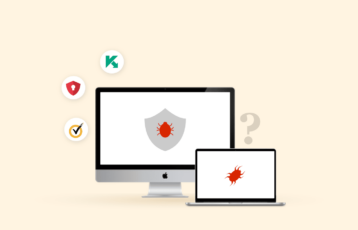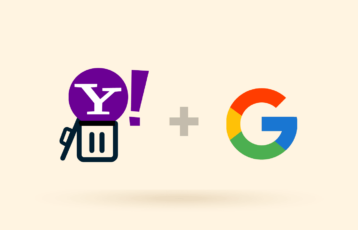Indeed, smartphones are exceedingly valuable. They allow us to read and write emails, keep in touch with friends through apps like WhatsApp and Telegram, watch YouTube videos, and even perform financial operations with our banks. However, what makes these toys so valuable is the insane amount of information they hold about us.
What would happen if an external agent managed to insert software into your smartphone so that he could know as much about you as your device does? It’s a nightmare scenario. This guide will tell you all the essentials about malware and smartphones, what it can do to your phones, how to remove it, and how to prevent virus attacks in the future.
How to remove virus from Android devices (particularly mobile phones)
There are many ways to kill a cat. How to proceed depends on the specific security threat you’re dealing with.
In the Android world, plenty of malicious actors hide in plain sight, posing as apps –like a flashlight. You can eliminate the malware by uninstalling the app when you know this is the case. It’s that simple.
However, finding out where these nasty guys are isn’t always that straightforward. That’s why you need an antivirus suite for Android (Kaspersky, Bitdefender, Norton 360). So go ahead and install the Android antivirus of your choice and run a full scan.
Let’s suppose you’ve done your scan now. You can still see how malware affects your device. Then, it’s time to roll up your sleeves and do things manually. Proceed like this to remove the virus from your phone:
- Remove any app on your device you can’t recognize. It is not just about having a bad memory. You could indeed find an app around that you never installed yourself. So please get rid of it.
- Try a different network. Sometimes all it takes for your phone to behave as if it was infected is to be online on an insecure network. So try a better one and see what happens.
- Change your Google account password. One of the most valuable pieces of information hackers want to get from your Android phone is your Google account. So you can spoil their fun by changing your password. It could be enough to solve the problem. Make sure to follow the best password security practices.
- Use two-factor authentication. Two-factor authentication makes it impossible for anybody else to access your Google account. Find the “Manage Google account” option in the Google menu, click on the “Security” tab, and select 2-step verification.
How do I remove a virus from my iPhone?
Conventional Apple wisdom says that Apple devices are impervious to malware. Well, Apple’s PR achievements are legendary.
Still, the fact is that iOS devices have been the unsafest from the beginning — remember that Apple removed flash technology from its iPhones precisely because it made them exceedingly easy to hack. So never mind Apple’s publicity; it’s vulnerable if you have an iPhone.
The quickest and most effective way to remove the virus and restore your iPhone health is to use a good iOS antivirus suite. The best ones are Norton 360, TotalAV, and McAfee. The antivirus software will remove any infections you may have and keeps your iPhone or iPad safe in the future.
However, as in the Android case, manual measures could be necessary:
- Reboot your device. Some of the least advanced viruses are non-persistent and won’t automatically reload after a reboot.
- Use a different network. Unprotected networks are more friendly to malware, so try using the safest one you can.
- Change your Apple ID password. Unfortunately, your Apple ID data is one of the things that hackers enjoy stealing. If you suspect malware in your device, assume the worst: your Apple ID is compromised, so change the password.
- Enable two-factor authentication. This extra layer of security guarantees that nobody can ever mess with your security. Find the “Password and security” option, choose “Two-factor authentication,” and enter your phone number.
The extra step
If you have already tried everything and the signs of the infection are still there on your phone, it’s time to try something radical to remove the virus. In short, wipe out your device completely: go to Settings > General > Reset > Erase All Content and Settings.
As an iOS user, you probably already know this operating system has some peculiarities. Having malware means that the malicious code can reappear on your phone even after you wipe everything out — so much for Apple’s invulnerability. Hence, when you wipe your Apple device because of malware, you must walk the extra mile. This is what you do:
- Back up all your essential data. Avoid iCloud Backup. Remember that if you do this, the malware returns to your device and the restored data. Additionally, since your Apple ID could be compromised, it’s best to avoid the service until you’ve changed your password and have ensured your device’s integrity.
- Put your device in Recovery Mode. This operation is different with every iPhone model. To read Apple’s official instructions and follow them closely.
- Restore your iPhone to the primary stage, “Summary > Restore” Follow the instructions and wait until the deed is done.
Types of mobile viruses
Although the term “virus” is often used to refer to a wide variety of security threats, it is actually a specific type of malware found on fake emails, legitimate applications, infected attachments, and any other digital files. Mobile viruses include ransomware, adware, spyware, worms, and trojan horses.
- Ransomware: A type of malware that encrypts personal information, making it inaccessible to the user. The hacker demands a ransom to release the files. It originally appeared on desktop computers.
- Worm: It does not require a user’s interaction to cause harm. A worm spreads through text, and its primary aim is to spread to multiple devices and enable hackers to load malware and steal data.
- A Trojan horse: Trojan horse malware on a mobile phone can present itself as a text message, sending messages that can add to premium charges on the phone bill. It can also attach to legitimate-looking apps.
- Spyware: Spyware is often hidden in legitimate-looking applications, and when installed, it loads itself onto the device to track and monitor the user’s location, activity, passwords, and usernames without the user’s knowledge.
- Adware: An excessive number of pop-ups can indicate the presence of adware. These pop-ups can range from annoyance to more serious issues, such as tracking your online activities and compromising your device to steal personal information.
How can I know if my phone has malware?
Becoming proficient in detecting malware on your device may take time and practice. However, being familiar with the common signs of a malware-infected device can aid in early detection.
Running scans with mobile security apps or checking recently downloaded apps while in safe mode are effective ways to check for malware. So, it’s important to take action if you find any signs of malware to protect your device from further damage.
Below are some of the indicators that your phone could be infected
- Unusual increment in data usage: Unexpectedly high data usage can be a sign of malware on your device; regularly check to ensure no malicious activity is consuming your mobile data.
- Frequently crashing apps: Frequent app crashes can indicate the presence of malware on your Android device. If multiple apps are crashing more often than usual, it may be worth investigating and taking steps to remove the malware.
- Rapid battery drain: Rapid battery drain can be a sign of malware on a device, which could be running processes in the background, consuming power, and reducing the battery life of the device.
- Constant unwanted advertisements: Constant unwanted advertisements and pop-ups are symptoms of malware on your device. This can be caused by malware that generates ads and pushes them to the user’s device.
- Increased phone bill: Sudden increase in phone bills can indicate malware running unwanted activities like sending premium text messages or making calls without your knowledge.
- New and unfamiliar apps: The presence of unknown or unfamiliar apps on the device could indicate malware. They may have been installed by malware on your device to carry out malicious activities.
- Overheating: Excessive heat generated by a device could signal malware running processes in the background. This can cause overheating and potentially damage your device.
- Fraudulent linking: Malicious redirection to fake or phishing websites could signal malware on the device. The malware can alter your device’s settings and redirect you to fraudulent websites.
The infallible step
If you’ve tried everything correctly and the malware sticks around despite your best efforts, it’s time to try the infallible (if also dramatic) step: wiping your smartphone.
However, we wouldn’t recommend you go ahead and wipe everything out just like that. If you do this correctly, you won’t lose any data or functionality. Follow the next steps:
- Locate all your critical data and back it up onto a trusted computer. Yes, we know that Google has a backup feature that you can use to secure your phone’s data. And no, you shouldn’t use it. If you believe that malware has taken over your device, assume your Google account was compromised too. Instead, connect your phone to your computer using a USB cable and copy everything quickly. Or use a USB memory if you must.
- Reset your phone to its original factory settings. Open your settings menu and search for “Factory reset” or a similar option. Once found it, run it. Everything in your phone will be deleted, including the malware and the apps or cache files that allowed it to arrive on your phone.
Case examples of malware in android
Malware Threat Labs detects and removes malware from Google’s Play Store to prevent its spread through diligent research. Below are examples of malware discovered in the past.
- Avast discovered malicious applications in Google’s Play Store in 2011 that sent text messages and charged high bills. These apps were removed by Google after Avast notified them.
- In 2018, a research team discovered adware pre-installed on new devices, impacting 1700+ devices in over 100 countries. The team worked with Google to limit the adware’s malicious activities.
- In 2019, Avast Threat Lab discovered a new strain of ransomware called Filecoder that affected Android devices. It spreads through internet forums and contacts of an infected device. Once on a device, it encrypts files demanding a $200 ransom.
- In 2020, Avast discovered adware on Android and iOS devices via TikTok, helped by a 12-year-old girl’s report.
- In 2020, Avast’s research team found 21 additional malicious apps on Google Play that were falsely posing as gaming apps but were actually containing adware.
- In 2020, Avast Labs also came across a bank-related Trojan hiding on Play Store, downloaded over 10,000 times. The app masqueraded as a currency converter, targeting users in Spain before it was reported to Google and removed.
How to protect your device from malware?
Antivirus software serves as the initial barrier against malware on your phone. Regularly backing up your data will provide a failsafe restore option if needed. However, you should take proactive measures like avoiding suspicious links, updating your device and apps regularly, and generally being cautious with personal information.
The following steps can help protect your phone from viruses.
- Install and use an antivirus: Always have antivirus software on your devices to stay safe from malware.
- Use secure Wi-Fi connections: Implement security measures such as using protected Wi-Fi or a VPN, employing HTTPS for data transfer, and installing additional systems to deter hackers from interrupting data flow to and from your phone.
- Avoid opening suspicious messages: Be cautious with unfamiliar emails, text messages, and links, as they may contain malware and lead to phishing attempts.
- Update your OS: Regularly updating your devices’ operating systems can fix bugs in previous versions.
- Only download verified apps: Using only verified app stores like Google Play Store or the App Store can help reduce the risk of downloading dangerous, disguised apps.
- Use secure passwords: Consider using a password generator to create unique and varied passwords for applications and devices that contain your personal information. Also, a password manager will help to protect your passwords.
- Clear your history: Erasing the data and history from your browser can eliminate potential security risks from unfamiliar and suspicious links.
- Avoid jailbreaking your phone: Root access allows for updates and patches to be installed. Jailbreaking exposes the phone to vulnerabilities and open-source code risks.
Can iPhones have a virus?
Yes, they can.
Granted, Apple has made security a top priority in its devices. And the fact that they screen every new app to ensure nothing fishy is going on is an effective security measure. However, Apple’s PR is still better than its technology. So, while they’ve persuaded many people that iPhones are immune to malware, they actually are not. If you believe this, the surprise will be much more bitter when a virus finally hits you. These are some ways in which malware can find its way to your iPhone:
- Jailbreaking. The limitations iOS places on you, the user, are not there to frustrate you and prevent you from doing whatever you want. They also prevent you from damaging your security and installing apps from going out of control. So jailbreaking can cause two problems. First, you could install harmful software involuntarily when you go through the jailbreaking procedure. Second, malware becomes more potent in a jailbroken phone when it arrives because there’s nothing left to contain it.
- Insecure networks. Being in a bad network isn’t malware itself. But it induces a behavior in your device that looks and feels like you’re loaded with viruses.
- Illegitimate Apple ID credentials. Again this is not precisely malware. However, when somebody else gains access to your Apple ID, they can do all kinds of things to your iPhone from afar.
- Security vulnerabilities in old apps and software. Apple is constantly updating its iOS, including fixes for critical security problems. If you skip the updates, you’re making your device vulnerable to old security issues.
- Institutional-level surveillance. There are governmental agencies in the world that will target particular users for constant supervision. That is not a problem for an average iPhone owner, but it’s there.
Why are viruses so rare in iPhones?
A virus is a harmful computer code that replicates and spreads throughout a system, causing damage and stealing or deleting data. However, the iOS operating system used by iPhone makes it harder for the virus to spread and communicate with the system’s programs. This is because the iOS operating system uses a security feature called “sandboxing” to restrict the app’s interaction, limiting the virus from spreading. Additionally, all apps on the App Store are thoroughly vetted, so it’s unlikely for malware-infected apps to be available for download.
Can Android smartphones have viruses?
Yes, they can.
Google has lagged way behind Apple on security issues, starting with the free-for-all policy regarding apps in the Google Play store. In all fairness, we must note that Google’s approach to security has improved markedly recently. But nothing is perfect in security solutions, so plenty of Android malware remains.
And how do Android phones get infected most commonly? Like this:
- Third-party apps. Plenty of users like to install .apk provided by third parties. However, this is a risky move, as they can include malware.
- Malicious apps, even in the Google Play Store. Google does not screen every app available in the Google Play Store. Therefore, some malicious apps exist, posing as official releases of something. Whenever an app becomes an issue, Google removes it, but that won’t prevent you from getting infected beforehand.
- Rooting. It’s equivalent to rooting an iOS device, creating the same problems. Android’s limitations on what you can do are there to enhance your security, not frustrate you.
- Compromised Google account. Your Android device’s digital personality depends on the Google account you put in it. If somebody else gets access to that account, they will be able to wreak havoc on your phone or tablet. Fortunately, changing your password quickly can solve the situation.
- Lack of updates. Again, as it happens with iOS, Google keeps releasing Android updates that address known security issues. You’ll remain vulnerable to old threats without downloading and installing those updates.
What do viruses do to your phone
Once a virus finds its way to your phone, it can do many things, depending on the author’s intentions.
For example, it could spike your data usage by sending spam or SMS messages, downloading additional software, and subscribing to unauthorized services.
In the spam department, some malware will flood you with ads you don’t want because that is how the author makes a buck.
More insidious than the previous options is the installation of rootkits. These programs ensure that the hacker retains access and control over your device.
Another thing a hacker can do is record your phone calls and retrieve them. That is a bit ironic since it’s challenging to find legitimate apps that record phone calls correctly.
And it can get so much worse. Some viruses can collect sensitive personal information, including your GPS, contacts, photos, email address, and banking data. You name it. If your phone holds any data, hackers would love to get it. And it extends to your login credentials to every website or app whose password you’ve stored.
And we’ve saved the worst for last: if your Android phone is rooted, there’s absolutely nothing to stop a hacker from doing what he wants. They will be able to become your phone’s true owner.
So don’t install any app without ensuring it’s legitimate and safe. And always have your antivirus active and running to proactively detect and remove a virus if found entering your phone.
iPhone vs. Android infections
iPhones and Android phones have different vulnerabilities to malware. Although iOS devices are known to be safe, recent developments have proved that iPhones are becoming vulnerable to malware infections as well.
Android OS is more susceptible to malware due to the greater number of app sources and large user base (they account for almost 75% of the market share). Unfortunately, some app sources are not secure. On the other hand, iOS users mainly download applications from the App Store, which has robust security. Also, iOS apps have limited ability to interact with other apps and iOS itself, unlike Android apps. Another problem with Android is that it doesn’t update all users to the latest version, making users more vulnerable to attacks.
Other security risks in iPhone
Removing malware from your iPhone is only the initial step in ensuring its safety. There are additional security risks that can affect iPhones and iPads. Let’s discuss some of them.
- Pharming and phishing attacks: These are two of the most common threats on the internet. Phishing uses “bait” like spoofed emails to trick users into giving out personal information. On the other hand, pharming redirects web visitors to fake websites to collect personal information.
Phishers are increasingly targeting smartphones with text messages and fake social media ads due to the rise in the popularity of mobile devices.
The use of HTTPS encryption in fake websites has increased, making it harder to detect, known as ‘HTTPS Phishing’. FBI issued a warning about this growing threat in 2019.
- Webcam hacks: Webcam security is a potential risk as most laptops and mobile devices have front-facing cameras. In 2019, a security flaw in the Zoom video conferencing app for macOS was exploited by hackers to gain access to users’ webcams.
A bug in Apple’s FaceTime feature could previously allow someone to access another’s microphone and camera without consent. Apple later fixed it.
FAQs
There are very low chances of getting your phone infected simply by visiting a website. However, if your security system is weak, other types of malware created to exploit specific types of vulnerabilities may pose a threat. Always ensure you have a reliable security application and follow safe browsing guidelines.
Google and Apple don’t send warnings about viruses. Any communication supposedly from either of them is designed to trick you into downloading dangerous malware, revealing sensitive personal information, or transferring your money.
Spyware and other malware can allow hackers to access your phone camera and other parts of your device, potentially allowing them to spy on you in real time. To protect yourself, you should use a dedicated anti-spyware tool and be cautious when using public Wi-Fi networks.
Restarting your phone will not remove malware from your device, but restoring it to factory settings probably will. Before formatting your device, back up your data to restore it in the future. When restoring your phone from a backup, clean the files from malware, viruses, and other harmful software. Use a malware removal tool to clean up and clear your phone’s cache, cookies, and browsing history.