When it comes to keeping our family safe, there is almost nothing we wouldn’t do. In the physical world, we depend on alarm systems, burglaries, and dogs to keep us safe; the same is true in the digital world.
Fortunately, apps such as Bark allow you to monitor your family, knowing your kids are safe and secure everywhere.
But what is the Bark app? Is it worth it? We place the parental control app on the hot seat in this unbiased bark review to find out. Read on.
Bark quick review
| Founded | 2014 |
| Web & app filtering | Yes |
| Location tracking | Yes |
| Pricing | $14/month |
| Customer support | Tickets and FAQs |
| Free trial | No |
| Money-back guarantee | No |
Pros and cons of the Bark app
- It is compatible with most devices, including iPhones and Android
- Provides screen time limit
- Sends alerts for inappropriate emails and texts
- Monitors up to twenty-five major social media apps
- Sends tips to encourage parents to have frank conversations with their children
- Filter websites
- Features lots of alerts
- Challenging to set up and operate on iOS devices
- No direct limitations on parental control or filtering, unlike other apps
- Has a high price point
What is the Bark app?
The Bark filters, monitors, and blocks parental control apps. The computer software is designed to filter, monitor, and block YouTube content, messages, emails, and tons of other social media networks.
It enables parents to track and manage what their kids do online and who they communicate with, keeping them safe and secure while building their independence and confidence.
The app boasts several remarkable statistics, such as detecting 363,000 self-harm incidents and 2.4 million bullying issues. Also, they claim to have prevented 16 school shootings, according to the information published on their official website (www.bark.us).
Looks interesting? Let’s explore it in detail through this honest review of the Bark app.
Features of Bark parental control
Bark deploys a unique approach to monitoring your children‘s online activities. Instead of letting you view their activities whenever you wish, it keeps tabs on your kid’s activities in the background. It then notifies you when it notices a mischievous activity such as cyberbullying.
After testing the app, we noticed the lack of screen time on administrative devices. The Bark app is a monitoring tool that alerts you when suspicious tests, emails, and other social media content are sent or received.
Fortunately, this management tool has now been included in the latest version of the parental control app. It also comes with a web filter.
Bark’s device, social media networks, and email monitoring
Bark’s biggest strength is recognizing and capturing suspicious content across various devices, email accounts, and social media networks. In addition, it records and takes screenshots of every suspicious activity, including:
- Violence
- Sexual content
- Profanity
- Guns and other weapons
- Risky website or app usage
- Depression
- Alcohol and drug-related content
- Cyberbullying
- Inappropriate content
- Alteration in account activity
The app covers vital social media networks such as Instagram, Snapchat, TikTok, and Facebook. But that’s not all; it also effectively monitors messaging apps, including text messages, Instagram DM, Facebook Messenger, and WhatsApp.
Here is a proper breakdown of Bark’s monitoring capabilities:
- Scheduling– You can set which apps to allow or disallow based on the time of the day, such as school hours or bedtime.
- Location tracking– Bark lets you monitor your child’s location. However, unlike other competitors, Bark allows location tracking by sending a request to your child’s device, which they must cooperate with for you to know their location.
- Website and app filtering– This feature enables you to block certain websites, making them inaccessible to your child. It also enables you to block certain apps by disabling their access to the internet.
- Activity reports– This feature will interest you the most if you’re interested in your device’s overall usage. It provides insights into recently installed apps, most contacted persons, and conversation moods (that is, whether positive or negative).
- Alert speeds– This feature is unique to this app. For instance, in a test that we carried, Twitter messages with sexual content sent at 5 pm didn’t pop up in alerts until it was 8.38 am the following morning. However, other usual notifications showed up in as less than 15 minutes.
- Social media monitoring– There are several limitations to this feature. For instance, while you can monitor your child’s Facebook posts, the app doesn’t allow you to view what they search for or post on other users’ timelines. Also, on Instagram, the app doesn’t show what direct messages your child exchanges but only the posts they make. However, this is only limited to iPhone, but it’s possible to view messages on Android.
Content Monitoring
Back provides comprehensive monitoring for photos, videos, text messages, emails, and social media networks and apps. Using machine learning to monitor over 15 groups of common issues, including signs of anxiety, weapons, drugs, and bullying, sets Bark apart.
The Bark for Kids app goes beyond just monitoring Chrome and Edge browsers, extending its coverage to popular social media apps like Skype, TikTok, Discord, Kik, and Snapchat. Moreover, you can log into your kid’s devices via the parent’s dashboard to further monitor their apps and social activities. To build parent-child trust, you can allow them to log in from their device.
Unfortunately, Bark only reveals contents when a potential issue has been flagged. Until then, you cannot view your kid’s entire communication in real-time. This feature helps build on your child’s privacy while ensuring they are safe.
Some of the content that Bark can detect include:
- Anxiety
- Bullying
- Depression
- Body image or eating-related
- Hate speed
- Profanity
- Dangerous organizations
- A shift in account activity
- Public profile
- Undesirable behavior or content
- Medically concerning content
- Risky websites or app usage
- Violence
- Weapons
- Sexual content
- Self-harm or suicidal content
We appreciate Bark’s ability to detect when your child creates a new or alternative account, as this helps prevent them from creating a secret profile to bypass Bark’s monitoring. It’s reassuring to know that any app or platform being monitored at the account level will continue to be monitored. This is despite the device in use, as long as they still use their own account.
Furthermore, we find it beneficial that Bark sends alerts and allows you or your child to connect any new app that Bark can monitor but isn’t currently monitoring. This feature ensures that monitoring can be quickly enabled for new apps, providing an additional layer of safety and awareness.
You can also adjust the sensitivity of monitoring based on your preference. Once turned on, different categories of issues will give you real insights into what your child is going through or interacting with.
Bark can alert you about photos and videos potentially harming your kid, such as kitchen knives. It can also flag certain videos that might imply bullying or violence. When an image is downloaded online, Bark sends an alert to the parent’s dashboard.
The app can also monitor certain services, such as Spotify, that other parental apps cannot. This feature allows you to monitor the music your child listens to. In fact, it alerts you when there are potential issues in the music and sends you the song’s lyrics so you can listen to it yourself.
It’s worth noting that while Bark offers content scanning for Android devices at any time, its capabilities on iOS devices are limited. On iOS, Bark can only monitor text messages, photos, and videos by manually scanning the device.
However, besides installing and running the app, you must be on the same network as a desktop device. Therefore, monitoring such content on iOS devices is only possible when your child is at home, which can be inconvenient if you want to monitor their activities while they are outside.
Another concern is that Bark’s browser monitoring can be bypassed using a Brave browser. Surprisingly, Bark does not alert you when Brave is installed. This means your child can freely browse the web without raising the alarm on the parent dashboard. This highlights a potential gap in Bark’s monitoring effectiveness, as it may not be able to detect activities on certain browsers, leading to potential risks and challenges in ensuring online safety.
Website and app filtering
You can use Bark to block certain apps and websites. The feature uses a VPN to tunnel your activity via encrypted servers. Traffic travels through these servers, blocking some apps and websites while allowing others.
You can create three functions using the app’s settings: school, free time, and bedtime. Each function can enforce certain rules based on the time of day. Fortunately, you only need to toggle each, either on/off, to change which websites and apps to allow.
You can also enable safe search mode on different engines such as Bing, Google, and DuckDuckGO. Furthermore, if the algorithm fails, you can limit websites and apps by adding specific URLs.
One downside of Bark is that disabling VPN is quite easy. If your child can read and follow simple instructions, they can easily bypass the VPNs’ ability to block websites and apps.
Screen time management
Bark’s screen time management feature employs varying web and app filtering rules for different times of the day, allowing you to customize which apps and websites your child can access during school hours, bedtime, or free time. You can even create individual schedules for each day, giving you the flexibility to restrict access to specific apps during school hours while granting more freedom on weekends.
Unfortunately, the app doesn’t allow you to set time limits for certain apps. Another limitation is that it only works with internet access and does not directly control offline games or apps. Nonetheless, this feature has proven helpful in managing my children’s screen time, especially when misbehaving.
Location tracking
You can view your child’s current location, but to do so, a check-in request must be sent. This function fosters trust between you and your kid. If your child approves the request, an alert containing the physical address and timestamp is sent to your dashboard.
However, this is not helpful since the address is in text. Therefore, unless you recognize it, you must use Maps to pinpoint the specific address.
Bark lacks a geo-fencing feature. This functionality enables parents to mark specific boundaries on a geo-map. However, you can create a list of addresses to get notifications if your kid is flagged in any of them.
Activity reports
Bark sends weekly activity reports via email but lacks specific details. They only provided general information about your child’s app usage and blocked/allowed activities. The parent dashboard provides more insights, but some people may still find it inadequate.
Bark only shares activity information if it triggers an alert and doesn’t allow access to complete browser history or app usage.
Overall, Bark’s weekly reports are not helpful as they lack comprehensive information about your child’s device usage.
Devices
It’s able to connect with various devices using key platforms such as:
| iOS | Android |
| Chrome browser | Chromebook |
| Amazon Fire & Kindle |
Emails
Bark can read emails from services like:
| AOL | Outlook |
| iCloud | Yahoo |
| Gmail | Comcast |
Social media networks
It can link with over twenty-five social media networks, including:
| Dropbox | Houseparty (won’t function on iOS) | ||
| Google Drive | OneDrive | GroupMe | |
| Kidzwold | Spotify | Kik | Lipsi (won’t function on iOS) |
| GroupMe | OneNote | Flickr | Skype (won’t function on iOS) |
| Holla (this doesn’t work on iOS, though) | Messenger Kids (won’t function on iOS) | VSCO (won’t function on iOS) | TikTok (won’t function on iOS) |
| Discord (won’t function on iOS) | Steam | Tumblr | Google Hangouts |
| YouTube (you won’t have access to searches and views on iOS) | LiveMe | ||
| Snapchat (won’t function on iOS) | Instagram (denied access to searches and DMs on iOS) | Slack |
To begin with Bark, we logged into each kid’s social media account for this review. This meant we had to sit with each kid and have them input their usernames and passwords. While this was time-consuming, it was a one-time activity, after which we didn’t have to do it again.
However, Facebook enquires about reconnection once a month. Doing this allowed us to form bonds with the kids and educate them on the dangers of the internet.
Bark parental app management features
Although the new version of Bark (version 3.0) has no daily time limit, it does provide an option for weekends and weekdays to set bedtime alerts.
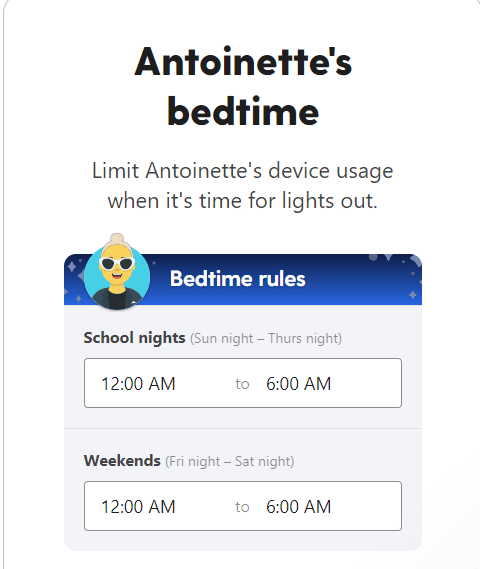
A new feature added with the latest version is the “Pause” feature. It prevents the internet from functioning on connected devices.
On the downside, games and apps that do not require an internet connection may still work. So, if you hope to monitor the games your kids play or the apps they use, you won’t be able to do so.
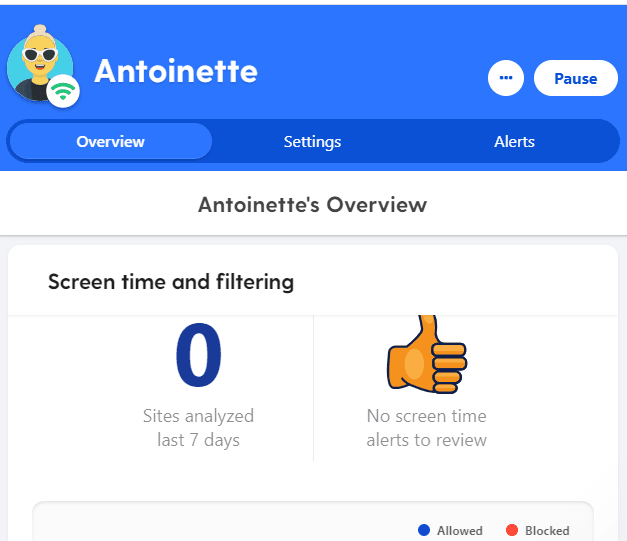
Customizable web filter
Bark parental control can filter seventeen categories, including religion, drugs, alcohol, weapons, streaming websites, etc.
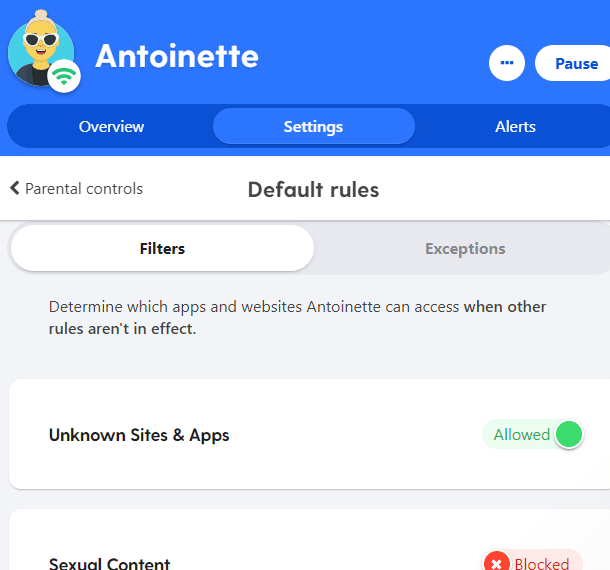
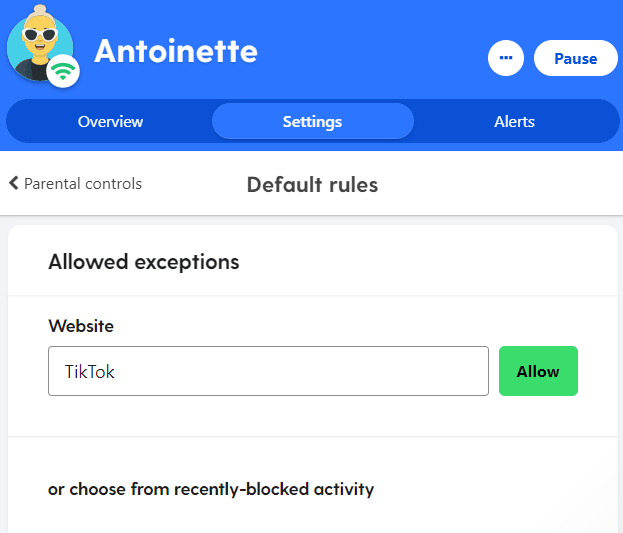
When we tested the web filters, we got varying results. For instance, when one of the kids searched for “how to play the guitar,” she immediately got answers, including video tutorials. However, this was different when she searched for “how to play poker games digitally“; most pages she tried accessing were blocked.
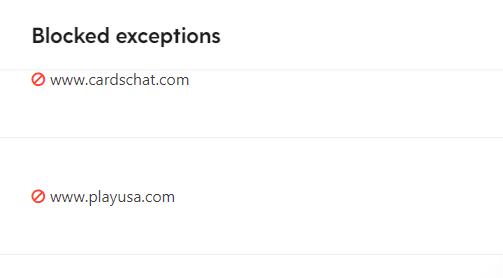
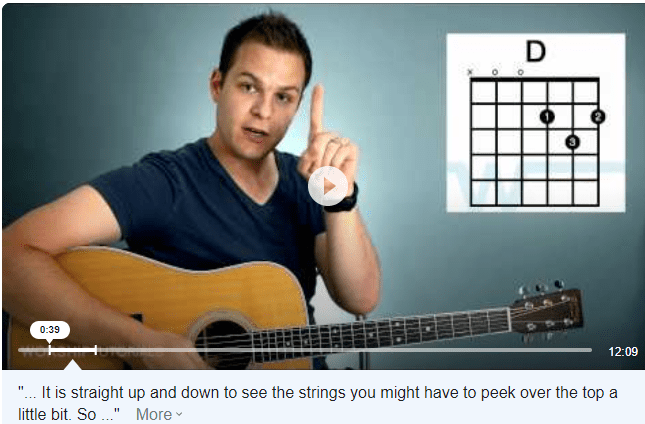
Children get check-in request
Bark makes up for its lack of GPS with a useful check-in feature. It features options that allow children to check in on their own. You can also send check-in requests to them.
We tried the latter for this Bark review — when one of the kids checked in, her mom received an alert on her device letting her know where her kid was at the moment. This was made possible through the GPS of the kid’s phone.
This feature is available on Android and iOS devices and is easily set up.
Simply head to your device dashboard and tap the check option on the menu. From there, you will be able to view your child’s device. After that, you can request a check-in; this enables your kids to check in from anywhere quickly. The best part is that the location will be available on Google Maps. Hence it can come in handy, as it gives directions during pickup time.
Customizable sensitivity setting
One of the Bark perks worth mentioning in this review is that you need not read every message sent or received by your kid, listen to every song played, or watch every video. It monitors, filters, flags, and sends inappropriate content your kid accessed. The alert displays the reasons the content was flagged.
Three sensitivity levels trigger an alert. When none of the levels is specified, it automatically alerts you for nearly everything, including “false positives.” For instance, a kid sent a mail containing an image of wine; this automatically triggered an alcohol alert because the app assumed it was alcohol.
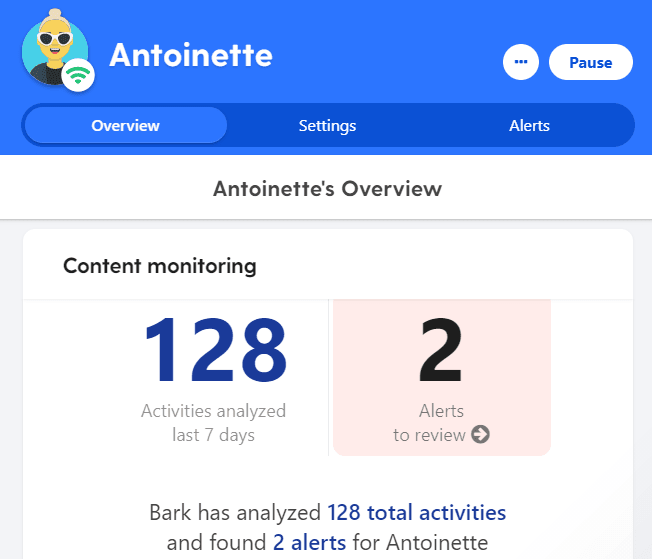
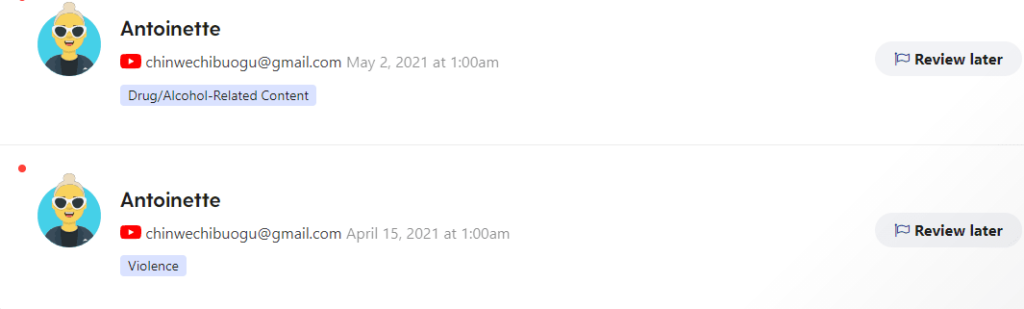
But since you can select which level of sensitivity you want the app to monitor, the number of alerts will be limited to what you have chosen, limiting the number of alerts you get.
The three-sensitivity alerts include strict, moderate, and relaxed. While the relaxed setting alerts you of grave concerns, the strict level will alert you of even the tiniest details, including the false positives, as mentioned earlier. For instance, an email between a daughter and her mother about using scissors could be flagged as a self-harm risk.
Some alerts, such as risky app usage or inappropriate behavior, can be set on or off. Overall, the app allows you to customize most of the alert settings.
It helps you seek advice from co-parents
Bark monitoring software has a robust parent forum featuring parents from across the globe. This comes in handy when you have questions to ask. For example, you may wish to seek advice on discussing pornography with your children or how to point them to the latest site for slang.
The forum is well organized and categorized based on your kid’s age, enabling parents to ask questions relevant to their children.
Bark installation and set up
Bark has three distinct apps: the Bark Parent app, the Bark for Kids app, and Bark’s desktop app. The parental app is available on iOS and Android only and serves as the control panel. Bark for Kids is supported on Chrome OS, Android, and iOS. It monitors your kid’s device activity. The desktop app is handy when configuring the Bark for Kids app on iOS.
Barks’ parent and kids’ app setup is rather straightforward. You only need to take your time to sync the two devices. First, you should create a child account, key in details such as name and birthday, and select commonly used apps and devices. After that, Bark will provide you with the rest of the guidance.
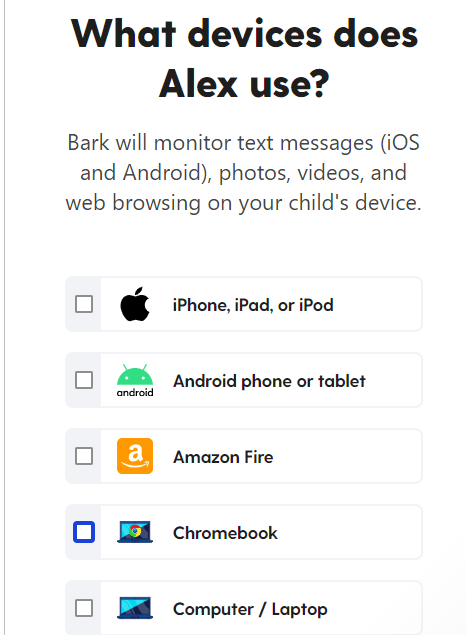
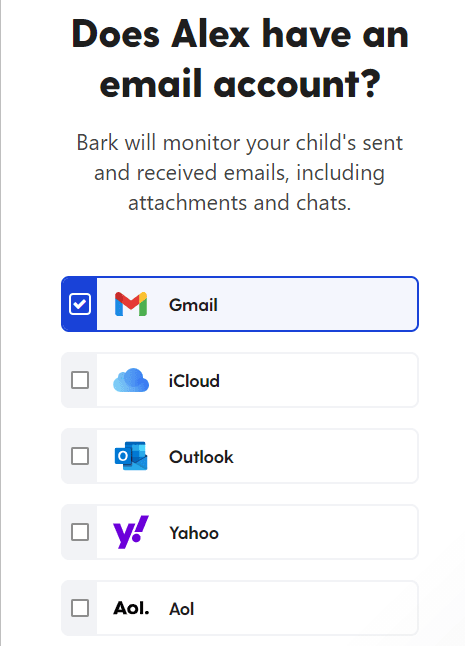
You can download the app from Bark’s website or Google Play Store if you’re using an Android. Fortunately, Bark provides you with a step-by-step guide to setting up your account.
However, the iOS setup for kids is not as simple. Due to Apple’s restrictions, the app cannot directly monitor information such as photos and messages. Instead, Bark requires you to scan the phone manually with the Bark PC app installed. Bark provides detailed step-by-step instructions, similar to Android setup, and video guides to assist with any issues.
You must connect the iOS device to the desktop once to sync the two devices. After that, the app can scan photos, messages, and videos on your kid’s iOS device. However, this is only possible if both devices are on the same WiFi network. To monitor social media apps and emails, you must sign in to your kid’s account for each platform you wish to monitor.
This short process allows you to log in yourself or allow your child to do it themselves using their device. You can also monitor your child’s activity on these accounts regardless of their device.
Bark for Kids: How do you install it on Android devices?
As mentioned earlier, Bark for Kids isn’t available on the Google Play Store. However, there is another way.
From the Chrome browser on your kid’s phone, head on to bark.us/android. Once there, carry out the Bark parental control app free download.
If it refuses to download and shows a “allow download from an unknown device” prompt, proceed to allow it.
Finally, press the install button and leave the app to download and install on your kid’s phone.
Bark for kids: How do you install it on iOS?
One of the downsides of most parental control apps is the tricky installation process, especially if the parent isn’t tech-savvy. This is where Bark differs—it’s done a fantastic job of simplifying the installation process by having a step-by-step guide of its installation process.
Although it works great on PCs and Chromebooks, taking only about twenty to thirty minutes to connect a kid’s email and social media account to the Bark app, its iOS installation isn’t so smooth.
In Bark’s defense, this complexity is not their fault, as Apple is known not to work well with apps and platforms that aren’t theirs.
Yes, Bark for Kids is now available on the App Store, but you must also download Bark for Desktop on your computer or Mac. This is because the software will need to back up all the alerts, screenshots, and data when both apps are linked to the same wireless network.
When we tested it, the Bark download was a bit slow, taking about thirty to forty-five minutes to install.
Bark ease of use
For this extensive review of the Bark parental control app, we also observed the app’s ease of use.
After downloading and installing the app, the next step is to connect your child’s social media account to the Bark app.
Generally, you can connect most of your children’s accounts using the desktop app. However, you will have to install some apps on the child’s device before it can function.
Upon completing the setup, Bark will automatically start working in the background, and you can monitor your child’s digital activities stress-free.
While Bark apps are relatively easy to use, they function differently across various platforms. These apps provide a smooth experience and don’t have any bugs. However, it’s advisable to download the kids’ app from the official website instead of Google Play Store.
Also, if other parental control apps are installed, you may have problems side-loading Bark’s APK file.
Desktop
Bark’s desktop application is designed to monitor texts, photos, and videos on iOS devices through Wi-Fi connectivity. Although it is user-friendly, it has limited functionality compared to Bark’s mobile and web applications. While you can access the control panel via a web browser, having a comprehensive desktop application would be more convenient.
However, it’s important to note that Bark does not currently offer a functional app for monitoring Windows or macOS devices. Any account-level monitoring, such as emails and social media, will be applied regardless of the device your child is using. You must install Bark’s browser extension on Google Chrome or Edge for web filtering.
Additionally, you must purchase a Bark Home physical device if you wish to limit screen time or disable web access for specific desktop apps. It would be beneficial to see Bark develop a desktop app encompassing filtering and screen time controls similar to Kaspersky Safe Kids.
Furthermore, it’s worth mentioning that Bark’s PC program can only manually scan data on iOS devices and requires the iOS device and desktop app to be on the same WiFi connection. A first-time setup is also required, involving physically connecting the iOS device to a desktop computer running the Bark app. This is due to Apple’s limitations on data sharing on iOS devices.
Mobile and tablets
As mentioned earlier, Bark has two apps for kids and parents. However, it would be very convenient to have one single app that performs both functions.
The Bark app for parents acts as a comprehensive control panel. It offers top-notch functionality such as content monitoring, web filtering, managing screen time, notifications, check-ins, insights, and more. This provides users with an effortless experience.
The Bark for Kids mobile app monitors your child’s device. It supports 24/7 scanning of messages, photos, and videos, which are supported only on Android devices. Monitoring iOS devices can be done via the Bark desktop app over a Wi-Fi connection.
Unfortunately, screen time management and web filtering features can be bypassed by disabling VPN on the Android platform. Despite Bark notifying you when this happens, the possibility of it happening renders the app somewhat obsolete.
You can also monitor your child’s videos and photos on Chromebooks via an app. The installation and setup are easy and are similar to those of Android. In addition, Bark ensures a step-by-step installation guide for the device.
Web app
The Bark web app serves as the sole access point for the control panel on desktop devices. One notable feature is the consistent UI in all devices, with clear labeling and an uncluttered layout, including detailed explanations for most settings.
We found the web app more convenient to use at home due to the larger screen and better spacing, especially when dealing with alerts that may contain extensive information requiring scrolling on a smartphone.
Overall, we were impressed with Bark’s web app, which is user-friendly, easy to navigate, and efficient for managing parental control settings.
Browser extension
Bark’s browser extension is supported on Google Chrome and Edge. Besides monitoring browser and search history when connected to your child’s email account, these extensions ensure you can monitor their activity using incognito mode. Moreover, the app will also notify you if the extension stops working or is uninstalled.
Bark home
It is a tiny device that users can easily plug into their home router. It enables parents to control all the internet traffic while ensuring kids can’t bypass a local app.
With Bark Home, parents can filter, pause, or block a child’s internet access through the router. It only requires a one-time purchase and works well with Bark for Kids or Bark Premium. Better still, it does not affect the cost of the monthly subscription.
Features of Bark Home:
- It blocks specific sites and apps.
- Allows customization of family’s limits.
- With Bark Home, users can turn off wireless connections on all home devices, such as mobile phones, Smart TVs, tablets, etc.
- Enables scheduling of various everyday rules for weekends and weekdays.
- It can restrict specific categories of sites and apps, including streaming sites, gaming consoles, social media apps, sexual content, etc.
Bark support
Yes, Bark does feature a Live Chat option. However, its customer service representatives aren’t always online but are only available during working hours. Despite that, it does take a bit of time before someone responds to your query.
One of our team members who resides in America tested Bark’s Live Chat feature for this review. She inputted her phone number to receive SMS alerts directly and not rely on emails, but she didn’t get any alerts. She sent in her complaints before the official business hour but received answers some hours later. But once a rep was available, she asked several questions.
To test it wasn’t just a bot, she asked current questions and got answers immediately.
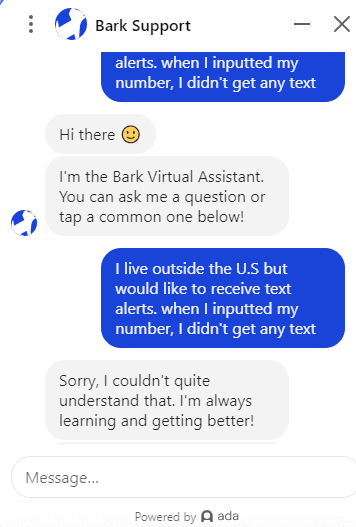
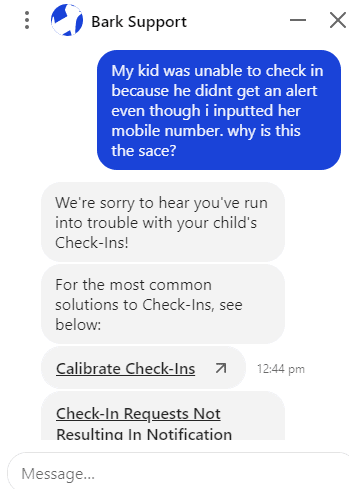
Bark also features an email option if you prefer to wait for a live chat. In addition, the FAQ section addresses some common questions users may have.
Bark plans & pricing
Bark offers different subscription packages, including the Bark Jr. and Bark Premium plans. The cheapest plan is billed at $5 per month but lacks content monitoring, which is Bark’s standout feature compared to its competitors.
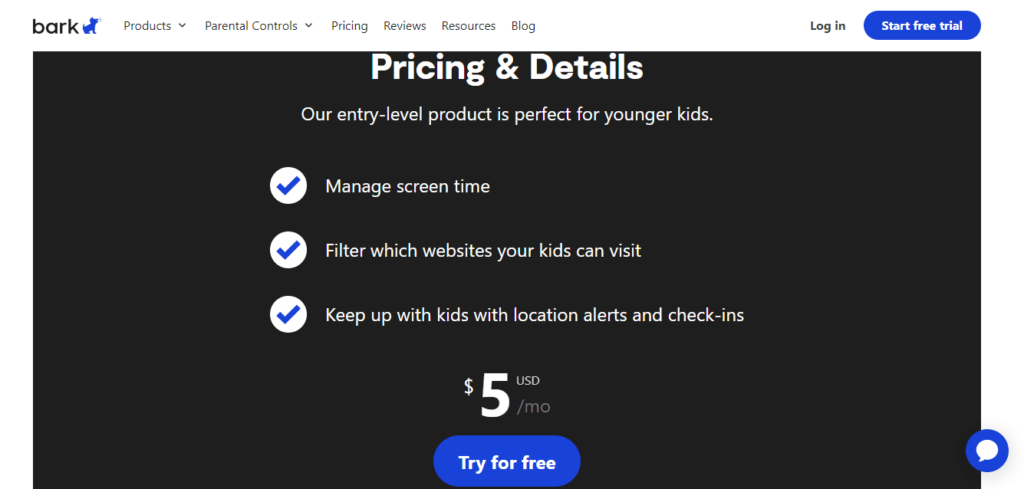
However, Bark Jr. still includes key features such as managing screen time, location tracking, and website and app filtering.
Bark Premium costs $14/month or $99/year and allows you to enjoy all the features it offers.
There is also the Bark Home. Provided you’re using a Wi-Fi router at home, you can use the device for content monitoring, website and app filtering, and managing users’ screen time. It can also alert you about attempts to view sensitive content on devices like game consoles and smart TVs not supported by the Bark apps.
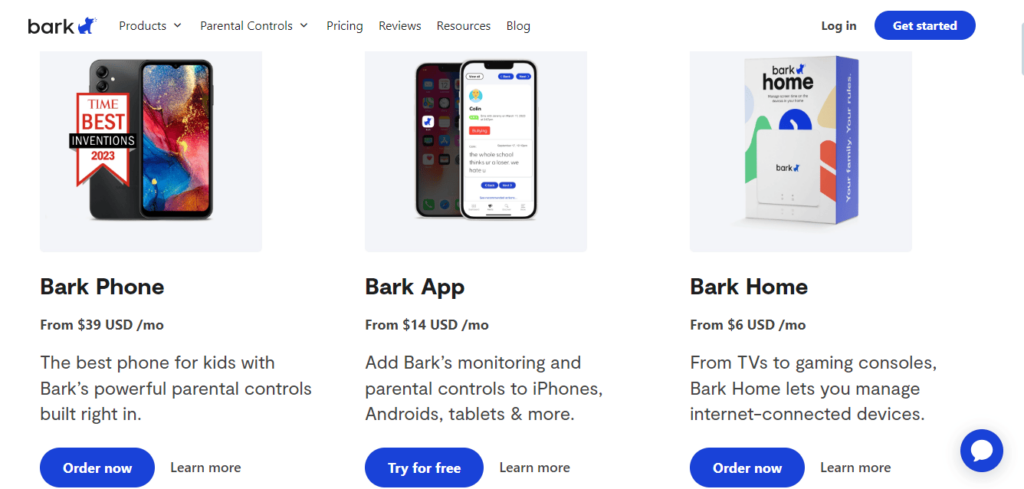
While Bark Home cannot monitor devices outside the home or send alerts when children are away, it can be a convenient way for parents to set permissions for different times of the day, such as bedtime restrictions, without adding extra costs to their monthly subscriptions.
In addition, Bark offers the Bark Phone, a Samsung smartphone with built-in parental controls and protections. Parents can choose which features to enable from the parent dashboard. The feature prevents young ones from deleting text messages, downloading apps without permission, or changing parental control settings.
With only $49 monthly, you can get the Bark Phone and enjoy a Bark Premium membership and wireless service. The most exciting news is that you don’t need a contract. Also, it offers a 7-day free trial for new members but doesn’t have a money-back guarantee.
Outline of Bark pricing plans:
| Plan | Monthly | Annually |
|---|---|---|
| Price | $14 per month (for Bark Premium) $5 per month (for Bark Jr) | $99 per year (for Bark Premium) $39 per year (for Bark Jr) |
| No. of children | Unlimited | Unlimited |
| No. of devices | Unlimited | Unlimited |
| Trial duration | 7 days | 7 days |
How Bark subscription packages compare
| Features | Bark Jr | Bark Home | Bark Premium | Bark Phone |
|---|---|---|---|---|
| Price | $5.00/mo | $6.00/mo | $14.00/mo | $39.00/mo + cost of phone |
| Supported devices | Unlimited | Unlimited | Unlimited | Unlimited |
| Screen management | ✔ | ✔ | ✔ | ✔ |
| Web filtering | ✔ | ✔ | ✔ | ✔ |
| Social media monitoring | ✔ | 🗶 | ✔ | ✔ |
| Text message monitoring | 🗶 | 🗶 | ✔ | ✔ |
| Location tracking | ✔ | 🗶 | ✔ | ✔ |
| Internet search monitoring | 🗶 | 🗶 | ✔ | ✔ |
| Email monitoring | 🗶 | 🗶 | ✔ | ✔ |
| Cyberbullying and online predator alerts | 🗶 | 🗶 | ✔ | ✔ |
While the Bark parental control app may seem more expensive than other online monitoring services, you get what you pay for.
The Bark Premium is our top choice. It offers an app, text, web search, and social media monitoring technology, which helps to protect your child on the internet. With the rise of online predators, cyberbullying, and mental health situations, Bark will enable you to monitor web searches, alerts, and saved photos and videos.
Moreover, Bark Premium will show you how to address issues and give you advice from child psychologists. Also, the plan allows you to filter specific websites and choose between 19 categories to protect your child from inappropriate content, making it worth the price tag.
Do we recommend it? Our verdict
After all the tests done for this Bark review, we can confidently say that Bark is every parent’s best friend in securing their children’s internet safety.
Bark encourages parents to talk about internet safety with their kids. While monitoring and blocking may work in the short term, they aren’t long-term solutions.
The bark is suitable for monitoring teens and pre-teens as they enter the social media world because while it puts them in check, it doesn’t infringe on their privacy.
We love its ease of installation, unlimited device access, ideal for the whole family, and great customer service rating.
On the downside, Bark is pricy, but it’s worth the price if you ask us. Also, we would like to see more flexibility with its time restriction feature—but given that it’s a new feature, we hope this will improve with time.
That said, Bark is an excellent monitoring app, allowing you to sleep with both eyes and knowing your kids are always safe when you can’t be with them.
FAQs
Some concerns have previously been raised around Bark’s safety and security, such as the app being yanked from Google Play and the App Store. But we checked Bark through VirusTotal for this review, and it came out 100% free of viruses and malware.
Bark can monitor the major twenty-five social media networks. It can also recognize videos, text messages, posts, Google searches, images, and other media that have links to weapons, drug abuse, guns, and weapons, cyberbullying, suicide, online predators, and lots more.
Yes. Bark can function across various devices. As long as the device is compatible with Bark, it will work fine.
Although there is no daily limit, it does have a pause button. There is also a Bedtime Schedule option that you can set on school nights and weekends. Putting the device on pause mode will allow it to function as a mobile phone but will block internet access.
While Bark gives parents access to their kid’s phone GPS, this access does not extend to the child’s location. However, a check-in feature allows parents to ask their children to check-in. If the child complies, their current location will be sent to the parent.
