Are Wi-Fi hosts and owners able to see what you’re doing online? The simple answer is – Yes, they definitely can. Your parents, your employer, the cafe down the street — whoever owns the Wi-Fi network you’re connected to has a surprising amount of access to your online activity.
So, when you connect to a new network, you’re not just gaining access to the internet; you’re also leaving behind a digital footprint. You are becoming vulnerable to threats. But, how to know what WiFi hosts see and stop them from doing so? This guide explains exactly what Wi-Fi owners can see, how they monitor your activities, and, most importantly, how you can stop them from seeing it.
Pro Tip: While a casual WiFi host might not bother to look, the technical capability for them to see your internet history is very real. With simple, readily available software, a network administrator can monitor unencrypted traffic, seeing the websites you visit and even keep login credentials or personal messages you send on non-secure pages. Always treat any network you don’t control as potentially insecure and use a secure VPN service like NordVPN to encrypt your web data.
Keeping WiFi internet history monitoring at bay – 5 ways
- Get a VPN: You can hide your browsing from Wi-Fi owners by using encrypted tunnels that show only scrambled data to them (as your traffic gets encrypted and routed through a private VPN server).
- Use mobile data: It offers more privacy than public Wi-Fi, but will consume your data allowance quite quickly (understandably).
- Browse with the Tor browser: The Tor Browser promises bulletproof anonymity through encrypted global relays. Note that it is too slow for streaming.
- Enable DNS-over-HTTPS: It uses special encrypted protocol for safe and private browsing.
- Use HTTPS only: Unlike HTTP, with this, your internet traffic between your browser and the site is encrypted.
How to stop WiFi hosts from seeing your internet history – Detailed analysis
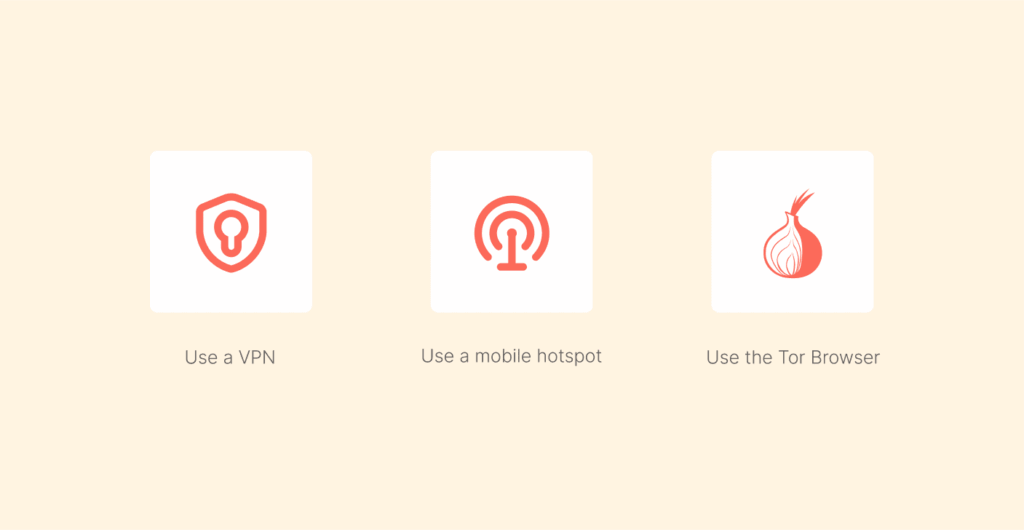
Modern Wi-Fi routers serve as a sort of traffic police for every device connected to them. That’s how they are designed. Routers direct data packets to their correct destinations and enable multiple devices to go online with a shared internet connection. Yes, you share the internet with everyone on WiFi. Anyone with access to the admin panel of that router can look at those logs.
The most effective way to hide your browsing history is to encrypt your internet traffic. When your data is encrypted, the Wi-Fi router cannot read the content of your activity.
It’s like a secret tunnel for your data; the router only sees the entrance and exit points of the tunnel, but not what’s happening inside. Let’s explore the steps in detail and see how you can stay away from WiFi monitoring by the owner.
1. Use a VPN (the best method)
If you don’t want WiFi hosts to look into your internet history, a VPN is a go-to tool. When your data is encrypted, the Wi-Fi router cannot read your web activity data. It completely obfuscates it.
It is like having a secret tunnel your data travels through: the router sees the entrance and exit to the tunnel, but nothing that happens inside. This is why a Virtual Private Network, or VPN, is your best bet.
They can’t see the websites you visit, the content you access, or which apps you use. They can only have a mess of encrypted data passing between your device and the VPN’s server. Your data becomes a secret message that your VPN delivers to the destination (it can be anything, a website you visit, a movie platform you use to stream, etc) in a discreet.
There are several VPN services; however, in terms of the best performance, we recommend NordVPN in this case due to its tight no-logs policy, meaning they cannot even track you.
Here is how you do it to hide your history with VPN:
- Choose a reliable service: You will need to find a reputable VPN service with a strong no-logs policy. We recommend NordVPN because it is reliable, fast, and secure.
- Install the app: Install the NordVPN app on your chosen device. The app is available on all the major platforms (including phones, tablets, routers, and computers).
- Log in and connect: Open the app, log in, and connect to the server. When connecting, you can pick a server in proximity to you for speed, or you can connect to a server in another country if you want to view geo-blocked content.
- Browse freely: After you have connected to a server, you can now browse, stream, and download without worrying about anyone else on the Wi-Fi network knowing what you are doing.
If you want more options, our guide here lists other no-log VPNs alongside our number one recommendation, NordVPN.
2. Use the mobile data
Wondering if the Wi-Fi owner sees what sites I visit on my phone. The answer is yes. If you are using someone else’s Wi-Fi to save mobile data, you can just use a mobile hotspot instead. The benefit here is that you can be sure no one else can record your internet history on their router.
Again, your phone’s internet connection is only visible to you and your carrier. The downside is that you can blow through your monthly data allowance quickly, which is probably not a good thing if you are on a budget.
3. Use the Tor browser
The Tor Browser is a free and open-source browser that provides anonymous internet activity. Tor takes your traffic and sends it through several encrypted servers (or relays) all around the world, which are run by volunteers. This makes it virtually impossible to trace your activity back to your device.
The downside is that Tor can be very slow, so it is not a good choice for streaming video or downloading large files. It is best to think of it as a way to do very sensitive browsing, not something to use for regular browsing activities.
4. Use DNS-over-HTTPS
DNS traffic is less secure and encrypted, and it is easy for the WiFi owner and your ISP to monitor your activities across the web. DNS-over-HTTPS, on the other hand, uses Transport Layer Security protocol (the same encryption level HTTPS uses for safe and private browsing). Therefore, we recommend that you use DNS-over-HTTPS.
Encrypted DNS is enough to protect you and your data online from the WiFi owner. However, if your ISP is operating the DNS server, it will see the requests from your DNS.
Regarding this, you can use encrypted DNS along with a public DNS server (CloudFlare’s 1.1.1.1) for hiding yourself from your ISP and maximum privacy.
You can use encrypted DNS on several OSs, including Android, Windows, iOS, and macOS. Here’s how you can enable it across different browsers:
- Mozilla Firefox: Go to ‘Settings’ of your browser, then ‘Privacy & Security,’ click ‘DNS over HTTPS’, and select “Max Protection”.
- Google Chrome: Click on three dots at the top right corner of the browser, then go to ‘Settings,’ ‘Privacy & Security,’ ‘Security,’ click ‘Advanced,’ and then select “Use Secure DNS.” Here, select “With Cloudflare (1.1.1.1)”.
- Microsoft Edge: Go to the settings of your browser, then click ‘Privacy,’ ‘Search,’ and then click Services > Security > Use Secure DNS.
Please note, unlike other methods such as using a VPN, with DNS-over-HTTPS, the WiFi router won’t store your data, but it also won’t hide your online activities.
5. Enable HTTPS only
Most websites today use HTTPS and are more secure, meaning the host of your WiFi can only view the names of the sites you’ve visited, but not the detailed info, like specific web pages.
Moreover, it encrypts digital traffic between your browser and a site, helping you protect sensitive data like passwords, credit card details, etc, from interception.
While the majority of traffic from most devices is HTTPs now, the ratio is still not 100% as per Google’s HTTPS transparency reports. When someone visits an HTTP site on a WiFi network, the owner can monitor and see everything they do, including the sites visited, apps they open, and the content they access.
To tackle this issue, several widely used browsers have an “HTTP-only” option, preventing you from accessing sites and platforms without actual HTTPS protection. You can enable this in the security section of the browser settings. As Google Chrome is the most used browser, below, we will explain how you can enable it in Google Chrome (the steps for almost all browsers are identical):
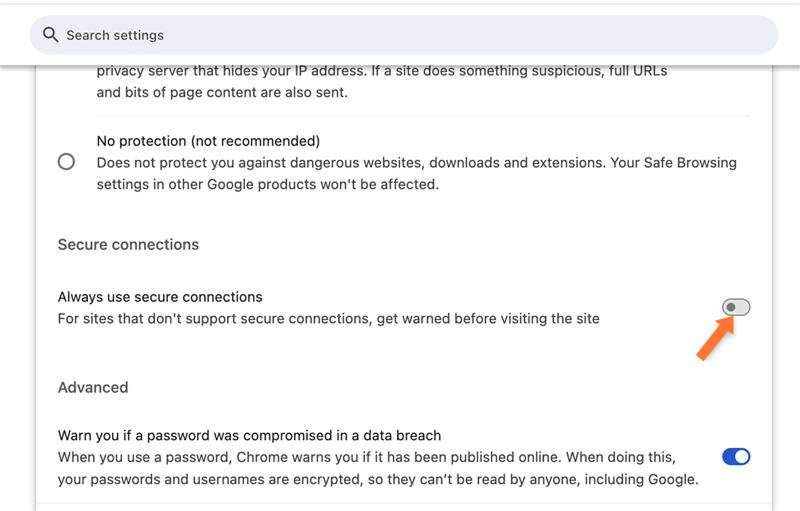
- Go to Settings
- Then, the Privacy and security tab from the left side panel
- Next, go to Security
- There you will see “Always use secure connections.” Turn it on.
Can the WiFi owner see the websites you visit
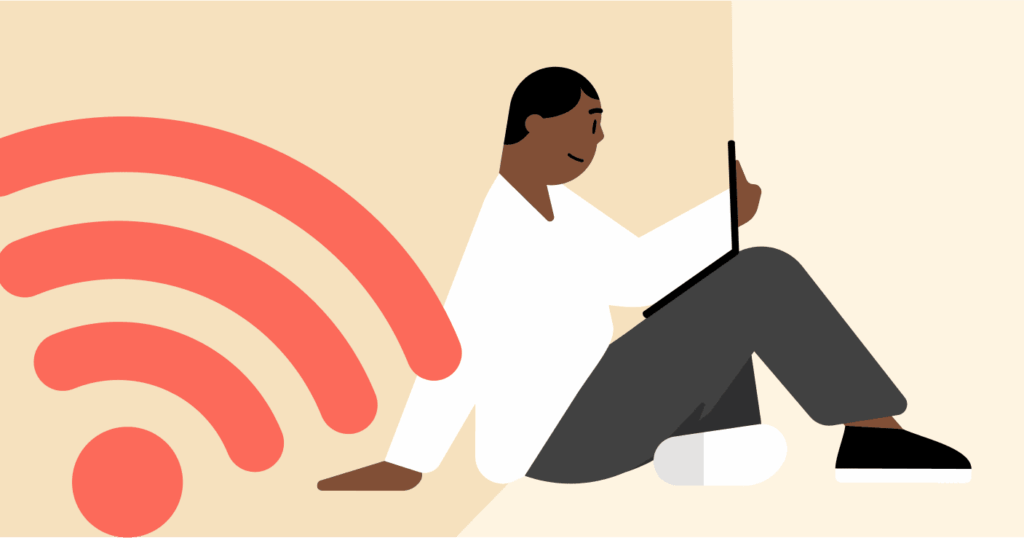
Yes, it is possible. Routers log every connected device to the network and the domain names of all the websites they access, along with the time and the bytes of data transferred.
Logging is a routine procedure for network management and troubleshooting. The router’s logs will show the domain name (such as www.example.com), the time connected, and the number of bytes of data transferred.
If the owner has access to the admin panel, they can view the logs at any time. The router does not only log website domain names, it may have also logged the actual server that your installed apps connected to, so it can see what apps you are utilizing on their network.
Difference between home WiFi routers and corporate WiFi networks
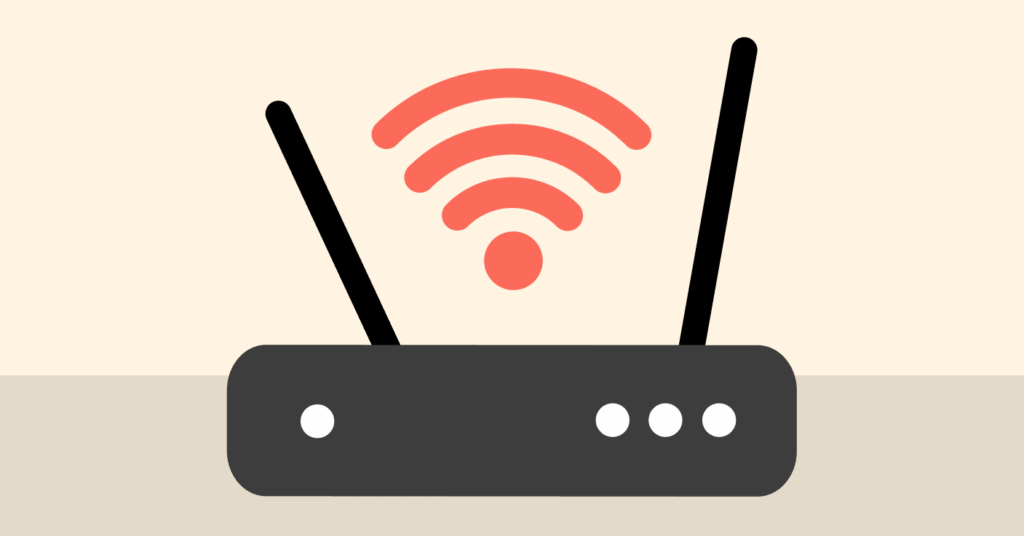
Regarding your online privacy, there is a notable difference between the two types of Wi-Fi networks.
Home Wi-Fi networks are generally simpler to track. While the router will record a good bit of data, the owner of the home network is less likely to have the capabilities or understanding to do a deep dive into the traffic.
Also, they will usually access the router’s admin panel to see a rough idea of what is going on with the network, but will not likely carry out any real, deeper dives into the analysis.
Corporate Wi-Fi networks are typically overseen by a designated IT department, which often means they are using better monitoring systems. Your organization could even be using something as sophisticated as systems that do Deep Packet Inspection (DPI). That means they can look at the content of any unencrypted data, along with performing logging on only the sites you visit.
Many offices and schools utilize network firewalls, proxy servers, and other enterprise-level security systems that log every request. Firewalls are designed as a tool for managing risk, enforcing a policy, and keeping track of compliance at a granular level.
The point is, organizations have a richer understanding of your browsing practices, especially when it is unencrypted.
What information can WiFi owners see?
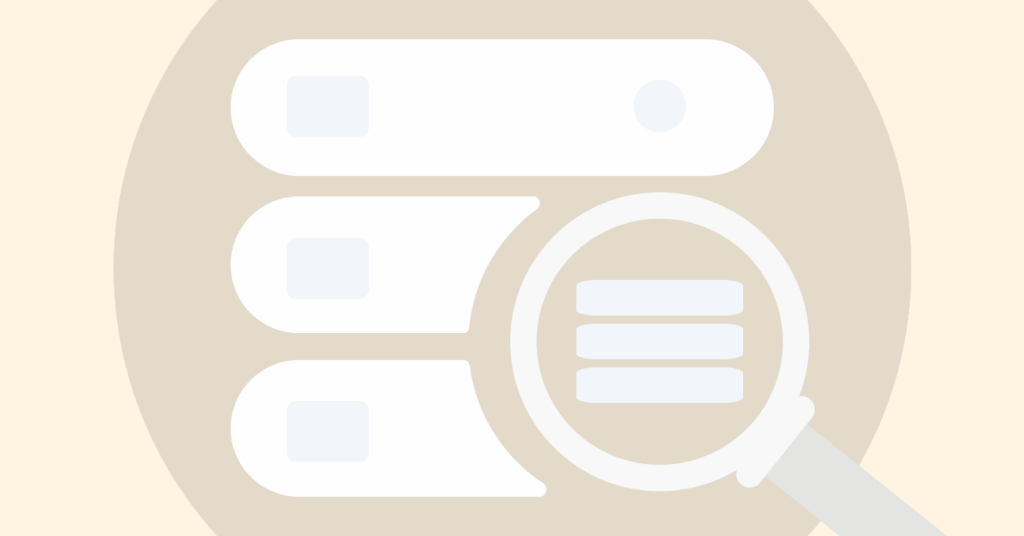
A Wi-Fi owner with access to the router’s administrative settings can see a surprising amount of information about what you do online. This information includes:
- Domains visited: Router logs contain the domain names of each website you visited, which may include domains like facebook.com or amazon.com. Each of these visits is coded as a DNS (Domain Name System) request and is very easy for the router to log.
- IP addresses: The router logs your device’s IP address and the IP addresses of the servers you are connecting to by protocol. This information can be useful to trace a connection back to your device and the activity you were doing.
- Timestamps: The router logs will include the time and duration of your browsing sessions. This means that your Wi-Fi owner will know exactly what time you were online and what you were doing.
- Data usage: Your Wi-Fi owner will know how much data you have uploaded and downloaded, which can give them insight into whether you consume a lot of data streaming video, downloading files, or simply surfing the web.
- Device identifiers: Each device has a MAC address, which is unique for that device. This MAC address can be logged to help the Wi-Fi owner track the activity of the same device over time.
- App usage: This might come as a surprise, but many networks log your DNS requests. If a Wi-Fi owner sees the domain name from a logged request, it may be possible for them to identify which apps you are using on your phone or computer.
What about HTTPS? Does it affect what Wifi admins can see?
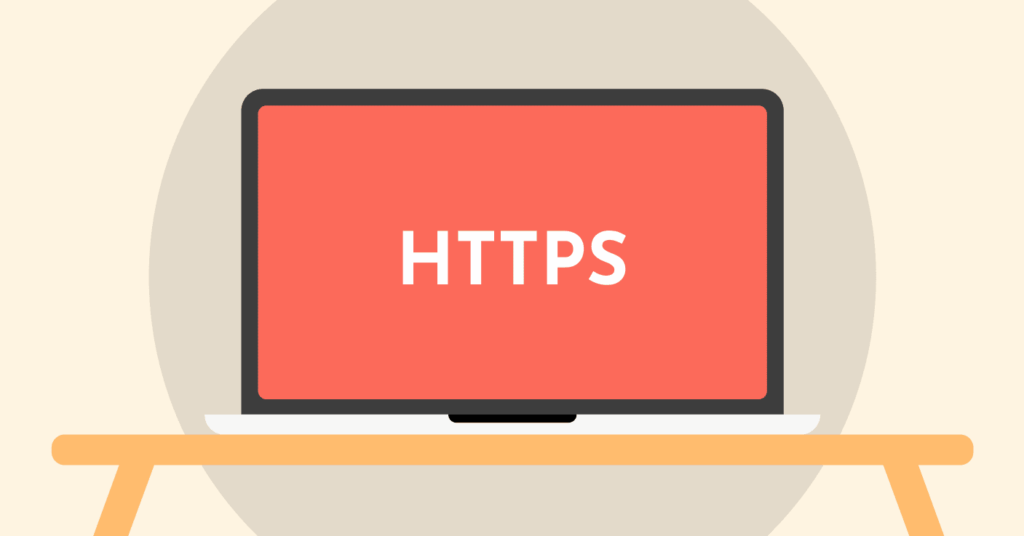
Generally, HTTPS (Hypertext Transfer Protocol Secure) strictly limits what a Wi-Fi admin can see. The majority of websites today, such as Google, social media, and banking, utilize HTTPS.
HTTPS encrypts the connection between your device to the web server. A Wi-Fi owner can see that you are connected to www.google.com, but not what you searched for there.
Likewise, they can see that you connected to www.yourbank.com, but no account balance or financial transactions.
However, keep in mind that HTTPS does not hide the fact that you connected to a particular website. For example, if you visited amazon.com/your-order-history, the Wi-Fi owner can see you connected to Amazon, but not the full URL, including your order history. This will let the owner know which sites you visited, even if they can’t see the details.
Can the Wifi owner see your internet history if you use a VPN?
If you are using a quality VPN, your browsing history and everything you do online are completely hidden from the owner of the Wi-Fi network. When using a VPN, all your internet traffic is encrypted and sent over the encrypted channel through the VPN server first before being sent to the internet.
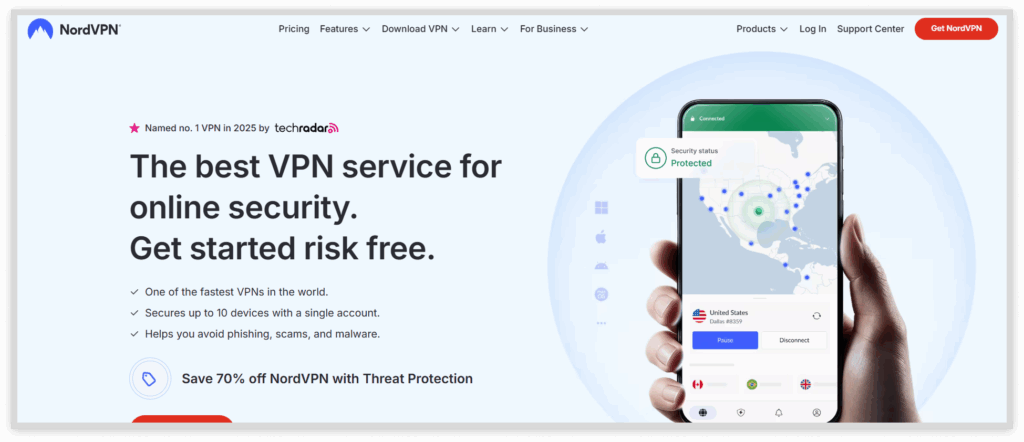
The main thing the Wi-Fi owner or anyone else can see is the fact that your device was connected to just one IP address for the duration of your connection to the internet, that of the VPN server, in which they also do not know your browsing history, websites you visited, or your search history.
A good VPN, like NordVPN, encrypts everything you do online and keeps everything private and contained in the secure and encrypted VPN tunnel. So, there is absolutely nothing but a connection to a single IP address that the Wi-Fi owner can see. A VPN is one of the effective ways to keep your online activities private.
Can someone see your search history through WiFi?
While the owner of the Wi-Fi will not see what queries you specifically searched on modern search engines like Google (as Google uses HTTPS), they will only see which site you visited.
However, if you are using a search engine that does not use HTTPS, the WiFi owner would see exactly what you searched for. One of the most reliable ways to hide your search history is to use a VPN, or you can delete your search history. It not only masks your searches, but it also encrypts your entire connection, which will hide the fact that you are using a search engine.
Can parents see my internet history?
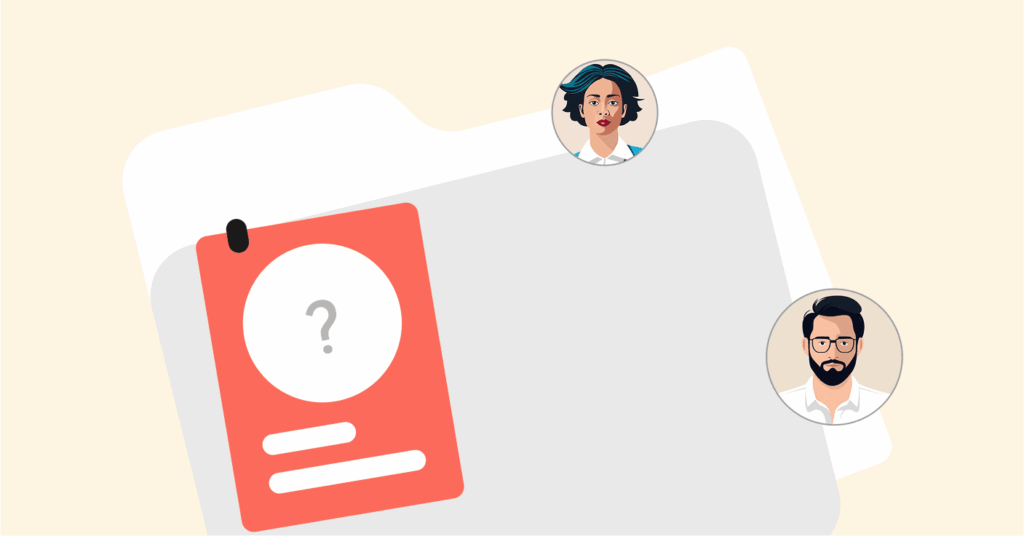
Your parents can see your internet history if they have access to the admin panel of the WiFi router. They can check the router logs as mentioned above.
Many parents also have parental control software and apps that monitor activity on the actual device, even if you are using incognito mode. These can sometimes even give a detailed report about which websites you have visited, what things, and how long you were browsing.
Remember, this isn’t a new issue. They have been keeping tabs on their kids long before the internet was a thing.
Can my office, school, or college see my internet history?
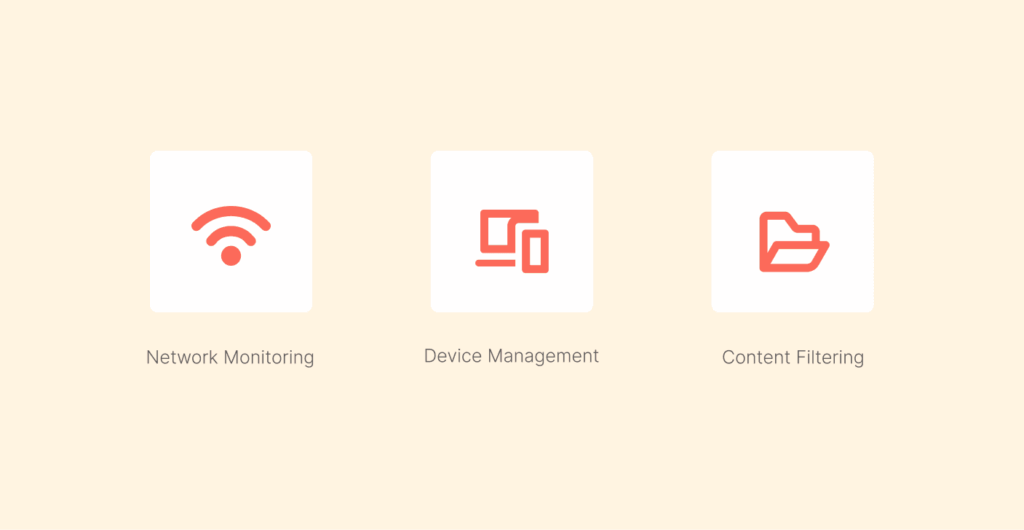
Yes, and they often have more advanced means of monitoring you than at home. Your office, school, or college can monitor your internet browsing history in several ways:
- Network monitoring: Like a business network, they can use specialized software and hardware to monitor every bit of traffic across the network.
- Device management: If you are using a school or company device, they can install software that will track everything you do on that device, including your keystrokes, all the applications you have used, and all the websites you have visited, even if you are not connected to their WiFi network.
- Content filtering: Many organizations use content filters to not only block access to different websites, but also to log your attempt to access them.
Does incognito mode hide your internet activity from WiFi owners
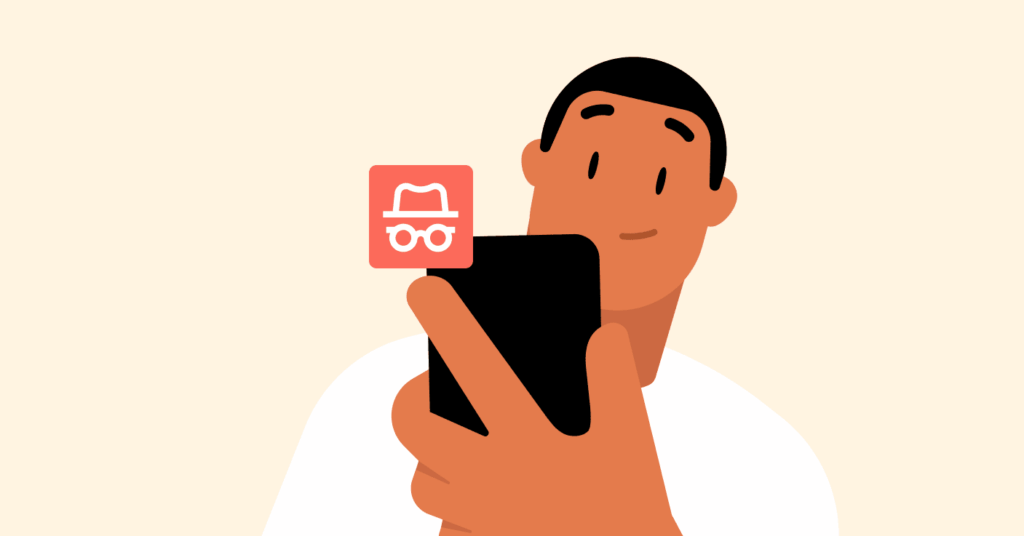
No, incognito mode (or private browsing) does not hide your internet activity from the owner of Wi-Fi. The mode simply means that your browsing history, cookies, and site data will not be saved/viewed on your device.
But the Wi-Fi router still sees and logs all of the data traffic, meaning the owner can still see what websites you browse. This is a common misconception, and is exactly why a VPN is the only feasible solution to hide your internet browsing from the owner of a network.
Can someone see your search history on the WiFi bill?
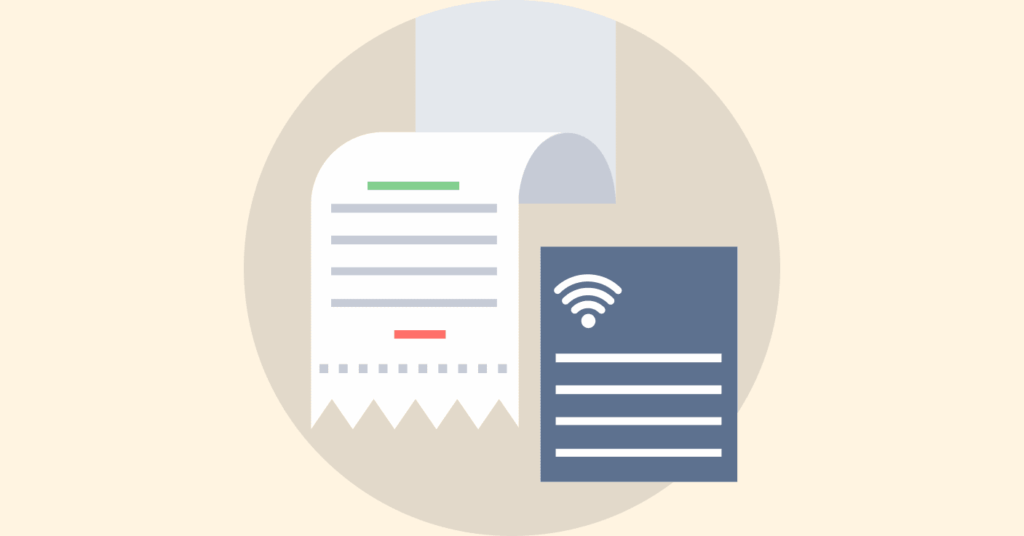
No, a WiFi bill will not show your internet history or your search history. The bill from your Internet provider (the ISP) is just a record of your account — not details of your activity online.
It will typically include payment info, data usage summary (in cases of data cap), and additional charges. While they do know your browsing history, the ISP will not print it on your monthly bill.
How to clear the history and logs on a WiFi router

If you have administrator access to a Wi-Fi router, it is possible to clear the logs and remove all records of device connections and websites visited. Here’s how you can do this:
- Locate the IP address of your router: The IP address will almost always be located somewhere on the back of the router. Some IP addresses are standardly used ones, such as 192.168.1.1 or 192.168.0.1.
- Access the admin panel: Once you have the IP address, copy and paste it into a web browser and press Enter. You will then be directed to the router login webpage.
- Log in to the router: Once on the login webpage, enter your username and password if one is required. If you have not changed the default username and password, they can often be found on the same sticker or maybe on the side of the router.
- Search for the logs: Refer to the section of the settings that has reference to the word logs. Some examples may be “Logs,” “System Logs,” or “Administration.”
- Clear the logs: Once you find the logs section, look for the option that states “Clear Logs” or “Delete Logs.”
How to delete incognito history on different devices
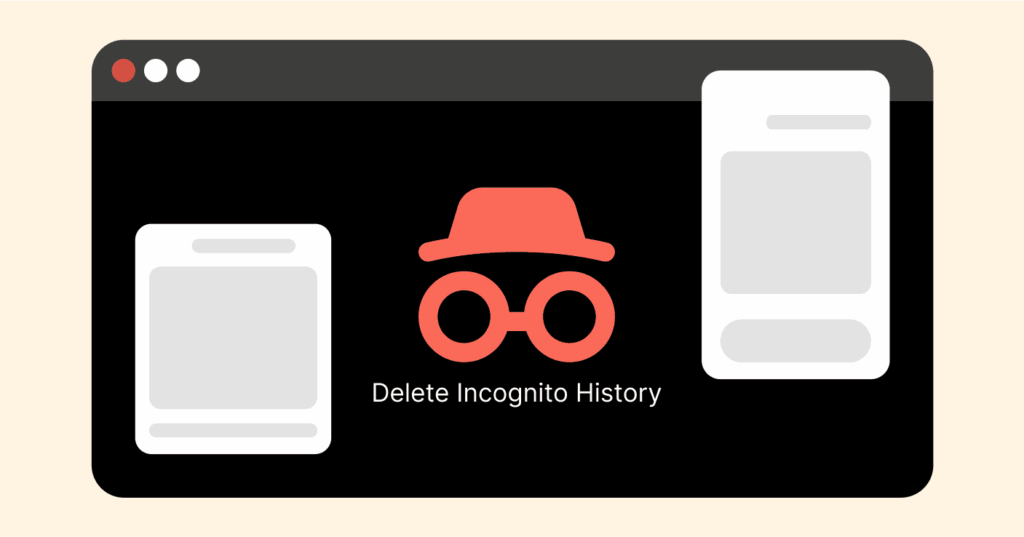
Because incognito doesn’t create any history on your device, you won’t be able to technically “delete” anything. You may have traces that can remain due to the so-called DNS cache, which stores the websites your device has visited temporarily.
Here’s how to remove this from different devices:
- On macOS: Go to the Terminal, type sudo dscacheutil -flushcache; sudo killall -HUP mDNSResponder, and hit Enter.
- On Windows PC: Open the ‘Command Prompt’ as an administrator. Type ipconfig/flushdns and hit the Enter button.
- On Android: To clear the DNS cache within the Chrome app, type chrome://net-internals/#dns into the address bar, and then press “Clear host cache.” You can also go into your phone’s settings and clear the cache and data of the app.
Who else can track your internet history?
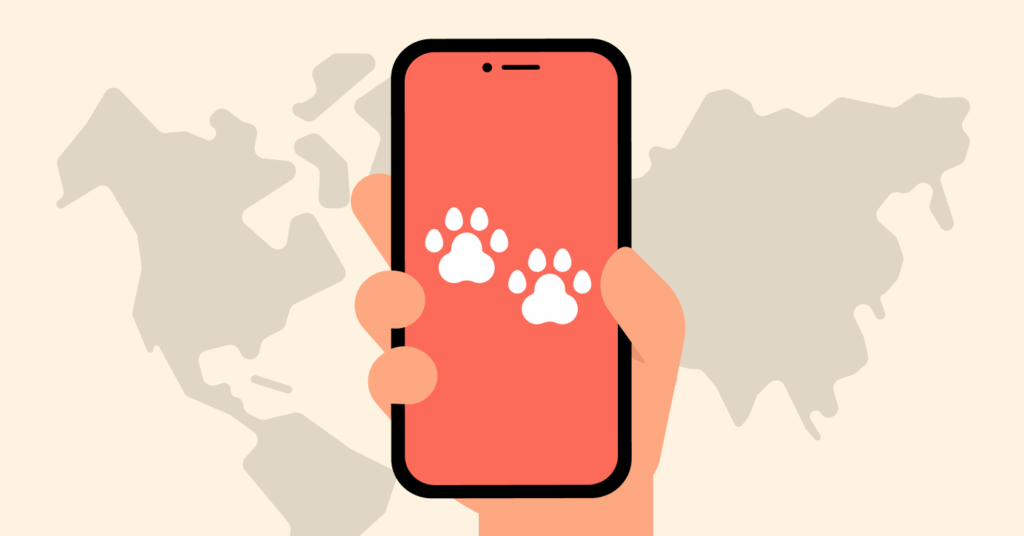
In addition to the Wi-Fi owner, several other entities can track your internet history:
- Your Internet Service Provider (ISP): Your ISP sees everything you do online, unless you are using a VPN. They know the websites that you visit, how long you spend on each site, and what data you have downloaded. Your ISP may be required by law (in some jurisdictions) to retain your internet history for a given period.
- Websites and search engines: Websites use cookies and tracking scripts to see what you are doing on their sites. Search engines like Google save your searches, both to customize your results and display ads targeted to your search preferences while you are logged into your account. If you are concerned about your privacy on search engines, refer to our guide here on secure search engines to use today.
- Government agencies: In many countries, law enforcement or government agencies may obtain a warrant for your internet history from your ISP.
- Hackers: If you connect to an unsecured network (especially a public Wi-Fi hotspot), a hacker could potentially use a network sniffer to get access to your online traffic and data, including sensitive information.
FAQs
Yes, a Wi-Fi owner can reasonably determine what apps you are using. This is due to the way many apps communicate with loads of different servers; the communication with those servers can be logged on the router. Though the owner cannot see what you are doing in the app, he can see that the app is running and can also see what data is being sent.
A VPN is at the top in protecting you and hiding your digital footprints. It encrypts all of your traffic, from browsing to app usage, and will also prevent anyone on the local network from being able to see what you are doing.
No, deleting your browser history will only delete it from your local device. It will not delete it from the logs on the Wi-Fi router or logs kept by your ISP.
It will not make a difference using a different browser. Regardless of which browser, all internet traffic from that browser still crosses through the router, and can still be logged.
