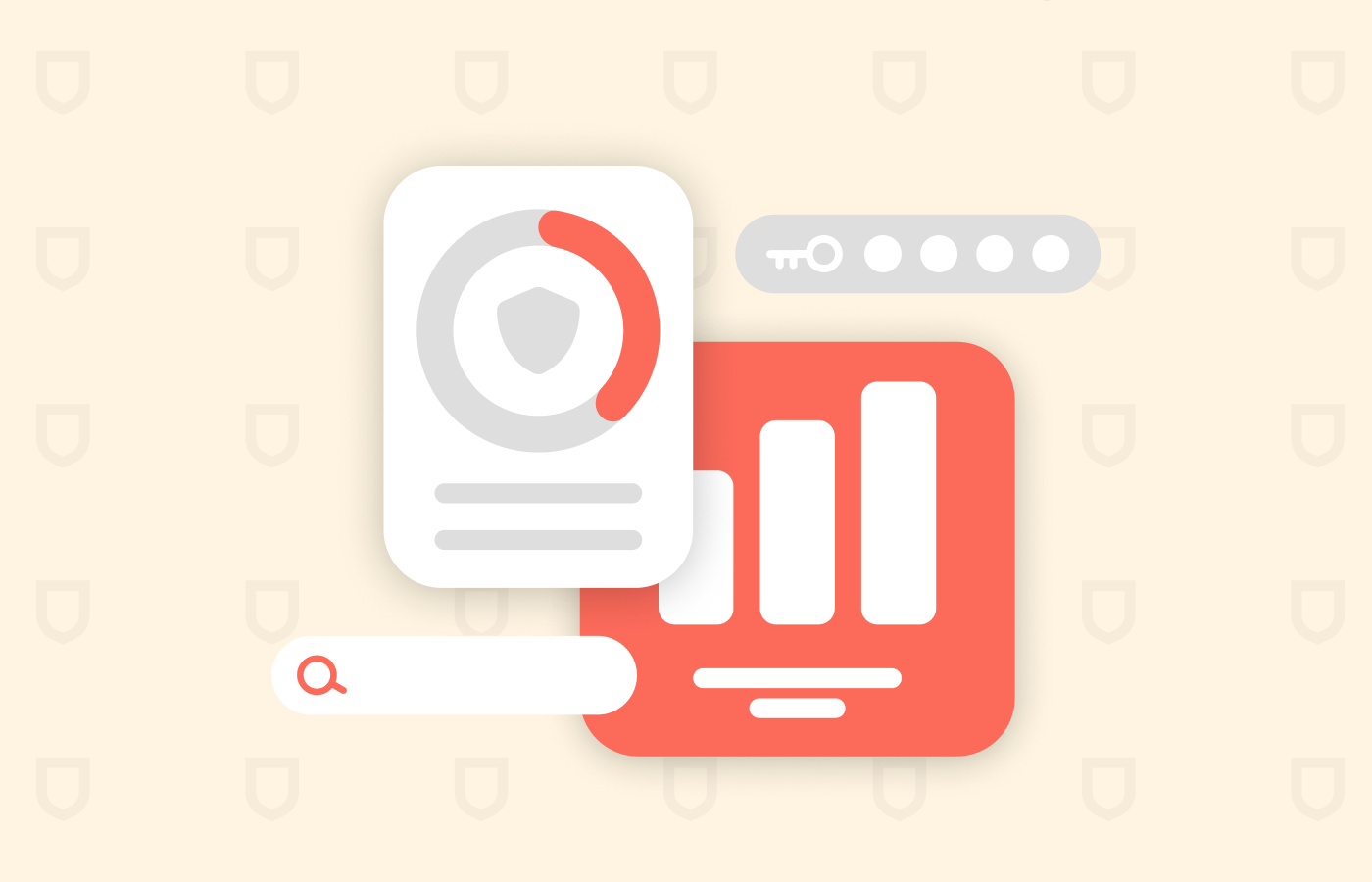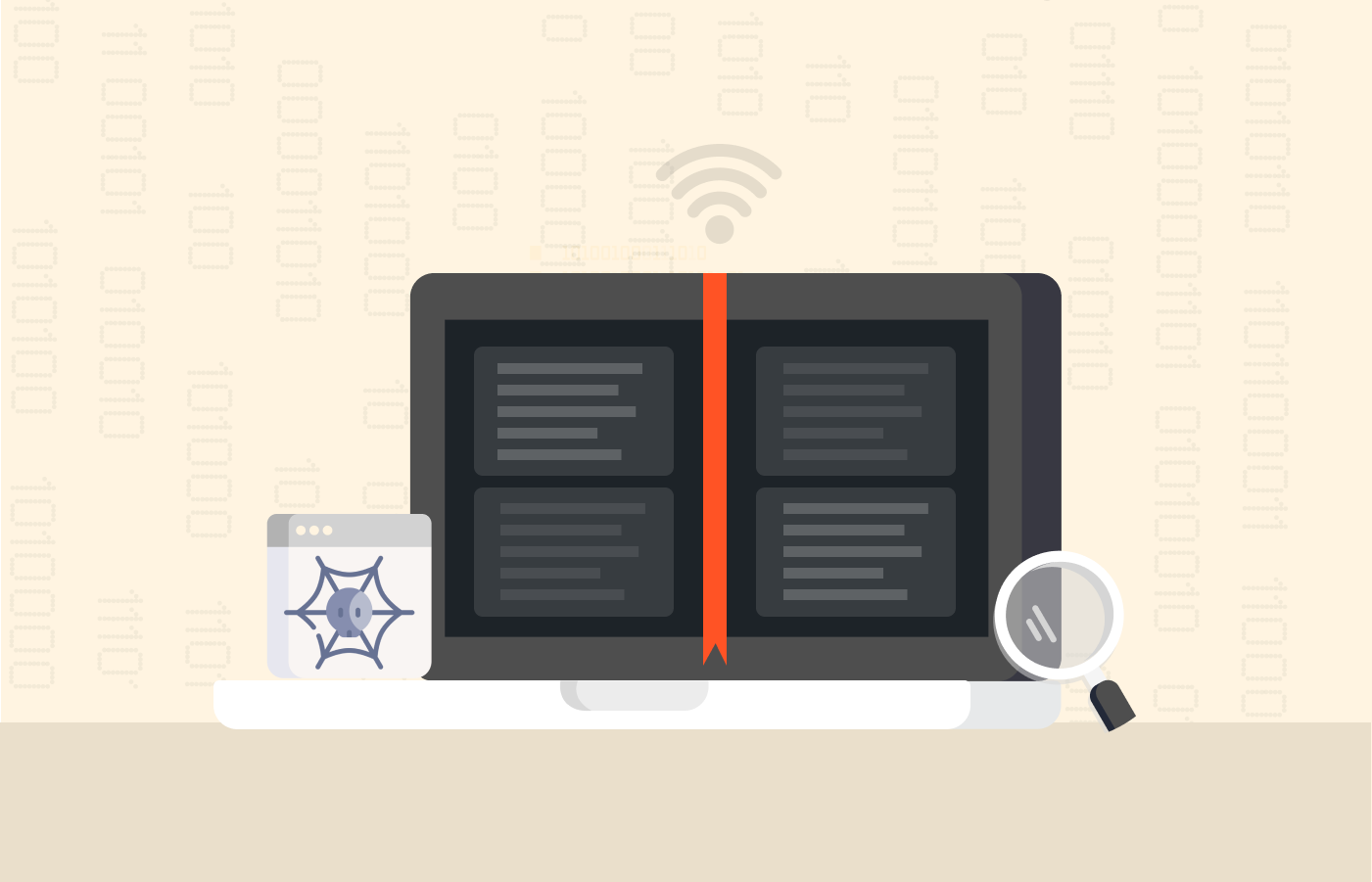As an Apple user, all your data is stored on iCloud (except the information locally stored on your devices). Thus, iCloud security should be a primary concern for you. Unfortunately, most users remain in the dark about iCloud’s internal security. Past hacks add to that situation. So the vital question remains: can the average iCloud user be at ease about data security? Or is it possible that iCloud is a privacy liability?
This article will review every security protocol Apple uses to protect user data. We’ll also tell you about the best security measures you can employ to increase your iCloud security.
How to improve iCloud security – Quick list
- Enable two-factor authentication.
- Enable the “Find My” services for your gadgets.
- If you are on ICloud+, turn “HideMyEmail” on.
- Sign out of any browser you’re not using.
- Manage the apps that find you using your Apple ID.
- Choose a good, strong password.
- Adopt a password manager.
What is iCloud?
iCloud is Apple’s cloud computing and storage platform, serving iOS users since October 2011. As an Apple user, this is the place that stores your pictures, videos, contacts, calendars, notes, and everything that has made Apple’s devices and software the darling of user-friendliness enthusiasts.
The tech giant offers iCloud to every Apple device user with limited free storage. (Think of it as something similar to Google Drive provided to Android users.) For instance, a user can avail of up to 5GB of storage for free, whereas upgrading to iCloud+ for the premium subscription can get more storage and premium features.
Is Apple’s iCloud secure?
iCloud is a safe service indeed, in general. The encryption protocols are excellent and transparent. End-to-end encryption is the rule for all data in the cloud –storage or transit.
There are instances in which some third parties store data in their databases. Fortunately, even in those cases, the third parties must follow Apple’s stringent security standards.
The encryption starts with AES 128 bits for most of the data in the cloud. Granted, AES 128-bit is not as strong as the 256 version. However, the AES matrix is robust enough that no successful attack has existed. So the data you keep in your iCloud (memos, reminders, pictures, contacts, calendars, backups, and everything else) is encrypted with a reliable algorithm that can’t be broken so far.
Additionally, whenever you access the iCloud.com domain, your session is secured with TLS 1.2 encryption.
Apple’s commitment to privacy and data security is well known. Its PR machinery ensures it makes the news often, and the company walks the walk on this issue. In several instances, Apple has even faced intense pressure from governmental agencies to provide shortcuts for data acquisition, but the Cupertino giant has stood firm.
You can tell how seriously Apple takes the platform’s security because of the measures it uses:
- Advanced hardware protection with T2 specialized chips.
- Every Apple device boots incrementally. That ensures that a malicious party can never take over control.
- Frequent updates to neutralize any new threats quickly.
- Some information is encrypted at the device level, so even Apple can’t access that data.
- Apple enforces high-security standards for all partners and App Store developers.
So, as you can see, Apple cares about data security on iCloud. Hence, it works hard to secure everything at policy and technical levels. Consequently, iCloud is a secured cloud storage system that saves your data.
Data types and encryption
The table below shows how iCloud protects your data with advanced data protection and legal data protection.
| Data category | Advanced data protection | Standard data protection | ||
|---|---|---|---|---|
| Key storage | Encryption | Key storage | Encryption | |
| Calendars | Apple | In transit and on the server | Apple | In transit and on the server |
| iCloud Mail | Apple | In transit and on the server | Apple | In transit and on the server |
| Contacts | Apple | In transit and on the server | Apple | In transit and on the server |
| iCloud Drive | Trusted devices | End-to-end | Apple | In transit and on the server |
| iCloud Backup (including device and messages backup) | Trusted devices | End-to-end | Apple | In transit and on the server |
| Reminders | Trusted devices | End-to-end | Apple | In transit and on the server |
| Photos | Trusted devices | End-to-end | Apple | In transit and on the server |
| Notes | Trusted devices | End-to-end | Apple | In transit and on the server |
| Safari Bookmarks | Trusted devices | End-to-end | Apple | In transit and on the server |
| Home Data | Trusted devices | End-to-end | Trusted devices | End-to-end |
| Wallet passes | Trusted devices | End-to-end | Apple | In transit and on the server |
| Passwords and Keychain | Trusted devices | End-to-end | Trusted devices | In transit and on the server |
| Siri shortcuts | Trusted devices | End-to-end | Apple | In transit and on the server |
| Voice memos | Trusted devices | End-to-end | Apple | In transit and on server |
| Health data | Trusted devices | End-to-end | Trusted devices | End-to-end |
| Messages in iCloud | Trusted devices | End-to-end | Trusted devices | End-to-end |
| Maps | Trusted devices | End-to-end | Trusted devices | End-to-end |
| Payment information | Trusted devices | End-to-end | Trusted devices | End-to-end |
| Safari | Trusted devices | End-to-end | Trusted devices | End-to-end |
| Apple Card transactions | Trusted devices | End-to-end | Trusted devices | End-to-end |
| Screen Time | Trusted devices | End-to-end | Trusted devices | End-to-end |
| QuickType keyboard learned vocabulary | Trusted devices | End-to-end | Trusted devices | End-to-end |
| Memoji | Trusted devices | End-to-end | Trusted devices | End-to-end |
| Siri Information | Trusted devices | End-to-end | Trusted devices | End-to-end |
| W1 and H1 Bluetooth keys | Trusted devices | In transit and on the server | Trusted devices | End-to-end |
| Wi-Fi passwords | Trusted devices | End-to-end | Trusted devices | End-to-end |
Improving your iCloud security
Indeed, iCloud is pretty safe. However, that doesn’t mean you can’t make it safer. Digital security and privacy are quickly becoming prevalent concerns. Also, do not forget that hackers, governmental agencies, ISPs, and other potential snoopers know their craft and are always looking to improve it.
So you should always keep a step ahead of the rest and not settle for the standard security in any scenario, even when it’s good enough. You can make your Apple device, including its smart TV and your iCloud account, much safer by following these steps:
- Enable HideMyEmail. Apple provides this feature to hide your email when you sign-up for third-party services. It protects your identity. You need an iCloud+ subscription to use it, though.
- Sign out of all browsers. Do not remain logged into the iCloud network in any device or browser you’re not using currently. Search for this option at the bottom of any browser’s iCloud Account Settings window.
- Manage the apps that search for you. You can do this from an Apple device or your browser. Go to your iCloud account settings. Click on “Look me up.”
- Use a safe password. Sometimes the most basic measures are the most effective. Choosing a strong password is one of those cases. Consider that all the resources that Apple is spending on keeping your data safe are useless if you insist on having “12345” as your password. Also, it’s not enough to have one strong password. Every account you own must have a different password.
- Two-factor authentication. Enable two-factor authentication for your Apple ID. Go to your Apple ID account settings. Click on “Password and Security.” The “Two-Factor Authentication” is visible there; turn it on. Yes, two-factor logins can be a bit annoying. But they improve your security significantly.
- Enable “Find My” and “Send Last Location.” “Find My” is a tracking app that can locate your Apple devices and other toys if and when you lose them. You can turn it on and the “Send Last Location” function in the Apple ID security settings. This is not an iCloud setting, strictly speaking. But since your devices can grant third-party access to your iCloud data or account, ensuring these features are ready for use is better.
- Get a good password manager. A top-notch password manager is an excellent way to secure your Apple account. It will also help you with all the other accounts you have on the internet.
These steps are easy to adopt and greatly enhance your security within iCloud.
However, remember that online safety is not only about technology, settings, and software. When you are online, the things you do play a central role in your security. In brief, you should never take unnecessary risks and use a good antivirus suite, a VPN, as your most basic and prevalent security habit.
The iCloud privacy policy
Nobody ever reads the terms of use or general policies of any new account or software they install. Haven’t you either? We don’t blame you, but in this case, we need to bring your attention to the iCloud privacy policy.
And why is the company’s privacy policy suddenly relevant, we hear you ask? Because privacy is not the same as security or anonymity. Security and anonymity are goals we can meet using the right technology correctly. It’s a mechanical thing.
Privacy, on the other hand, is not a technical thing. It has nothing to do with algorithmics. Instead, privacy, mainly internet privacy, is all about human decisions and company policies. So, if you want to know where you stand regarding privacy issues with Apple in general and with iCloud in particular, you need to read their policy.
Apple is specific about what it does with your data. They have strict data processing and storage rules and ensure that any third party that works with Apple follows those rules. So, yes, that’s in the policy. Another remarkable statement in that policy is that Apple doesn’t care about your location. So, if you are an Apple user, your data will be treated the same way regarding privacy.
This is good news for every user, but even more so for those who live in jurisdictions that do not have legislation like Europe’s GDPR. Of course, you have to take Apple’s word at face value. But that’s the case with any service anyway.
As we keep reading the policy, one issue jumps out. Apple reserves the right to refuse a deletion request, and they give many reasons for that. For example, if your domestic law requires Apple to hand over some data, it won’t delete it immediately. And the policy also leaves a lot of wiggle room for Apple to refuse deletions on the murkiest terms. Remember this when you upload data to your iCloud.
Those are the points that are more important for you to know. However, the whole policy is much longer and includes many other topics. Nonetheless, Apple’s overall stand on privacy is good enough, leaving little room for Apple to make judgment calls. So, yes, you can trust Apple with your privacy, but don’t overdo it, or you could live to regret it.
Requesting the deletion of your Apple and iCloud data
Apple has a webpage where you can send them any privacy inquiries. That’s for general things, mind you. If you want specific answers about data handling, you need to create a ticket and send it.
Let’s say that you want to have a general idea about Apple’s data on you. Here is what you do:
- Launch your browser. Log in to your Apple ID.
- Go to “Manage your account.”
- Click on “Personal information.”
- Review all the personal information that iCloud has in store about you. Then, edit and change it if you so wish.
If you want to delete or deactivate your account or get some more advanced information about your data, go to the “Manage Your Account” option and follow these steps:
- Within the “Manage Your Account” tab, go to “Privacy.”
- Next, click on “My Data.” This will take you into another domain belonging to Apple’s privacy platform.
- Log into your Apple ID again on Apple’s privacy platform.
- Once you’re here, you can do any of the following things:
- Get a copy of your data.
- Transfer a copy of your data.
- Correct your data.
- Deactivate your account temporarily.
- Delete your account.
The battle for a backdoor into Apple’s iCloud

The FBI wanted Apple to provide a back door into a suspect’s iPhone after the San Bernardino shooting in 2016. Apple refused the request.
Let’s take a moment to analyze this situation. The critical thing to realize is that hacking an individual device was not the FBI’s priority. If all FBI wanted was the information stored in that iPhone, there were plenty of kits and hackers around to do the job — not to mention that the FBI’s staff must indeed include people that can do that.
The FBI wanted to establish a legal precedent in which Apple would give them free access to any iPhone upon request. Apple refused, as it understood that such a precedent would turn the company into a domestic intelligence collector for the FBI. A legal battle followed.
Apple won and did not create a backdoor into iCloud. This, of course, was great news for privacy enthusiasts worldwide.
This incident marked the beginning of a new era in Apple’s history. Suddenly, its hermetic and safe infrastructure was being thoroughly tested.
However, Apple recently announced the deployment of a system for finding and reporting child pornography and other tools that aim to protect children’s security. Nobody opposes protecting children, of course. But the new system seemed to privacy-aware people as if it would create automatic blacklists without any mechanism to appeal.
So, while child protection advocates hailed it enthusiastically, privacy advocates decried it as the first step leading to a slippery slope. Dropbox already has one such system, and its results could be controversial.
This new development brought the “Apple backdoor” affair back to the surface. But the future remains fuzzy.
Apple decided to delay the implementation of the new anti-porn measures indefinitely. So it’s unclear if Apple will ever deploy it. And if it comes online, it remains to be seen how much of a precedent it can set for the future. As a privacy-aware iCloud user, you should watch for further developments on this issue.
How to remove your media files from iCloud (videos and pictures)
The anti-child-porn update announcement made many users uneasy. They worried that Apple would start breaching user privacy and never stop by analyzing their pictures or that the system would decide that an otherwise innocent photo was problematic.
As a result, many iCloud users do not want to have any pictures or videos uploaded to the iCloud.
If, after finding these things out, you find that you don’t want to have any of your pictures and videos up there, you can do this:
- Take any Apple device and open “Settings.”
- Next, click on your Apple ID.
- Click on iCloud.
- Search for “Photos” in the list of files to be synced.
- Untick the box next to Photos.
Data recovery in the iCloud
One massive perk of Apple’s devices and services is that they can recover your iCloud data. Since the storage is encrypted end-to-end, the encrypted data can only be decrypted once it’s back on your device, so you don’t need to worry about snoopers.
So, if you want to restore some files you deleted from iCloud, do this:
- Log in to iCloud.
- Go to iCloud Drive.
- Look at the bottom-right corner of the screen.
- Click on “Recently Deleted.”
- Find the file you want to recover.
Restoring old files from an iCloud backup
So you bought a new Apple device and want everything as it was in your previous one. You can also have your cake and eat it with an iCloud backup! Do this:
- Log into your iCloud account.
- Go to the iCloud settings.
- Look at the bottom-left corner under “Advanced.”
- Choose the data type you want to recover and proceed.
The New iCloud+ security features
In November 2021, Apple rolled out iOS15, iPadOS 15, macOS Monterey, and iCloud+. This last thing is the paid service of the Apple iCloud storage service, which has some additional benefits to enhance iCloud’s security and privacy. The new service meets this goal by providing two new features. Let’s see them.
iCloud Private Relay
The iCloud Private Relay feature came out as a beta product. But those users paying their monthly iCloud fee could still turn it on and test it.
It’s part of Safari, so you can only use it on Apple devices. The idea is to add a new security layer to your internet traffic. It reroutes your traffic through two independent nodes on the internet — one from Apple and the other from a commercial partner. No single node has the whole picture because your traffic goes through two nodes. Thus, it complicates the life of any third party trying to make heads or tails of your activities. That third party can be the person sitting next to you at Starbucks, web advertisers, the government, your ISP; you name it.
Each step in the relay completes one task: one masks your IP address, and the other encrypts your traffic. Hiding your actual IP address is equivalent to hiding your physical location. But on the other hand, encrypting your traffic makes it impossible for anybody else to know what you’re up to online.
This feature looks like Apple’s version of an anemic VPN service. It will be better than having nothing for the average user, but it’s nowhere near as powerful or versatile as a good VPN, and it’s costing you.
We will overlook the limitations of this option when compared to a VPN because it’s an iCloud service, so it’s probably not fair to compare them directly.
Hide My Email
This feature is not new; it’s more of an expansion on a previously existing setting known as “Sign In With Apple.” This service allows Apple ID users to log into websites using their Apple ID, thus keeping their email and other personal information private.
Hide My Email is the same idea, except it can work on any website, not only those with a “Sign In With Apple” option. With this service, you can create as many random or unique email addresses as you need and use them to open any new account.
Since email addresses remain the one bit of digital identity that every internet user must have to exist, this is a great idea. You can comply with the sign-up process on any website without giving up your primary email address. Many users will find this feature very helpful for sure.
Did we learn anything from the iCloud security breach?
These days, security breaches have become widespread. For example, Apple Inc and some well-known celebrities became victims recently, raising concerns about online security and privacy. Are there measures you can take to secure the cloud? Has Apple improved its security since this major breach? Let’s take a look.
In case you missed out, some popular celebrities were hacked several weeks ago, and their nudes were exposed online. This was caused by a security breach in iCloud service, which compromised users’ privacy (Apple has denied this).
But why would someone store their nudes in iCloud? In reality, many people keep their private and sensitive information in the cloud. This essentially helps to access them from anywhere. But, on the flip side, it makes it easier for hackers and other malicious actors to access your data if you haven’t secured it properly.
Regardless of whether the affected celebrities used poor passwords or it was Apple’s fault, it certainly matters. Since it has already happened, these incidents should be a learning lesson to ensure they don’t happen again.
It appears Apple is taking measures to tighten its security, despite denying responsibility for the breach. For example, it has added ‘two-step verification’ to protect user data. After entering your login credentials, the process requires an additional step (a numerical code). Also, Apple will send you an email every time a backup begins to download from your iCloud account. The recent security breaches have taught us that online security can be better. While cybercriminals constantly develop new ways to overcome security barriers, cloud providers consistently improve their security. Nonetheless, you should be mindful of what you store in the cloud and take necessary measures to protect your data.
FAQs
Before we answer this question, let us remind you of an essential axiom in digital security: there are no 100% solutions. Thus, the answer is: iCloud is as safe as a digital internet data cloud. Advanced encryption, end-to-end protocols, and many other corporate security measures make this platform as safe as possible. However, that is the platform, not your individual account. Your account’s safety is your responsibility to a high degree. It could be vulnerable if you pick a weak password, keep your account logged on public devices or computers, or work against your own security in any other way.
Yes, your iCloud picture library is indeed private. It’s stored encrypted in Apple’s servers, and the end-to-end protocol guarantees that you can’t recover the unencrypted version of any file if you don’t get it on the correct device.
Yes, but only if you share the pictures with somebody else.
Point your browser to appleid.apple.com, log in, and select “Devices.” See what devices have been connected to your iCloud and ensure no intruders are on the list.
Yes, you can. Any “normal” on your device is encrypted on iCloud. So, if you delete it, the encrypted version will also go away.
Realistically, this is not a hard choice; if you have Android devices, use Google, and if you’re using Apple devices, use iCloud. However, many other reliable cloud storage services can help you broaden your options.
From iOS 11 or later, iCloud stores your deleted files in the ‘Recently Deleted’ section for 30 days before they disappear from your device.
If you delete a video or photo from the photo apps on your Apple device, it will also be removed from your iCloud photos.