Browser extensions enhance your browsers’ functionality and give them more value. They make your browser safer in some instances and speed it up in others. Every extension has its own unique functions that it offers the browser. But sometimes, either sneakily or inadvertently, these browser extensions also expose users to various privacy risks.
Therefore, this guide elaborates on what to expect with browser extensions — good and bad. Let’s talk about the privacy risks of using browser extensions and how to stay safe.
What risks come with installing browser extensions?
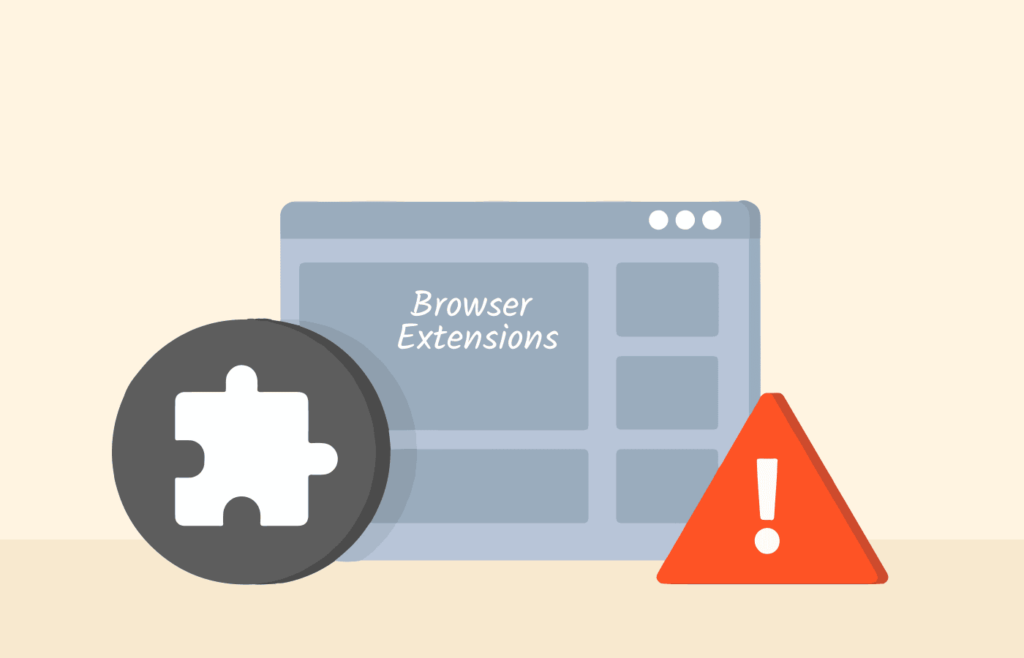
We have discussed the general privacy risks to consider when getting browser extensions. Below, we list some specific examples of the threats.
- Keyloggers: Keyloggers are harmful software that can capture your keystrokes. Such malware can capture sensitive information like your credit card details and login credentials. Essentially, keyloggers can record everything you do using your keyboard.
- Malicious redirections: Some browser extensions contain malware that redirects all your searches and loads harmful websites instead. They can be constant, annoying, and dangerous.
- Theft of online data: Just like the keylogger malware, hackers can and have devised ways to steal and sell your data using unsafe extensions.
- Destructive malware: While some hackers embed malware to steal data, others do so to destroy it. If this kind of malware were to hit your PC, it could wipe the hard drive clean or corrupt the files to make them unreadable.
To browse securely, acquaint yourself with the kind of permissions that you grant to the installed extensions. You should also know how to uninstall the extensions if you encounter any difficulties.
What is a browser extension?
Browser extensions are plugins designed for your browser to add some much-needed functionality. Extensions usually include ad blockers, web page translators, coupon finders, and more.
Most major browsers have online stores that allow users to search for and find extensions tailored to the browsers. We recommend only installing the correct versions and not shifting extensions.
Are browser extensions harmful?
Browser extensions are not inherently dangerous, but cybercriminals are known to design fully harmful extensions and regular extensions with hidden malware infestations. The malware is meant to siphon off and sell your data.
One thing you should look out for when you install a browser extension is to ensure it asks for permission to interact with your browser. This permission is automatic for most other browsers and does not require users to grant it, but this is not true for Google Chrome. Unlike other browsers, Chrome protects your privacy much better; you should be wary of browsers whose extensions don’t ask permission.
There is more; hackers can also take advantage of safe browser extensions. For example, if the developer is hacked, the hacker can upload malware onto an otherwise legitimate browser extension.
The instances where legitimate extensions get hijacked and used to harbor malware are more common than you think.
How to know if your browser has any harmful extensions
You should check your browser settings often, regardless of whether you install browser extensions. Doing this will protect you from future or existing malware infections.
Let’s talk about how to check the browser settings for Microsoft Edge, Google Chrome, Safari, and Mozilla Firefox to check for dangerous extensions.
Scanning Chrome browser for any harmful extensions
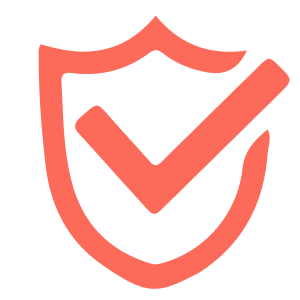
As stated earlier, Google Chrome is one of the safest browsers regarding extensions. It is also the only browser that will ask you to grant permission when you install a new extension.
But this is not to say Chrome cannot have potentially dangerous extensions. Here’s how to check if you have installed any harmful extensions:
- Launch Google Chrome.
- Click the three-dot menu in the top-right of your browser.
- Click on “More Tools” and then “Extensions.”
- Clicking on the “Details” section beside the extensions will reveal information on each one. The information includes the permissions the extensions needed/granted for them to function with your browser seamlessly.
After these steps, you can disable extensions with the handy toggle button. If you see any extensions you don’t recognize or permissions you don’t remember granting, uninstall and undo them.
While Chrome lets users protect themselves from potential threats from these harmful extensions, other operating systems and devices aren’t as sharp. Take the Android Play Store and the operating system, for example; they are poorly equipped to protect user privacy.
How to know if your Mozilla Firefox has any harmful extensions
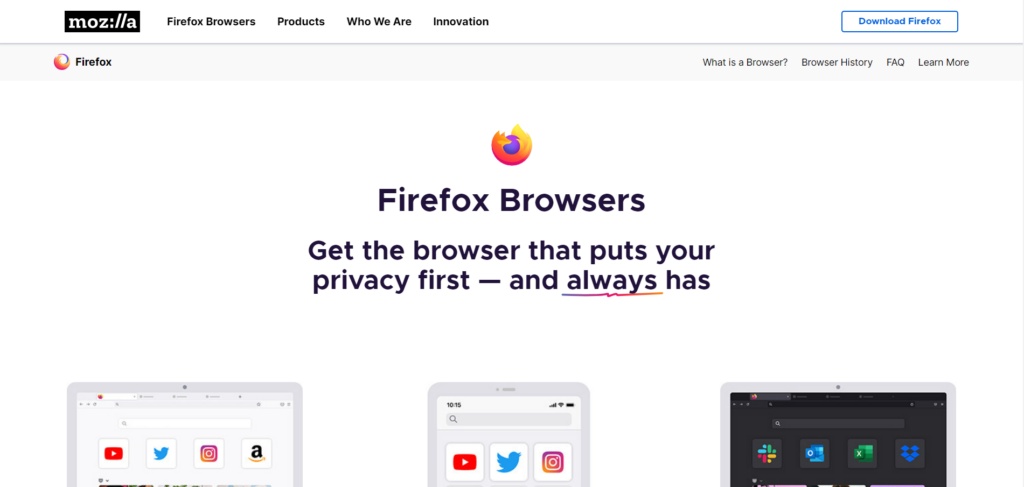
The Mozilla Firefox, launched in November 2004, was designed to challenge Chrome and Internet Explorer. It functions for various operating systems such as Linux, iOS, macOS, Android, and Windows.
While Firefox claims to be a privacy-friendly browser, it can’t protect you from potential risks from malicious browser extensions. Therefore, you must stay aware of what add-ons run on your browser.
Here’s how to check if your Mozilla browser has a harmful extension lurking:
- Launch Mozilla Firefox.
- Select the three-dot menu in the top-right of your browser.
- Click on “Add-ons and Themes” and then “Extensions.”
- With one click, you can disable each extension via a toggle button. You can also see more details about the extension, including the developer and their website, its automatic updates, and what other users say about it.
You can access the “Permissions” tab from the extensions page to learn about the extensions’ permissions on your browser and system. In the “Extensions” section, you can also remove any suspicious extensions.
Checking Microsoft Edge for any harmful extensions
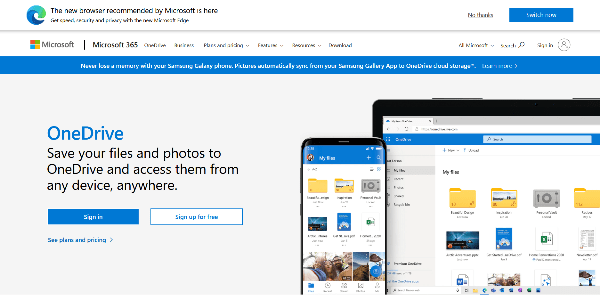
Most of you might know that Microsoft Edge is the successor to Internet Explorer. However, it also is a competitor of Google Chrome. As the competition goes, the two browsers also share some similarities, even in their underlying codes.
Even though the two browsers are similar, we still detail the steps to check for and disable any suspicious extensions below to help our readers:
- Launch the Microsoft Edge app.
- Select the three-dot menu in the top-right of your browser.
- Next, click “Add-ons and Themes” and “Extensions.”
With these steps, you can select any installed extensions to view more details, especially how to disable them.
Checking Safari browser for any harmful extensions
The Apple operating system, macOS, is considered more adept at keeping any malware or hackers at bay, but you may still fall prey to hijacked extensions. So, here’s how to check your browser for any potentially malicious add-ons:
- Launch Safari on macOS.
- Click on Safari, then “Preferences” at the top-left of your screen.
- Select the “Extensions” tab.
- This would open up a list of extensions you have installed on Safari.
- Select an extension, and click “Uninstall” to remove whichever one you find suspicious.
Ways to stay protected against harmful browser extensions
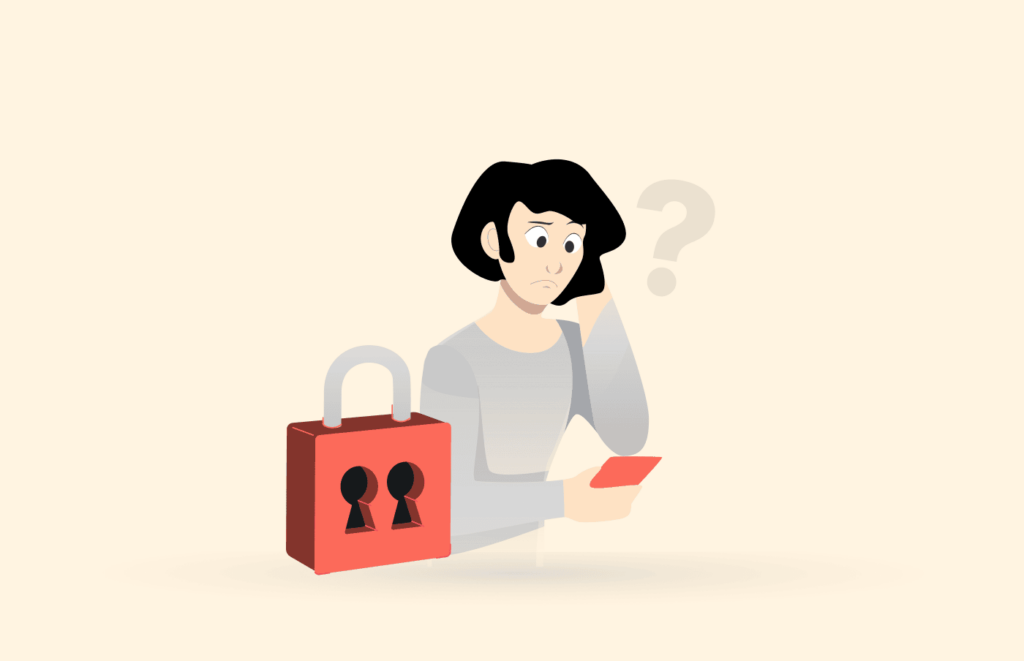
Browser extensions are not all bad, and there are still plenty that are indeed helpful and a great way to improve the functionality of your browser. But moving on, with the awareness that lurking out there are some malicious extensions, we will now discuss ways to stay protected against them.
1. Only download browser extensions from trusted websites
One surefire way to avoid dangerous browser extensions is to avoid shady websites. If you want to download an extension for your browser, we recommend visiting the official websites.
For your safety, companies like Google and Apple often vet any extension developers submitted for consideration. Because of this, you can trust the apps and extensions from either company. So, yes, you can always trust the extensions available at the official add-on stores of Chrome and Safari.
2. Don’t download too many browser extensions
Just because extensions are a great addition to your browser, you shouldn’t get many of them installed. If you install many extensions, you risk slowing down your browser and your PC by extension.
It goes without saying that too many extensions will increase the risk of potential harm. Remember that even legitimate extensions can be hijacked and used to propagate harmful software, such as keyloggers.
3. Uninstall any unused or unrecognized extensions
You must take the health of your browser seriously, especially if you regularly install and use extensions. With frequent inspections, you should be able to spot any strange extensions or permissions in your browser.
Once you spot any suspicious activity, delete the browser add-on immediately. Also, maintain the practice of regular browser inspection to avoid any privacy risks from a potentially malicious browser extension.
FAQs
The browser extensions are not all bad; you can find many that you can use without harm. But you must still be careful of the risk of malicious browser extensions; below are some:
1. Redirecting your search queries and website requests.
2. Keyloggers record and steal your data, such as login details and financial information.
3. The storage and sale of your private information on the black market.
4. Infecting your PC with harmful malware that goes on to expose your device to damage, sometimes even wiping off your hard drive.
The best way to ensure you download a safe browser extension is to visit trusted sources only. If you are using Chrome, use the Chrome Web Store, and if you use the Safari browser, use the Mac App Store. It does not fully protect you from the risks, but at least it reduces the chance of attacks. However, official web stores can still get infiltrated with malicious extensions. Hence, we recommend not installing too many extensions at any one time.
Yes, downloading a browser extension can lead to potential malware infestation. This is only the case if the extension is infected with malware. But even with regular extensions, this risk persists. For example, Chrome and Firefox extensions were exploited, and over 4 million users’ data was leaked and published online. Therefore, vetting the browser extensions you download and checking the permissions constantly is important to avoid any suspicious activities.
Browser extensions can, through the browser, interact with web pages and alter their respective content. The alteration is done to suit the specific needs of the user. For example, the extensions that block ads will affect the web pages to keep any ads from disturbing your browsing experience. Some extensions translate the texts on a web page from one language to any language of your choice.
