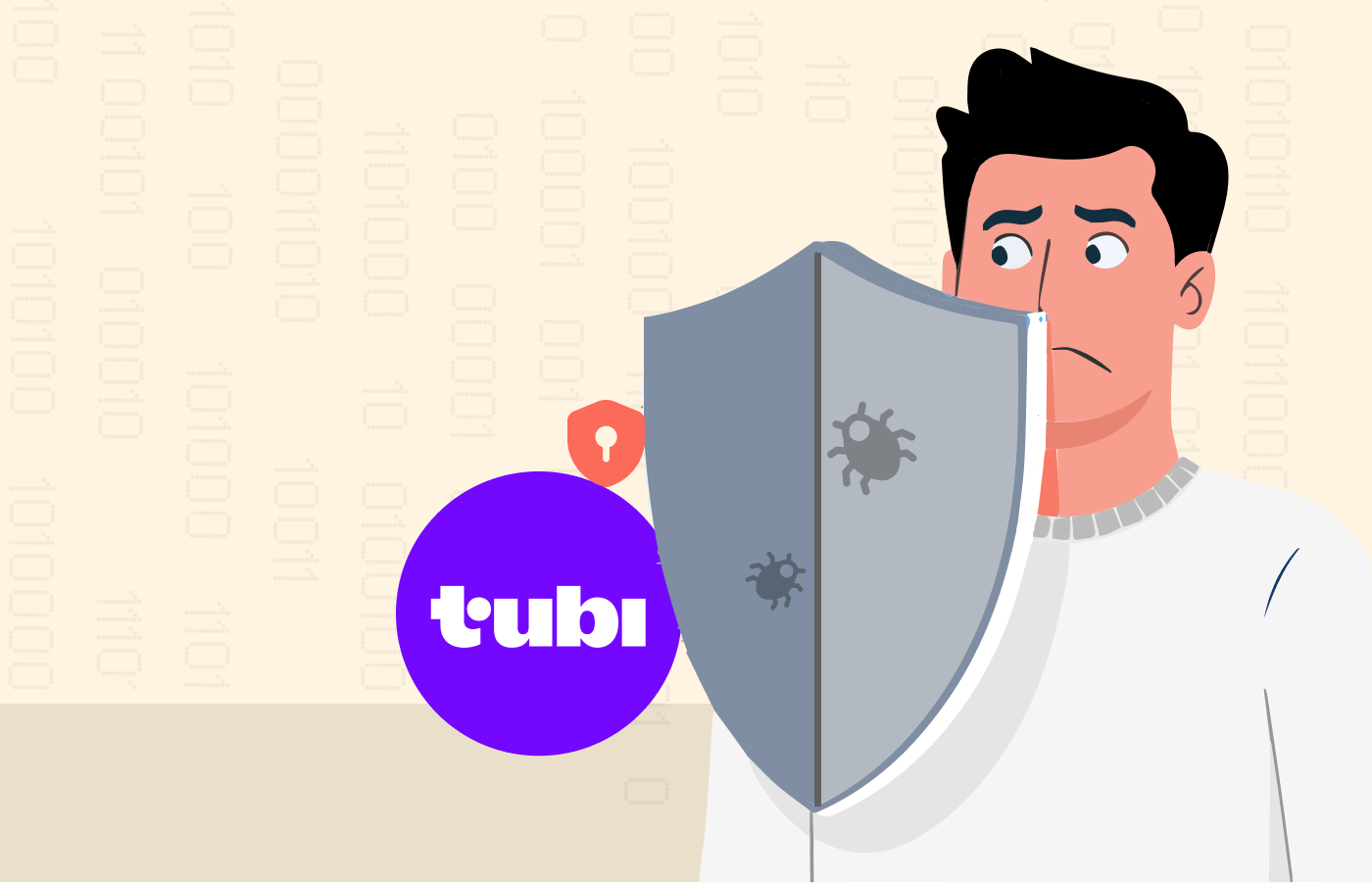It is almost impossible to name the world’s top three anime streaming sites without including Crunchyroll. The reason is not far-fetched: Crunchyroll streams thousands of hours and over 30,000 episodes of the most popular and latest anime series. It also boasts an extensive collection of manga dramas. This streaming service is a dream for anime lovers.
Besides, Crunchyroll has apps for various platforms, including iOS, Android, PlayStation, Windows Phone, Xbox, and Amazon FireStick. If you own a FireStick and can’t find a way to install and watch Crunchyroll on your device, you’ve come to the perfect place for help. Read on to learn how to watch Crunchyroll on FireStick.
Quick guide to install Crunchyroll on Amazon FireStick
You don’t need to jailbreak your FireStick to install Crunchyroll on it. You can find Crunchyroll in the Amazon App Store. However, many users have reported the Crunchyroll app downloaded from Amazon App stores crashes. Maybe a Crunchyroll FireStick update will eliminate this problem in the future. But right now, we recommend the more reliable method via the Amazon Silk Browser.
Here are the steps to use Crunchyroll on FireStick via the Amazon Silk Browser.
- Find Amazon Silk Browser – Go to “Find.” Then, tap “Search” from your FireStick home screen. Fill in “Silk” and tap “Silk Browser.” The FireStick will redirect you to the search results, where you can choose the Amazon Silk tile. It is labeled “Internet.”
- Download the Silk Browser app if not installed – Select “Download” or “Get” if the Amazon Silk app is not already installed on your FireStick.
- Open Silk Browser – After installing the app, it will show “Open.” Tap the icon. A launch screen may pop up, or you may be redirected to the Bing homepage. Either way, tap the URL bar at the top of your screen.
- Search Crunchyroll – Type “Crunchyroll” in the bar and select “Go” after you’ve finished typing. Move the cursor toward the Crunchyroll website link using your remote’s navigational buttons. Tap the link to enter the site. Scroll to the bottom of your screen and tap “View Full Site.”
- Sign in to your Crunchyroll account – Then, enter your Crunchyroll account details and log in on your FireStick. Now, you can start streaming!
If you still want the Crunchyroll app on your FireStick, search for it on the Amazon App store and click “Get” on the description page when you find it. Then, wait for the app to finish downloading and click “Open” to launch it.
Why should I use a VPN on FireStick?
If you have not noticed, your internet service provider (ISP) knows all your online activity and may help the government monitor you. This can be a problem for you when you intentionally/unintentionally access copyrighted content.
Of course, there is a low risk of you getting into trouble for streaming copyrighted material on FireStick. However, using a virtual private network (VPN) gives you a full guarantee that you are safe. A VPN uses built-in security features to conceal your IP address from your ISP and government, rendering them powerless to track your online activity.
Getting a reliable VPN to mask your IP address will also stop your ISP from blocking access to content you are eager to consume on your FireStick.
Another reason to use a VPN on FireStick is to unblock geo-restricted content. Part of Crunchyroll’s terms and conditions read, “Video content availability may vary by country.” That means some videos may not be available in your country. Without a VPN service, there is no way to bypass such geographically-based restrictions.
Therefore, we recommend protecting and expanding your streaming access on FireStick with a VPN.
Many top VPNs can unblock cruncyroll. Notably, NordVPN has proven to be at the top of the line, offering the most secure protection and fastest streaming experience.
What does Crunchyroll offer?
As mentioned before, Crunchyroll is among the most popular online streaming sites. Thanks to its extensive library of popular and new content, it is a streaming destination for anime and Manga drama lovers. Crunchyroll offers its subscribers more than 30,000 episodes of various anime genres.
Whether you are looking for a contemporary anime series or a classic, Crunchyroll has it. It features popular shows such as One Piece, Attack on Titan, Naruto: Shippuden, Fullmetal Alchemist: Brotherhood, Kuroko’s Basketball, and Hero Academia.
Even streaming networks like Netflix and Hulu cannot battle Crunchyroll regarding anime content. The platform’s focus on anime content prevents it from getting distracted by other genres; Netflix and other mainstream networks lack such concentration. It is little wonder Crunchyroll is a top choice among anime lovers.
Furthermore, Crunchyroll provides subscribers with the unique feature of streaming anime series just one hour after they air in Japan. This feature delivers the freshest content and also gives fans outside Japan a chance to see the latest releases as soon as possible.
However, there is a catch if you prefer dubs to subs. Crunchyroll does not dub most of its shows in English; you can only play them in Japanese. But you can count on English subtitles to help out. If that’s not good enough for you, this anime streaming site may not be your ideal option.
Finally, Crunchyroll has both free and premium plans. The free plan provides content in low quality and features ads. If you find those ads annoying, like most people, you should consider paying for the premium plan.
How to subscribe to Crunchyroll
Whether you opt for the ad-supported free plan or the paid service, you must create an account to use/watch Crunchyroll on your FireStick.
Before making a decision, you should know that on top of annoying ads and low-quality pictures, the free plan does not support simulcasts or give full access to the platform’s anime and manga content collection.
In contrast, the premium version supports simulcasts, streams up to full HD quality, displays no ads, and offers full access to Crunchyroll’s library. A premium subscription also gives you members-only discounts on the platform’s store. It’s worth mentioning that the paid version has two tiers: Fan and Mega Fan.
| Features available | Free | Fan | Mega Fan |
|---|---|---|---|
| Price | No cost | $7.99/month | $9.99/month (1-month plan) or $6.66/month (13-month plan) |
| Offline viewing | No | No | Yes |
| Simultaneous streaming | 1 | 1 | 4 |
| Unlimited access to the content library | No | Yes | Yes |
| Full HD quality | No | Yes | Yes |
| Ads | Yes | No | No |
| 14-day trial | No | Yes | Yes |
| Store coupons | No | No | Yes |
As the table shows, each premium plan offers a 14-day trial that lets you enjoy the best stuff for free before committing to the service. However, you must enter your credit card information so that Crunchyroll can start charging you after the trial elapses.
If you do not plan to pay for the premium service, we advise canceling the free trial immediately after activating it; the trial will be active for 14 days but will not be charged after its expiration.
Now that you know all Crunchyroll plans, let’s discuss creating an account.
1. Visit the Crunchyroll website
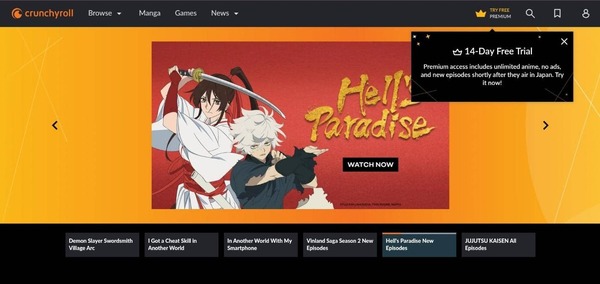
Visit “crunchyroll.com” on your phone, tablet, or any other convenient device. Click on the floating banner featuring “14-Day Free Trial” on the homepage, and it will take you to the premium plans.
2. Select a subscription plan
Select “Start 14-Day Free Trial” on your preferred plan or tap “Create a free account” near the bottom of your screen, and the site will redirect you to the page where you will create your account.
3. Provide necessary information
Input the required information, including your email address and preferred password, and click “Create Account.”
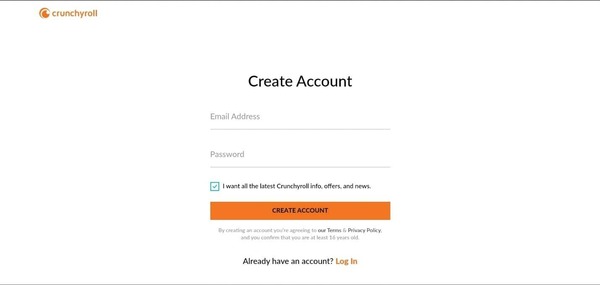
Once your sign-up is successful, you can head to your FireStick to install Crunchyroll and log in with your email address and password.
How to stream on FireStick anonymously
Earlier, we mentioned the importance of using a VPN on FireStick. Besides the VPN helping you unblock geo-restricted anime content on Crunchyroll, it can allow you to stream on FireStick anonymously. That means your ISP and government cannot tell what you are streaming on FireStick.
We’ve found NordVPN to be one of the few VPN providers that keep its promise of anonymity. The VPN effectively bypasses content geo-restrictions and masks your IP address to protect you from online surveillance and ISP throttling.
It is worth mentioning that we do not endorse copyright law violations. However, getting a VPN on your FireStick keeps you fully safe even when you unintentionally stream content from an illegal source. Frankly, you cannot always distinguish between a legitimate and illegitimate source.
Therefore, we recommend installing an effective VPN like NordVPN on your FireStick before you start using Crunchyroll. Here is how to install and use a VPN on your FireStick.
1. Subscribe to VPN
The first step is to subscribe to a VPN. Create an account with your email address and use a password you won’t forget.
If you subscribe to NordVPN, you can get a 30-day money guarantee here. That means you can use the VPN service for free for the first 30 days. You can easily ask for a full refund if you are unsatisfied with the service. However, your refund request should be within 30 days of subscription.
2. Turn on your FireStick
Power on your FireStick and head to “Find,” then the “Search” option.
3. Find VPN
Now is the time to find your preferred VPN. Type the provider’s name in the “Search” bar and select it when it appears in your search results.
4. Download VPN
After selecting your preferred VPN, click “Get” to install it on your FireStick.
5. Sign in to your account
After installation, open the app. You will find a box requesting your login credentials. Enter the details you created at the time of subscription. Select “Sign in.”
6. Connect to a VPN server
Now that you are in, it is time to connect to a VPN server. Scroll through the many countries and the servers below them, and select your preferred server by clicking on the Power icon. Alternatively, let the VPN provider choose an automatic location for you.
If you are using NordVPN, this feature is called “Smart Location.” It automatically picks the VPN server that provides the optimal experience based on download speed, distance, and latency.
Your FireStick connection is now secure, and you can stream all content, including geo-blocked anime series, on Crunchyroll and your other favorite platforms without anyone snooping on you.
How to use Crunchyroll on FireStick
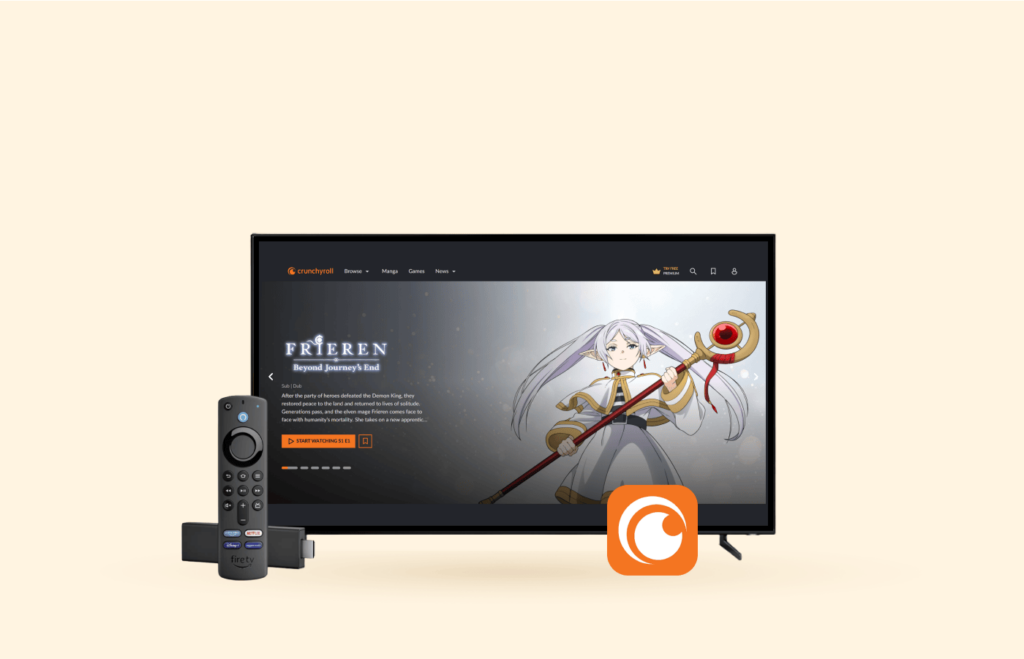
If you are an avid lover of anime series or manga drama, you will not be able to get enough of Crunchyroll’s content. Therefore, we recommend creating a shortcut on your FireStick home screen so you can easily open the app whenever you return.
You can create a shortcut on FireStick by pressing and holding your remote control’s home button for a few seconds until a menu pops out. Then, choose “Apps“ from the available options.
Next, go to the Amazon Silk browser tile. Instead of selecting it, press your remote control’s “Menu” button. Tap “Move” and place the app in the top row. Then, hit the “Select” button to confirm the Silk browser app’s new location on your FireStick home screen.
Now, the Silk browser is on the FireStick home screen, and you can quickly access it every time. You can make things even more convenient by favoriting Crunchyroll within the Silk browser to bookmark the Crunchyroll homepage. That’s as simple as clicking the star on the navigation bar at the top of your screen while on Crunchyroll’s site.
Once you’ve gotten the shortcut and bookmark out of the way, navigating the Crunchyroll site should be the next step. Thankfully, the site has a nice user interface that makes navigating easy. The homepage features popular videos, new episodes of shows, concerts, and news. So, there’s a lot to choose from; take your pick.
Moreover, click the tab on the top left corner of your screen for various options. Also, enter a title in the space bar on the top right corner, and the site will bring top results; click the result you’re looking for and play the video. That’s how you use Crunchyroll on Amazon TV.
Crunchyroll Firestick features
Crunchyroll on Amazon Fire TV supports a colorful homepage and well-designed browse-and-watch pages that deliver a good user experience. The homepage features content ranging from anime series to manga drama, concerts, and anime-related news.
You can pick from thousands of Japanese anime and manga content using the “Search” icon at the top right corner. It’s good that the Search option delivers accurate results in seconds, even before you finish typing a title.
Crunchyroll on FireStick allows you to stream its content in HD and full HD, depending on availability. Of course, you must be on a premium plan to stream HD content.
Also, Crunchyroll on Amazon FireStick offers subtitles in various languages, making it suitable for different groups of subscribers.
FAQs
Yes. With Crunchyroll’s free account, you can watch limited manga and anime series on your FireStick. To access the full service, you can simply upgrade to one of the paid tiers available anytime via your account details on their website.
No, it’s not required. To start streaming Crunchyroll, you must install Silk Browser (labeled ‘Internet’) on your Firestick.
It is free with certain limitations that may frustrate you if you love an ad-free experience and sharp pictures. If the free version is too limiting, choose from the three premium subscription price plans.
Crunchyroll is fully legal and has the right to stream its countless anime content. It distributes only legally obtained material like Netflix and Amazon Prime Video do.
Crunchyroll has two main premium plans: Fan and Mega Fan. The Fan plan costs $7.99, while the Mega Fan $9.99.
First of all, check your Internet and ensure that it is working. If you can download the Crunchyroll app on FireStick, update it to the latest version. Lastly, restart all services.