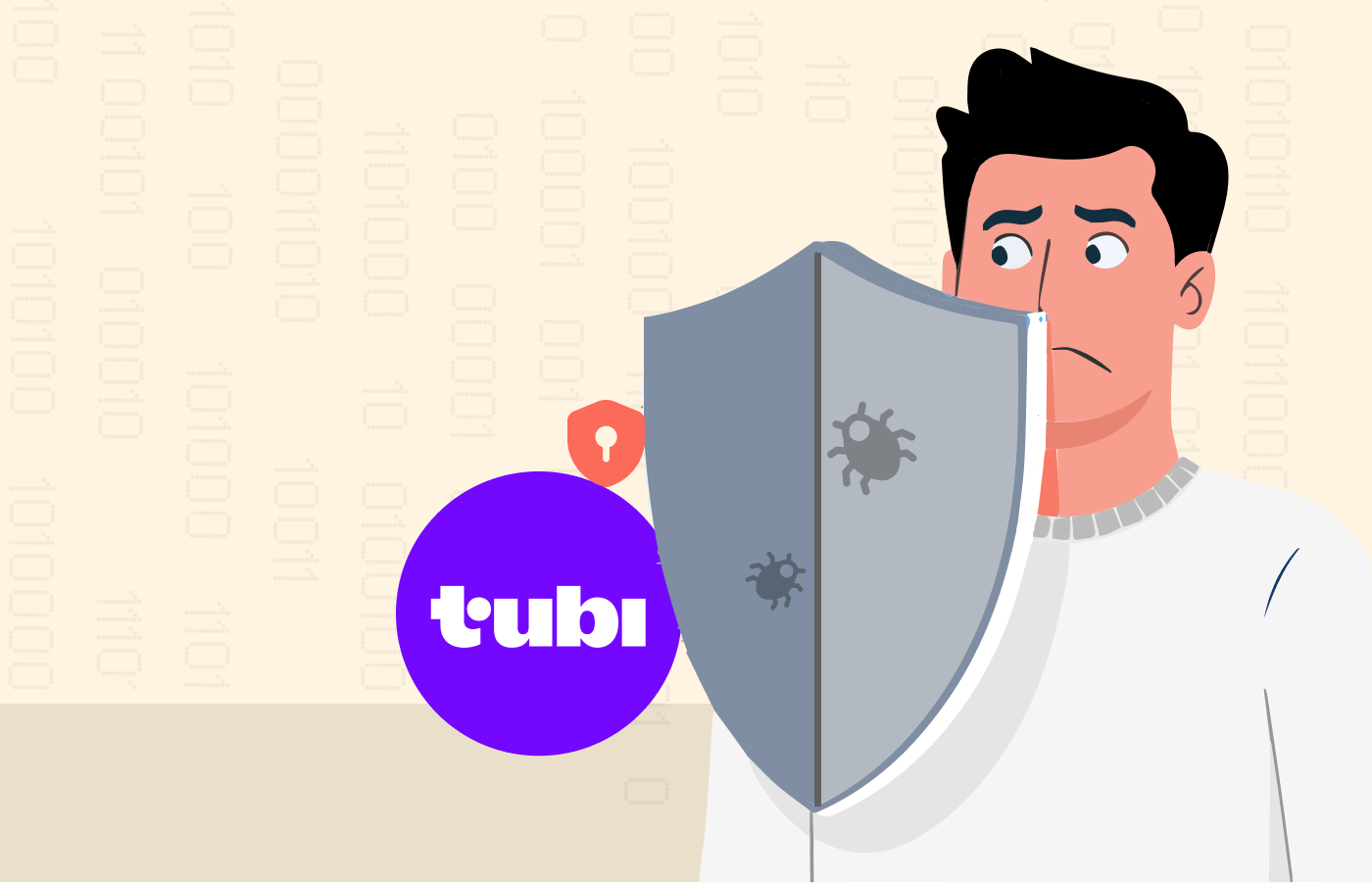Most multimedia enthusiasts worldwide choose Plex as their favorite media organizer and player because it combines an elegant and friendly interface with the ability to manage large amounts of content. However, Plex allows much more than streaming video and music files online, thanks to the many Plex add-ons that extend the platform’s reach to other exciting things.
Our staff includes several enthusiastic Plex users who know the service inside and out. So, we brought them together to explore all things Plex. We tested over eighty plugins thoroughly and curated a list of the top Plex plugins.
Note: After Plex’s withdrawal, the official plugins that interacted with the UI and were everyone’s favorite is no longer available. Currently, Plex neither provides official nor unofficial plugins, but you can still manually install third-party plugins.
Why use plugins for Plex?
Plex bridges the gap between Spotify and iTunes, allowing you to stream content from your library on iOS, Android, and PC. Plex syncs your library content to your personal space on its server, giving you access anytime, anywhere.
Plex plugins enable you to customize the Plex software and include additional features. For example, you can expand the standard Plex media server capabilities to create exciting visuals, add various content, or Plex export content to other users, etc.
With so many Plex extents available, it becomes harder to distinguish mediocre plugins from practical ones. As a result, we conducted thorough research to identify the best Plex plugins that will boost your Plex. Furthermore, the correct plugins will enable you to watch your favorite content from your server and obtain live channels to completely substitute apps like Netflix or Sling.
Best Plex plugins that are working
A warning: every plugin listed here worked online when we tested it. Because these plugins are unofficial, their continued working and availability remain unpredictable.
Moreover, many Plex plugins comply with copyright laws and license agreements, so they can’t get you in trouble. But you should certainly avoid those that conflict with the rules. (That’s why we suggested using a VPN at the beginning of this guide so that you remain safe when testing the plugins).
Even if you follow the instructions, you could have difficulty getting one or several of our unofficial Plex suggestions to work. If that’s the case, go to the WebTools forums and read the support thread for the unofficial plugin you want to set up.
1. Crunchyroll
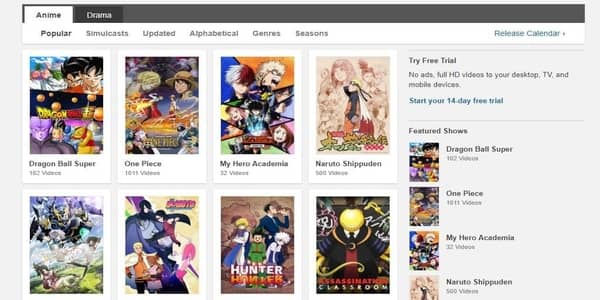
- Direct link: https://github.com/jashk/Crunchyroll.bundle
Anime enthusiasts know Crunchyroll very well. This site offers its subscribers a wide variety of exclusive anime series in the US (dubbed or subbed). Its plugin (unofficial) brings this content to your tablet or your TV.
Crunchyroll is among the most sophisticated and advanced unofficial Plex add-ons. However, using it requires you to have a premium Crunchyroll subscription. (Free users, sorry, no luck for you.)
2. Dropbox
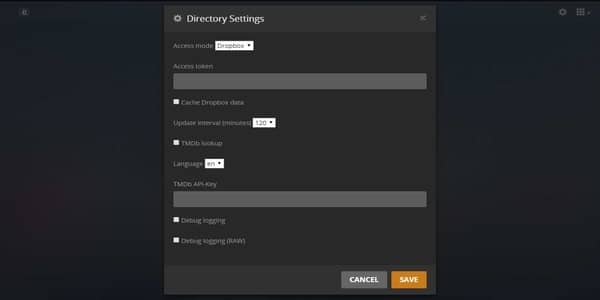
Access to the new Plex cloud servers is one of the primary reasons to pay for a full Plex subscription. However, the unofficial Dropbox plugin is good if you still prefer not to pay.
Configuring the unofficial Dropbox plugin is tricky compared to adding a Plex cloud server. But the functionality seamlessly justifies the time and energy it requires from you.
Filling up your settings requires creating a Dropbox app for your account and giving it full access. When the app is online, use the website to generate a new access token, then paste it in. After that, you’ll need to do something similar with TMDb to download metadata and artwork automatically.
The whole process will take you a couple of hours at most. But once done, your media can remain in the cloud instead of your hard drive. So that is worth the trouble.
3. Live Leak
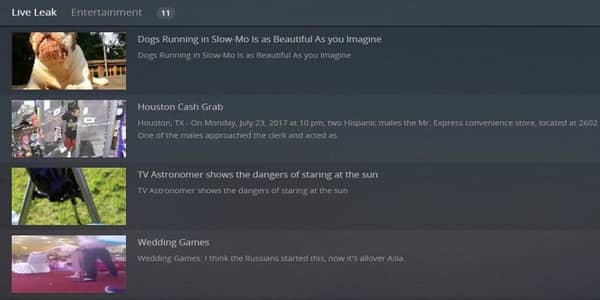
Live Leak is the Jerry Springer of video streaming websites. It owes its claim to fame to uploading pretty much anything users want. Extreme content is notorious at Live Leak, but riots and robberies are even more common.
Do you remember that viral video you saw on your social media and then flying around Buzzfeed? Well, the chances are that it came online at Live Leak first.
The Live Leak Plex plugin is among the best unofficial Plex plugins. It is as functional as Vimeo and Dailymotion, but the content is more alluring.
Unfortunately, there is only one setting on offer: safe mode. While it is supposed to restrict explicit videos from reaching you, it doesn’t always work perfectly.
4. Library Updater
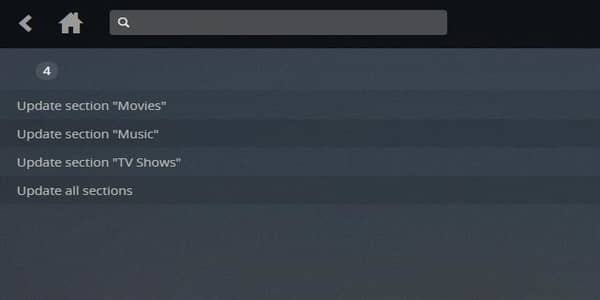
Content management is excellent in Plex – that’s the whole point of this technology. But now and then, it will happen that a media file just downloaded into a tablet or a phone evades detection. This problem excludes mobile devices since Plex works well on servers and computers. The library updater fixes this shortcoming so that any new content shows in your Plex library immediately. Yes, it’s a one-trick pony, but the trick it does is helpful.
5. MST3K
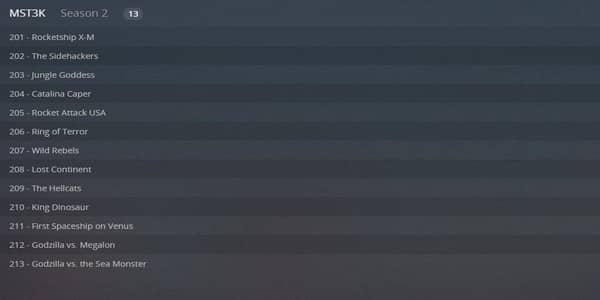
Mystery Science Theater 3000 needs no introduction whatsoever. It’s good because we could never explain how a few robots make fun of terrible movies that can appeal to anybody. Yes, some users love it – others hate it.
If you are among the lovers, you’ll be happy to know that the best thing about this plugin is that it’s complete. Every single episode dating back to the Minnesota KTMA days is there. Every DVD extra and special feature is available too.
So if great jokes about the worst movies are your thing, you’ll love this one.
6. Webisodes
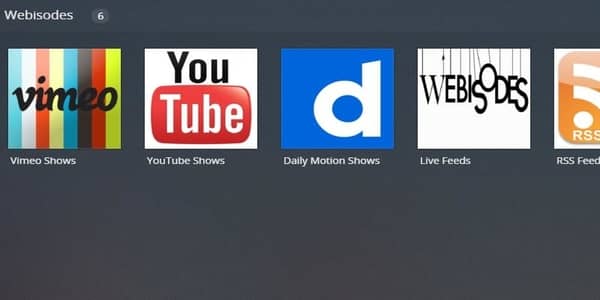
- Direct link: https://github.com/shopgirl284/Webisodes.bundle
The Webisodes Plex plugin does the work for you. It keeps track of your favorite shows on various streaming video websites.
YouTube has been investing seriously in producing serialized content over the last few years, so it’s easy to see how this plugin will help many fans.
You will need to set this one up correctly before making it work. But once you’ve done it and added the shows you want to keep vigilance, it will keep itself updated very well.
7. Plex2Netflix

- Direct link: https://github.com/SpaceK33z/plex2netflix
Do you think all your content on your Plex server is unavailable on any other streaming platform? Specifically, do you think it’s not on Netflix? If you don’t know, you should find out for sure, and that’s what Plex2Netflix will do for you.
Knowing the precise overlap between your content and Netflix’s can help you eliminate redundant content you don’t need to host yourself. That will save you storage on your Plex server, and you’ll be sure to use it only for content you couldn’t stream otherwise.
8. Tautulli
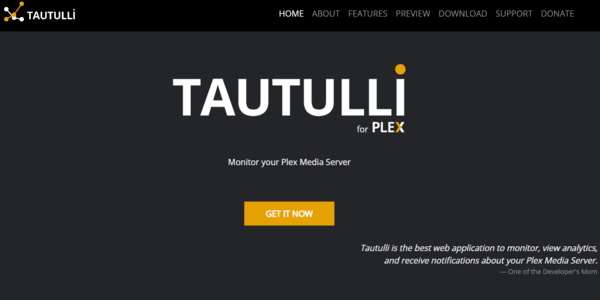
- Direct link: https://github.com/Tautulli/Tautulli
You might be the power user who likes to share the Plex server with friends and family. In that case, Tautulli will tell you who has watched what content.
It won’t only track your users’ activities on Plex. It can also send notifications when new content is available, let you know when the network breaks down, or restrict access to your Plex on geo-locational grounds. But, of course, the list of features it offers is much longer than this.
9. Kitana
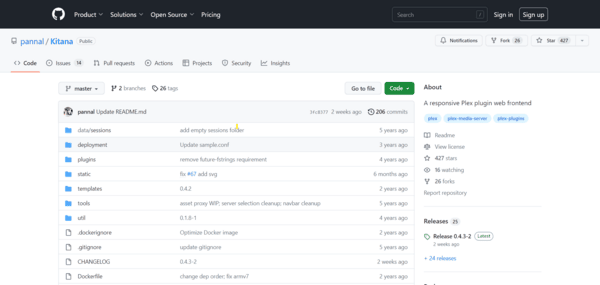
- Direct link: https://github.com/pannal/Kitana
A user-friendly plug that offers advanced management and optimization features. With Kitana, you can organize and clean up your media collections without duplicating various files.
It also allows customization of metadata tagging, conversion of file formats, and file renaming. This makes it a great plugin for organizing and optimizing libraries.
Kitana also has wide compatibility, which allows you to install it across multiple devices, such as smartphones and PCs.
10. Sub-zero
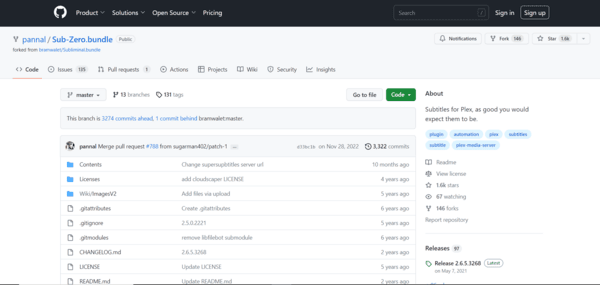
- Direct link: https://github.com/pannal/Sub-Zero.bundle
A powerful plugin that improves title downloading capabilities on all your devices. With Sub-Zero, you can automatically download subtitles in different languages.
Sub-zero makes it easy to find and download accurate subtitles for your videos, including movies and TV shows. It works seamlessly with Plex, allowing you to scan missing subtitles and download them based on your preferences.
You can also customize subtitle language, quality of the content, and file format, thus improving the viewing experience.
11. Ombi
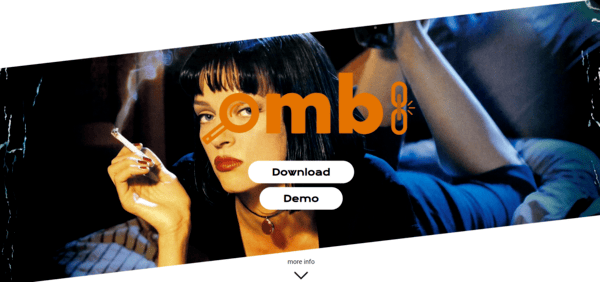
- Direct link: https://ombi.io/
With Ombi, you can request and manage media content requests from your peers. The plugin is especially useful for sharing servers with friends and families.
Ombi encompasses a web-based interface that allows you to request TV shows, movies, and other media content. The server admin automatically adds the requested content to the Plex library.
Furthermore, the plugin also offers more features for great functionality, such as request tracking, authentication, and notifications. These functionalities allow you to update your Plex libraries with user-generated content suggestions.
12. Bazarr
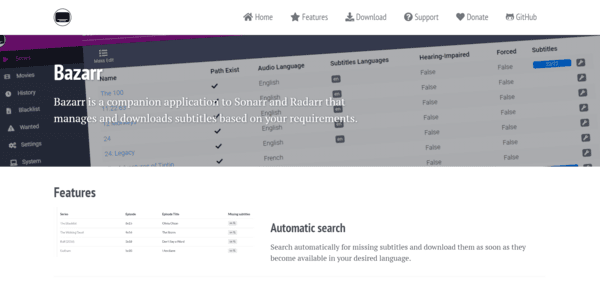
- Direct link: https://www.bazarr.media/
A handy Plex plugin that offers automatic subtitle downloading and management for media libraries. It works seamlessly with Sonarr and Radarr, popular media management tools, to automatically download and organize subtitles for movies and TV shows in Plex.
Bazarr supports multiple subtitle sources and languages and offers you the flexibility of customization options such as preferred subtitle sources, file formats, and quality.
With its Plex integration, you can easily manage and organize subtitles and your media files within the Plex interface.
13. Filebot
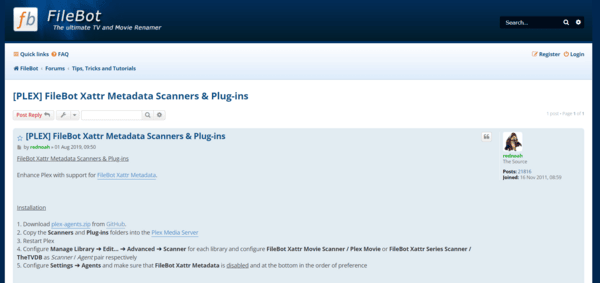
- Direct link: https://www.filebot.net/forums/viewtopic.php?t=10969
It’s a versatile plug offering various media file renaming and optimization features. You can also enjoy the plugin using various media file formats.
Filebot makes it easier to rename files, especially if you’re used to torrenting. It also has many features, such as file format conversion, file moving, and batch processing, making it a powerful tool for keeping Plex media files organized and properly named.
Few plugins to stay away from
After going through the massive list of safe-to-try Plex plug-ins, we don’t think every plugin out there is safe. Below, we list some plugins that you must never use.
Full movies on Reddit
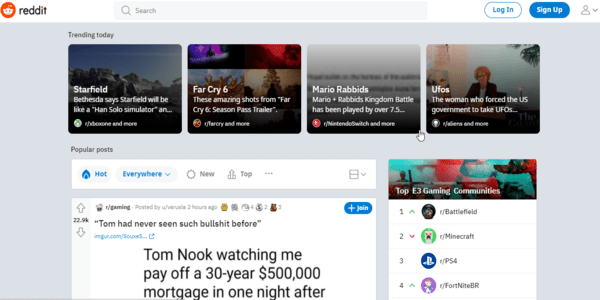
This unofficial Plex plugin lets users see movies uploaded to YouTube and then shared through Reddit. Long-format content is the rule with this plugin – unlike the previously listed Reddit plugin in which short videos are prevalent.
So why should you keep away from it? The videos are in high quality for the most part. But the chances are that the uploaders had no permission to distribute the material. So, the videos on offer may violate the copyright of the owners in all probability – the plugin will show an error message at times, too. This error comes when YouTube realizes the violation and deletes the video in question.
In short, plenty of legal free content is available in this plugin. But the blatant focus is on pirated media, and that’s enough to avoid it.
Mangahere and Mangafox
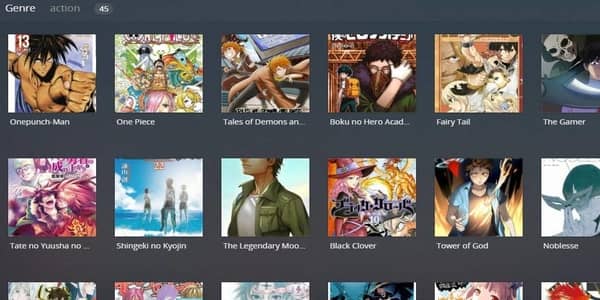
These plugins are meant for tablets primarily instead of phones.
Both the plugins look similar regarding usability and offered content (Manga).
Undoubtedly, the catalog is massive, but you should refrain from using them to avoid legal issues. That’s because the content in these plugins doesn’t respect the copyright laws that apply to the books (copying text without permission).
Furthermore, most offered material is scanned and uploaded by users, which adds to the legality issues.
Many users have become accustomed to having free entertainment material online. However, even in this environment, Manga is rarely without costs. Therefore, it would be best to avoid these two plugins because they implicitly violate the artists’ rights behind the newest Manga.
Transmogrify

Transmogrify is a Google Chrome extension that adds several exciting features to your Plex.
So, if you like to have things like a link to a trailer, quick access to the IMDB page, or Plex to warn you about the episodes you’re missing, this plugin should be just the thing for you. Except it’s not.
It is a plugin you should avoid because it has had no maintenance for several years. Moreover, it won’t deliver on any of its promises because it doesn’t work anymore.
Installing and deleting Plex plugins via the UAS
The Unsupported App Store provides an easy way to install Plex plugins using these steps:
- Choose a reliable VPN: Install a reputable VPN to hide your identity when using Plex plugins. We recommend NordVPN as it has strong security and privacy features.
- Download Plex WebTools: You can use GitHub to download WebTools.
- Install WebTools: Unzip the downloaded file and move the unzipped files into the Plex Plugin folder. Remove any words after the word ‘bundle.’
- Open the UAS: Navigate to http://127.0.0.1:33400 on your browser. On the left of the webpage interface, click the UAS.
- Install and remove plugins: Using the UAS, find the plugin you wish to add to Plex and select ‘install.’ If you want to delete a plugin, click ‘Delete.’
How to install plugins via manual installation?
You can also install Plex Plugins manually since most are unavailable on UAS. Here’s how:
- Choose a reputable VPN: To protect your privacy when using Plex plugins, connect to a VPN, preferably NordVPN.
- Download your preferred Plex Plugin: You can get plugins of your choice from GitHub or the official website.
- Move the bundle file: Unzip the downloaded zip file and copy and paste the folder name ‘bundle’ into the Plex Plugins folder.
- Reboot Plex to complete installation: Restarting the program will confirm the installation. Go to settings and head down under the ‘Manage Section’ to confirm that Plex has been installed successfully.
Plex channel management
The plugin management screen won’t show you some of the most incredible Plex plugins. If you want to use those plugins, you must install a plugin manually.
Yes, it takes a bit of effort. But, once done, browsing around unofficial plugins is simple.
Download and install WebTools
WebTools is a standalone plugin that gives you access to the unofficial app store to install and manage the dozens of new Plex addons available there. Here are the steps to download and install the plugin.
- Click on this link to find the download page for the latest WebTools release.
- Scroll through the page until you find the installer you need for your device.
- Download that file and launch it. The installer will do its job and download and install all the files you need into your Plex directory.
- When the installation finishes, you’ll see a pop-up. Click on “OK” to close the installer.
So now, the Web Tools plugin will be available to you when you open your Plex plugin management page again. After that,
- Open the plugin. You’ll reach a page telling you how to connect with web tools.
- Type in the address manually (it will be your local IP address) or click on the link to launch WebTools in a new window.
- You will need to provide your Plex credentials before you can change anything within your server. Once you’ve provided your username and password, click the “Sign in” option.
- You’ll now land at the WebTools management page.
- Find and click the “Unsupported AppStore” button in the list of available modules in the window’s upper-left corner.
- You will now see the list of unofficial Plex plugins you can install and update. Proceed to the following step.
Adding unofficial Plex channels
After completing the above-mentioned steps, you can add new unofficial Plex plug-ins to your server. For this,
- Find your desired plugin and click the “Install” button underneath.
- Wait for a minute or two as WebTools downloads the plugin from Github.
- When the deed is done, you’ll see the message “Done. Your channel has been successfully installed. Data will be refreshed from the server.“
That’s it! Your new unofficial Plex plugin is ready and available for you to use!
Uninstalling unofficial Plex channels
You’ll find that removing unofficial Plex plugins is a tiny bit harder than removing the official ones. But it’s not that hard, either. So here’s what you do:
- Open the WebTools client and the unofficial App Store.
- Check the “Only Show Installed” button to save you a little effort.
- Then, click the “Uninstall Bundle” button to remove the plugin.
- Confirm that you want to remove it and wait for the prompt to confirm the plugin removal.
Remember to remove these plugins from the regular plugin management page. But if you choose that path, the files will remain on your Plex system until you uninstall your WebTools app, so you’ll be cluttering your Plex unnecessarily.
Use VPN for Plex
Before we show you the fun part, let’s get one thing out of the way: if you plan to use Plex regularly (or any streaming service, for that matter), you should use a VPN.
Precisely, go for a good VPN provider with consistent and high connection speeds. Yes, it means that free VPNs are out of the question.
And why would a Plex VPN be so important, we hear you ask? Because of the following reasons:
Throttling prevention
Let’s be clear about one thing: we do not endorse or support piracy in any way, shape, or form. However, we believe bandwidth throttling is an unfair practice favored by too many ISPs, and every user should be protected against it.
A VPN will disguise all your traffic, so your ISP won’t know exactly what you’re doing. That, in turn, will prevent them from limiting your bandwidth because you stream too many videos.
Privacy
Online privacy is too important to leave to the governments and legislators.
However, if you want your browsing history to remain private, you must take proactive actions to ensure two things.
First, all your traffic must be encrypted, one of the most fundamental tasks any good VPN performs for its users.
Second, your VPN provider must adhere to a strict zero-log policy so that no record of your online activities in the VPN remains behind you. NordVPN is the perfect example of a premium provider that does both things perfectly.
Functionality
If you’re a Plex plugin user, you probably already noticed that some are region-locked. It means you won’t get the plugin to work unless you are in the correct country. The only way to make those plugins give you the complete service is to trick them into believing you are in one of the chosen regions. And a VPN can do that easily.
There are many more reasons for using a VPN whenever you’re online, but you inevitably need one with the Plex addons. Undoubtedly, a VPN enhances your Plex experience and anything else you do online.
Our favorite VPN service is NordVPN, which surpassed all others during our tests. It works on all major operating systems and is fast, reliable, easy to use, and flexible.
NordVPN is the best when you take every possible privacy factor into account. For example, it doesn’t keep user activity logs, which is any VPN’s main guarantee of your privacy.
How do I use a VPN with Plex?
If you already have an account with a premium VPN service (never use free VPNs; try NordVPN first; they will give you your money back if you don’t like it), all you need to do is download and install the VPN app compatible with your device.
Then, launch the app. At this stage, you need to pick a server from the network. If speed is your priority, select the closest server to you. If you want to unblock Plex content destined for a specific country, choose a server from that country.
That’s it. Your device is protected by the VPN network now.
Next, launch Plex, and enjoy yourself!
How do I choose a VPN to use with Plex?
If you want to choose a good VPN that will enhance your Plex experience, pay attention to the following features:
- High speeds. Supporting an HD video stream takes bandwidth. Depending on your desired quality, you will need 5Mbps to 25 Mbps. Not every VPN in the market can give you those speeds.
- Stable connectivity. It would be best if your VPN offers reliable connections. Otherwise, you’ll have to reconnect the server every few minutes, ruining your viewing experience.
- Server network. Numbers are not everything in VPN server networks. But it would be best to choose a service with a wide variety of nodes, especially countrywide. Having servers available in the country whose content you want to unlock is critical.
- Robust security. This is the whole point of a VPN. Unblocking restricted content is excellent, but a VPN that does not enhance your safety and anonymity is not worth the name.
Can I use a free VPN with Plex?
Yes, you can. But you shouldn’t.
There are many problems associated with free VPN networks that we’ve covered already. But to answer this question, here are two reasons for never using a free VPN with Plex (or anything else).
The first reason is that free VPNs are usually limited in resources and offer unstable connections. As a result, you experience low bandwidths with capped data transfers. Consequently, in the best-case scenario, you will be able to see only 30 or fewer minutes of the video stream you wanted before the cap runs out. In simple words, you can hardly watch any video through the VPN.
The second reason is that free VPNs will create more security problems for you than they solve.
FAQs
It depends. Plex has done away with the plugins that interact with its UI. So, most of the streaming plugins are history now. But many other plugins that have nothing to do with the UI and use the API functionality instead are still working fine.
The unofficial AppStore is the way to find plugins for Plex. Earlier in this article, we described the installation process in full detail.
Most of the utility-type plugins are still functional. However, if your failing plugin does streaming, interacts directly with the user interface, or is not the tool-type plugin, then the chances are that it’s not working because Plex has discontinued it.
Yes, it most certainly will. Besides all the four major operating systems, there are Plex apps available for Smart TVs from LG, Samsung, Sony, and other manufacturers: Nvidia Shield, Apple TV, Roku, Amazon Fire TV, and Google Chromecast.