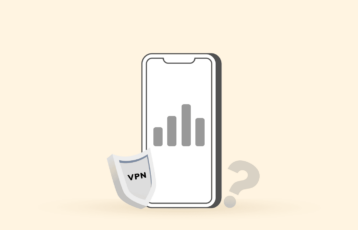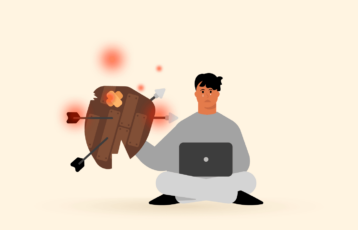What is the biggest nightmare for every Netflix user? Missing watching my favorite show in the middle of the season.
While ExpressVPN is always there to rescue you, you may need to troubleshoot your connection when it shows an error, even after getting Netflix unblocked.
No doubt, the VPN fends off most of these VPN blocking attempts. Nonetheless, you may sometimes face trouble unblocking Netflix with ExpressVPN. That’s where you need to know the tips for fixing the ExpressVPN Netflix error.
If that’s what you’re looking for, without ado, let’s get started with the best tips to reconnect with your favorite media streaming.
The quick guide to ExpressVPN Netflix issue solution
- Check your internet connectivity
- Double-check your IP address
- Clear cache and browsing history
- Switch your VPN server
- Change VPN protocol
- Update your VPN app version
- Turn off your firewall/antivirus
- Flush DNS cache
- Configure DNS settings manually
- Perform manual proxy configuration
- Contact customer support
- Switch to an alternate that supports Netflix
Why is ExpressVPN not working with my Netflix?
Often, ExpressVPN does not work with Netflix because your IP address somehow shows up on Netflix.
If it doesn’t track your actual IP location, it, at least, guesses that you’re using a proxy, VPN, or anything like that to spoof your IP address.
Since Netflix never supports any means to bypass its content restrictions, it frequently bans all such attempts. While the service may also ban a user for violating these terms, thankfully, it doesn’t do that frequently.
However, in most cases, it blocks the IP addresses it suspects belong to a proxy or VPN service.
Although, ExpressVPN has strong stealth measures in place to evade such detections. Nonetheless, slight negligence by the user may leak the IP address to Netflix, thereby rendering ExpressVPN useless.
Nonetheless, you can almost always revert this blocking by correcting the problem area. Once you rectify the problem and re-establish your VPN connection, you can continue streaming your favorite movie or show.
Tips assuring ExpressVPN Netflix fix
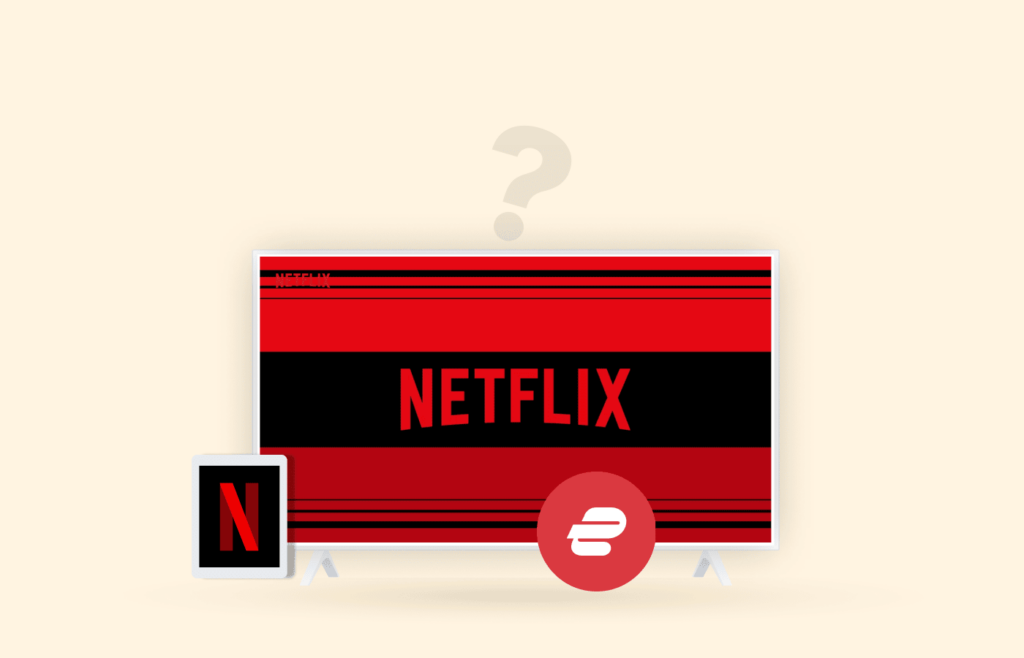
1. Check your internet connectivity
Basically, ExpressVPN isn’t an ordinary VPN to exhibit glitches. Therefore, check your internet connection first to ensure the problem isn’t at your end. You’ll likely find it the best ExpressVPN Netflix error fix since a broken internet connection is a basic reason for the VPN to break. So, the quicker you check and reconnect your internet, the faster you can resume streaming.
2. Double-check your IP address
You may likely face a glitch in your VPN client when connected. Your actual IP address may not be hidden from the internet. Thus, you may fail if you’re trying to bypass geo-block on Netflix.
So, before doing anything else, check what IP address appears for you on your VPN client. If you see the IP address belonging to the same or a nearby region as that of your physical location, then it means your VPN connection hasn’t been established well.
To fix this problem, simply reconnect your VPN and see if it works properly. You may also check your public IP address online to ensure your VPN connection.
3. Clear cache and browsing history
Since apps like Netflix apply aggressive tracking, they can easily know you are spoofing your location via the cache. Particularly, your browsing activities outside the VPN tunnel frequently give Netflix a hint of your actual IP address.
So, if your internet is connected, your IP address is fine; if you find Netflix VPN not working, try clearing the cookies and cache. Then reconnect your VPN client (as a precaution) so that Netflix should now detect the ExpressVPN location only.
If that doesn’t work, you may also have to clear your browsing history. This will surely fix the glitch.
4. Switch your ExpressVPN server
If your internet and VPN connectivity is okay and has nothing like the cache to clear, the problem might be with the VPN server. But, of course, it isn’t unusual for a VPN server to go down temporarily for many reasons.
Thus, instead of struggling with it, simply switch your server. You can switch to another server from the exact location as a premium user. Or you can also connect to a different location from the same country if your requirements aren’t city-specific.
Here is how you can switch your ExpressVPN server:
- Open your VPN client. You’ll see the VPN connection status together with the server name.
- Find the “Choose Location” option to reach the list of servers available to you.
- Select an appropriate server location. For example, if you want to access the Netflix USA library, then select a USA server.
- Click on the ‘ON’ button to establish your connection. (You can also double-click the server name to connect quickly.)
If you are unsure which server to connect to, you can visit the ‘Recommended’ tab to see the list of servers best available. Whereas under the ‘Favorites’ menu, you’ll see the locations you last connected to or the ones you mark as favorite.
Whenever you end the current VPN connection, you can switch to your previous location via the ‘Smart Location’ feature.
5. Change the VPN protocol
If you still find Netflix not streaming with ExpressVPN despite switching servers, the next step is to go a bit techie.
Don’t worry; you don’t have to go through complex configurations. All you should do at this point is change the VPN protocol.
(If you want to learn about it in detail, check out our comprehensive guide to VPN protocols.)
Here’s how to change the VPN protocol. But before applying these steps, make sure to disconnect the VPN connection:
- Open your VPN app and click on the main menu icon (the three horizontal lines).
- Click on “Options.”
- Click on the “Protocol” tab to reach the relevant settings. Your app would likely show the “Automatic (Recommended)” setting as the selected one. In most cases, this is the default setting with the UDP- OpenVPN protocol behind it. So, pick a protocol different from this one. For example, you can choose “TCP-OpenVPN,” the upcoming best protocol.
- Now click on the “OK” button to save your settings.
- Go back to the main app screen and reconnect your VPN. It should now work with Netflix.
Though, you are free to select any connection protocol at this stage. Yet, try not to select PPTP since it offers the least security.
6. Update your ExpressVPN app version
Continuing with ExpressVPN Netflix troubleshooting, we are at the important part of having any computer software — the update. Running an older app version may also cause your VPN to develop glitches. Thus, updating your VPN app is the next best ExpressVPN Netflix fix to resume safe streaming.
But how can I check my VPN version? We hear you ask.
Well, depending on how you have installed and set up your VPN, you can try uninstalling the app from your device and reinstalling it.
In the case of Windows 10, here is how you should proceed:
- Go to Settings > Apps > Apps & features.
- Scroll down to find ExpressVPN in the list of installed apps.
- Select the ExpressVPN app and click “Uninstall.”
- Go to Settings > Network & Internet > Change adapter options to remove the app via network connections. You will now see the list of all network connections on your device.
- Right-click on the WAN Miniport that mentions ExpressVPN and click “Delete.”
- If you have set up the VPN via the Windows 10 built-in VPN setting, go to Settings > Network & Internet> VPN. Find ExpressVPN and click on “Delete.”
After you have uninstalled ExpressVPN, head to the VPN provider’s website to download the latest VPN version.
Log into the newly installed VPN app using your ExpressVPN account credentials and re-establish your connection. It should now work with Netflix.
7. Turn off your firewall/anti-virus
Sometimes, your system’s firewall, antivirus, and/or other security software may interfere with your VPN. When that happens, you either get the typical ExpressVPN Netflix proxy error or find Netflix simply not letting you through.
So, after you have tried all the above-mentioned steps, head on to disable your security solution. At this point, you can:
- Make your security program recognize ExpressVPN. For that, uninstall the VPN, then uninstall your security program. Then reinstall the VPN, followed by your security solution.
- If the above sounds boring, identify and re-configure the program conflicting with your VPN. You may have to adjust the security level for that. Or, meddle with the UDP ports 1194-1204 to trust the ExpressVPN app.
Perhaps, this will prove fruitful in unblocking Netflix with ExpressVPN once again.
8. Flush DNS cache
While DNS records in the resolver cache let your system fetch results quickly from frequently requested hostnames, these DNS entries may conflict with your VPN’s DNS, thus causing it to stop working with Netflix.
If that’s what is interrupting your streaming, try this ExpressVPN Netflix fix for flushing the DNS:
- Click the “Start” button and type “cmd” in the run command. This will open the Command Prompt window.
- Now type “ipconfig/flushdns” and press “Enter.”
- You will see the message “Successfully flushed the DNS Resolver Cache.” Close the Command Prompt window.
- Restart your modem and your VPN connection.
Now head to the Netflix site or app and see if you can access it as usual.
9. Configure DNS settings manually
If flushing DNS doesn’t solve your problem, then the issue might be with your network settings. Often, it happens that your system’s DNS settings don’t let the VPN’s DNS override. This, in turn, renders your internet connection non-functional.
To resolve this glitch, you have to configure your network settings to accept the ExpressVPN DNS manually:
- Go to Settings > Network & Internet > Network and Sharing Center.
- Click on your active internet connection.
- On the new window, click on the “Properties” button.
- Now select the “Internet Protocol Version 4 (TCP/IPv4)” and click “Properties.” You can also double-click on the IPv4 option to open the properties window.
- In the “General” tab, select the “Use the following DNS server addresses” setting.
- Now enter a public DNS address such as Google DNS. You can type 8.8.8.8 in front of “Preferred DNS server” and set 8.8.4.4 as your Alternate DNS server.
- Click “OK” to save your settings.
If Google DNS doesn’t work for you, you can use any other public DNS, such as Cloudflare, Comodo, or OpenDNS.
Once done, it’s time to adjust your VPN app’s DNS settings. For this:
- Open your ExpressVPN app.
- Click on the menu icon and click on “Options.”
- Now go to the “Advanced” tab.
- Uncheck the “Only use ExpressVPN DNS servers while connected to the VPN” setting and click “OK.”
After performing all these steps to adjust DNS settings, flush your DNS again for a fresh start. You should now face no problem accessing Netflix via ExpressVPN.
10. Perform manual proxy configuration
While a proxy server lets you bypass internet blocking and hides your IP location, a preset proxy may conflict with your VPN settings. Thus, you will find ExpressVPN is not working with Netflix.
Hence, in this case, configuring the proxy settings manually can serve as the ultimate ExpressVPN Netflix issue workaround. Here’s how to do it:
- Go to Settings > Network & Internet > Proxy.
- Toggle on the “Automatically detect settings” option.
You must also perform a similar setting in your browser (if it supports one).
For this, open your browser and go to the main menu. In the feature named “Tools” or “Options,” you will find “Network Settings,” where you can adjust the proxy settings to automatic detection.
11. Contact ExpressVPN support
The best thing about ExpressVPN is its very responsive 24/7 customer support. Whenever you’re in need, you can always contact them via their live chat feature and share your problem. In most cases, the support agent will resolve your VPN-related issue immediately.
So, if none of the above workarounds help you, simply contact ExpressVPN support to seek help. They will most certainly resolve your issue.
12. Switch to an ExpressVPN alternate that supports Netflix
As a last resort to resume Netflix streaming with a VPN, you may look up an alternative VPN service and quit ExpressVPN (at least temporarily).
However, not every VPN service available today can work as effectively as ExpressVPN to unblock Netflix. Therefore, before subscribing to another service, ensure it supports Netflix unblocking. You may also contact the VPN’s support team to be sure of this functionality.
If you’re running short on time, check out this guide to the best VPNs that unblock Netflix. Then, just go through the list and pick the one that best meets your browsing requirements.
Features that make ExpressVPN the best VPN for streaming Netflix
Arguably, ExpressVPN tops the ranks due to several features that make it ideal for streaming content on Netflix. The VPN’s fast speeds, compatibility with various streaming devices, and large server network are the key features that make it the best VPN for streaming Netflix.
With ExpressVPN, you can enjoy high-definition content without interruption across multiple devices and access a wide range of Netflix libraries.
Fast speeds for HD streaming
One key feature that makes ExpressVPN the best VPN for streaming Netflix is its fast and stable connection speeds. With ExpressVPN, you won’t have to deal with buffering or low-quality streaming, even when watching movies and TV shows in HD.
Therefore, fast speeds come in handy by allowing you to enjoy high-definition content without interruption.
Compatibility with almost every streaming devices
ExpressVPN is compatible with multiple platforms, including Windows, macOS, Ios, Android devices, and other streaming devices such as Apple TV, Amazon Fire TV, and Google Chromecast.
Configure the MediaStreamer Smart DNS if you are using a gaming console or smart TV. However, remember that this is not a full VPN, so it won’t protect your privacy or encrypt your traffic.
Nonetheless, the feature will help you change Netflix regions like a VPN. A Smart DNS is an impressive addition as most premium VPNs like CyberGhost, and Surfshark doesn’t have it.
Moreover, ExpressVPN works well with many router brands. This is a great way to use VPN devices that don’t support VPN software.
Extensive server network
A wide array of server locations is always desirable. In fact, ExpressVPN has over 3,000 servers in 160 locations worldwide, giving you many options to choose from. This is important when streaming Netflix because you will have a broader pool to access to different Netflix libraries. Also, you will have more options to choose from if Netflix flags some servers.
Other VPN features
| Number of servers | 3,000+ |
| Server locations | 160 locations in 107 countries |
| Data logging | No logs policy |
| Kill switch | Yes |
| Security | AES-256-SHA254/ AES-256-GCM, 2048-bit RSA |
| Customer support | Email, tickets, 24/7 live chat |
| Streaming platforms unblocked | Netflix, Amazon Prime Video, BBC iPlayer, Disney Plus, Hotstar, Hulu, etc. |
| Subscription plans | $6.67 – $12.95 per month |
| Money-back guarantee | 30-day paid trial with no money-back guarantee. |
Why does Netflix block content?
For two reasons, Netflix blocks content: international content laws and IP address geo-restrictions.
International content laws
Countries have different laws and regulations determining what content can be shown and distributed. Some content may be banned or restricted in certain countries for cultural, political, or legal reasons.
To comply with these laws and regulations, Netflix may have to block certain libraries from being accessed in certain regions.
IP address geo-restrictions
Netflix uses a technique called geo-restriction to control access to its content. This is done by checking the user’s IP address, which is a unique number that identifies their device and location. For example, if a user’s IP address is from a country where the content is unavailable, Netflix will block access to that content.
The company uses IP address geo-restrictions as a way to control access to their content and comply with the land laws. Although users have found a workaround for geo-restrictions, it is without a doubt that Netflix has gone an extra step to control content access. Their advanced system detects and blocks VPNs and proxy connections, making it harder for users to geo-block their content.
ExpressVPN is not working with Netflix (device issues)
ExpressVPN may malfunction, depending on the device you are using. The ideal solution is to troubleshoot issues based on your device.
Here’s how you can solve the problem across popular streaming devices:
Amazon Fire TV
Using Netflix on Amazon Fire TV when connected to ExpressVPN is more likely to be flagged than using most other devices. However, if you are experiencing issues with ExpressVPN not working with Netflix on this device, you can try a few workarounds:
- Restarting your Amazon Fire TV device and ExpressVPN: In most cases, this solution can resolve connection issues.
- Confirm VPN subscription status: Sometimes, your VPN subscription expires; this may create an issue while connecting with Netflix.
- Check your internet connection: Ensure your device is connected to a stable and fast internet connection.
- Try a different server location: If Netflix is blocking your connection, try connecting to a different server location. You can write to the ExpressVPN support team to provide a working server list optimized for the Fire TV stick.
- Clear cache files: To clear cache files on the Netflix app, Go to Fire TV settings> Applications> Manage installed applications> Netflix> Clear cache> Clear data.
- Check and update the ExpressVPN App: Ensure you have the latest version of the ExpressVPN App.
Smart TV, Apple TV, and game consoles
If you’re experiencing issues when trying to access Netflix on Apple TV, Smart TV, or game consoles, the MediaStreamer may be faulty.
An obsolete IP address could be a major cause since it’s changed after every fortnight. For this reason, you should re-register your IP address to stay updated. To register your IP address, go to My Account> DNS Settings> Register my IP Address> Toggle the “Automatically register my IP address” button.
You can also try to configure ExpressVPN directly on your router. This will ensure that all devices connected to the router are protected.
iPhone and Android devices
DNS leakage can be a common issue when using VPNs on mobile devices. This makes accessing geo-blocked content more challenging on smartphones than on PCs. However, to avoid this issue, you can try the following:
- Manually configure ExpressVPN’s DNS servers on your device. ExpressVPN allows users to configure DNS servers on their mobile devices manually. This will prevent DNS leakage.
- Use the ExpressVPN browser extension: ExpressVPN offers browser extensions for Chrome and Firefox that can help prevent DNS leakage.
- Use ExpressVPN’s “Smart Location” feature: This feature automatically connects you to the best server location for your needs, including the one that can unblock Netflix.
- Try a different VPN protocol: ExpressVPN allows you to choose between protocols such as OpenVPN, IKEv2, and L2TP. You may need to try other protocols to see which works best with your device and Netflix.
- Contact ExpressVPN support: It’s good to contact customer support if you are facing issues. They may be able to help you with any specific issues and provide detailed insights on overcoming the problem.
Windows and macOS
You’re likely to experience issues when using ExpressVPN on Windows and macOS. However, it’s one of the easiest to solve. You can simply switch to a different server location and refresh the page. In addition, you can try the following steps:
- Try using ExpressVPN’s Lightway protocol: ExpressVPN has developed a new and faster protocol called Lightway that can help improve network speed and stability. Changing to Lightway protocol may help to fix the issue.
- Clear browser cache: Old or corrupt data could be causing the issue. Try clearing them to see if the problem persists.
- Try disabling and re-enabling the ExpressVPN App: Go to your settings, select Applications, then Manage Installed Applications. Next, select the ExpressVPN App, then select ‘Disable.’ Wait a few minutes, then select ‘Enable.’
The best ExpressVPN Netflix countries
Perhaps you may face some speed lags after trying all the fixes and returning to your streaming.
So why is Netflix slow on ExpressVPN? We hear you ask!
Well, it actually isn’t slow on ExpressVPN, generally. However, your connection and streaming speed mainly depend on your chosen servers. The more optimized a server is for streaming, the better your experience will be.
Besides, the server location is also important to determine which Netflix library you want access to.
Isn’t it too much to consider?
Don’t worry!
Check out these servers from all ExpressVPN Netflix countries to unblock over 19 libraries.
| Australia – Perth/Syd | Hong Kong – 2 | Netherlands – Amsterdam 2 | The UK – London |
| Brazil 2 | India – Mumbai 1 | Philippines | The UK – Wembley |
| Canada – Toronto | Ireland | Singapore – CBD | USA – Dallas 2 |
| Canada – Vancouver | Italy – Milan | Singapore – Jurong | USA – Los Angeles 5 |
| Czech Republic | Japan – Tokyo 2 | South Korea 2 | USA – Miami 2 |
| France – Strasbourg | Japan – Yokohama | Spain – Barcelona | USA – New Jersey 3 |
| Germany – Nuremberg | Mexico | Spain – Madrid | USA – New York 2 |
| Germany– Frankfurt -2 | Netherlands – Amsterdam | Switzerland | USA – Washington DC |
Alternatives to ExpressVPN
There are several alternatives for VPNs that can unblock Netflix besides ExpressVPN. Here are two of the most popular options:
1. NordVPN
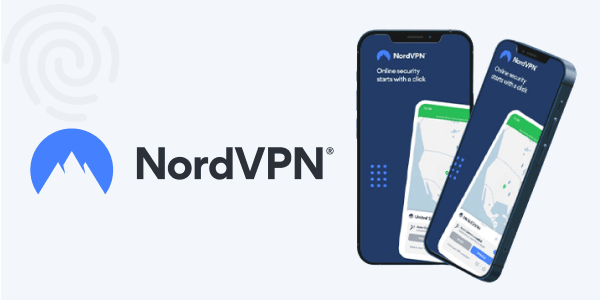
NordVPN is a popular VPN service known for its security and privacy features. It offers many features, including AES-256 encryption, a strict no-logs policy, and a user-friendly interface. In addition, NordVPN has an extensive server network with over 6,800 servers in 113 countries, which makes it an excellent option for unblocking Netflix.
Further, NordVPN is popular for its superior connection speeds and a 30-day money-back guarantee. In addition, the provider has a feature called SmartPlay that is specifically designed to unblock streaming services like Netflix, making it a great feature for streaming.
2. Surfshark
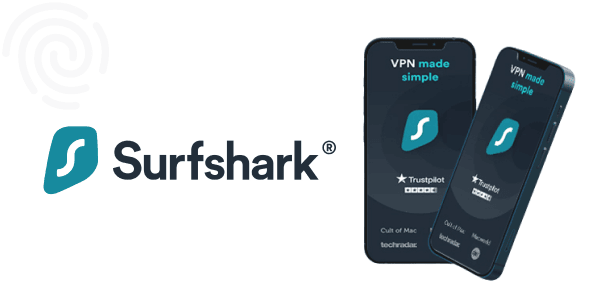
Surfshark is a newer VPN service that is quickly gaining popularity. It has a relatively lesser server network compared to NordVPN, but still large enough to unblock the Netflix library. In particular, the provider boasts more than 3,200 servers in 100 countries.
In addition, security features such as a no-logs policy and AES-256 encryption make it an ideal option for most users. Like NordVPN, the VPN offers fast connection speeds and a 30-day money-back guarantee. The CleanWeb that blocks ads, trackers, and malware is icing on the cake for users looking to use it for streaming and web browsing purposes.
FAQs
ExpressVPN won’t slow your Netflix streaming, but the speed of your VPN connection may vary depending on various factors, such as ISP throttling, server location, number of users on the server, and network speed. If you are experiencing slow streaming, you may need to try connecting to a different server location, check your internet speed, or contact ExpressVPN support for assistance.
ExpressVPN makes it clear in its terms of service that they do not support or condone the use of its service for copyright circumvention or violating the terms of service of any online platform. The VPN service provider is intended to protect users’ online privacy and security.