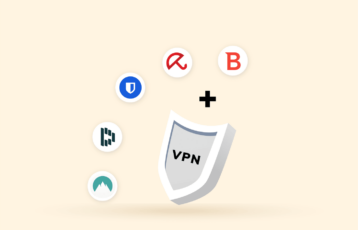Having a strong password is imperative in a world where you need an online account for almost everything. From email accounts to social media platforms and online banking accounts, every platform requires you to create an account and sign in using your password.
So, how do you manage all your keys in real life? Perhaps, with a key bunch or numerous key bunches, you further organize on a key bunch holder. Isn’t it? That’s where you need tools like password managers to relieve you of the burden.
Top 5 password managers – Quick list
- Keeper – An inclusive tool supporting unlimited devices, biometric MFA logins, and a private messaging app.
- DashLane – A freemium tool with tremendous device compatibility, enterprise security features on specified plans, and dark web monitoring.
- LastPass – A user-friendly password management tool for both mobile and desktop users. It comes with affordable pricing plans and offers 30-day free trial.
- 1Password – A dedicated password management and security tool that also wipes your device clipboard to prevent credential thefts.
- NordPass – A freemium tool from the popular VPN service provider NordVPN, offering diversified cross-platform compatibility and affordable pricing plans.
What is a password manager?
As the term implies, a Password Manager is dedicated software that helps store your passwords safely. These tools save all your passwords for all accounts, including social media accounts, email accounts, or banks.
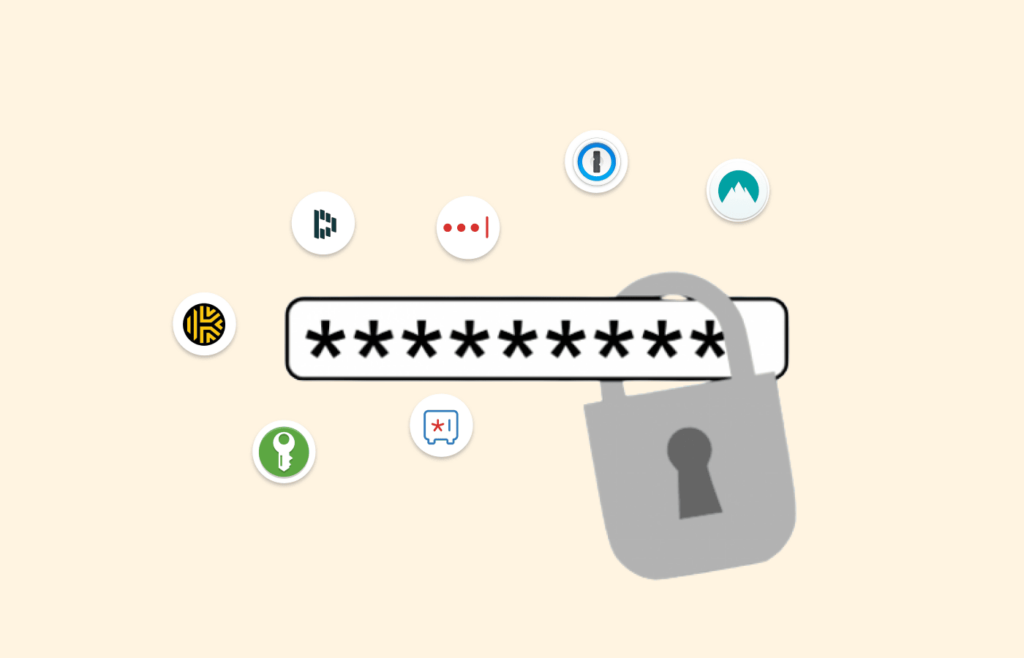
Password Managers safely store all the passwords in an encrypted form.
You need to enter a master password to sign in to your password manager to access stored passwords.
It means that with a single password, you save yourself from the burden of remembering numerous passwords. That ultimately gives you the luxury of never reusing passwords.
Today, most password managers come with additional features. For instance, they help in creating strong passwords.
Besides, they also auto-fill login forms where you need to enter passwords, saving you from the hassle of remembering and typing passwords.
Types of password managers
Password managers are classified into three types depending on how they store and manage passwords. These include,
- Desktop-based password managers
- Cloud-based password managers
- Single Sign-On (SSO) password managers
Let’s delve into the details of these three types.
Desktop-based password managers
These save all your passwords on the local drive of your device, be it a PC, laptop, smartphone, or any other. Nonetheless, what’s different is that the password manager stores all this data in an encrypted form.
The key benefit of desktop-based type is that your passwords remain private to you only.
Of course, that’s the case with other types too. But here, the storage relies solely on your local device and not any other device or network.
While that’s a benefit, the same reason is its downside too. It’s because if you lose access to your device, you lose access to all your passwords. So, you might want to sync your vaults to multiple devices, which conflicts with desktop-based storage’s sole purpose.
Cloud-based password managers
These save all the passwords in an encrypted form to their cloud network. In this way, your passwords remain safe with the service provider that willingly shares the burden of password security.
A key benefit of cloud-based type is ready accessibility. Regardless of whichever device you use and wherever you are, you can sign in to your password manager to access your passwords.
However, the only limitation with this type is that you essentially need an internet connection to access your vault. Once you connect online, you can access your vault via the password manager’s browser add-on or desktop/mobile app.
Single Sign-On (SSO) password managers
As the name shows, SSO Password Managers let you sign in to all your accounts with a single password.
They work differently from the above two types of password managers in that you don’t have to manage a password vault. Nor do SSO Password Managers fill up the respective password for every account.
Rather, they provide you with only one password you subsequently use to sign in to all apps.
This feature makes it popular among the business community. SSO allows employees to access various apps as and when needed without requiring multiple passwords.
Moreover, it also helps the organizations’ IT personnel by eliminating the hassle of managing password security, resetting, and troubleshooting.
How a password manager works
To understand how it works, think of it as a vault.
You need a key to unlock the vault that stores your valuables, including some keys to sensitive locations.
But you don’t have to worry about all those keys since your vault protects them when locked. And only you can unlock that vault since only you have its key.
Similarly, it keeps all your passwords secure, making them accessible to you only. For security, the password manager applies the AES-256 industry-standard encryption algorithm. That helps keep all prying eyes at bay.
Whereas on your part, you need a ‘Master Password’ to access the password manager.
In the background, while it manages and stores your passwords, it never knows anything.
Precisely, most password managers work on a ‘zero-knowledge’ basis in that the service provider never directly stores anything on its own servers. Hence, even if the service provider suffers a breach, it won’t impact your passwords.
To use it, you should create a master password to access the vault and add login information for each website or application you wish to use. In addition, the digital vault provides encryption to your information, allowing an extra layer of protection. It also monitors the login information, can generate new passwords for each website, and store them under one manager.
It is your best guess if you want to protect all your private data under one platform. Today, most sites require you to create unique passwords prior to using their services. Moreover, with just a single master password, you’ll enjoy the freedom of auto-filling the login field.
Using a password manager is important because it allows you to use unique and complex passwords for different websites and applications. Password managers relieve you of the burden of recalling all passwords keyed in on different sites. With increased cyber-attack incidents, a password manager is handy to ensure that your stolen passwords cannot be retrieved even during a data breach.
Additionally, it automatically enters your login information. As such, you don’t have to worry about typing in your password on a potentially compromised device or accidentally leaving yourself logged in on a public device.
Password managers can flag weak and vulnerable passwords and provide you with tips on how to strengthen them. Some providers even cross-check to ensure you have set a 2FA on services supporting it.
Further, it increases security by creating and using strong passwords for each account. Most password managers add more features such as two-factor authentication, sync option, and password generation.
In addition, most password managers support a variety of devices across different platforms. Some common compatible devices on most providers include Windows, macOS, Android, iOS, and Linux. While some providers offer free versions, most have a subscription plan that gives you extra features that are unavailable on the free plan.
Lastly, vigilant customer support is also essential in making a password manager great. Such services enable the customers to contact them whenever they get stuck at anything.
Hence, the time to respond, availability hours, ease of contact via chat or emails, and the communication languages are what everyone should look for before choosing a password manager.
14 best password managers recommended for you
Now that you know how these tools help you, let’s see which password managers you should use.
Here, we have reviewed the top secure password managers that will surely keep your data safe to make things quick.
1. Keeper
The first in our selection of the best password managers is Keeper. Indeed, this password manager offers all the great features needed to ensure robust cybersecurity.

- Device compatibility: Windows, Mac, Linux, iOS, and Android
- Browser compatibility: Google Chrome, Mozilla Firefox, Microsoft Edge, Internet Explorer, Apple Safari, and Opera
- Subscription model: Paid (30-day free trial for personal use; 14-day free trial for business)
- Pricing plans: Individual user: $2.49/month. Family: $4.99/month. It also offers discounted plans for students and special packages for businesses and enterprises.
The company behind this tool not only invests in password security. Instead, they also ensure an overall secure experience for the users by offering private chat messenger.
With the password manager, users can avail of unlimited password storage, unlimited devices, limitless identity and payments, secure sharing, emergency access, and 24/7 customer support. In contrast, the tool offers a secure Fingerprint and Face ID login.
Users can also get the private messaging app with the bundle offer to secure their chats. This tool offers unlimited message retractions and self-destructing messages, secure logins, private media galleries, and 20GB of storage.
All these incredible features are available for small fees.
Moreover, the Keeper also offers dark web monitoring for breach alerts. However, this feature is available as a separate paid offer.
The only downside with this tool is that Keeper does have a limited free version, even for individual users. However, new users can assess its suitability comprehensively by availing 30-day free trial.
Pros:
- Numerous security products, in addition to the password manager
- Robust security while sharing passwords
- Biometric authentication for secure login
- 24/7 customer support
Cons:
- Lacks automatic password updates
- No free version
2. DashLane
The second on our list of best password managers is DashLane. It tops the best lists online because of its amazing features and ease of use for every user with any device.
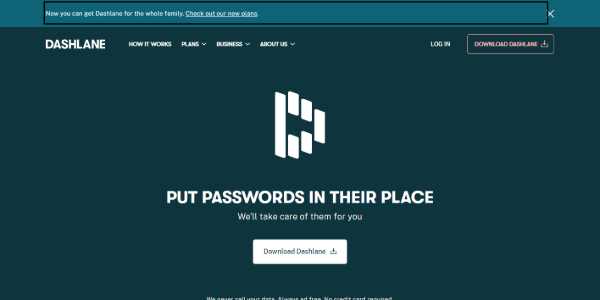
- Device compatibility: Windows, macOS, Android, iOS. Supports Linux and Chromebooks via browser extensions, too.
- Browser compatibility: Google Chrome, Mozilla Firefox, Apple Safari, Microsoft Edge, Internet Explorer
- Subscription model: Freemium
- Pricing plans: Individual users: $4.99 to $9.99 per month. Family: $7.49 to $14.99 per month.
DashLane password manager comes in a freemium version offering great features with both free and paid versions.
The password manager offers storage of up to 50 passwords on a single device with free plans.
Apart from the basic features like auto-fill forms and password storage, it also offers secure two-factor authentication login and customized security notifications. You also get secure sharing for five accounts with the free version.
Whereas, if you choose the paid plans, you get unlimited password storage for unlimited devices, VPN, and dark web monitoring.
It also offers credit monitoring and identity restoration to premium plus customers.
Besides basic subscriptions for general users, DashLane offers special packages for enterprise clients. Business owners can also test the feasibility of this password manager for them with a free trial.
Pros:
- Supports all major desktop and mobile devices
- Offers all basic features with the free version
- Offers advanced security features like dark web scanning and VPN
Cons:
- Costly pricing plans
3. LastPass
If you ask which password manager is easiest to use, then LastPass is the answer. It works as good as DashLane and offers great features for the users.
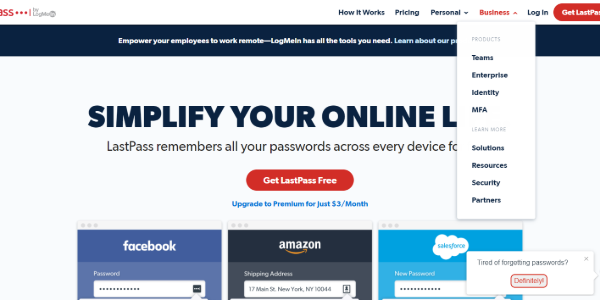
- Device compatibility: Windows, macOS, Linux, iOS, Android
- Browser compatibility: Google Chrome, Mozilla Firefox, Apple Safari, Opera, Microsoft Edge, Internet Explorer
- Subscription model: Freemium
- Pricing plans: Individual: $3/month. Family: $4/month
The LastPass password manager is one of the best free password managers. It supports multiple devices, one-to-one sharing, secure password generation, and auto-fill. With its free version, you also get multi-factor authentication and LastPass Authenticator.
Whereas, if you decide to pay a few bucks, you can get advanced features. Those include emergency access, priority tech support, and 1GB of encrypted file storage.
If you aren’t sure about choosing the premium plan, you can also opt for the 30-day free trial.
Also, enterprise clients can choose from various business plans offered for as low as $3/user/month with a 14-day free trial.
Pros:
- Remarkable features within the free version
- Compatible with all major devices and browsers
- Secure password sharing
Cons:
- History of breaches and bugs
Update on the Last Pass breach
Last Pass has been a victim of a security breach in the past. For example, in August 2022, the provider reported that its technical information and source had been infiltrated by a single cyber attacker who manipulated the company’s development environment.
The cybercriminal accessed the developer endpoint but was unable to exploit user data. LastPass confirmed that customers need not worry as user data didn’t fall into the wrong hands. However, despite the company’s transparency about the breach, users are still concerned about the security of their data if such an incident occurs again. Some people had cold feet and were too skeptical about continuing to use the service. They, therefore, opted to switch to other providers as a precaution. However, regardless of whether a company has been a victim of a security breach, using a unique password for each account is still a good practice. Also, you should enable two-factor authentication and monitor any suspicious activity.
4. 1Password
If you’re looking for the best password manager for your iPhone, then 1Password is the solution.
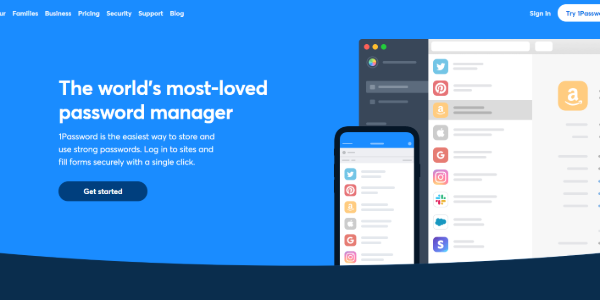
- Device compatibility: Windows, Mac, iOS, Android, Linux, and Chrome OS
- Browser compatibility: Google Chrome, Mozilla Firefox, Microsoft Edge, and Brave browser
- Subscription model: Paid only (30-day free trial)
- Pricing plans: Individual: $2.99/month. Families: $4.99/month.
Like all other high-end password managers, 1Password also offers remarkable features for its users. These include secure AES 256-bit encryption, protection from security breaches, alerts in case of breaches, and brute force protection.
Also, it keeps the users’ device clipboard clean by frequently wiping the details. Hence, it saves the users from accidental hacks if a perpetrator gains access to the device clipboard. It is a handy feature for iOS users.
Moreover, it offers some other advanced features, such as protection against keylogging.
With the free version, users can avail themselves of all the basic features they need. For instance, unlimited password storage, 1GB of secure file storage, restoring deleted passwords, 24/7 customer support, and two-factor authentication.
Whereas premium users can avail themselves of even more features with very affordable pricing plans.
Pros:
- Supports all major OS and browsers
- Top-notch security with privacy
- Best plans for families
Cons:
- No free version
5. NordPass
Another great free password manager for you to pick from is NordPass.
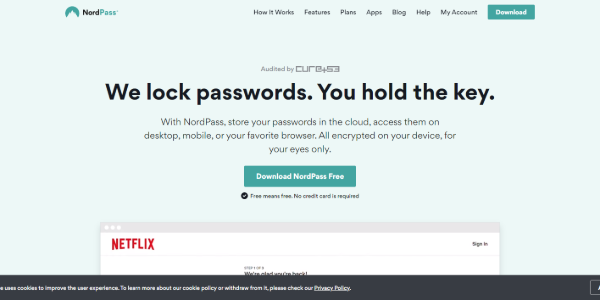
- Device compatibility: Windows, Mac, iOS, Android, Linux
- Browser compatibility: Google Chrome, Mozilla Firefox, Microsoft Edge, and Opera
- Subscription model: Freemium
- Pricing plans: Individual: $2.49 per month. 10% discount for Students.
Like all its rivals, it offers great features to free users, including unlimited password storage, secure storage of sensitive data, and sync across multiple devices.
You can only use the app on one device at a time.
If you choose to pay, you can also avail yourself of more features, including active connections on six devices, secure sharing, and trusted contacts.
What’s great about this password manager is its affordable pricing plan. It also offers special discounts to students who are critical of their online security.
However, we couldn’t find any dedicated family plans with NordPass.
Pros:
- Affordable pricing plans
- Secure password sharing
- Top features with a free version
Cons:
- Lacks auto-fill forms feature
6. RoboForm
RoboForm is another excellent tool for saving your passwords securely. It offers terrific support for all major platforms to let users use this tool on any device of their choice.
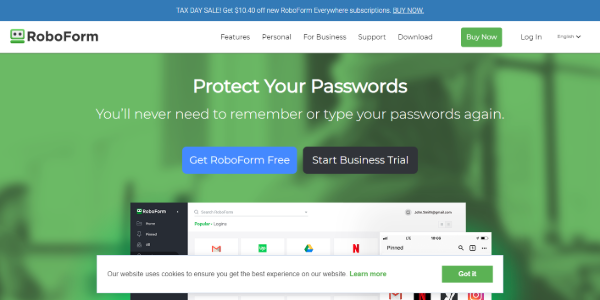
- Device compatibility: Windows, Mac, iOS, Android. Also supports Linux and ChromeOS via a browser extension.
- Browser compatibility: Google Chrome, Mozilla Firefox, Microsoft Edge, Internet Explorer, Apple Safari, and Opera
- Subscription model: Freemium
- Pricing plans: Individual: $1.99/month. Family: $3.98/month
RoboForm comes in a freemium model, allowing users to pay for their services.
The tool offers all desirable features, such as unlimited logins, auto-fill forms, and robust encryption with the free version. You also get secure login sharing, app logins, and bookmark management.
Whereas, if the users choose to pay, they can avail of premium security features such as 2FA, secure folder sharing, cloud backup, web access, and priority customer support.
This one differs from its high-end rivals because RoboForm does not offer device sync in its free version. Nonetheless, users can easily opt for this paid feature owing to their cheap pricing plans.
Pros:
- Compatible with multiple OS and browsers
- Robust encryption protocol
- Comprehensive auto-fill form feature
- Handles app logins
Cons:
- No device sync on the free version
7. Bitwarden
For everyone looking for the best free password manager in the market, Bitwarden is the choice.
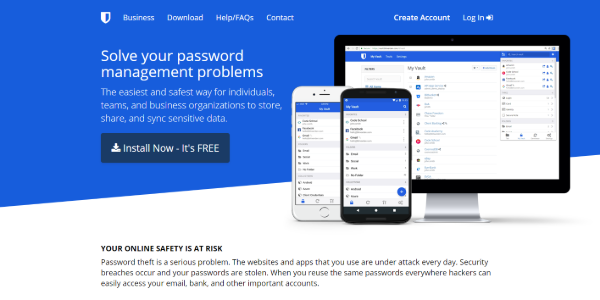
- Device compatibility: Windows, macOS, Linux, iOS, Android
- Browser compatibility: Google Chrome, Mozilla Firefox, Microsoft Edge, Apple Safari, Opera, Brave, Vivaldi, and Tor Browser
- Subscription model: Freemium
- Pricing plans: Personal use: $10/year. Family: $1/month. Separate plans for businesses and enterprises
The most attractive feature of this password manager is that it is open-source. Hence, you can trust the level of privacy and security they offer considering this transparency.
Besides, their free version is the most impressive among all the best password managers. They provide free users with every needed security measure, including sync across multiple devices, unlimited password storage, storage for notes and identities, 2FA login, and a secure password generator.
Also, users are offered an optional feature of self-hosting their own servers.
Whereas, with the premium version, their features reach a premium level. They offer secure login with Yubikey, U2F, and Duo, 1GB of encrypted data storage, and priority customer support.
Another attractive thing about Bitwarden is that its pricing plans are also one of the cheapest among all its rivals.
Pros:
- Compatible with major OS and browsers
- Cheap pricing plans
- Open-source
Cons:
- No automatic password strengthening
8. KeePassXC
If you’re looking for an offline password manager, you need KeePass.
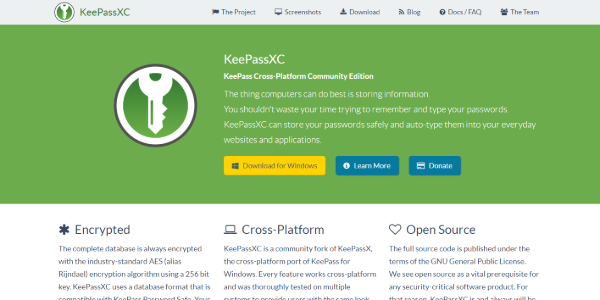
- Device compatibility: Windows, macOS, Linux. Also support Chromebooks, Blackberry, Android, iOS, and other platforms via contributed/unofficial builds
- Browser compatibility: Numerous web browsers, though contributed/unofficial password manager apps
- Subscription mode: Free
- Pricing plans: N/A
This password manager is another open-source project, which means it’s much more secure than you can imagine.
Also, it’s free to use for everyone; no hidden charges or premium plans for advanced packages. Hence, its features are similarly and equally available to all customers.
Noteworthy functionalities of this tool include Advanced Encryption Standard (AES, Rijndael) and the Twofish algorithms for encrypting password databases, SHA-256 for encrypting master keys, protection against keylogging, multi-language support, auto-type, sorting of passwords in groups, and a lot more.
Besides, this tool also offers portable apps. It means you can carry this with you on a USB stick to run on Windows systems without installation.
The only downside of this tool is its unimpressive design (for UI/UX fans).
Also, it’s not so easy to use the first time. But once you get used to it, you’ll fall in love with the security it offers.
The native KeePass apps support Windows, macOS, and Linux only.
However, it offers support for other platforms, web browsers, and smart devices via contributed/unofficial variants. One of these is KeePassXC.org – an advanced variant aimed at UI lovers as it exhibits great designs.
Pros:
- Robust encryption algorithms
- Support for plenty of platforms and web browsers
- Superior security features
Cons:
- Difficult to use for some users
9. Sticky Password
Sticky Password is another excellent addition to the list of best password managers. The first thing we liked about it was its attractive website design.
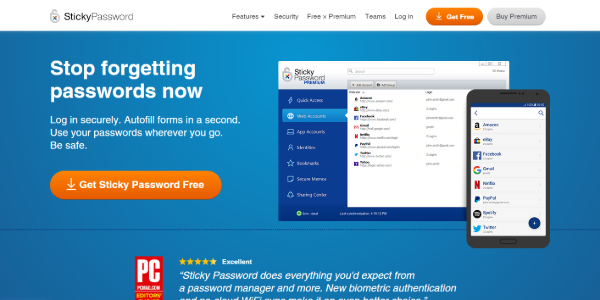
- Device compatibility: Windows, macOS, Android, and iOS
- Browser compatibility: Google Chrome, Mozilla Firefox, Microsoft Edge, Internet Explorer, Apple Safari. Also support Opera, Chromium, Comodo Dragon, Yandex, Seamonkey, and Pale Moon in 32-bit version only.
- Subscription model: Freemium
- Pricing plans: $29.99/year
Besides design, the functionalities of this tool are also impressive. Moreover, it comes in a freemium model, offering great features with the free version.
These include unlimited password storage, a secure digital wallet, auto-fill forms, a robust password generator, 2FA, biometric authentication, and a USB portable version for Windows.
If you choose to pay for it, you can also avail sync across multiple devices, secure password sharing, and cloud backup.
Pros:
- Compatible with numerous OS and web browsers
- Generates strong passwords
- Auto-fill web forms
Cons:
- No device sync with the free version
10. Zoho Vault
Zoho is popular among the business community due to its project management tools. Besides these platforms, Zoho also offers a dedicated password manager for the users – the Zoho Vault.
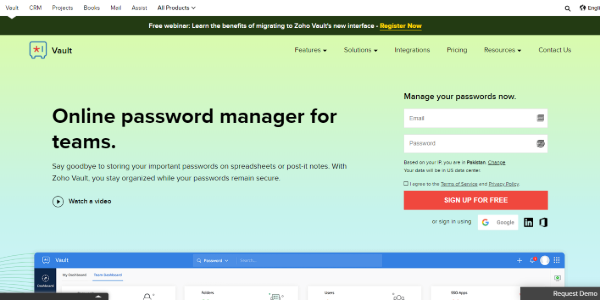
- Device compatibility: Windows, Android, iOS
- Browser compatibility: Google Chrome, Mozilla Firefox, Microsoft Edge, Apple Safari, Brave, Vivaldi
- Subscription model: Freemium
- Pricing plans: Personal use: $0.9/user/month. Professional use: $3.6/user/month. Enterprise: $6.3/user/month
This password manager offers better control over the passwords shared within a team. In addition, this tool can integrate with third-party apps like Gmail, Microsoft 365, Dropbox, and more, for password control.
Besides, Zoho Vault also offers SSO to its enterprise users for use with cloud services such as Slack and Salesforce.
Thanks to its dedicated API, you can integrate it with any app you want.
The best thing about Zoho Vault is that it also offers excellent features with its free plan. Moreover, it provides a cheap Free+ plan that costs less than a dollar for personal users.
Also, it offers cheap pricing plans for enterprise clients too.
Pros:
- Easy to use
- Cheap pricing plans
- Dedicated features for business use
Cons:
- No auto-fill forms features
11. Dropbox Passwords
Dropbox is the new player in the realm of password security. After achieving success in the beta version, Dropbox Passwords is now available as a standalone password management tool.
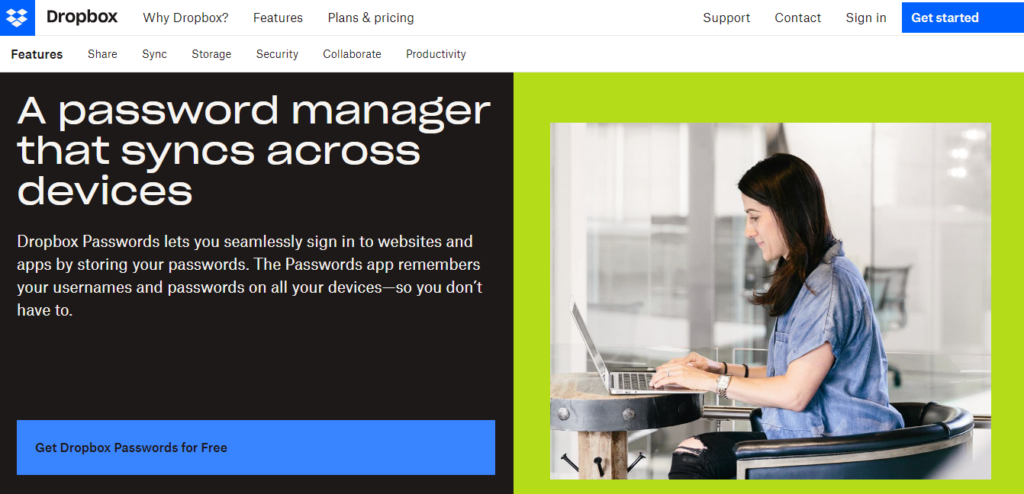
- Device compatibility: Android and iOS
- Browser compatibility: Mozilla Firefox, Google Chrome, Microsoft Edge, Apple Safari, Brave, and more.
- Subscription mode: Freemium
- Pricing plans: Individual users: $9.99/month. Family: $16.99/month. Business users: $16.58/month (individuals), $12.50/user/month to $20/user/month (for teams).
Despite being new, it managed to reach our list of the best password managers because of the potential it bears for users’ security.
Notably, Dropbox Passwords offers one-click sign-in to the users.
Its prominent features include password storage, automatic sync with multiple devices, auto-fill form, and secure password generation.
Moreover, like all other high-end password manager apps, Dropbox Passwords also employ zero knowledge to respect your privacy.
You don’t have to make any effort to use this password manager. Instead, a simple Dropbox subscription would provide you with this utility without additional payments.
While it offers numerous extraordinary features, it currently lags behind in device compatibility. You can now use its app on your mobile phone only. Nonetheless, the range of browser extensions it offers pretty much overcomes this weakness for desktop users.
Pros:
- Auto-fill form feature
- Creates strong passwords
- Sync across multiple devices
Cons:
- No desktop app
12. RememBear
RememBear password manager comes from the famous VPN developer TunnelBear. So, if you love that bearish hug for protecting your online privacy, then this tool is for you.

- Device compatibility: Windows, iOS, Android, and macOS
- Browser compatibility: Google Chrome, Mozilla Firefox, Apple Safari
- Subscription model: Freemium
- Pricing plans: $3 per month
RememBear may not offer out-of-the-box features like LastPass, DashLane, and others. Yet, what it provides is still suitable for those looking for a decent password manager.
The tool comes with a smooth auto-fill forms feature. It saves you from the burden of typing passwords and stores other sensitive data, such as credit card details.
Moreover, it offers a secure password generator, secure sync across multiple devices, robust end-to-end AES 256-bit encryption, and secure login with biometric authentication.
You can undoubtedly trust their security as it has been independently audited by Cure53.
Pros:
- Robust AES256 encryption
- Auto-fill web forms
- Supports Fingerprint and Face ID
Cons:
- No device sync with the free version
13. LogMeOnce
LogMeOnce, as the name depicts, just requires you to log in once to this password manager. It will then handle the rest on its own.
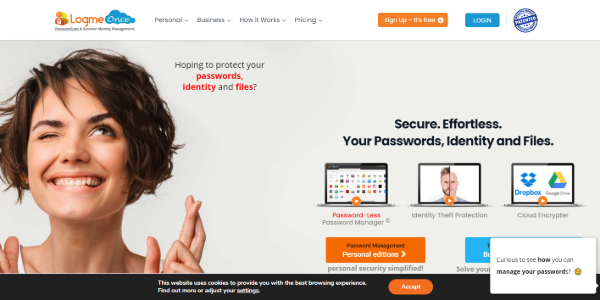
- Device compatibility: Windows, macOS, Linux, iOS, and Android
- Browser compatibility: Google Chrome, Mozilla Firefox, Internet Explorer, Apple Safari
- Subscription model: Freemium
- Pricing plans: Personal use: $2.50/month. Personal Ultimate: $3.25/month. Family plan: $4.99/month
It also made it to our list of best password managers because of its whopping 57+ excellent features and impressive pricing plans.
Even with the free version, it lets you save unlimited passwords, limitless auto-fill, and unlimited device sync.
They also offer two-factor authentication, a secure password generator, and 1MB of encrypted storage, all for free.
By paying a couple of bucks for the premium version, you can get more features, including 1GB storage, multi-factor authentication, activity report, live password tracking, and much more.
And, of course, if you go for higher plans, the features they offer to level up even more.
On top of everything else, what makes this stand out from others is the “password-less” login. No need to remember Master Password anymore.
Pros:
- Compatible with numerous platforms
- Huge list of features
- Interactive interface
Cons:
- Too many features may be overwhelming
14. Enpass
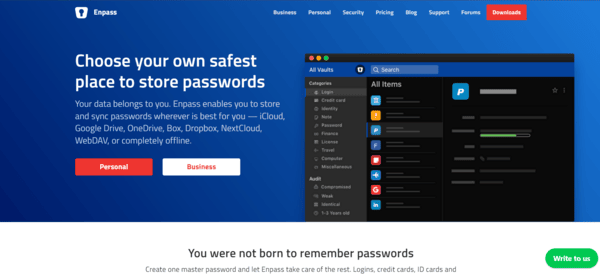
- Device compatibility: macOS, iOS, Windows, Android, Linux
- Browser compatibility: Google Chrome, Mozilla Firefox, Opera, Safari, Internet Explorer, Microsoft Edge
- Subscription model: Freemium
- Pricing plans: Personal & Family: Individual $1.99/month; Family $2.99/month; Business: Starter plan $9.99/ month; Standard Plan $2.99/ month
Enpass password manager allows users to securely store and manage their passwords, credit card information, and other sensitive data. It uses a local database to store and sync data across multiple devices using cloud services like Dropbox, OneDrive, and Google Drive.
Enpass also includes a password generator, which can create strong and unique user passwords. It’s a solid option for those who value a locally-stored password manager.
Pros:
- Support for multiple platforms
- Support offline functionality
- Free desktop version
- Lifetime license
Cons:
- Limited support for mobile apps
Why use a password manager
You might think of password managers as an unnecessary luxury or a technological burden, especially if you’re good at remembering things.

However, they aren’t a luxury but a necessity. It’s because they do not serve as a mere treasure vault for passwords. Rather they have many more features that make it a requisite for all users – including you!
At first, password managers ease your stress by saving everything else for you, leaving you with only a master password to remember.
Then, they help you with the generation of secure passwords.
Today, when brute force is common, and password breaches have become a norm, you cannot stay relaxed by setting up a petty password like ‘123456.’
Hence, with a password manager, you can set up strong passwords with alphanumeric-symbolic combinations in some random gibberish without having to remember those meaningless phrases.
Moreover, most password managers provide family packages to help you share your sensitive account credentials with your family when needed.
Besides, using these tools keeps you updated whenever any of your passwords get hacked.
Whether your credentials suffer a direct breach or an indirect hacking attack, your password manager will inform you of the site that suffered the breach and your affected password. Hence, you can change your password right away to avoid any potential attacks.
In short, once you use it, you will realize how important it is for your online survival.
Benefits of using password managers
Although, like any other technology, password managers are also vulnerable to different cybersecurity issues and technical glitches.

So, are password managers worth it? We hear you ask.
The answer is ‘yes,’ they are for sure.
Whatever weaknesses they may have, they are still worth using for your own security.
If you wonder how these tools help you, here are some significant benefits.
One password to memorize
As said above, the critical feature, and the benefit of a password manager, is that you don’t have to remember many passwords. Instead, it only takes you to remember one master password, letting your password manager store the rest.
In brief, once you get a password manager, forget the hassle of noting down your passwords on sticky notes, notepads, or other lists. Nor do you have to click on that ‘Forgot password’ button anymore.
Keep your passwords encrypted
Another benefit of password managers is that your credentials remain exposed to you only. Thanks to the robust encryption these tools employ that keeps your passwords protected.
The underlying encryption will keep your credentials unaffected even in a security incident.
Access passwords across multiple devices
Since password managers offer sync across different devices, you can access your credentials anytime. Just make sure you download the respective app on your device.
After that, whether you’re at home, at work, traveling, or enjoying vacations, regardless of whichever device you have, just sign in to your password manager using your Master Password. And enjoy accessing any of your accounts, even Netflix, without worrying about your credentials.
Set up strong passwords quickly
Cybersecurity breaches and the use of brute force by cybercriminals keep growing. As a result, it is always likely that the password you set up for your account is known to hackers.
If not now, they will know it for sure in the future.
Thus, what’s imperative today is setting up unique and complex passwords.
Of course, you cannot think of complex combinations for tens of accounts. But your password manager can do it.
These tools generate unique and complex passwords involving random alphanumeric strings joined by special characters. Hence, neither are they easy to brute force, nor can they be guessed.
Minimal to no money expenditure
While nothing worthy is usually for free, that’s not the case with password managers.
Many good password managers offer free basic features to cater to many users’ requirements.
Yet, you can subscribe to paid versions if you want more features. Moreover, you don’t have to burden your pocket since these tools are very cheap.
What are the disadvantages of password managers?
Password managers are usually good at protecting your data. However, anything with advantages has its demerits. Here are a few disadvantages of password managers:
- Security risk: If a third party gains access to your master password, they can unlock all of the stored login information and get hold of your private data. This is why it’s important to use a strong and unique master password and to enable two-factor authentication if available.
- Single point of failure: All of the login information is stored in one place, so if the password manager is breached, all the login information is at risk.
- Dependence on the software: The user becomes dependent on the password manager, and if the software is unavailable (e.g., offline, not compatible with the device), the login information cannot be accessed.
- Privacy concerns: Password managers such as LastPass faced a security breach in the past. For this reason, some people may not trust providers to store their login information, as there is always a risk that cybercriminals may access their data.
- Cost: Some password managers are free to use, but others charge a subscription fee which can be expensive to some users.
- Complexity: Some password managers are more complex to use, which may be a disadvantage for users who are not tech-savvy.
How to choose the best password managers
How did you select those 14 passwords for me? We hear you ask.

Here we list what we considered while selecting those password managers from the plethora available in the market. You should also consider these aspects when choosing a password manager for you.
Features
Different password managers offer different features.
Yet, most of them should ideally include secure sharing of passwords, breached password alerts, two-factor authentication, auto-form filling on web forms, and file storage.
Some of these even offer VPN and dark web monitoring as well.
Security
The best password managers should offer robust security, with at least AES 256-bit password encryption.
Likewise, the zero-knowledge protocol should also be there to trust that the tools respect our privacy.
Price
While preparing the list, we focused on the best free password managers and those that offer good value for money.
In other words, password managers should offer features corresponding to the amount the vendors demand from the users.
Ease of use
No matter how impressive a password manager is, it’s not worth using if an average user gets confused while using it.
The ideal tool should aim at ease of use by an average user. Hence, we prefer password managers with a user-friendly interface, clear-cut settings, and accessible options.
Customer support
Lastly, vigilant customer support is also essential in making a password manager great. Such services enable the customers to contact them whenever they get stuck at anything.
Hence, the time to respond, availability hours, ease of contact via chat or emails, and the communication languages are what everyone should look for before choosing a password manager.
Are password managers safe to use?
The answer to this question is neither a ‘yes’ nor a ‘no.’
Whether a password manager is safe to use or not depends on how you perceive security.
If by safety, you mean the improbabilities of cybersecurity incidents; then password managers aren’t safe.
Like any other technology, these tools often develop bugs and vulnerabilities that criminal hackers may exploit. Recently, researchers have shared a detailed research paper explaining how they found vulnerabilities in top password managers.
Similarly, these tools have also been a victim of direct cyberattacks.
Nonetheless, these drawbacks do not blur the importance of password managers.
As Troy Hunt once commented,
“Password managers don’t need to be perfect; they just need to be better than *not* using them.”
Indeed, password managers’ functionality and security are still more than what you get without these tools.
For instance, these tools create and store strong passwords for you, which you may not even think of creating and remembering.
Likewise, all the benefits listed at the beginning of this article are available only when you use a password manager. When you don’t, you deprive yourself of all the benefits besides exposing yourself to security risks.
Can I save my passwords to my browser?
Technically and practically, you can. But, ideally and logically, you shouldn’t.
Almost all good web browsers have a primary feature for users to store passwords. You can call them a password manager, as they allow you to save passwords for all your accounts.
And, if you want to access your passwords across multiple devices, you can create an account on the service, such as Google or Mozilla Firefox, and download the same browser to all your devices.
However, Chrome, Firefox, and other browsers’ password managers aren’t secure. They have limited features.
For instance, these managers do not help in generating complex secure passwords.
Moreover, they don’t offer encryption. Instead, these tools store your passwords in plain text. Hence, anyone accessing your browser may access your passwords too.
Although Mozilla Firefox offers a password encryption feature to its registered users, you will likely face difficulty syncing Firefox passwords, especially with iOS.
So, if you want your passwords to remain secure while setting yourself free from the hassle of managing passwords, go for dedicated password managers apps.
Cloud vs. local management of password managers
There are two main ways you can manage a password manager: in the cloud or locally.
Cloud-based password managers, such as LastPass and Password, store your password information on the company’s servers. This means you can access your passwords from any device if you have an internet connection.
For this reason, there is greater convenience in using cloud-based password managers compared to locally-based ones. In addition, you don’t have to worry about backing up your password information.
However, cloud-based password managers have various weaknesses. For instance, there is a high likelihood of losing your private data if the company’s servers are infiltrated. Further, some users may be skeptical about entrusting their password information to a third party.
On the other hand, local password managers, for instance, KeePass, store your password information on your own device. This type of management grants you complete control of your password information. As such, there are no risks involved to your data if the security of the company’s servers is compromised. However, unlike cloud management, you must back up your password information. In addition, as opposed to cloud management, you can’t access your passwords remotely.
Third-party password managers vs. built-in password managers
Third-party password managers and built-in password managers are types of software that help you store and manage your passwords. However, they differ in how they are implemented and accessed.
Third-party password managers are standalone applications that can be downloaded and installed on a device. Examples include LastPass, 1Password, and Dashlane. These types of password managers are typically cross-platform and can be used on various devices and operating systems.
They often offer additional features, such as password sharing and multi-factor authentication, that are not found in built-in password managers. Furthermore, third-party managers incorporate dark web monitoring, password health check, and password generator features to improve their security.
On the other hand, built-in password managers are included as a feature within another application or operating system. Therefore, they are often integrated into the device or application and are typically only available on that specific platform.
Built-in passwords are more basic in terms of features but are generally considered more secure because they are part of the operating system.
Personal vs. business password management software
Personal password management software is designed for individuals to store and manage their own passwords for personal accounts, such as social media accounts. On the other hand, business password management programs are created with companies in mind to help them store and manage passwords for multiple employees and business accounts.
Business password management software offers more advanced features than personal-based management software, such as role-based access and audit trails, to meet an organization’s security needs.
Many password management software options are available for businesses, and the best one for you varies based on specific needs and budget. Some top options include:
- 1Password: It offers advanced security features such as two-factor authentication, an encrypted password-sharing feature, and a password health feature that alerts users to weak or compromised passwords. It allows users to manage custom groups.
- RoboForm: It offers a range of features ideal for business, such as password generation, sharing, and storage. Its management console allows users to onboard to the service easily. Further, audit logs help administrators track other users’ actions in the platform, including updates and logins.
- Passbolt: The platform is ideal for business due to its top-notch features. Passbolt uses AES-256 encryption to secure password data, ensuring that only authorized users can access and share password data. In addition, it allows administrators to assign roles and permissions to different users, ensuring that only authorized users can access sensitive password data.
Best practices for password safety
Choose password managers wisely
Ever wondered why password managers are generally free when some offer paid services?
Well, the difference lies in the number of features these tools offer.
As explained earlier, while some top-notch password managers offer freemium plans, they too, provide limited features with free versions.
Naturally, when the vendors offer premium services, they will have to charge their customers to keep things rolling. Such features may include sync across devices, multi-factor authentication, shared logins, etc.
With free versions, you miss availing of all those essential features.
Whereas, if you choose any free average password manager available, you should avoid using it.
When the vendors aren’t charging you for the service, they will likely exploit you as their product to make money.
Create long, complex passwords
For creating passwords, make sure to generate complex ones that are difficult to guess by a human or a robot. The more difficult it is to crack, the more securer your account remains.
As the best practice, users should use a combination of alphanumeric gibberish with special characters. Besides, the passwords should be long enough (at least 8 to 10 characters) to make brute-forcing difficult.
You should ideally use passphrases – long phrases comprising multiple words. Also, you can make them even more complex by adding numbers and special characters to them.
If you use a password manager, you don’t have to worry about it since your manager will do it.
Never reuse a password
Whether you use a password manager or not, NEVER REUSE YOUR PASSWORD.
It’s because, in case of a breach of one account, you eventually risk your other accounts too, where you have used the same passwords.
Disable auto-fill web forms
Although auto-fill web forms are an excellent option as it saves you from the hassle of typing passwords.
However, if you’re concerned about security, you should ideally disable this feature because it makes password managers vulnerable to cyber attacks.
Setup 2FA or MFA
Setting up two-factor authentication (2FA) or multi-factor authentication (MFA) is a robust means to secure your account.
Enabling this feature adds one or more additional security checks on account logins. For example, you get a code or a PIN on your mobile number, email, or both, or you must go for biometric scans. Unless the user passes all these steps, they won’t be able to log in.
In brief, this additional security check takes the other means in your possession in the loop. Thus, in case of any password breach, the adversary won’t be able to sign in to your accounts.
Moreover, due to the prompts you receive for further authentication, you will get to know if somebody attempts to sign in to your accounts.
Develop a password management policy for your firm
It becomes difficult to train all the employees at an organizational level for cybersecurity best practices. Furthermore, even if you train them well, you can never be sure how aptly your staff implements the policies.
The same is true for passwords. No matter how secure passwords you set up, you can never convince your staff to ensure password security at all costs.
Nonetheless, if you introduce using a password manager as a policy, you can protect all employee accounts. Not only will it save your staff’s time to manage and remember passwords, but it will also keep the credentials to your sensitive accounts safe.
The Future of password managers
Technology is changing quite rapidly, making it almost hard to guess what the future might look like. Password managers will likely continue to exist in the future, as they are currently widely used for authentication and security. However, it is also possible that more sophisticated methods of protecting user data will enter the market.
We have already seen the passkeys used by most individuals because they are deemed safer and easier than password managers. The technology entails logging into an account without entering a password. Instead, users are authenticated through other means, such as a fingerprint, facial recognition, or a code sent to their mobile device.
This type of authentication is considered more secure than passwords as it eliminates the risk of hackers guessing or cracking a password. With the increasing popularity of smartphones, this technology is becoming more prevalent, and it is possible that passkeys will be more widely adopted in the future.
Such innovations are inevitable as some password managers, such as 1Password, are already exploring the possibility of incorporating the feature into their platforms.
Should you consider a free password manager?
While you can consider using a free password manager, it is usually important to carefully evaluate the security and features of the service before making a final decision.
Free password managers may have limited features compared to premium options. In addition, they may not have the same level of security as paid ones. Therefore, it is important to check if the free password manager uses encryption to protect your passwords and if they have a clear privacy policy that outlines how they handle personal information.
In addition, confirm that the free password manager is updated regularly to address any security vulnerabilities. Moreover, free password managers may have a business model that sells user data to third parties. Therefore, it’s crucial to check what the provider will do with your data and whether they will share it with others.
Password manager data breaches
Password managers are a great way of protecting your information under one functionality. However, that doesn’t mean they are immune from breaches. In the past, we’ve seen some data management providers fall victim to data breaches. Here is a timeline of data breaches that have happened in the recent past:
2015
LastPass had a data breach that allowed hackers to gain access to customer email accounts, password reminders, and other private data.
As a result, LastPass put additional security measures in place, such as Hardware Security Modules, to fix system flaws and guard against future intrusions.
2016
TeamSIK at the Fraunhofer Institute for Secure Information Technology determined numerous well-known Android password managers to have serious security flaws. These flaws included vulnerabilities to malicious programs, data residue attacks, and clipboard sniffing. The affected businesses were notified of the vulnerabilities, and according to TeamSIK, all of them had been resolved by the beginning of 2017.
Additionally, a Google Security Team researcher identified a flaw in the Firefox add-on used by LastPass in July 2016 that gave hackers access to users’ accounts via a rogue website. As a result, LastPass released an update that fixed this vulnerability.
2017
OneLogin, a password manager, was hacked in May 2017 using an AWS key. OneLogin rapidly identified the infiltration and made infrastructure modifications to avoid future intrusions.
Google’s Project Zero revealed that LastPass’s browser extensions faced a vulnerability that might have exposed individuals to malicious attacks. LastPass patched the vulnerability immediately to avoid attacks.
Google’s Project Zero found that the Keeper password manager exposed user credentials to untrustworthy websites.
2018
Keeper updated its system to fix a bug that could see password vaults exposed to third parties who had access to the company’s API server.
2019
The University of York found vulnerabilities in LastPass, Keeper, Dashlane, 1Password, and Roboform. In addition, the Android apps of LastPass, 1Password, RoboForm, and Dashlane were vulnerable to phishing and PIN brute force attacks.
FAQs
Most reputable password managers work on the ‘zero-knowledge’ strategy. The vendors won’t know about the passwords you save in the password manager. All the information is first encrypted before being stored on their servers or your device’s local storage.
Yes, you can certainly do so. If you wish, you can even set a master password on the web browser.
Hackers target password managers because they often store vast amounts of data, such as emails, in a single location. Hackers use this information to lure users into revealing sensitive information, such as a master password.
Forgetting your master password is usually the major risk of using password managers. Other risks include potential data breaches, especially for cloud-based managers. For locally-based managers, losing your device could result in total data loss.