Many online reviews consistently consider the Keeper password manager among the best on the market. The product’s advertising sells it as a top-notch password manager security-wise, with many other exciting features.
But is Keeper as secure as its press says? And what about all those extra features? Do they add value to your user experience, or are they just flashy things that ultimately get in the way of doing things efficiently?
This unbiased review of the Keeper password manager aims to answer all these questions. Read along to find out.
Keeper review at a glance
| Our rating | 9/10 |
| Encryption | AES 256-bit encryption |
| Pricing | Free + $2.92/month |
| Customer support | Live chat support, email, phone support, and articles |
| Money-back guarantee | No |
Keeper password manager pros and cons
- Supports multiple 2FA methods
- Offers user-friendly apps and browser extensions
- Offers a straightforward tutorial for new users
- Saves credentials and file history
- Has layered encryption for improved security
- A 24/7 customer support feature
- Audited independently
- Offers a 30-day free trial
- Safe password-sharing and inheritance options
- Compatible with all operating systems
- Allows cross-platform synchronization
- Some features are available for an added cost
- Allows cross-platform synchronization
Keeper password manager overview
Keeper is a password management tool that also serves as a digital vault. The firm behind this password manager, Keeper Security Inc., emerged in 2011 and increased to become one of today’s leading password security firms.
Keeper works as a standalone password manager that allows users to generate passwords and store them safely to ditch the hassle of memorizing them. Also, it provides users with an online storage vault to save sensitive details that they can access whenever needed.
All the passwords, login credentials, and sensitive files that Keeper stores for you go through 256-bit AES encryption, a military-grade algorithm for which no successful attack or cracking strategy exists. Several forms of multi-factor authentication (MFA), including Touch ID and Face ID, help you increase the security of your password vault.
Besides, it also bears a few extra security tools, including encrypted messaging, dark web monitoring, and password security auditing. Let’s discuss all its features in detail.
Is the Keeper password manager secure?
Keeper is one of the most secure password managers on the market. It offers premium security and extra features such as dark web monitoring and encrypted messaging. Additionally, it uses solid encryption, zero-knowledge service, and other advanced security tools.
The following are the key elements that ensure your data is secure;
- Third-party audits: Keeper has been independently audited and follows the necessary security measures to guarantee your safety.
- Self-destruct: This feature allows you to erase all locally recorded passwords instantly.
Third-party security audits
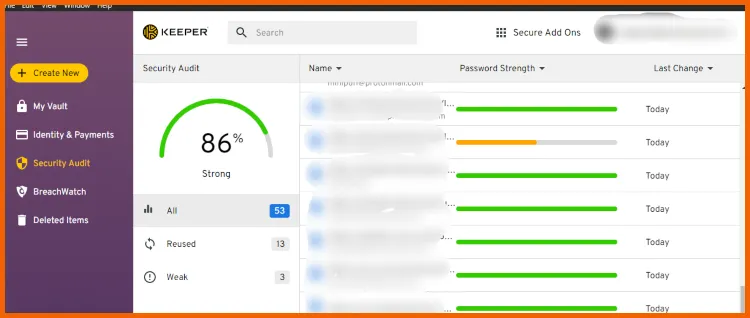
The assessments from independent audit firms contribute to the certainty of the zero-knowledge policy. Keeper stands out from its competitors as it adheres to the ISO 27001 standard, which describes best practices for information security management systems. These practices span from information security policy to cryptography approaches.
Moreover, Keeper passed the SOC 2 (Service Organization Control 2) audit. The audit evaluates management methods and detailed system functioning. For a firm to qualify, the assessment must be completed within at least six months.
This password manager also adheres to the Privacy Shield framework, which the European Commission and the United States Department of Commerce created. It guarantees compliance with data protection regulations for the United States and European Union users.
Keeper also offers a vulnerability disclosure program, which allows you to submit any bugs you discover. This service benefits them and provides them with better transparency.
Self-destruct
This feature allows you to delete all locally recorded passwords automatically. Your locally stored vault is erased if you enable self-destruct after five failed sign-in trials.
However, this feature does not appear essential to us since no hacker bypasses the encryption even if they access the local files. Therefore, while erasing does not add much value, it is a decent alternative for users who wish to feel more secure.
Key features in Keeper password manager

The Keeper password manager is secure and intuitive and includes many exciting features for safe data storage. It helps you create and use strong passwords and makes all your sensitive data accessible to you only, keeping all snoopers at bay.
Below is an extensive review of all these features that Keeper password manager offers its customers.
Robust encryption and zero-knowledge policy
The most notable security feature of Keeper is the implementation of the AES 256-bit encryption algorithm to protect your data stored in the password manager.
Although Keeper stores data at the cloud server level, encryption and decryption happen locally on your device. This prevents any third party from reading your data as it moves back and forth between your device and the cloud server.
In addition, Keeper keeps a strict zero-knowledge policy. So no individual within the company has access to the user accounts’ data.
The variety of additional security features in Keeper is impressive because they add value to your user experience. Indeed, very few options offer such a rich environment for a password manager.
However, there is no point in having a lot of sophisticated features in a program if it can’t manage its main primary objectives correctly. Fortunately, Keeper also performed its basic tasks exceedingly well during our review.
Adding and sharing passwords
You can store as many passwords as you have (or want) in Keeper — there is no upper limit.
Adding a new password is quite simple. All it takes is clicking on the “+” icon in the left-side menu bar and then clicking “Create New Record.” Then, you add your username, password, and website address. You can even add files or pictures to each password entry.
You can also set up a 2FA (two-factor authentication) code generator for any online account of your choice.
Besides, importing passwords in Keeper is also remarkably painless. Once the installation finishes, Keeper prompts you to import passwords from your browser, other password managers, or a CSV file.
Another process that becomes painless in Keeper is sharing files and passwords. First, click on an entry in the vault and select “Sharing” from the “Options” tab. Then, you can provide the recipient’s email address.
The default sharing mode is “Read Only,” but you can change it to give your chosen contact full privileges on the account in question.
Nonetheless, Keeper currently lags behind the leading password managers, like LastPass and Dashlane, in terms of hidden password sharing. It does not currently support sharing passwords with anyone without others reading them in plain text. It is something that Keeper needs to work on to stay in the race.
Storing identity and payment information
You can store information about your identity and credit or debit cards in Keeper. That makes online payment operations easier and swifter.
In addition, you can create an entire identity in Keeper that includes your full name, address, home and mobile numbers, and email address.
While the identity feature in Keeper is a bit rudimentary, you can still save identity documents in the Keeper vault. However, this involves performing the additional steps of creating a new record and adding custom fields to your entry. Though it isn’t tricky, it would still be better if Keeper had already provided templates for IDs and similar typical documentation.
By contrast, adding payment card details is exceedingly straightforward. A nice, time-saving feature is the ability to add the billing address under each payment card.
Nonetheless, Keeper’s features would be much better if the ability to create multiple identities becomes available in the future instead of limiting the users to one identity only. That allows users to have their private and business information available when needed. ID templates for sensitive documentation would also be welcome instead of uploading them manually.
Despite the points that could be improved, the features remain functional, quick, and accurate, and make online life so much easier.
BreachWatch (dark web monitoring)
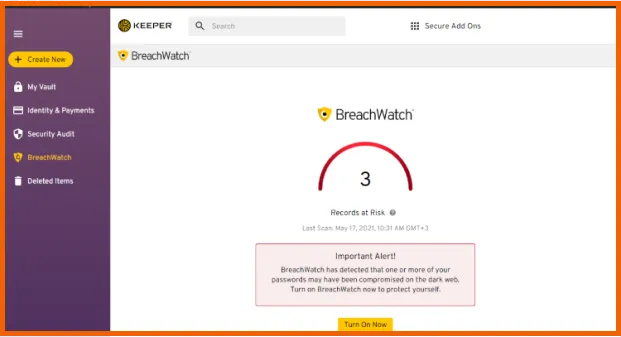
BreachWatch is Keeper’s name for the dark web monitoring feature. Unfortunately, it’s not a default service, so you have to buy it with one of the bundle packages.
We tested this feature with an email address we keep for this purpose. Keeper’s BreachWatch informed us about the breach right away during our review. The tool then encouraged us to fix this problem, which was only resolved after changing the breached password and enabling 2FA.
BreachWatch monitors every login and password stored in your vault for a possible breach and appearance on the dark web. That’s where it wins over many other providers that only look for a limited set of addresses.
Although it is not a unique feature in the Keep password manager, some are even better than it, such as Dashlane, which scans its own instead of relying on published databases. But it is an excellent tool for significantly enhancing your digital security.
Multi-factor authentication
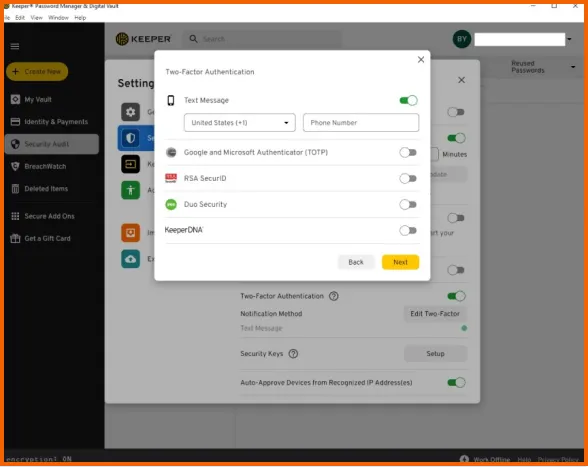
Generally, Keeper offers far more 2FA or MFA options than other managers. These include:
- 2FA (Two-factor authentication).
- Biometric logins (Touch ID, Face ID).
- One-time SMS codes.
- Smartwatch compatibility (for both Android and Apple Watch)
- Dedicated security options for business users include DUO Security and RSA SecurID.
Despite this tremendous support for multi-factor authentication options, Keeper doesn’t support Windows Biometric Framework for logging in with fingerprints (LastPass and RoboForm do). Since Windows is such a crucial operating system, we expect Keeper to fix this problem sooner to facilitate its customers.
Security audit
The Keeper’s Security Audit feature analyzes your passwords’ strength.
Since we’re pretty careful about password housekeeping, changing and updating them regularly, we scored 100% for our password strength. Ironically, that even included a repeated password (only once), but that didn’t decrease our score.
So, we reviewed this feature thoroughly and added some weak and reused passwords to Keeper. Eventually, the Security Audit feature realized the changes and adapted the score to the new situation by lowering it to 82%.
Hence, while Keeper’s Security Audit looks helpful, it’s not the best.
Moreover, Keeper lags behind LastPass by missing useful functionalities, like showing old passwords that need updating, strength scores for the Master Password, and compromised passwords.
KeeperChat
KeeperChat does robust end-to-end AES encryption power an encrypted chat app. It also sticks to the provider’s zero-knowledge policy, preventing any snoopers from intercepting your communications.
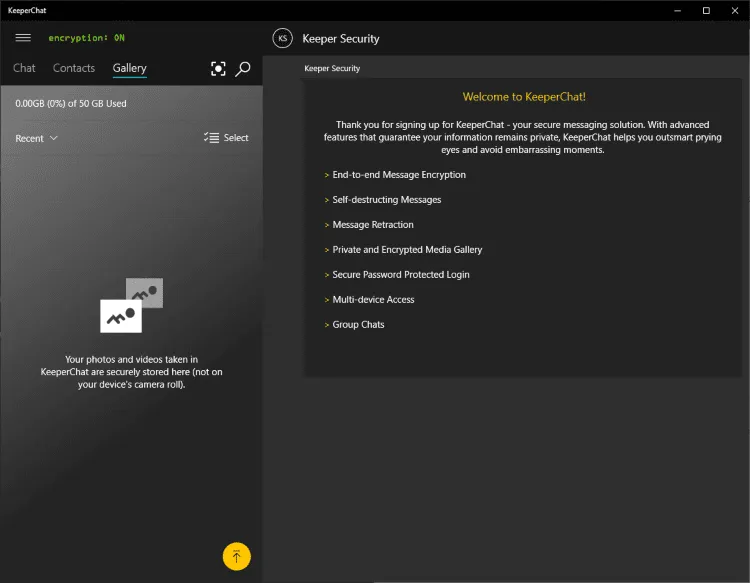
We tried KeeperChat’s premium version among ourselves (the staff). However, since not everybody was testing this password manager, some had to download the KeeperChat standalone version, which was easy enough. We just provided the name, phone number, and email address of the persons we want to reach through KeeperChat, and they get an email with an invitation to download it.
Once installed, KeeperChat allows chatting with each other like many other messaging apps, supporting both one-to-one messages and group chats. In addition, KeeperChat offers dedicated options to retract sent messages and set self-destruct timers. Appreciably, both these features worked great during this Keeper review.
Besides, if you need more storage space for your photos, videos, and other files shared via KeeperChat, you can buy up to 1 TB of storage.
This app functions very well in both the desktop and mobile versions. That said, it won’t be everybody’s cup of tea since you will have to persuade your contacts to download and adopt KeeperChat in place of the famous and freely available alternatives like WhatsApp, Telegram, and other secure messaging apps. However, the self-destruct function and the extra storage space could attract new, privacy-savvy users.
Passkey support
Keeper password manager now includes a passkey option for easier and safer authentication. Passkeys are favorable alternatives to passwords that provide excellent security for sites that incorporate them. They offer authentication via two distinct keys, one private and the other public. The private key stays encrypted in your Keeper account, whereas the Public key is shared with the site you are accessing.
The private key stays inactive until you sign in to a site compatible with the passkey. When you start the logging-in procedure, Keeper activates your private key and temporarily merges it with the public key to validate your identity. The numerical link between these keys ensures a reliable and safe authentication process.
Moreover, the Keeper browser extension acts as an authenticator, allowing the creation and sharing of passkeys. You can add a passkey by navigating to the ‘account settings’ section of any website that allows them. Also, while the feature is pretty new, the number of websites integrating them rapidly increases.
Keeper currently only provides the passkey feature on its browser extensions, not desktop or mobile apps. We were impressed by how well the passkey system functioned. Also, we tried it on several websites, and the browser extension always stored and submitted our private key, allowing us to log in easily.
Emergency access and account recovery
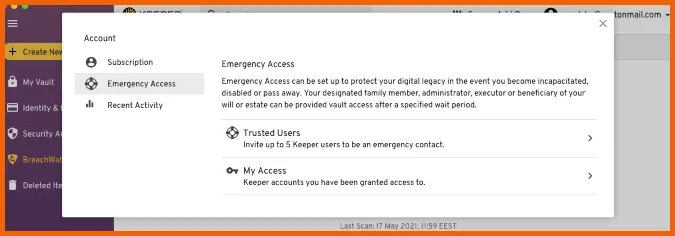
Keeper includes an emergency contact tool that allows you to select trusted contacts who will have access to your password vault in an emergency. However, this feature is only available on premium subscriptions. To enable it, simply go to your Account page, click ‘Emergency Access,’ and enter the email addresses of your selected contacts.
You then specify the time frame from which your contacts will have access from the time of request. This also allows you to grant or deny access manually.
Moreover, Keeper provides account recovery options if you forget your master password. It offers a recovery phrase from the same BIP39 word list employed to safeguard crypto wallets. You may configure it in Keeper’s settings by selecting ‘Recovery Phrase’ next to ‘Account Recovery.’ Keeper will then generate a 24-word phrase for you to record in a secure location by downloading, copying, or writing it down.
To start account recovery, navigate to Keeper’s login page and click ‘Forgot Password.’ You will be guided via several steps, including entering your recovery phrase and email verification.
Generally, Keeper provides emergency access and account recovery options that are straightforward to use, which is quite impressive.
Trash Bin
Trash Bin is a premium tool that enables you to retrieve previously deleted records. Therefore, this feature is essential if you accidentally delete credentials and do not recall or fail to reset the password.
Moreover, it guarantees you can readily recover critical data from your vault if it is accidentally erased. This feature is unique for Keeper, as most password managers do not include it in their services.
KeeperFill
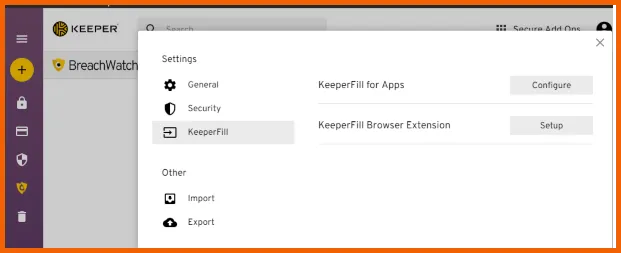
Keeper includes this feature to help you save time. You can use it in conjunction with the app or install it individually. Separate installation may be required for a system-tray add-on or a browser when using Windows or macOS.
After signing in, you can search the list directly and open sites from their system-tray add-on. Selecting fill information auto-fills the credentials for you, so you only need to click enter to confirm access to the websites.
Moreover, you may configure hotkeys. These allow you to customize the buttons that instantly launch KeeperFill and the ones that fill in the password or username. If you are in a hurry, it can help you save time.
Record types
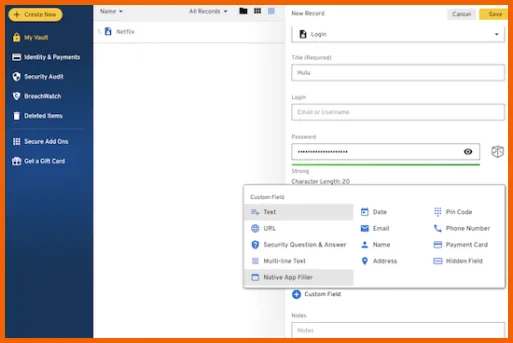
This feature allows you to utilize the password manager’s safekeeping, sharing, and autofill features for purposes other than passwords. For example, you can digitize any document you own, use it on web forms, and distribute it within your organization or family. In addition, when employing custom keystrokes and OCM, you may use the Keeper password manager to autofill credentials for any desktop app you choose.
Furthermore, this implies no more .jpegs format of important documents shared via SMS or WhatsApp. Also, you can make a Custom Record if none of the multiple Keeper templates fails to fit the fields you require. In addition, auto-filling your preferred desktop apps saves you extra hassle.
One-time share
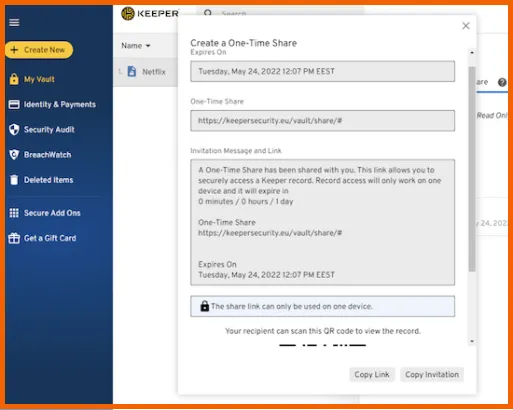
Keeper developed a time-limited, safeguarded sharing of items between its users and people who do not have a Keeper account to enhance credentials security. It allows you to share sensitive information with your peers, such as Netflix and Wi-Fi passwords when required.
Keeper employs bullet-proof encryption that ensures your data is secure. A shared item’s expiration date can be between 1 hour and 180 days. Moreover, you can share your one-time information using platforms such as QR codes, SMS, and email.
Offline mode
Keeper realizes the necessity of constantly accessing your passwords. This involves upgrading Keeper’s offline mode by making it available in all applications. The feature allows you to view, edit, or add new items offline. Also, you can review the security audit score of your items if you are uncertain of the password strengths and alter them later.
Furthermore, this feature copies your vault data to your current device. The copy remains encrypted with bullet-proof encryption and can only be accessed using biometric authentication or a master password.
Device compatibility, setup, and user-friendliness
We had a smooth and painless experience with the Keeper download and installation processes during this review.
We first tried the Keeper’s desktop app, and everything was ready within a few minutes.
Once the installation finishes, you will choose a Master Password and a security question. (And you better remember it well because Keeper offers no other account recovery resources whatsoever). This step is pretty simple, as the tool doesn’t insist on including special characters, numbers, and capital letters in the master password. (Although, doing so would be better from a security point of view.)
It’s weird for any password manager to have one single option for account recovery, let alone that it’s a security question. But that’s how Keeper does things. LastPass offers many recovery options, and they are all better than security questions, security-wise. But, of course, some password managers do not provide account recovery options, so even a security question is better than nothing.
The Keeper layout is easy to navigate. Managing the information (adding, modifying, subtracting) was a piece of cake. BreachWatch and Security Audit features are also easy to understand and use.
Once we had finished testing the Keeper desktop software, we installed the browser extensions, which took a few seconds only.
The extensions performed well in all browsers we tested. Saving passwords is effortless. (You need to accept the offer from the pop-up window you’ll get when you use any login credentials for the first time.) Password generation for new accounts also works perfectly; you can save them into your vault instantly.
So, the desktop apps and the browser extensions are quick and easy to install and use, even for the least expert users. These apps work well, deliver on their promise, and do it all in style!
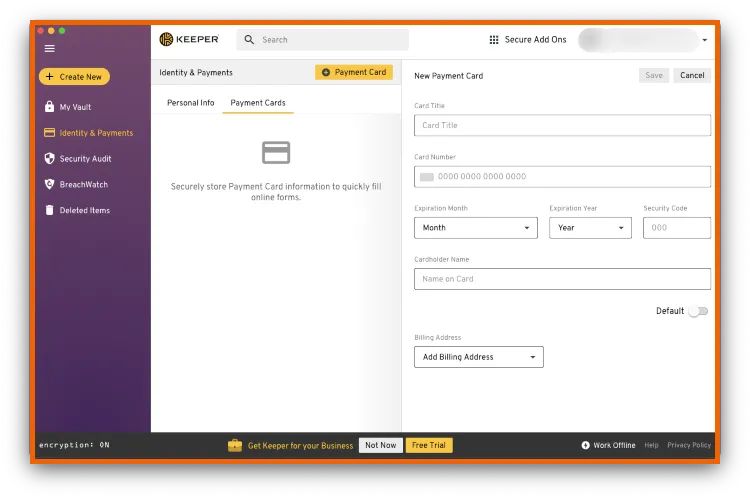
The Keeper mobile app
Keeper provides mobile password managers for Android and iOS devices. We tested both versions, and they’re both excellent.
The features in the mobile apps closely follow those in the desktop version. Precisely, password vault, BreachWatch, Security Audit, payment card details, Touch ID, and Face ID are all available.
Appending new information to mobile apps was as simple as it was in the desktop one.
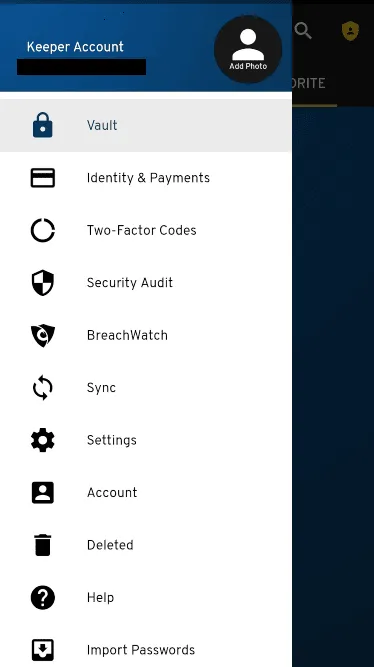
The app implements the clipboard expiration feature. It clears any passwords in your device’s clipboard after a period. It is a good security option because scam websites and even some popular apps often scan your clipboard to find any interesting information (like a password). You can customize the period to be even 120 seconds after copying a password.
After an easy setup, the autofill feature worked very well across all the login fields. During our review, the Keeper mobile app swiftly signed into the desired apps and online accounts in the Safari iOS and Chrome Android browsers.
However, on the downside, its Import Passwords feature doesn’t work as expected. When you click on it, it takes you to the web app. So, you can’t import any passwords from your mobile browsers anyway.
The Keeper browser extension
The Keeper platform includes a browser extension, making saving passwords and payment information convenient and using them in autofill situations. It also facilitates searching for passwords stored in your vault.
Every time you log into a website for the first time, the browser extension will show you a pop-up window giving you the option to save your login data. The Google Chrome and Safari extensions quickly install and easily store account passwords. We also liked that we could search through the saved passwords in the add-on.
Another good thing about the Keeper extensions is that the settings are relatively easy to manage. For example, enabling or disabling the auto-logout function in Keeper is much simpler than other similar tools.
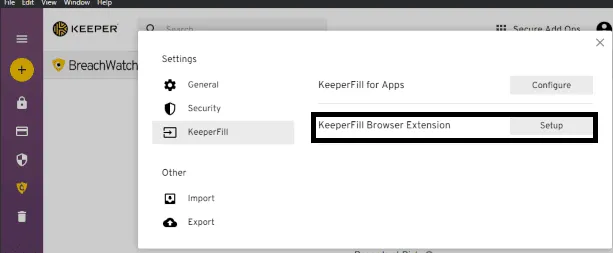
Another task that the Keeper browser extension does very well is to auto-fill passwords and web forms. Logging into all our typical websites was quick and easy, as Keeper instantly gave me the option to input my login credentials.
The Keeper browser extension is simpler than LastPass and 1Password. It’s secure, functional, and does everything it’s supposed to do (password auto-save and auto-fill). Its simplicity helps the navigation experience, and it does everything you can expect from a browser extension of this kind.
Keeper customer support
Keeper’s customer support department offers many options, which include:
- Live chat
- Telephone
- FAQs
- User guides
- Video tutorials
The first striking thing about Keeper’s customer service is that all the available options are online 24/7, which is quite rare in the industry.

Our first move was to contact a Keeper representative through live chat to review this offer. They responded in less than 30 seconds with helpful answers.
A request for help through the email option took longer, which is only natural. But we had an answer within five hours, which is very fast for email customer support. (It usually takes at least a full day in most cases.) The response was clear and helpful and solved the question at hand.
Next, we tried phone support and received excellent attention. The agent who spoke was amiable and knew the product inside and out. He answered every question clearly and quickly.
In addition, Keeper also features detailed and well-designed FAQs and user guides alongside an extensive collection of illustrative video tutorials.
So, all these aspects make Keeper’s the best customer support team in the password manager industry as a whole. It even outperforms Dashlane, which tops the industry in almost every way — but only has live chat support during weekdays and business hours.
Keeper subscription plans and pricing
Keeper password manager offers several plans and gives you good value for money. The best plans, though, are the ones that come with the add-ons like BreachWatch, KeeperChat, and secure file storage.
Keeper Free
Once you install Keeper, the 30-day free trial kicks in. Then, if you do not purchase any plans, the software will continue running in the free plan mode.
As we could expect, the free version has limited functionality. So, you will miss some features such as syncing data across devices, auto-fill passwords, using add-ons, and secure file storage. However, you can save passwords manually, use the password audit feature (on a single device), and set up an identity for payments.
Keeper Personal
The Keeper Unlimited plan is the most basic paid plan on offer. It’s a cost-effective alternative that will give you the following features:
- Unlimited password storage
- Unlimited syncing between devices
- Identity and payment card storage
- Multi-factor authentication
- Secure sharing
- Emergency access

This plan is not expensive and costs only $2.92/month. However, it would be great if the dark web monitoring feature were included with it instead of being an add-on.
The main advantages of this plan are the low price and decent functionality. But when you look at what you can get at the primary level in, say, Dashlane, you find that it includes a VPN service (a perfect one considering it’s not standalone) and an automatic password changer.
However, the functionality of this plan remains excellent, considering the price.
Keeper Family
The Keeper Family plan gives you the same functionality as the Unlimited plan but for five users.
It comes with 10 GB of secure (encrypted) file storage. Hence, you can store files, pictures, videos, and any file there. Also, if your family needs more storage space, you can upgrade to 50 or 100 GB, but you’ll need to pay extra for it.

While this plan’s price remains reasonably within the market averages for family plans, you can get it for only $6.25/month. But here, Keeper gives you more storage space. In contrast, the Dashlane family plan costs more, but it also offers a lot more (a VPN, dark web monitoring, and six password vaults instead of five).
The Keeper Family plan is inexpensive on a per-user basis and has many good features to offer. So if you want a multiple-user plan that fits a budget, this could be the one you need.
Keeper PlusBundle
This package is the MaxBundle package but without the KeeperChat app. The absence of chat software makes it slightly cheaper, so the price comes close to the Dashlane Premium. And then, the Dashlane VPN feature will always win the day.

There is also a family version of this plan covering five users.
So the PlusBundle package is an excellent option for those users who like Keeper’s approach to password management but don’t yearn for the KeeperChat feature.
Our thoughts about Keeper password manager
After thorough review and testing, the Keeper password manager undoubtedly seems the most secure tool to adopt. It’s user-friendly, sticks to zero knowledge, and offers world-class encryption.
Keeper is also among the best password managers in terms of feature richness. Besides performing well on the basic tasks it’s supposed to do, it comes with many exciting extra features such as encrypted messaging, dark web monitoring, secure file storage, and multi-factor authentication. This diversity makes up for its ignorable downsides compared to the industry leaders.
Overall, it is an excellent option for users wanting a feature-rich, secure, and user-friendly password manager. You can also take advantage of its 30-day free trial to see if it’s the right choice for you.
FAQs
The Keeper password manager keeps your login details safe, stored away, but readily available for use. It also auto-fills passwords as you try logging in to an account, saving you from the hassle of remembering and typing passwords.
Yes. Keeper uses the military-grade, NSA-approved encryption standard “AES 256” to encrypt all your passwords and other data.
Yes. The Keeper password manager allows you to use its full version without any cost for 30 days. After 30 days, you will be asked to upgrade your subscription plan. If you don’t upgrade it, you will continue using the free version with limited features.
No, the Keeper password manager has never been hacked. In 2017, a vulnerability in its browser extension was discovered, but there were no data leaks, and the issue was immediately resolved. Premium password managers have been vulnerable several times over the years, but the problems were quickly rectified.
