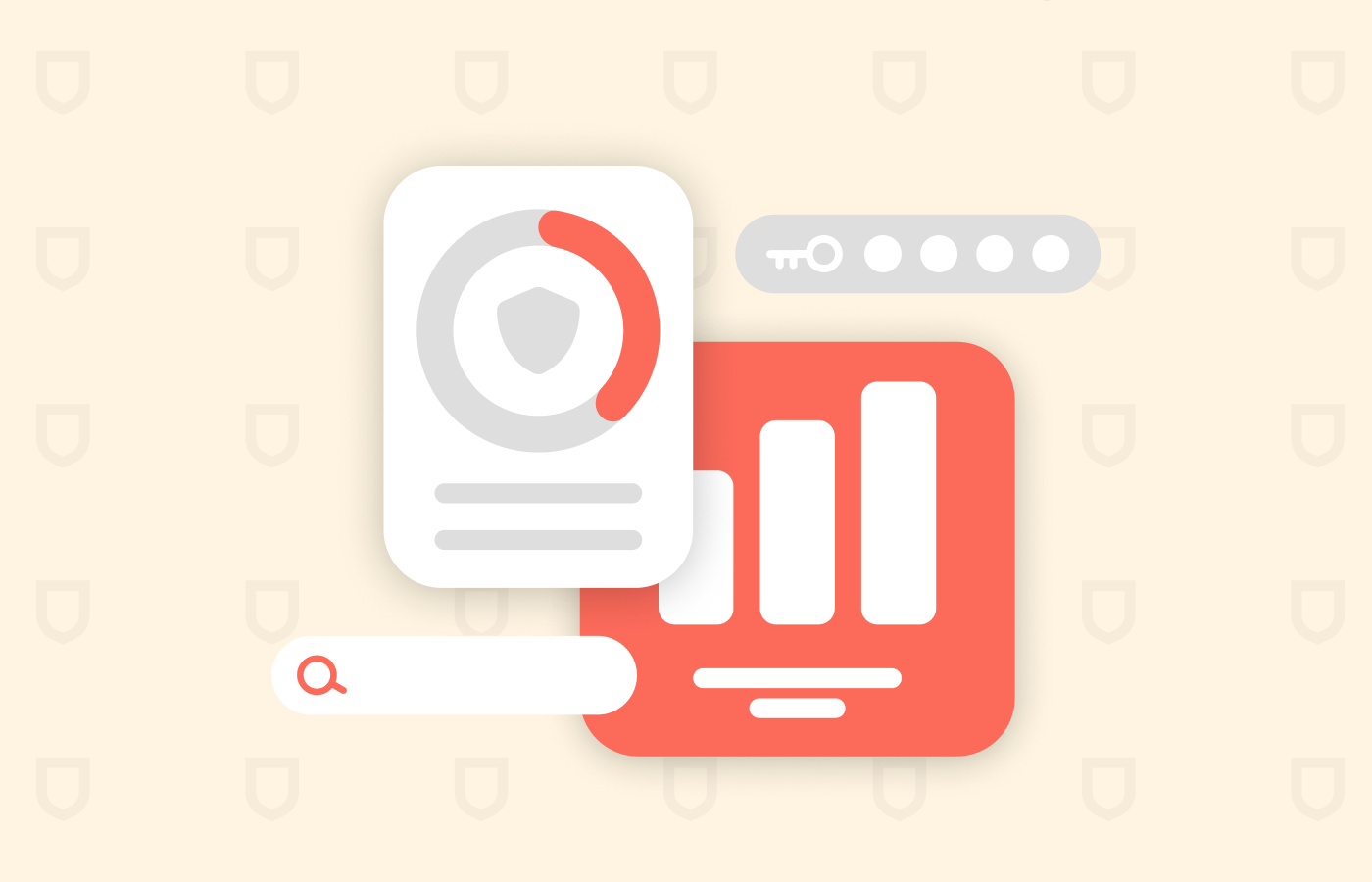When you receive notifications from McAfee that a virus has infected your device, it’s almost irresistible to click on these pop-ups immediately because you want to protect your gadget. However, do you know it might be a fake McAfee virus warning? Malicious sites use this tactic to target and scam unsuspecting people by getting their personal information, like their credit card details.
The fraudulent scheming can appear legit because some scam notifications go as far as having the McAfee logo. This fact requires extra carefulness, especially if you are not subscribed to McAfee tools. This article will deeply dive into understanding these McAfee virus pop-ups and how to prevent malware infections on your device.
How to get rid of McAfee Virus pop-ups – Quick guide
You’re not alone if you want to eliminate fake McAfee virus pop-ups permanently. First, avoid falling for their fear tactics. Next, patiently follow the safety tips to stop these alerts from bothering you. Below are some of the tips you should adopt:
- Do not permit suspicious sites
- Get reliable antivirus software
- Scan your device on a daily basis
- Enable pop-up blocker
What is the McAfee virus pop-up scam?
The McAfee virus pop-ups are impostor messages that cybercriminals use to trick users into purchasing fake antivirus licenses. These pop-ups are also referred to as McAfee critical virus alerts, and they cause panic and fear in their victims’ minds by telling them that their devices are no longer protected.
It is worth mentioning that McAfee is a trustworthy antivirus software provider that never requests subscribers’ personal information via pop-ups. However, scammers leverage their reputation to lure victims to click on fraudulent pages under pretenses. The pop-ups usually carry McAfee’s official logo, and they inform users of non-existent threats.
Furthermore, the notifications typically contain buttons that prompt users to get protection by purchasing or renewing their McAfee subscription.
The McAfee fake pop-up scam – How does it work?
The scammers behind the adware allow users to accept their non-existent risks or protect their devices. If the pop-up is not clicked, there is nothing to worry about. However, if this scareware is clicked, the user automatically downloads a malicious app or file.
The pop-ups also redirect victims to sham subscription renewal pages where they will be required to fill in their financial information. Some perpetrators explore other ways to entice users further, like calling or emailing. They may also claim to offer you a premium McAfee antivirus package, provided that you run some malicious crack files.
Moreover, they can offer a free download of dubious software as an alternative to subscribing. Others can even clandestinely ask for your Social Security Number. When scammers eventually collect a user’s details, they can impersonate them to achieve their malicious intentions.
How can I spot the fake McAfee virus pop-up scam?
McAfee critical virus alerts are simple to identify. It is even easier for people who don’t use any McAfee products. In this case, any McAfee alert on your device, browser, or a pop-up from a random website is most likely fraudulent.
Look out for any unusual appearances in the McAfee logo. Also, check for spelling or grammar errors because they are telltale signs that the notification is illegitimate.
However, if you subscribe to McAfee’s antivirus or any other product and see a pop-up, do not click on it. First, open the antivirus application to confirm that your subscription has expired. If there is no prompt requesting you to renew your subscription, then the alert you saw was phishing.
Did you fall for the McAfee pop-up scam? Here’s what to do next.
If you have unwittingly clicked on a fake McAfee notification and compromised your safety or gadgets’ safety, there’s no need for panic. However, mitigating the damage depends on how many details you’ve divulged to these malicious actors. Based on your situation, here are the steps to take:
- Ignore and close the window: If you only click on the fake notification window without filling in any information, there is no cause for alarm. Simply ignore its content and close the pop-up window, even if it requires shutting down your browser.
- Scan your device: It is possible that clicking the button led to an automatic download of malware that poses as an antivirus. So, to ensure your device’s safety, do a deep scan with a trusted antivirus package to eliminate any malicious downloads.
- Contact your bank immediately: If you successfully subscribed as prompted by the pop-up, call your bank to explain the situation and tell them to cancel the subscription immediately. Also, if you made payments using your credit or debit card, ask your bank to deactivate it instantly to avoid the scammers’ further access to your money. Moreover, you can change your card login details if that is all you revealed to the fake website.
- Beware of fraudulent emails: If you filled in your email address via the notification link, watch out for any fraudulent emails the scammers might send you. Be careful when clicking on emails from unfamiliar sources, even genuine ones, because perpetrators can go to any length to get through to potential victims.
- Check your browser: Finally, confirm that your browser has not been hijacked if the pop-up redirected you to a suspicious website. A browser hijacker potentially threatens your privacy because it modifies your browser settings and gains access to your information without permission. Remove any hijackers and change your passwords and other data if necessary.
5 ways to stop receiving and seeing fake McAfee virus pop-ups
So far, we’ve examined what McAfee critical virus alerts are and how to spot them. Nonetheless, you probably cannot relate because you’ve not exactly had any experience with them. This fact doesn’t mean you can’t encounter them later. Thankfully, there are measures you can put in place never to be a victim of dubious and unwanted pop-ups.
Below are practical ways to avoid receiving fake McAfee critical virus alerts:
- Do not permit them: One fact about fake virus notifications is that you receive them only because you knowingly or unknowingly permitted them. Whenever a site that you suspect to be malicious sends a notification requesting permission, do not grant the request.
- Download trusted antivirus from credible sites: It is advisable to download your antivirus packages only from trusted websites or, better still, from the provider’s official website. Scammers can make use of third-party websites for malicious reasons. As such, it is best to steer clear of third-party sources.
- Scan your device regularly: When you successfully install a trusted and robust antivirus on your gadget, scan your device regularly. Frequent scanning helps you detect phishing software or content early to get rid of them.
- Activate pop-up blocker: Popular browsers like Google Chrome, Firefox, and Edge have a pop-up blocker feature that you can maximize for your safety. Enable the pop-up attribute to stop receiving unwanted website alerts.
- Grant software permission cautiously: Software usually requests permission when you are installing it. Do not give access to software carelessly, especially when they request to notify you of promotional offers. Read through the installation instructions to clarify exactly what you are agreeing to.
Windows troubleshooting – Removing fake McAfee pop-up alerts
Now that you know why you keep seeing those weird alerts, you may wonder how to get rid of fake McAfee virus pop-up windows. Thankfully, you can easily remove fake McAfee popups in Windows 10 and other Windows versions by restoring your browser to its default setting.
This resetting will clear your history, favorites, and your saved passwords. It will also remove temporary data cookies and turn off previously installed extensions. Check out the steps below to get started:
- First, open your Chrome browser and access the menu by clicking on the three vertical dots at the top right corner of the page. Then, click on the “Settings” button.
- Scroll down the left sidebar to find the “Reset settings” option and click on it.
- Click on “Restore settings to their original defaults.”
- A dialog box will appear and detail the browsers’ components that will be reset. Click on the “Reset settings” button to complete the process.
- You can further reset Chrome’s data sync to deal with the reinstallation of malicious websites after the reset process. To do this, go to “chrome.google.com/sync” and select the “Clear data” option.
These steps to eliminate McAfee virus pop-ups on Windows devices also apply to other browsers like Firefox, Internet Explorer, and Microsoft Edge.
Mac troubleshooting – Remove fake McAfee pop-up alerts
Now that we’ve discussed removing McAfee pop-ups in Windows 10 let’s examine how to remove fake McAfee pop-ups from Mac. This process also involves restoring your browser to its default setting to remove scareware and dubious push notifications, and it includes the following steps:
- Open Safari and select “Preferences” from the menu.
- You’ll be directed to the “General” tab to ensure your “Homepage” field contains a preferred web page that will serve as your start-up page.
- Select the “Extensions” tab to reveal the list of the extensions currently installed on Safari.
- Remove any extension you suspect to be malware. If you are unsure how to identify phishing websites, you can uninstall all the extensions. It is safe to remove any extension because, by default, Safari doesn’t install extensions.
- Click “Preferences,” followed by “Websites,” and then “Notifications” to remove spam notification pop-ups. Then click on “Allow websites to ask for permission to send push notifications” to deselect the option.
- To remove the data stored by the website on your Macbook, click “Preferences” and select “Privacy.” Next, click the “Manage website data” option. You can now select “Remove All,” after which you’ll be asked to confirm that you agree to remove all website data stored on your computer. Then, click on the “Remove Now” button to clear your browsing history.
- Empty your Safari caches by selecting “Safari” and then “Preferences” and clicking the “Advanced” tab. Next, enable the “Show to develop a menu in the menu bar” checkbox. Select “Develop” from the menu bar, and click on “Empty caches” to complete the process.
Android troubleshooting – Remove fake McAfee pop-up alerts
For Android users, you are not left out of protecting your device. Here are the simple steps to remove fake McAfee pop-up alerts by resetting your browser to its default state.
- Open Google Chrome on your Android device
- Open the menu and click on the three vertical dots at the top right corner.
- Select “Settings” when the menu opens.
- When the “Settings” window is displayed, click “Notifications.”
- Turn off the “Show notifications” option when the “App notifications” menu opens.
FAQs
If you are not subscribed to any McAfee products and keep getting these notifications, there is a high probability that it is a scam. To get rid of the pop-ups, enable the ad-blocker feature on your browser to deactivate the permission you might have unknowingly granted the websites.
You can get rid of McAfee pop-ups on your Windows 11 by restoring your browser to its default setting, as explained above. You can also install an antivirus to reveal and remove threats from your PC.
You can determine whether a McAfee alert is fake or real by looking for flaws in the McAfee logo. You can also check for grammatical errors in the pop-ups. Furthermore, if you have the McAfee app, confirm that the alerts you receive correspond with the app’s notifications. If there’s any disparity, then the alert is a fake.