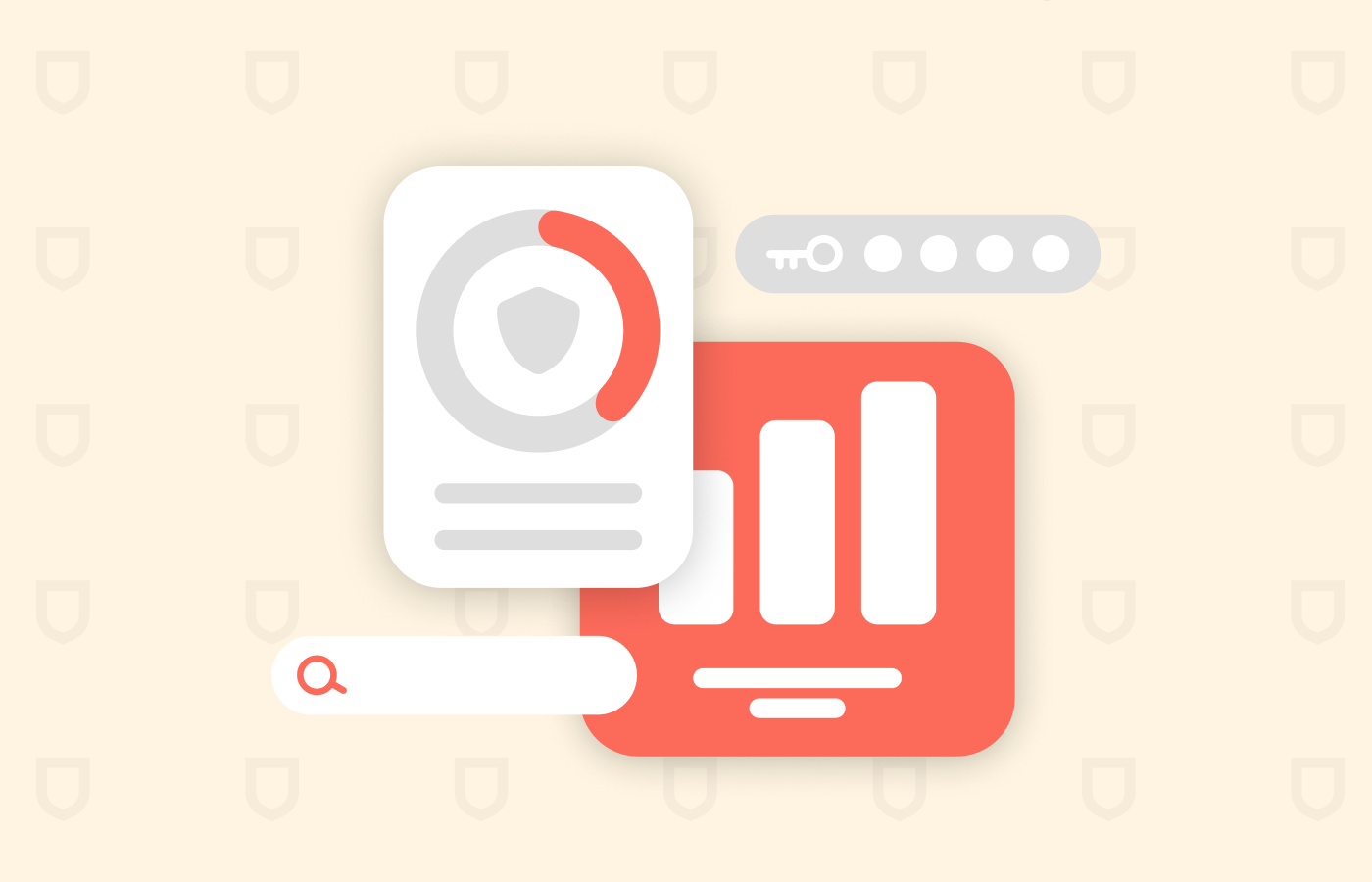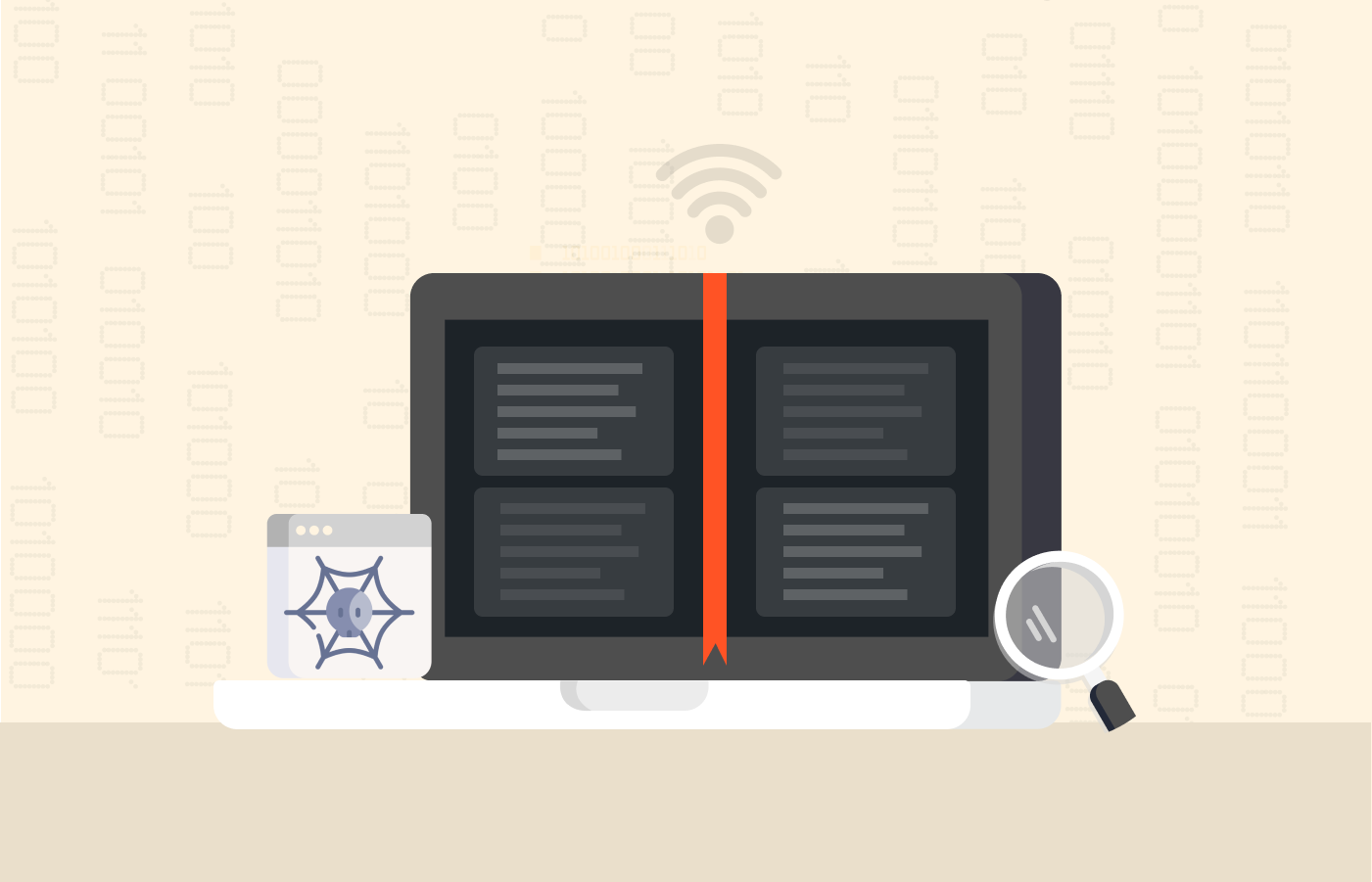Search Encrypt is neither a virus nor a piece of malware. But it shows suspicious and annoying behavior similar to those search engine extensions that are malware indeed.
This article will tell you about Search Encrypt: what it is, how it spreads, and what it does to your system. But most importantly, it will tell you how to get rid of it once and for all.
Search Encrypt: What is it?
You can find a wide variety of opinions about what Search Encrypt is. According to the project’s website, it’s nothing but a harmless browser extension with a private search engine. Moreover, this private search engine staff is adamant about this software: it’s nothing like a virus or malware.
And we can’t contradict that assertion -at least from the most technical point of view. Search Encrypt won’t perform any malicious operations on your browser or system. However, it will open the doors for other actors to gain some access to your device and be as intrusive as they please.
So, the spectrum of reviews about this search engine goes from calling it malware (a browser hijacker) to a privacy-focused search engine extension that will allow you to browse the web with complete anonymity.
Search Encrypt: Is it malware?
Some reliable privacy experts have examined Search Encrypt’s behavior closely. They explain that this “simple browser extension” could look harmless on the surface. Nevertheless, it can change your browser’s homepage and search engine, redirecting you to affiliate websites (of the fishy kind) and forcing you to see malicious ads and download unwanted programs. It also has the potential to track your search history and other information. Is this how a neutral and safe piece of software should work?
We can’t tell you that Search Engine is malware. It isn’t by itself. But it’s still an exceedingly dangerous thing to have around your computer. It will most likely show you many intrusive ads. Besides, it can damage any browser in the market. Microsoft Edge, Mozilla Firefox, Google Chrome, you name it. Every browser is in danger with this bug.
Potential risks of having Search Encrypt on your computer
While the extension won’t harm you, some risks are associated with using it. Hijackers still pose possible security hazards even if they do not impact your device as much as other forms of malware.
Your browsing experience may be harmed by modifications introduced by the Search Encrypt malware. Web tracking, which involves gathering your data and giving it to third parties, is the biggest risk of using this service.
The search engine displays a ton of sponsored advertisements. It makes money by advertising affiliate websites and employing a pay-per-click marketing technique. However, the virus disclaims any liability for the information provided by its partners. Such advertisements may be not only bothersome but also dangerous.
Once you click it, it may take you to dubious websites or automatically install infected software on your computer.
How to remove Search Encrypt from your computer
So your computer suffers from a Search Encrypt infection, which you’ve corroborated for sure. However, there’s no need to worry. It takes no more than a couple of minutes on Windows or macOS computers.
Uninstalling the Search Encrypt extension is as easy as uninstalling the application that is included in the package. It may even be called “Search Encrypt” sometimes.
However, that’s not a rule. So, if you don’t know exactly what was the software package that included this nasty piece of software, sit down and think about the software you installed right before you started to notice all the problems. Got it already? Good. Now you know the culprit, and you can get rid of it.
If you’re on a Windows computer, here’s what you do:
- Open your settings.
- Click on the “Apps” thumbnail.
- Click on “Apps and Features.”
- Browse the list for the guilty app that needs removal.
- Choose it. Click on “Uninstall.”
On the other hand, if you belong to the Apple camp, here’s the procedure:
- Click on “Finder” and pick the “Applications” menu.
- Search and find the app you want to remove.
- Right-click on it. Select “Move to Bin.”
We’re not done yet. Suppose you’re going to get rid of the Search Encrypt pest completely. In that case, you need to find any infected files within your browser’s directory and delete them. (More on that later.)
How do I remove Search Encrypt from Google Chrome?
If having a safe and reliable window to the internet is one of your concerns, Google Chrome is the wrong browser for you. Hence, its security issues have been making headlines lately because of many backdoor hacks.
So, if you care at all about digital security, anonymity, and privacy, the first thing we suggest is to change your browser. Leave Chrome behind and choose another, more privacy-friendly browser. We know it’s easier said than done, but you should consider this measure.
In any case, you can remove Search Encrypt extension entirely from your Google Chrome browser by following these steps:
- Open your Chrome browser. Find the three vertical dots in the top-right corner and click on them.
- Select “Settings” menu.
- Click “Advanced” on the left tab.
- Open the “Reset and clean up” menu.
- Click on “Reset settings to their original defaults.”
It will reset your Chrome settings so your browser will be as if you had just installed it. But, of course, that means you will lose any saved data. Unfortunately, there is no safe way to eradicate Search Encrypt from your browser. It isn’t delightful, but it’s the price you pay. And it’s not so bad to consider how much damage you could receive if you get your identity or other critical personal information stolen.
How do I remove Search Encrypt from Mozilla Firefox?
We congratulate you as a Mozilla Firefox user because it’s so much better on security issues than Google Chrome. However, “better than Chrome” is not the highest privacy standard. So, while Firefox is an improvement, it’s far from perfect. It can still pose problems in this regard. Also, Search Encrypt likes to affect Firefox. So, if you have the infection, the possibility of having it in your Firefox is quite strong.
Exorcizing Search Encrypt from your computer needs a reset of your Firefox settings. Here’s how you do it:
- Find the three small lines in the top right corner. They’re in Firefox’s dashboard.
- Click on “Help.”
- Choose “More troubleshooting information.”
- Select “Refresh Firefox.”
Again, as happened with Chrome before, you will have to pay the price in the form of some lost information. Getting rid of Search Encrypt is worth it, though.
How do I remove Search Encrypt from Safari?
Safari is the macOS browser par excellence (or default). It’s also a bit better than Chrome, and again, that’s not much to say.
Despite that popular legend about Apple systems being invulnerable to security threats, Safari is vulnerable to malware, and Search Engine knows how to hijack it.
Once you’ve uninstalled it from your Mac, you need to complete these steps to ensure it’s a thing of the past:
- On the top-left corner of your Mac, click on “Safari.”
- Open the “Preferences” menu.
- Click on the “Privacy” thumbnail.
- Click on “Manage website data.”
- Select “Remove all” in the new window.
And now, all of your cache and stored options. But Search Encrypt is also gone for good, which was the point.
How do I remove Search Encrypt from Microsoft Edge?
Chromium is an open-source project that produces the Chromium browser. Many other browsers, like Google Chrome, turn the Chromium codebase into a brand browser. Popular Chromium-based browsers include Microsoft Edge, Opera, Brave, and Epic.
Internet Explorer was a terrible browser. The running joke around the internet was, “Internet Explorer is the best browser you could ever have… when you need to download another browser.”
Edge shows how far Microsoft has come regarding browser usability and security because Edge is far from Internet Explorer. But, as things stand now, Edge is a popular and safe choice.
However, Edge can still get the Search Encrypt sickness; when it does, you’ll have to reset it. Here’s how you do that:
- First, click on the three dots in the top-right corner.
- Next, open the more extensive Settings menu.
- From the left tab, click on “Reset Settings.”
- Finally, click on “Restore settings to their default values.”
Done! Now your Edge is a Search Encrypt-free zone!
How does anybody end up with Search Encrypt installed in their system?
The destructive potential of this search engine is well known. While the company claims that everything about this browser extension is pristine (it even has a Crunchbase entry), the extension stores on the internet do not offer a download for this plugin.
So, in principle, it shouldn’t be overly easy for any user to get exposure to Search Encrypt. However, these things keep happening because security in the current online environment demands a measure of responsibility from each user – and not everybody has the expertise or concern to do their part.
Carelessness is the main factor in acquiring a Search Encrypt “non-infection.” The said carelessness can take one of the following forms:
- A user installs this plugin because it’s a legitimate program. The Search Engine staff invests a lot of energy in making the extension look kosher (official website, Crunchbase reference, and other things). So maybe there’s no blame for making this mistake.
- It can be stealthily included in a package with other, not-as-bad, applications. That is why it’s essential to untick boxes that install software on the side when installing new programs.
- The user tried installing a different extension but got catfished. So make sure to check capitalization, reviews, and permissions for extensions when you add them to your browser.
How to check if Search Encrypt is installed on my computer?
You wouldn’t be reading this article if you didn’t already suspect that private search engine is a problem for you. However, suspicion is not enough in cybersecurity. So, the first thing you need to learn is whether the plugin is installed on your system or not.
Here’s how you can tell:
- Your extension/application list shows Search Encrypt.
- Your browser is overly slow even though your internet connection is fast. Lagging browsers are never good news. Besides the annoyance they represent, they often point to a security problem (which could be Search Encrypt or something else).
- You suddenly start being bombarded with banners, ads, and pop-ups that didn’t use to be around. That is one of the most characteristic things about Search Encrypt.
- Clicking online links redirects you to web pages you didn’t mean or want to visit.
If you find Search Encrypt installed on your computer, you must eliminate it. The good news is that this is a straightforward goal to achieve. The following section shows it to you.
How can I tell if an extension is safe?
Follow these measures to identify harmful extensions:
- Be cautious about the extension’s permissions.
- Scrutinize the grammar, spelling, and capitalization in the app’s title and description.
- Read the reviews, but be careful, as some can be fake.
- Pay attention to extensions with fewer downloads. However, many downloads don’t always guarantee safety.
Protecting your computer from Search Encrypt

The best measures you can take regarding digital security are always preventive ones. They are more effective than corrective measures and save you time and effort. So, for example, you will never need to invest any time in getting rid of Search Encrypt and then lose your browsing data if you don’t get the infection in the first place.
Search Encrypt is a browser hijacker that takes the game further than the rest. That’s because it tries to put up the facade of legitimacy.
It’s not just that it has an official website that looks okay and an entry on the Crunchbase website. Plenty of articles and blog posts passionately support the legitimacy of this search engine. Hence, it’s easy to be misled by all that information floating around the web, as many defenders exist.
But Search Encrypt is a browser hijacker, so it’s a dangerous piece of software. The extension could be legitimate on its own if you stretch the definition. But it will still open the doors for other agents to do harmful things to your computer when Search Encrypt allows access.
If your computer is currently free of browser hijackers and other malware, here are some steps you can take to ensure it remains clean:
- Use a Virtual Private Network (VPN), the best tool to protect your digital privacy. Remember that good VPNs are not free (free VPNs will create privacy problems, not prevent them), so you must pay for a premium service. NordVPN is the best we know, and its pricing is reasonable enough.
- Use a good and updated anti-virus suite. The best ones will go a long way in keeping browser hijackers away from you. In this category, Kaspersky is the best option by far.
- Be careful about the links you click. Please don’t click on any link unless you know it comes from a reliable source.
- Be careful when you install new software. It is one of the most common ways through which Search Encrypt penetrates a system. Untick any additional software options during the installation process.
Official Search Encrypt Claims and the Reality
Search Encrypt claims to be a legitimate, clean, and helpful browser extension that encrypts your online searches to protect your privacy. It’s a tool to enhance privacy, according to its creators.
The official position of the Search Engine team is that it is not a virus but the opposite thing. It doesn’t harm your computer or system. Still, it provides extra protection by encrypting your search terms so that evil corporations like Google and Facebook can’t track them.
Furthermore, the team claims that its servers won’t collect any user-identifiable information about you as a user. Well, at least there’s that.
As we’ve mentioned several times, the browser hijacker’s team spares no effort in defending its plugin as a good thing. But is it such an innocent, harmless thing?
We will start by agreeing with the Search Encrypt team on one thing: it is not a virus. However, the world’s software is not divided into viruses and things you should always have in your system. Things are much more subtle than that.
So the next obvious question would be: given that this is not a virus, is it a trojan? Is it malware at all? It’s neither. Search Engine is one of a kind.
This browser extension is a browser hijacker, but not an average one. Your regular hijacker does everything that Search Encrypt does and then some. Besides imposing a new homepage and search engine, browser hijackers do a lot more damage to different types, depending on the specific one you’re considering.
Search Engine will change your homepage and your default search engine (to protect your privacy allegedly). It will also show you ads but won’t do anything else.
So far, the evidence says that this is a piece of software that will probably hijack your browser but nothing else. So is this just a decaffeinated browser hijacker? Yes, but that is not the problem.
Browser hijackers are annoying enough, and Search Encrypt is the least harmful of the lot. However, the danger it poses is not in the hijacking itself.
Here is the real problem: once Search Encrypt is comfortably installed on your browser, it becomes an ad delivery system. And ads are among the most common delivery systems for malware. You see them doing their damage at many popular free video streaming websites and even free VPNs. That is where the danger lies. The hijacker keeps exposing you to security threats through these ads. Some are bad enough to imperil your identity and other sensitive data.
So, while it is true that the search engine doesn’t harm you itself, it opens the doors for many other digital actors who do want to hurt you and will do so at the first opportunity. So, this piece of software is not as innocent as it could look on the surface. It enables cybercriminals to abuse your privacy.
Thus, no, it is not malware; it’s the thing that brings malware in. While the current security terminology does not have a category that fits Search Encrypt, that doesn’t make it safe. So if you have it, you should get rid of it immediately.
The official story is true. Search Encrypt is not a virus; you can’t call it malware. But it is not the privacy and anonymity hero that its team says it is. We know of no audits that can certify Search Encrypt’s cryptographic features. But we know that the ads it forces on you are both obnoxious and dangerous.
After our thorough research and multiple tests, the official search engine position is both accurate and deceitful. The extension itself is not malware — because we don’t have a term for it. Defending it as a legitimate and inoffensive browser plugin ignores the fact that it paves the way for other harmful software. Claiming it’s a privacy-enhancement tool is disingenuous, at best.
Tips to protect your device from viruses
The following offers a quick guide to protecting your device from different viruses:
- Install regular updates. You should update your OS and apps regularly. These updates come with improved functions, such as security fixes and privacy features.
- Be cautious when installing new software and apps. Take great care when installing new programs and applications, as some may contain malware and viruses. Always read the terms of the agreement and privacy policy to ensure what you’re allowing into your device.
- Avoid using keygens and cracks. Often, keygens and cracks expose your device to the risk of malware, viruses, and loss of privacy. Always choose authentic software applications.
- Install an ad blocker. An ad blocker protects you from intrusive and malicious online ads and other threats.
- Be mindful of what you download. Cybercriminals target individuals using downloadable files or programs. Verifying your downloads will protect you from downloading infected apps or files.
- Be on the lookout. Not everyone on the internet is on a good course. Some users are up to no good; hence, being careful when using the internet is essential. Avoid content or files from unknown users.
- Create a backup. Backing your data ensures you have a copy that can be recovered if your device is infected or you lose your data to cybercriminals.
- Install an antivirus. An antivirus program on your device protects you from malware and viruses. Most antivirus programs can detect malicious links, files, or programs before they infect your device.
FAQs
No, you should not use Search Encrypt. You will find plenty of information online defending the plugin’s bona fide as a browser extension. However, it remains a dangerous browser hijacker that will expose you to security threats.
Unfortunately, there are so many ways for Search Encrypt to arrive in your system that figuring out how it happened would require a detailed forensic analysis. However, there is a much simpler way to go about it. What was the last piece of software you installed before you noticed some new weird things happening? There’s at least a 90 percent chance that that software is the culprit.
You have to do two things. First, uninstall Search Encrypt, including the Search Engine extension. Then, you need to reset your browser settings. The article above shows you the exact steps you need to follow.