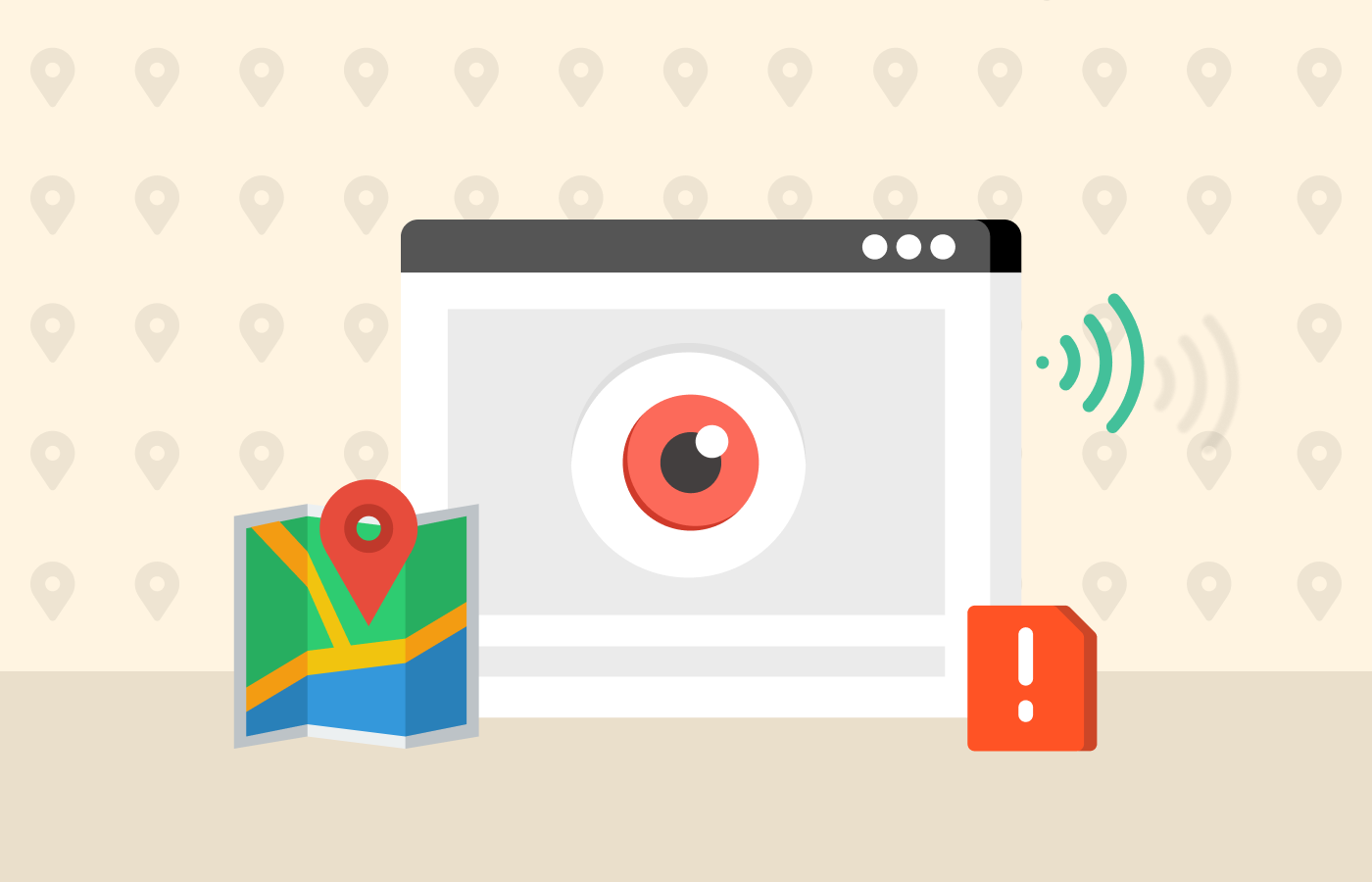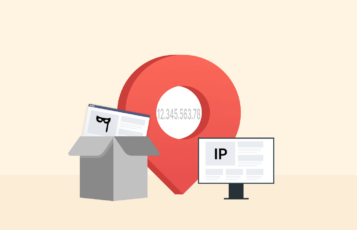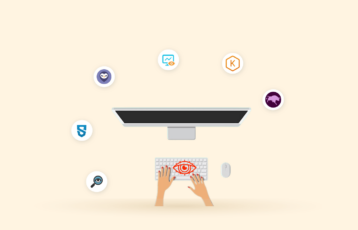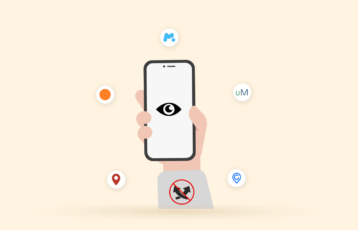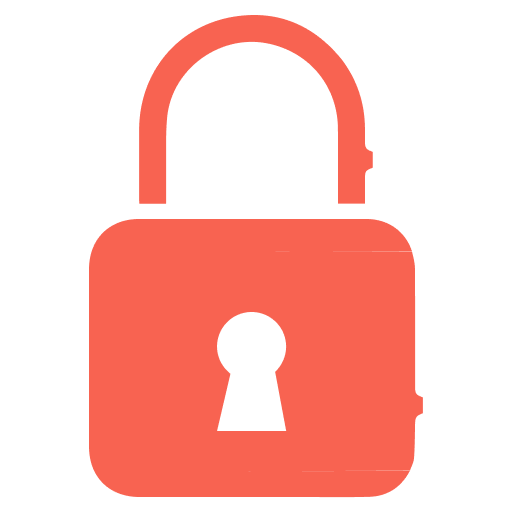
Avast is a top-notch antivirus that alerts and protects you from malware and virus, As a preventive measure, it sends you numerous security alerts like “We found a tracking cookie,” “We found a spy cookie,” or “We detected a harmful element on your device” to ensure maximum protection. Most people don’t understand these alerts and conclude that someone has tapped their device. But that’s not always the case.
Continue reading this article to discover what Avast means when it displays a notification that reads “We found a spy cookie” and all other cookie-related information.
What are cookies?
Generally, internet cookies are text files containing small chunks of data. For example, user ID and password. These data function as unique identifiers that distinguish your mobile device or PC as you use the internet or any network. Specific cookies, a category of internet cookies, are useful for identifying specific users on a network and improving their online experience.
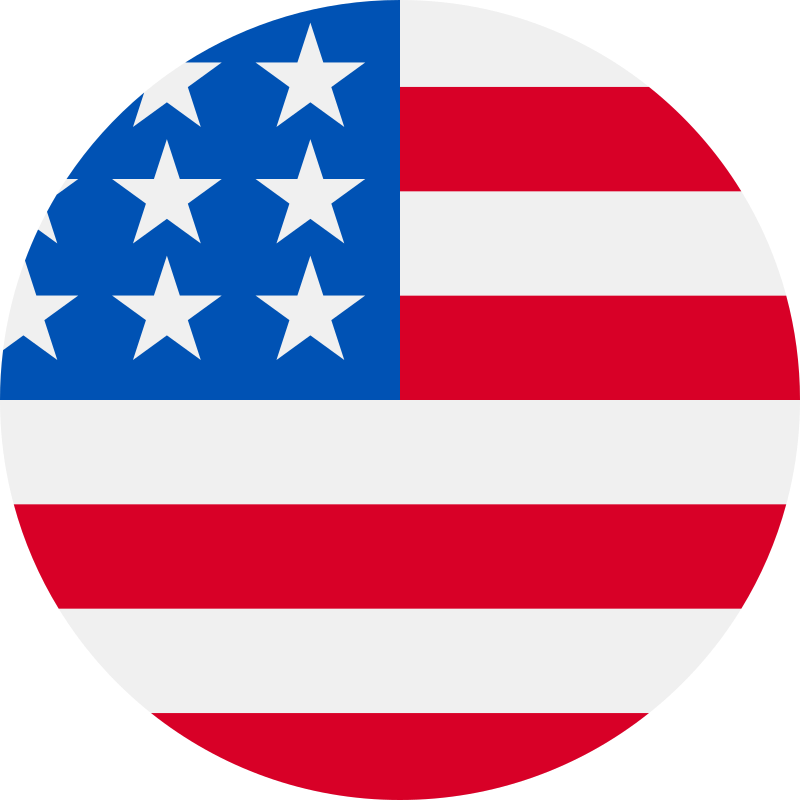
Typically, servers initiate the data stored in a cookie once you connect. This data gets a unique ID dedicated to you and your device. When you connect to the network, the server reads your device’s cookie—the ID and saved information—and discovers what information to display.
The enactment of regional and international laws like the European Union’s General Data Protection Regulation (GDPR) or the US states’ privacy laws like the California Consumer Privacy Act (CCPA) have restricted websites from using internet users’ cookies without their permission. Websites must now request permission to use cookies and inform users how they intend to use them upon acceptance.
What are spy cookies?
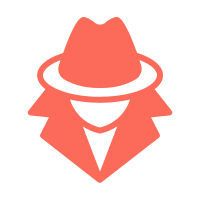
A spy or tracking cookie is a tiny text file on your computer or device that stores about every website you visit. Although a tracking cookie functions like a spy app, it doesn’t spy on all your activities on your device nor makes your computer lag or slow. It’s restricted to tracking only websites. This information makes it display relevant ads on your device.
Coupled with offering personalized and valuable ads, tracking cookies can facilitate a seamless and improved browsing experience. For example, a tracking cookie can save your login details so you don’t have to type it in every time you visit the website.
Is Avast’s “We found a spy cookie” alert alarming?
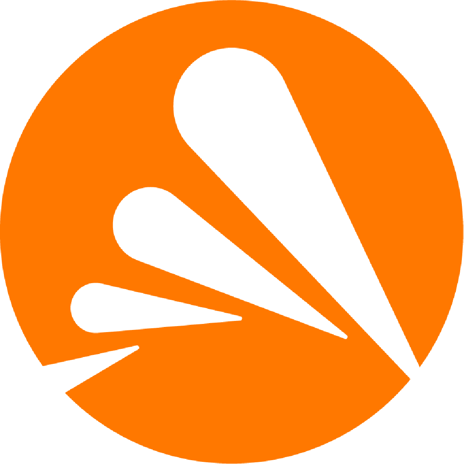
There’s no need to worry if you get the notification that Avast found a spy cookie or tracking cookie on your device. As we’ve outlined earlier, spy cookies are neither risky nor harmful to your device. They only monitor your regular activities on the internet so that you can enjoy an improved browsing experience.
Top antivirus software applications like Avast often notify subscribers of other non-serious issues. Hence, you shouldn’t worry when Avast notifies you of spy or tracking cookies. Instead, you should worry when it notifies you of spy apps, Trojans, and malware.
How to get rid of tracking cookies found by Avast
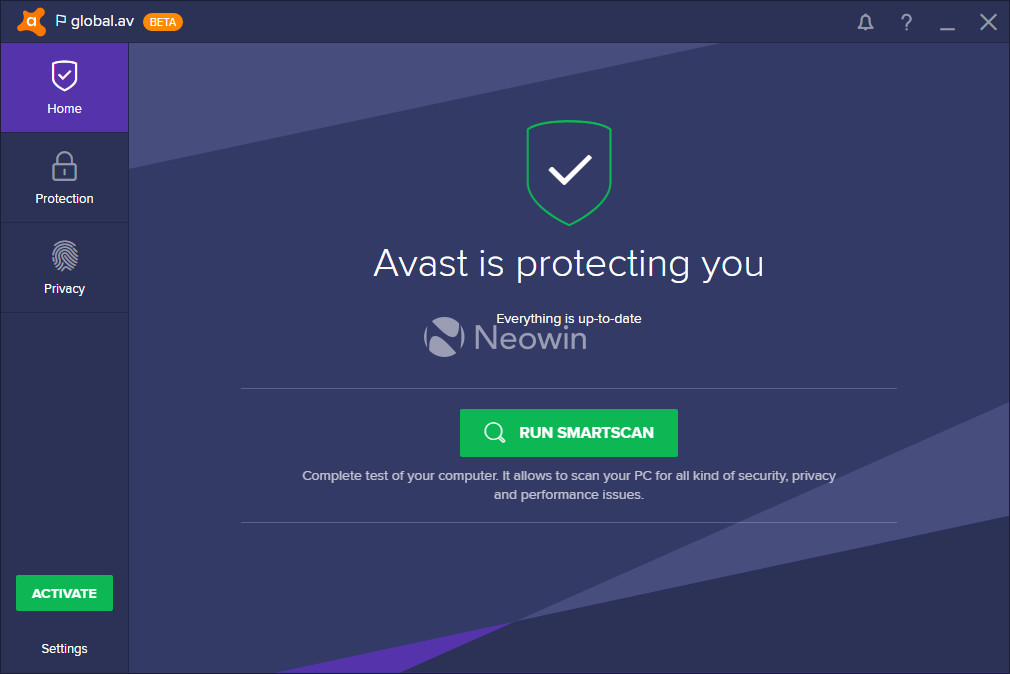
Although Avast can notify you of tracking cookies, it cannot clear them from your device. To get rid of tracking cookies on your device, you’ll have to disable them from your browser’s settings.
Here’s how to clear tracking cookies from your device.
1. Block all the cookies
Follow this step-by-step guide to disable cookies on your device.
a. Disable cookies in Google Chrome on your PC
- Open Chrome browser and locate “Settings.”
- Then, click “Privacy and security” followed by “Third-party cookies” under the section.
- Finally, select the “Block third-party cookies” option to turn off tracking cookies on your web browser.
b. Disable tracking cookies on Safari
- Open the Safari browser on your device and locate preferences.
- Tap “Privacy” and tick the box beside the block all cookies option.
After this, you’ll get a pop-up alert to confirm if you want to disable tracking cookies.
c. Disable tracking cookies on your Android device
- Open the web browser on your device and locate the “Settings” option after clicking on the three dots at the corner of your screen.
- Scroll down to find the “Privacy and security” option and tap on it.
- Next, tap “Third-party cookies” and select “Block third-party cookies.”
d. Block spy cookies on your iPhones
- Open the “Settings” app.
- Select the Safari app.
- Next, activate the “Block all cookies” switch.
2. Clear all the tracking cookies
The fact that you’ve blocked all the spy cookies doesn’t mean your device is free from them. Usually, previously stored cookies remain on your browser. Here’s how to clear all tracking cookies from your device.
a. Delete spy cookies on Google Chrome
- Open the Google Chrome browser on your PC and locate the “Settings.”
- Tap “Privacy and security” under the “Settings” section.
- Next, select “Clear browsing data.”
- Now, select the time range as “All time” to clear all stored cookies on your device, check the option “Cookies and other site data,” and tap “Clear all data.”
Once you complete this process, you’ve successfully cleared spy cookies from your browser.
b. Clear spy cookies on Safari
- Open the Safari browser and locate “Preferences…“
- Tap “Privacy,” then select “Manage website data…“ under the “Cookies” section.
- Click the “Remove all” button to clear all the tracking cookies stored on the Safari browser.
c. Clear tracking cookies on Android
- Open your web browser and tap the three vertical dots in the top right corner of your screen.
- Locate “History” and select “Clear browsing data.”
- The next step requires you to set the cookies to clear. You can choose “All time” from the drop-down menu in front of the “Time range” option to clear all the cookies on the web browser at once.
- Then, tick the “Cookies and site data“ and “Cached images and files” boxes.
- Tap “Clear data” to complete the process.
d. Clear spy cookies on your iPhone
- Open the Settings app on your device and tap “Safari.”
- Then, select “Clear history and website data.”
That’s all you need to clear cookies and browsing history saved on your Safari browser.
Can a third party track you using cookies?
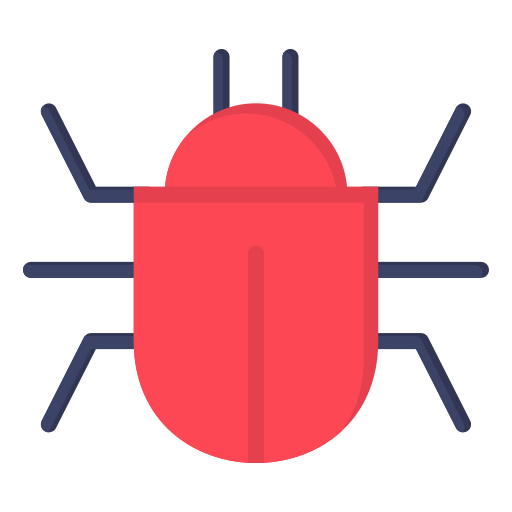
Cookies are not malware that can facilitate surveillance outside web browsers. Instead, they are plain text files. Cookies can only track internet users while they remain connected to the internet. Third parties cannot access your Gmail, record your keystrokes, or monitor other activities using a spyware program.
Generally, tracking cookies are harmless. However, cybercriminals or hackers can hide codes in these cookies. And when there’s malware in your cookies, it can infiltrate your devices. Hence, third parties can remotely access your device without your permission or knowledge. However, the chances that this happens are very low.
Also read: 10 Best Spy Apps for iPhone