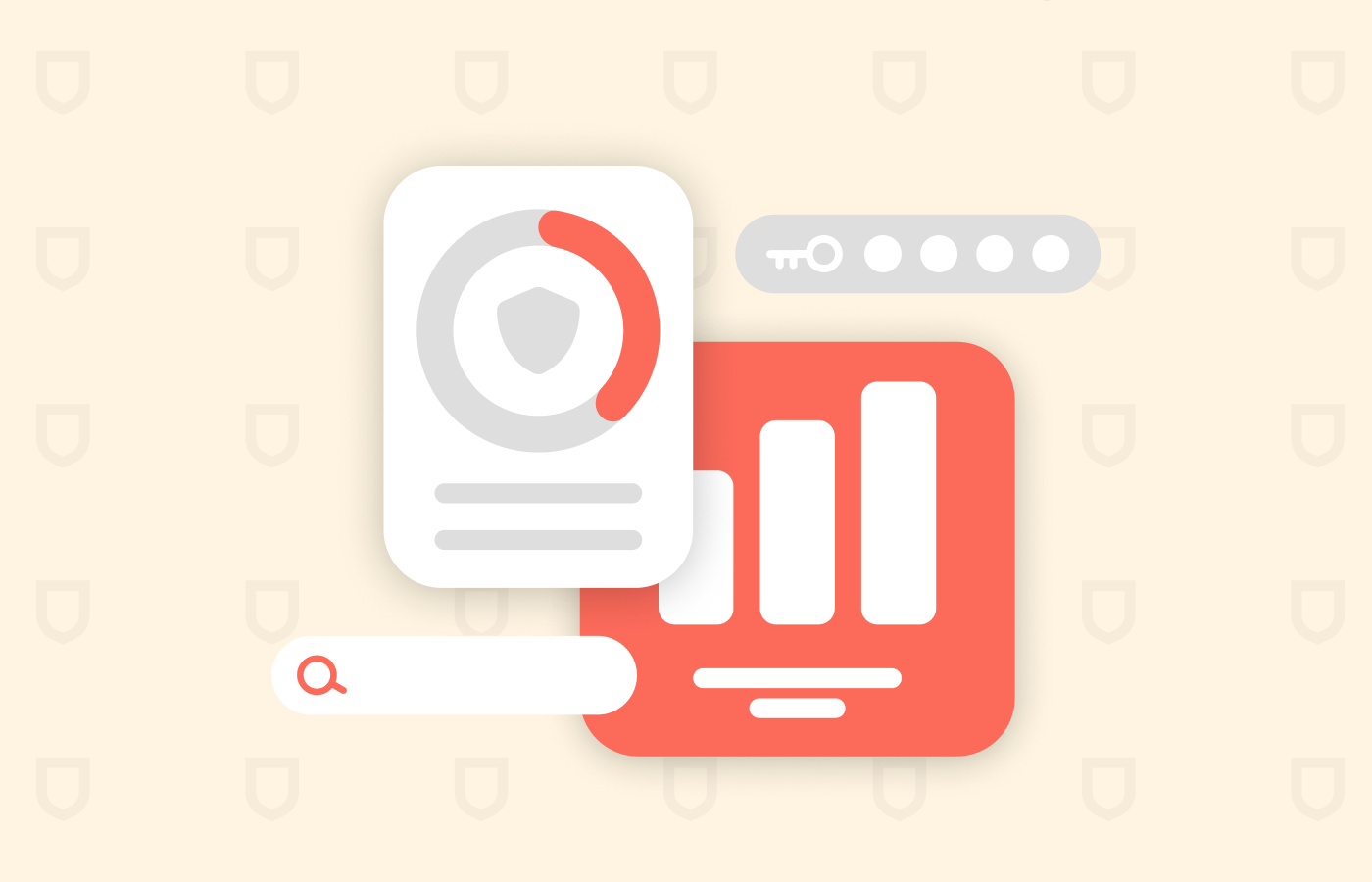The Wave Browser is one of those programs that you can’t classify as malware. Instead, it’s in the category of a “potentially unwanted program” (PUP), software that found its way into your system without your permission. The thing about the Wave Browser is that once it’s on your computer, it will change your system’s configuration to reinstall itself over and over, even as you try to get rid of it. It will also flood you with unwanted ads. In addition, it’s a privacy threat because it collects personal information to sell.
So while Wave Browser is not a virus, a trojan, or any other type of malware, it’s still unsafe to have on your device. It affects your system and is a privacy threat. So, the best option is to remove it from your computer. This guide will teach you about Wave Browser and how to uninstall it permanently.
The Wave Browser: What is it?
On the surface, the Wave Browser looks like a harmless web browser, just another alternative to Google Chrome or Mozilla Firefox. Unfortunately, however, it’s malicious software.
Wavesor Software released the Wave Browser in 2015. Wavesor could be linked with Genimous Technology Co. Ltd, a Chinese firm. Unfortunately, the software is not very good as a web browser. And then, it keeps installing itself on your device, even against your will.
The browser can change your system without administrative privileges. That in itself is a scary thing. And if you perform a regular uninstall procedure, it will reinstall itself regularly. Once the Wave Browser gets installed, it will become the default browser for websites and for .html, .htm, .shtml, .xht, .webp, and .xhtml documents.
This software has been on the list of suspicious software of most antivirus suites since 2021 because of its weird behavior.
The Wave Browser and your security
No, this web browser is not a virus or malware. But it’s still not safe for you to have on your device.
As a web browser, you can use it to surf the web, like with any other such program. However, the behavior it has invading your privacy is worrying, so we urge you to avoid it at all costs. (We will explain to you why later in this text.)
How did it get on my computer?
Users install Wave Browser, whether they are aware of it or not. Often, this type of software is bundled with other software or offered through advertisements, leaving users puzzled as to how it got there.
You may unintentionally download Wave Browser without knowing it, as some free downloads do not adequately disclose this fact.
Software installers often include optional installations when installing software. Ensure that what you agree to install is safe.
It’s always better to choose a custom installation and to deselect anything unfamiliar, especially optional software that you’ve never wanted. The most obvious rule is not to install the software you don’t trust.
Worry no more, though, as you can use this free malware removal guide to uninstall Waveve Browser and learn to tighten your overall security online.
Signs of Wave browser virus
Malware and viruses can adversely affect your device’s performance and legitimate programs like productivity software and web browsers. However, some symptoms can be mild or easily mistaken for other issues. Awareness of the typical signs of computer viruses or malware is essential. Let us discuss some of the common signs of Wave browser virus.
- Disabled antivirus programs: Viruses can uninstall or deactivate your device’s antivirus and antimalware software to avoid detection. Check your antivirus software regularly to ensure it’s on and updated with the latest security measures. You should also consider using additional security measures such as firewalls and anti-phishing tools to protect your device from malware and viruses.
- Changed browser settings: If you notice changes to your browser settings, such as a different homepage or unknown extensions, it could be a sign of a virus. Look out for connection problems and random redirects to unfamiliar pages. Some viruses can redirect you to phishing sites or other dangerous websites by hijacking your browser.
- Annoying ads and frequent pop-ups: An increase in pop-ups and intrusive ads could indicate the presence of adware, a type of malware that generates such content. These messages often contain links that can capture sensitive information or install more malicious software on your device. So, be wary of messages that claim you’ve won a prize or contest you don’t remember entering.
Why should I get rid of the Wave Browser?
There are several reasons to avoid the Web Browser at all costs. If you were unfortunate enough to “contract” the Wave Browser “infection,” then you should uninstall it. Let us tell you why.
1. It serves unwanted ads
The Wave Browser will flood you with ads, unwanted publicity, discount offers, and other similar stuff. Some of them will have web links, including some malicious links that may serve as an entrance for malware, causing more harm to your device than the browser itself.
2. It’s a browser hijacker for all practical purposes
Security experts consider the Wave Browser a browser and a search engine hijacker. It will force your default home page and control your search terms and other things.
Other products developed by Genimous Technology Co. Ltd. also behave in pernicious ways. Those other products include browser extensions that hijack and redirect a user’s searches. They send the user to websites fraught with malware. And the software also gathers your personal data to resell to the parent company’s commercial partners. These extensions include Search Encrypt, Hide My Searches, and Encrypted Search. As the names suggest, these products claim to enhance your online safety. In reality, they do the opposite.
3. It puts your privacy at risk
The Wave Browser turns your privacy into a commodity it can trade and doesn’t try to hide it. If you take a moment to peruse its privacy policy, you will find that it states it could be collecting the following pieces of data:
- The cookies stored in your system.
- Tracking information by third parties.
- Navigation logs.
- Demographic information such as your gender, age, income level, political preference, religion, race, and other vital stats.
- The type of device you use.
- Your IP address (which is linked to your physical location).
So the list of logged data is quite broad, even as these things go. And it includes some things that you wouldn’t want anybody to know about you without your permission. Your IP address is one such piece of information because it allows third parties to track you physically.
And the retention length is fuzzy. The company states that it will keep it stored for as long as the information remains relevant.
4. It can alter your computer at the system level
Upon installation, the Wave Browser acquires administrative privileges that allow it to perform system-level changes to your computer’s operating system. Your default homepage is the most apparent change, but the Wave Browser will also change many other settings without your permission or knowledge. It can even install additional malware if it wants.
During the installation process, the browser will ask you for permission to import your other browser’s settings, become the default browser, start the browser automatically every time you start a session, and run in the background permanently to serve you with notifications. This is untypical of other browsers, to say the least.
The permission to run automatically at startup is the more problematic one. It means that the browser’s kernel will always be up and running as long as your computer is on. Unfortunately, that means that you have a monkey on your back at all times, the browser is always on, and that’s why it’s so difficult to uninstall permanently.
Uninstalling the Wave Browser
The Wave Browser’s installation process changes the System Registry so it can stay there permanently. Therefore, if you are using Windows, follow the steps described here to ensure the browser can’t install itself again. Otherwise, it will keep installing itself because it became an embedded scheduled task when you installed it.
Removing the Wave Browser from Windows 10 systems
If you need to uninstall the Wave Browser permanently from a Windows 10 system, follow these steps:
1. Perform a regular uninstall
- Click on the “Start” button.
- Search for your “Apps and Features” control panel. Open it.
- Find the “Wave Browser” within the panel.
- Click on “Uninstall” beside “Wave Browser.”
2. Close any remaining Wave Browser process
- Open your system’s “Task Manager” with the Ctrl+Shift+Esc keystroke.
- Click the “Processes” tab.
- Find any process, including “wave browser” or related terms.
- Kill every suspicious process. By selecting it and clicking on “End Task.”
3. Disable the Wave Browser’s startup tasks
- In the Task Manager, click on the “Startup” tab.
- Disable any process related to Wave. Search for processes with words like “Wave,” and “Wavesor.”
4. Remove the Wave Browser from the Windows Registry
- Launch your system’s “Registry Editor.” You can do this by searching for it in your Windows search bar.
- Click on “Edit.”
- Choose “Find” from the drop-down.
- Search for “Wave Browser” and click on “Find Next.”
- The registry editor will allow you to navigate the registry entries related to the Wave Browser. Delete each of them, one by one, until you have deleted them all and the search comes out empty.
That’s it! This is how you can eliminate the Wave Browser in a Windows system.
Removing the Wave Browser from a macOS system
The procedure to remove the Wave Browser from a macOS-powered computer is similar to the Windows procedure. But it can’t be the same, so let’s go through each step in detail.
1. Move Wave Browser to the trash.
- Open your “Finder” application.
- Click “Go.”
- Click “Applications.”
- Look for the Wave Browser and move it to the trash.
2. Remove the browser’s extensions.
- Launch your Safari browser.
- Go to “Preferences.” You’ll find them on your screen’s top-left corner.
- Go to “Extensions.”
- Uninstall any doubtful extension you do not recognize by clicking on “Uninstall.”
You should always use only the most trusted browser extensions with your Safari. If you doubt, uninstall anything that doesn’t belong in your system.
You may also have other malicious programs installed on your devices. You should be on the lookout for any suspicious programs that you didn’t download or that don’t seem to be real.
Protecting yourself against the Wave Browser
Protecting yourself against Wave Browser is about being aware of PUP (Potentially Unwanted Programs) or PUA (Potentially Unwanted Apps) software and fighting it. Use only the software products known to be reliable and safe by experts and most of the world’s user base. The best options in web browsing are well-known: Chrome, Firefox, Opera, Edge, Safari, and Brave. Stick to them.
And there are other preventive measures you can adopt for the future too. So let’s look at them.
1. Don’t click on everything
An almost universal preventive measure against contracting malware infections or PUPs is simply not clicking on pop-up ads, links in unsolicited emails, and other unwanted incoming information.
2. Do not download software from fishy sources
Always download your software from its official channels of distribution.
iOS users tend to be safer in this regard because the Apple App Store is rather stringent in its policies. On the other hand, Android users face more significant risks because the system allows them to install .apk files that do not come from the Google Play Store.
In the case of desktop computers, users who get their software from pirate sources like BitTorrent are at risk of downloading things they don’t want, so be careful.
3. Use cybersecurity software
Plenty of cybersecurity tools are available for you to adopt and use for your protection. The two most important examples are antivirus suites and VPNs.
Of course, we advise all our readers to always be online behind top-notch VPN protection.
And having top-quality antivirus software is vital too. It’s not enough to have them. You need to perform regular scans on your system.
4. Use a private web browser
Don’t use Wave Browser to surf the web. Instead, choose a good web browser that protects your privacy.
The Tor Browser is the best option for privacy, security, and anonymity. However, it’s slow and cumbersome.
Brave and Mozilla Firefox are the best browsers for privacy protection in regular web surfing. More on them in the next section.
The best browsers for privacy
The Wave Browser is not a web browser designed to protect your digital privacy. It’s all the opposite.
Web browsers are our primary tools for interaction with the internet. We use them all the time, so it’s vital for the browser you choose to be safe, secure, and private. And what browsers are those?
1. Tor Browser
The Tor Browser protects your identity and privacy by routing your traffic through three nodes in the Tor network. Also, this browser doesn’t keep cookies.
It’s the safest web browser available by a long shot and has two problems. First, it can be exceedingly slow. Second, it could take you to sites within the dark web, which is dangerous.
2. Brave browser
The Brave browser automatically blocks almost all the ads on every website you reach. Thus, it stops many malicious code pieces from getting you. It can deal with trackers, third-party cookies, some types of phishing attacks, and pop-ups of all kinds. And it automatically upgrades your HTTPS connection whenever possible, so your web traffic is encrypted.
3. Mozilla Firefox
Mozilla Firefox is among the market’s most complete and versatile web browsers. So it includes several unique security and privacy features that guard against tracking and cookies. It also has DNS over HTTPS, so no third party can intercept your DNS queries. It’s also effective against phishing and blocking some types of malware.
Also, the extensions catalog available for Firefox is extensive and includes many security-oriented options. But be careful and do your homework before you install anything. Many pieces of malware are disguised as security software.
4. Apple Safari
Apple Safari is safe as web browsers go. It takes advantage of Google’s Safe Browsing Database, so you don’t run into risky websites. It can also automatically block many pop-ups and other malicious elements.
5. Chromium
Chromium is a safe web browser developed by third parties approved by Google. However, unless you use Linux, this browser has no official download source, so you must be careful.
While this browser is intended for developers, Linux users, and more technical people, it’s a good option for regular browsing. But if you want to keep things simple, we suggest you try Brave instead.
Is Wave browser malicious?
Many cybersecurity experts consider Wave Browser a dangerous program due to its tendency to make unwanted changes to the system without user consent or knowledge. Another reason why it is deemed a potential threat is its questionable data collection and advertising techniques.
While data collection has become a standard practice in today’s digital landscape, most apps and websites notify users about the information being gathered, who has access to it, and how it will be used. However, Wave Browser has suspicious data collection methods.
Upon further investigation, it is revealed that Wave Browser is developed and distributed by Polarity Technologies Limited, affiliated with another company known as Genimous Technology. This company has been associated with developing and disseminating harmful software, such as adware and browser hijackers disguised as legitimate applications. Given the suspicious and often intrusive behavior of Wave Browser, it is recommended to uninstall it from your computer or avoid downloading it altogether.
FAQs
Like any other browser, the Wave Browser allows you to access search engines and the internet. Many people use it to log on to various online platforms without knowing what it does in the background: change their privacy settings, collect personal data, etc.
Yes, most security experts consider Wave Browser as a browser hijacker.
There is no affiliation between Microsoft and Microsoft Wave browser. The two programs are totally different. This program might appear on your computer involuntarily. File-bundling makes it possible for the wave browser to get installed automatically.