The Tor browser offers strong online protection, given that it routes your online traffic via several servers to ensure that you remain anonymous. Plus, JavaScript is a core part of most modern websites, but it can also be a potential privacy and security risk (especially when using the Tor Browser).
Disabling JavaScript can prevent malicious scripts from tracking your activity, fingerprinting your device, or revealing your real IP address. While this may cause some websites to load incorrectly or lose functionality, it significantly improves your anonymity on the shady part of the internet, like the dark web and privacy-focused networks.
Understanding how to successfully disable JavaScript on your Tor Browser is a big step when you want to enhance your browsing security without compromising anonymity. This guide will help you on how to disable JavaScript on the Tor Browser safely and when it’s actually worth doing.
JavaScript and Tor Browser
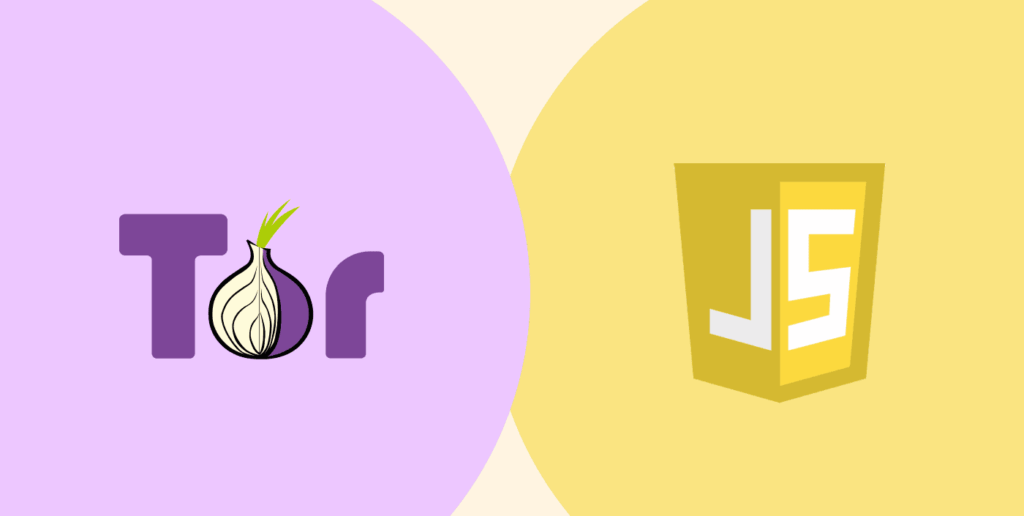
There’s no denying that JavaScript is one of the most used web technologies that brings websites literally to life by enabling real-time updates, interactive elements, and responsive design. Perhaps it immensely improves the user experience (on the websites).
However, the real danger appears when you come to know that it can also be exploited. For instance, it can be used to expose user data, track user behavior, or even undermine user anonymity on the internet.
On the other hand, the Tor Browser is primarily designed for privacy. It’s a good choice for users who want privacy and anonymity while browsing online and is often ranked highly in comparisons of the most secure browsers for this specific threat model.
For those new to this tool, it’s natural to have questions about its legality; you can read our detailed guide on is Tor legal to understand the laws in different countries. Therefore, within the context of the Tor Browser (where anonymity is the talk of the day), controlling JavaScript can greatly reduce potential security risks.
Tor Browser has JavaScript enabled by default in its ‘Standard’ security level to ensure broad website compatibility. However, to balance security and usability, the Tor Project provides two higher security levels that automatically disable JavaScript and other potentially risky features.
So, disabling Tor javascript comes down to adjusting security levels. Whether you’re a casual user or a privacy enthusiast, understanding how to adjust this Tor and JavaScript aspect can help you make informed decisions as far as your browsing habits are concerned.
An Easy Guide to Disabling JavaScript in Tor Browser
Now that you know why you should disable JavaScript in the Tor browser, it’s time to teach you how to do this. (If you haven’t installed Tor yet, you can follow our guide on how to install Tor on Windows, Mac, Linux, and Android first.) There are various ways, which we are going to discuss below:
Method 1: Using the settings menu
You can turn off JavaScript on Tor Browser using the built-in setting in Tor Browser. Here’s how you can do it:
- First, open Tor Browser and then click on the “hamburger icon (three horizontal lines)” in the top-right corner.
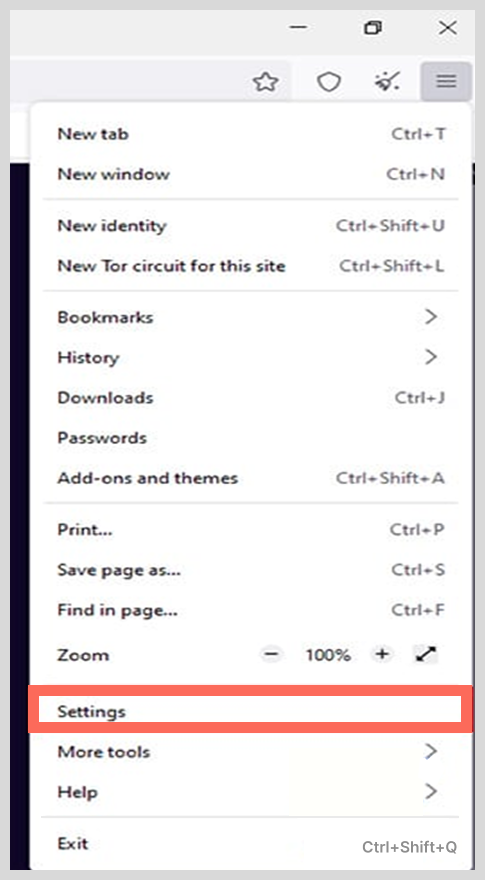
- Once the menu opens, now click on ‘Settings‘ and then on ‘Privacy & Security‘ on the right side.
- Scroll down to the Security section.
- You’ll find three security level options to control content settings: standard, safer, and safest.
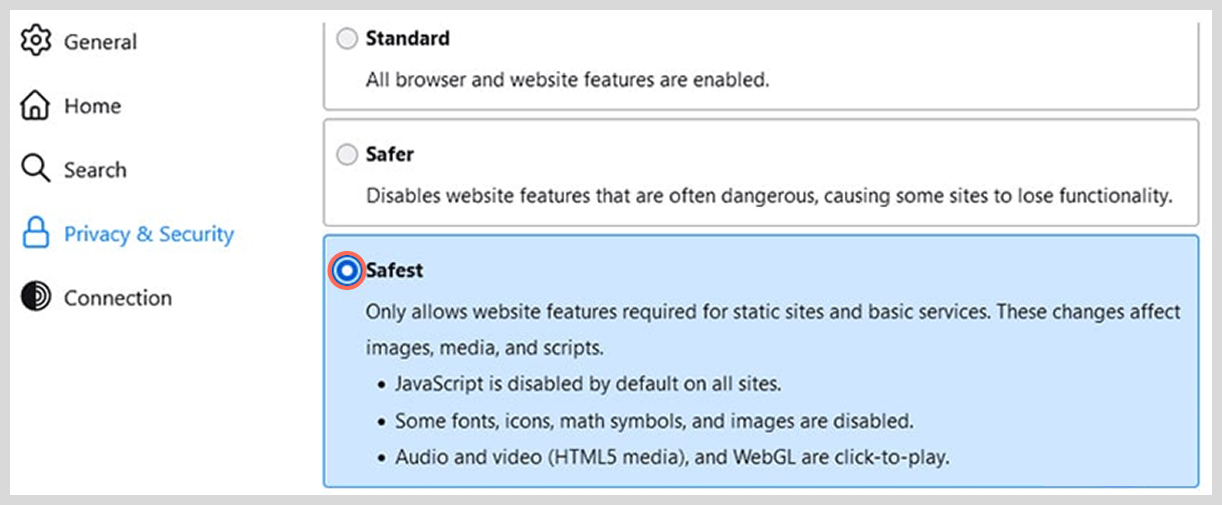
- Select Safest, and it will automatically disable JavaScript by default from all the websites you visit when using the Tor Browser.
Method 2: Using the advanced settings
If you are an advanced users (or like to experiment), you can take the manual route to disable JavaScript on Tor Browser. Essentially, when JavaScript is activated in any browser, it blocks all types of code that run on your device, including tracking cookies, advertisements, and several other malicious software that could compromise security. However, you should note that disabling it could prevent certain sites from functioning clearly.
Here’s how to disable JS (JavaScript) on Tor Browser using advanced settings:
- First, you need to open the Tor Browser and input about:config into the address bar and press Enter.
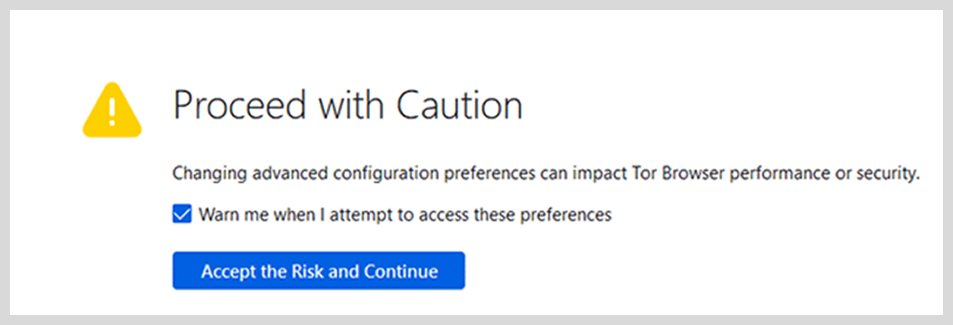
- You’ll come across a caution that states you’re getting into the advanced setting level. Proceed and click on the “Accept the risk and continue button.”
- In the search bar, enter javascript.enabled and if it shows True, then it means it’s enabled.
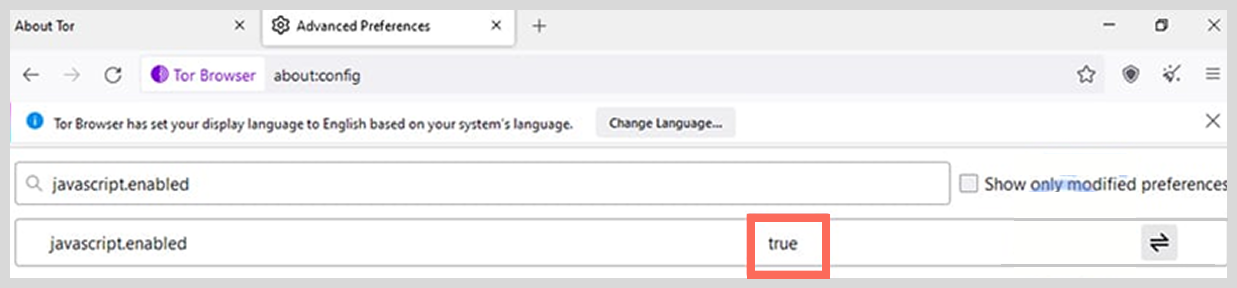
- Now toggle the reversible button at the right corner and change it to False.
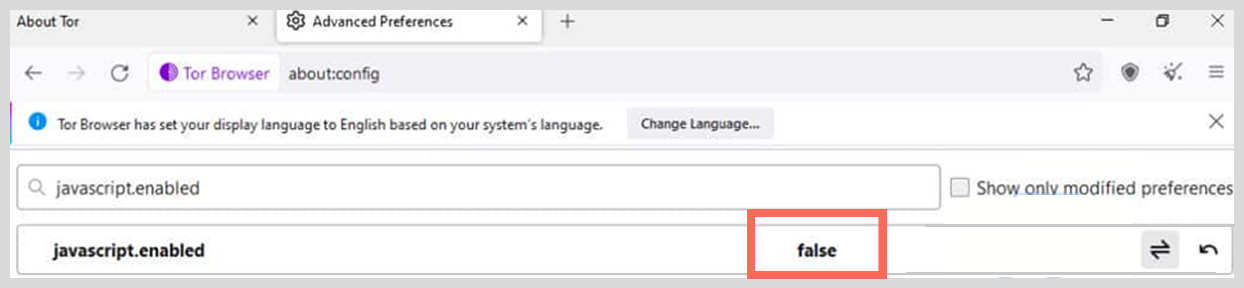
- Once you make the changes, you need to restart your browser to ensure that the changes have taken effect.
That’s it. You just successfully disabled JavaScript on Tor Browser.
Pro tip:
You may have heard of the NoScript extension for Firefox. It’s important to know that the Tor Browser is built on Firefox and already includes a customized version of NoScript that is managed automatically by its Security Level settings (Standard, Safer, Safest).
We recommend you to never install a separate NoScript add-on on your Tor browser. Installing additional extensions can make your browser fingerprint more unique, defeating Tor’s anti-fingerprinting goals. The built-in security levels provide a standardized and safer way to control scripts.
How to turn off JavaScript in Tor Browser on Mac
To disable JavaScript in Tor Browser on Mac is not something you need to worry about. In fact, it’s easy to say that it’s not different from disabling it in general. Perhaps, here are the steps to follow:
- Launch the Tor Browser, and then click the Tor Browser button, and then “Options“.
- Proceed to the “Content” section and uncheck the section “Enable JavaScript.”
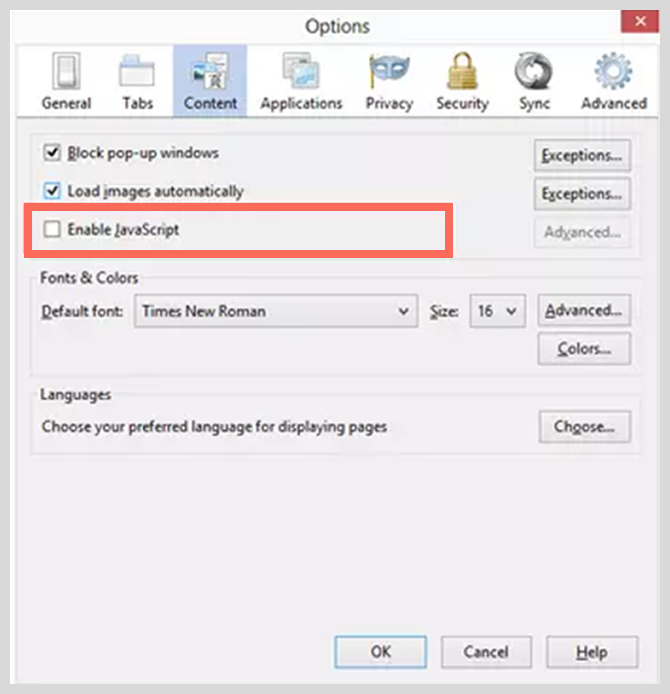
- Now click OK to ensure that the settings apply.
How to turn off JavaScript in the Tor Browser on Android
Disabling JavaScript on Android is like a breeze. Here’s what you need to do:
- Press the hamburger menu at the top-right corner of your screen, and tap “Settings“.
- Proceed to “Privacy & Security,” and scroll to the “Security” section.
- From the three options (Standard, Safer, and Safest), select “Safest.”
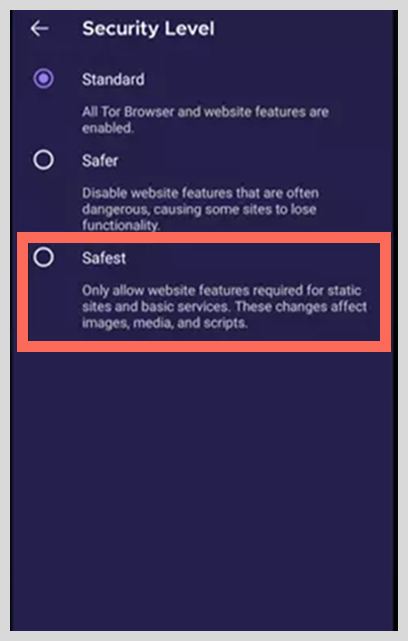
How to turn off JavaScript in the Onion Browser on iPhone
The official Tor-powered browser for iOS is the Onion Browser. The process for disabling JavaScript is different from the desktop version of Tor Browser.
- Open the Onion Browser app.
- Tap the “aA” icon in the address bar.
- Tap “Security Settings.”
- Toggle the switch for “No Script” to the ON position.
Note: This is a global setting in Onion Browser. Unlike the desktop Tor Browser, you cannot set per-site exceptions or choose different security levels. It’s all-or-nothing.
What happens when you disable JavaScript in Tor Browser?
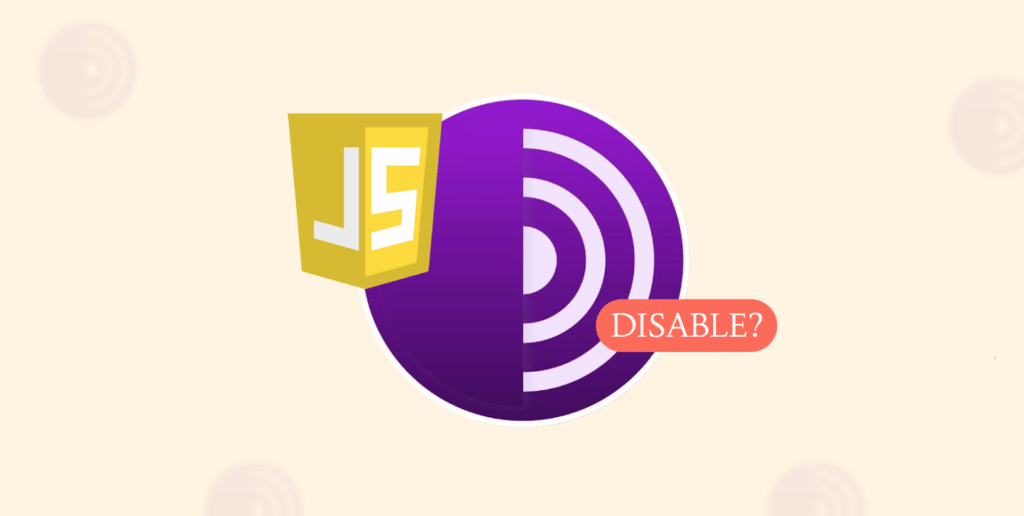
JavaScript is undoubtedly one of the most used programming languages across the globe. However, it can be used and turn out to be a source of security vulnerability.
Now, the big question: should you disable it? Or what will happen if you disable JavaScript on Tor Browser?
When you turn off JavaScript, it provides several layers of performance and security benefits. For instance, when you turn it off, you block several sites from collecting your sensitive information or even tracking your online activities via hidden scripts. That way, you reduce your chances of being fingerprinted (whether it’s browser fingerprinting or device fingerprinting), profiled, or monitored without your knowledge.
Also, when you disable JavaScript, it reduces the risk of cyber-attacks, especially when browsing the dark web (it’s dangerous for normal users), where bad actors usually use JavaScript to exploit vulnerabilities, silently install malware, and launch phishing attacks. Therefore, when you prevent such acts, it reduces unauthorized system access as well as data theft. (If you’re looking for valuable resources once you’ve secured your browser, check out our curated list of the best dark web sites.)
When it comes to performance, JavaScript can lead to slower speeds as it can trigger unnecessary animations, load third-party material, and even auto-play media. Therefore, when you disable it, it greatly helps to streamline the web pages, which will result in a faster, responsive, and less cluttered experience when you’re browsing the internet.
However, you should note that when you disable JavaScript, some sites can lose some functionality. When we’re talking about Tor, which prioritizes privacy, turning off JavaScript is a significant step when you want to safeguard your digital activities.
Advantages of turning off JavaScript on Tor
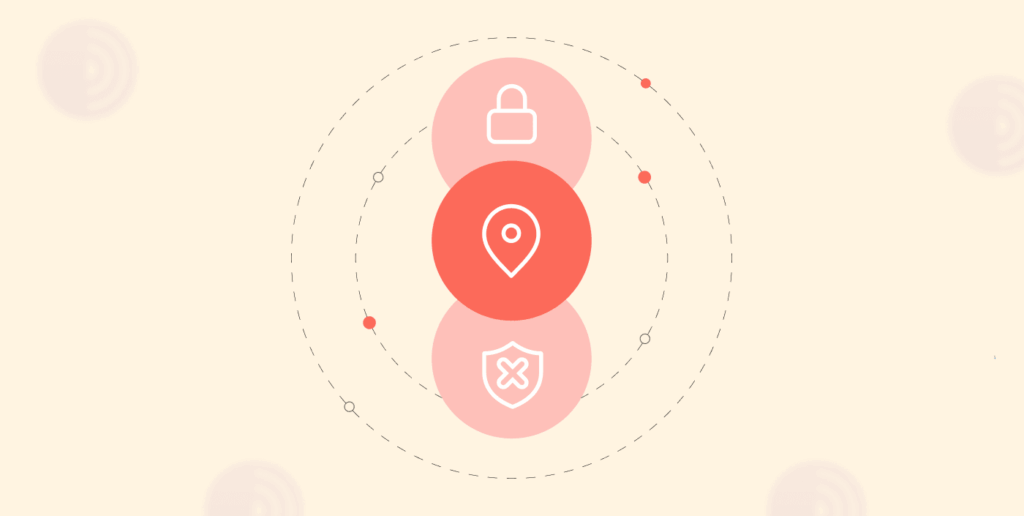
Several benefits result from disabling JavaScript, and some of the major ones include the following:
- Enhanced privacy and security: By turning off JavaScript, you reduce the exposure to vulnerabilities as well as other unauthorized personal data collection.
- Improves page load times: Without JavaScript on, you don’t get unnecessary scripts, and hence you get faster browsing and a generally improved browsing experience.
- No tracking: Disabling it makes it difficult for third parties and advertisers to monitor your online activities.
- Reduces the Risk of malicious attacks: It immensely helps to prevent malware installation as well as any exploitation by malicious scripts. This is particularly critical on high-risk platforms like darknet marketplaces, which are often rife with scams and malicious code designed to de-anonymize users.
- Lowers cyber threat exposure: Disabling JavaScript strengthens your defenses, especially when you’re browsing unknown or high-risk websites.
- Prevents fingerprinting: JavaScript can query a vast amount of information about your system (screen size, GPU, installed fonts, etc.) to create a unique “fingerprint.” Disabling it significantly limits this data collection, helping you blend in with other Tor users.
Disadvantages of disabling JavaScript
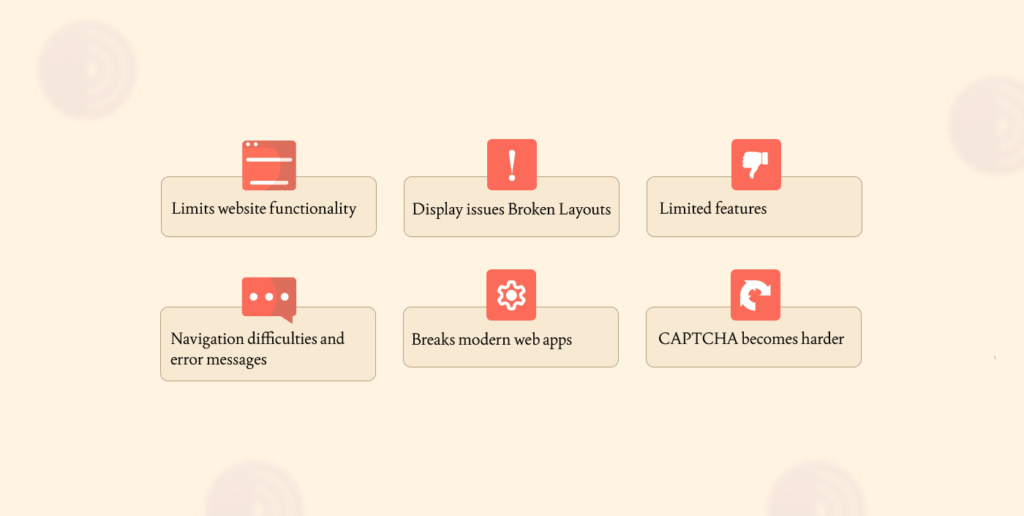
They say that anything that comes with benefits has to have its drawbacks. Disabling JavaScript does have a share of disadvantages. Some of them include the following:
- Limits website functionality: Most websites depend on JavaScript for dynamic content and interactive features. Therefore, when you disable it, some websites lose some of their functionalities.
- Display issues or broken layouts: Without JavaScript, some web pages can appear incomplete or distorted.
- Limited features: You can be assured that you’ll get limited access to some features. For instance, elements like dropdown menus, media players, and forms might not work properly.
- Navigation difficulties and error messages: Disabling JavaScript can result in some websites showing errors or failing to load some links.
- Breaks modern web apps: Websites like Google Docs, Discord, or complex webmail clients will be completely non-functional without JavaScript.
- CAPTCHA becomes harder: Many CAPTCHA services rely on JavaScript to function. Disabling it can lead to more frequent and often unsolvable CAPTCHA challenges.
How to maintain per-site control on the Tor browser
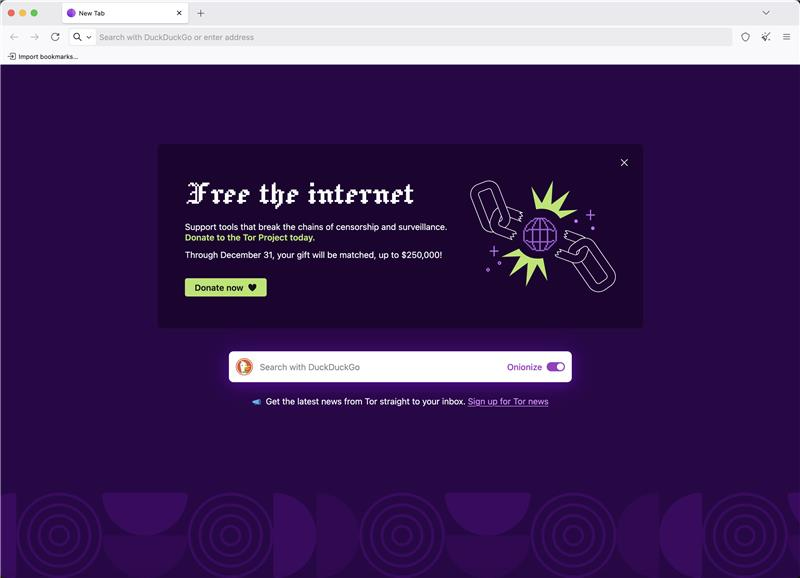
Disabling JavaScript globally is the most secure but least usable option. A more sophisticated strategy is to use Tor Browser’s per-site permissions. This allows you to keep the security level on “Safest” (which disables JavaScript by default) but temporarily enables it for trusted sites that require it to function.
Here’s how to enable JavaScript for a specific website:
- Ensure your security level is set to “Safer” or “Safest.” This globally blocks JavaScript.
- Navigate to a website that needs JavaScript to work (you will see it’s broken).
- Click on the “Shield” icon in the address bar.
- In the menu that pops up, toggle the switch for “JavaScript” to the ON position for that specific site.
This gives you “security by default.” You are protected on all new and unknown sites you visit. Only on the specific sites you explicitly trust do you lower your guard, minimizing your attack surface while maintaining usability where it’s critical.
FAQs
Disabling JavaScript lowers the risk of script-based exploits, browser fingerprinting, and tracking techniques, hence enhancing your security and anonymity.
Yes, most websites depend on JavaScript for content rendering and functionality. Therefore, disabling it might result in some websites displaying improperly.
All you have to do is open your Tor Browser and input “about:config” in the address bar, and then accept the warning that follows. Now search “JavaScript.enabled” and toggle to disable JavaScript.
Disabling JavaScript can prevent access to various important web features that can result in limited usability on several modern websites. Therefore, it’s easy to say that it can impact your browsing experience.
