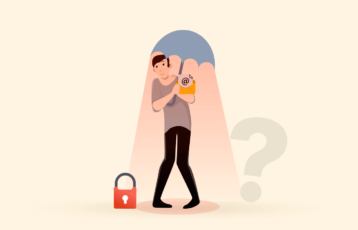It’s hard to imagine why you would want to delete a Gmail or a Google account. After all, few assets are as important as Google or Gmail accounts in the current global digital environment. However, sometimes, deleting one or both of them becomes necessary for various possible reasons that go from the trivial to the essentials of digital security.
Thankfully, the deletion process is painless. And if you find yourself the victim of deleter’s remorse, you can always recover the account if you move quickly. In this guide, we will teach you how to delete your Gmail account.
Deleting your Gmail or Google account — Our guide
Since you’re here, you must be eager to know how to delete a Gmail account permanently. You can quickly achieve this goal by following the steps explained in this section.
The procedure only needs a browser and doesn’t depend on the operating system. So the way to go is the same whether you’re on Windows, macOS, or Linux. On the other hand, if you want to delete the account from a mobile device, we will also show you how to do it in a different guide section.
So here are the steps you need to follow to deactivate your Google account:
- Launch your browser, point it toward your Gmail account, and log in.
- Find your profile image (the icon) in the window’s top right corner and click on it. Pick “Manage your Google Account.”
- There, choose “Data and privacy” on the menu you see on the left side.
- Next, pick “Delete a Google service” that you see in the “Delete or Download your data” tab.
- Now, select “Delete a service” and provide the website with your Google account password (understandably, for verification purposes).
- Click on the Trash figure right next to Gmail. But, before you do away with your account, you can pick out “Download data” to keep a copy of your user settings, attachments, and emails on your account.
- The remaining Google services you are not deleting must be associated with a new email address. Type it in and click on “Send Verification Email.”
- Login into that external account to verify it for Google.
- Tick the box and then pick “Delete Gmail” at the bottom left of the page.
That’s all. Your Gmail account has now evaporated into digital oblivion!
Deleting a Gmail account using an Android smartphone
Canceling a Gmail account from an Android device is not so different from the procedure outlined above for desktop computers. But the slight differences are essential to get right. Here are the steps to follow:
- Open your Android device’s settings and scroll until you find “Google.”
- Tap on “Manage your Google account” and then find the “Delete your account or a service” option under “Data and personalization.”
- Click on “Delete a service,” followed by clicking on the “Trash bin” you see next to your Gmail account.
- Follow the instructions on the screen. That will take you through the remaining process, closely resembling the desktop steps.
Deleting a Gmail account on an iPhone
Here you will find again that deleting a Gmail account from an Apple device is almost the same as deleting it from a desktop computer through your browser. We will show you only the most essential steps. You can do this from the Gmail application or the iPhone browser. The trick is initiating the deletion request and continuing as if you were on a desktop computer.
- Launch your Gmail application.
- Look for the hamburger menu at the top left of the screen, and scroll down to “Settings.”
- Find the account you want to delete and tap on it.
- Find “Manage your Google Account” and tap on it.
- Pick “Data and personalization” and now “Delete your account or a service,” then “Delete a service.”
- Find Gmail and click on the trash bin in your Google services list. Then, go along with the instructions until you finish the process.
Reasons why you might want to delete or deactivate your Gmail account
Gmail and Google accounts are so crucial in the current digital environment that they are almost equivalent to a license to exist. So why would you want to lose the one you have? There could be many valid reasons; let’s think about them.
1. Risk to privacy
Gmail and Google are incredibly functional and practical. They are the best options in the market, but the functionality comes at a price–your privacy.
Google’s business model involves scanning your emails and activity logs to offer interest-based ads to you. That’s probably why users keep turning to Gmail alternatives today. So far, Google has not been involved in any scandals like Facebook. Also, Google’s motto, “don’t be evil,” would suggest good things for users. But the fact remains that as a Google user, your privacy is the company’s commodity, even if you dislike that.
Other mail services (like Protonmail) increase your privacy, security, and anonymity and are also free. So it wouldn’t be a big surprise for users to move their email activity to a provider like that.
2. Spam emails
Spam is another reason to delete an account. The Second Law of Thermodynamics shows how entropy will always increase over time. There’s nothing you can do to prevent that, and it’s just how nature works. So, consider spam emails as the digital word’s entropy.
Sure, your Gmail or Google account has given you outstanding service for several years, enabling you to achieve many incredible things. But as time has passed, your email address has found its way into the spam lists of the world. Unfortunately, this is unavoidable, like entropy. It will happen to every user if you wait long enough. The result is that an account in which all the information you had at the beginning was very relevant turns into a trash bin for the most part.
It is annoying and affects your productivity, peace of mind, and, in extreme cases, your digital security. Unfortunately, the only way to go at this point is to start over with a new Gmail or Google account.
3. Unprofessional username
Bad usernames are also a reason to delete an account. For example, suppose your email address is embarrassing or difficult to remember or convey to other persons. This username has its advantages because it’s very likely to be unique. However, it’s understandable if you prefer to get a new account with a better username that makes life easier. And that’s another reason to delete your current Gmail or Google account.
Five things you should know before you delete your Gmail or Google account

Deleting a Gmail account “isn’t just one of your holiday games,” in the words of T. S. Eliot. Instead, it’s a serious matter because Google accounts play an essential role in digital life and culture.
Indeed, some users could find that their lives are so intimately linked to their Google services that the experience could be as painful as a divorce. So before you go ahead and delete that account, it would be best for you to be aware of the following five facts.
1. Your Google account will remain there
Your Gmail or Google account is not the same as your Google account. So, you can have a Google account even if you are not a Gmail user. And the other Google services, such as Google Drive, Photos, and the rest, will remain available.
2. There is no going back
Once you complete every step in any of the three guides explained above, that’s it. You will be without the account in question. You will not be able to get it back (well, not really, there are scenarios in which recovery is possible, but you shouldn’t count on it). Each email you have received or sent will be gone with all your account information. You will lose the ability to send or receive any further messages. Also, your username for the said account will remain unavailable for any other user. It won’t even be available if you decide to return to Gmail.
3. Your way to reset passwords
Like accessing third-party accounts, your Gmail account might also be necessary to reset those services’ passwords. So, the limitation of deleting your Gmail or Google account includes the ability to reset passwords when you forget one.
We’re constantly nagging our readers to get a premium password manager as a security measure. So if you’re going to move forward to get rid of this Gmail account, do some preventive damage control to other accounts.
4. If you registered another account using your Gmail address
Email addresses are digital proof of identity in the digital world. Hence, you need them to open all kinds of reports (even other email accounts, sometimes). So it’s more likely that you registered at least one of your other accounts using the Gmail address you’re considering deleting. Consequently, your access to those accounts will become limited or lost.
5. You can download everything
Thankfully, deleting your Gmail account doesn’t mean losing your data. Instead, you can download all your stored email content (letters, attachments, and more). It could take some time, but you should do it to be on the safe side.
Here’s how you can download your data from your Gmail account.
- Sign in to your Gmail account.
- Click on your profile picture icon and then the “Manage your Google Account” button.
- A new tab will open in your browser, showing your Google account settings. Find “Data & privacy” in the sidebar and click on it.
- Re-enter your password when prompted and proceed.
- You’ll now find the “Download your data” option. Click on it to download all your stored information.
You may find these steps similar to what we have explained above regarding deleting your account. Well, that’s precisely what it seems since Google only allows you to download your data when you check the account deletion option. So, if you want to download your data without deleting it, you must stop at the data download option without scrolling down further to check those confirmatory boxes.
Deleted Gmail accounts: Can you recover yours?
Let’s face it: deleter’s remorse is possible, especially after spending a few hours or days without Gmail services. Hence, many users soon ask themselves if they can recover their accounts after deletion.
Unfortunately, there is no general answer to this question. Deleted Gmail accounts can sometimes be recovered when the data remains on Google’s servers. But it would hardly be possible if you made a recovery decision a backbreaking work.
If you want to try your luck at Gmail account recovery, follow these steps:
- First, head to the account recovery page on Google. Next, enter the email ID you wish to recover and click “Next.”
- If, at this point, you see a notification stating that the account doesn’t exist, then you’re out of luck. However, suppose you’re one of the lucky ones to recover the account. In that case, you will be asked to provide your last password for the account.
- If the password is correct, you can continue to your account.
- Click “Google apps” next to the icon in the top-right corner. Then, select “Gmail” there.
- Provide your mobile number (it’s needed to verify the account), and then click on “Submit.”
- Choose a verification method (SMS or phone call).
- Fill in the verification code you’ll get.
- It’s done! You’re back on Gmail!
Can I also recover a Google Account that’s deleted?
If you deleted your whole Google Account and want to recover that, you are in the same boat as Gmail users. However, suppose the deletion happened very recently. In that case, there’s a chance that your data is still floating around Google’s digital limbo, and there’s a chance for restoration. Here’s what you can do:
- First, head to the Google Account recovery page.
- Now, enter your email address associated with the google account.
- Next, fill in the password that the email address used to have. If you can’t remember it, pick “Try another way.”
- You have to go through a security check. After that, you’ll be prompted to set a new sign-in password for your restored Google Account.
- There you go! You successfully resurrected your Google Account.
FAQs
Yes. Whether you are using an Android or an iOS device, you can remove your Gmail or Google account there.
The sender will get an “undeliverable mail” answer.
After you delete your Gmail account, all your emails associated with and stored with it are also deleted. So while the recipients of your email messages may still have them in their accounts, you won’t have those emails at your end anymore. Therefore, download your data before deletion to retain your Gmail account emails.