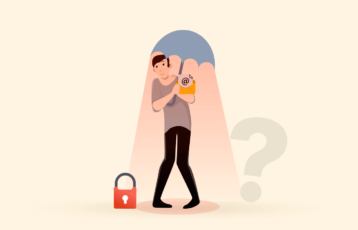Securing your emails is as crucial as your conversations and personal data. In fact, emails often include much more information about you. One such secure email service is Tuta.
Despite being an excellent service, and since it has been around for several years, the email service hasn’t created any hype in the internet world. Nonetheless, as we strive to provide you with excellent privacy features, we share a detailed Tuta guide for first-time users.
What is Tuta?
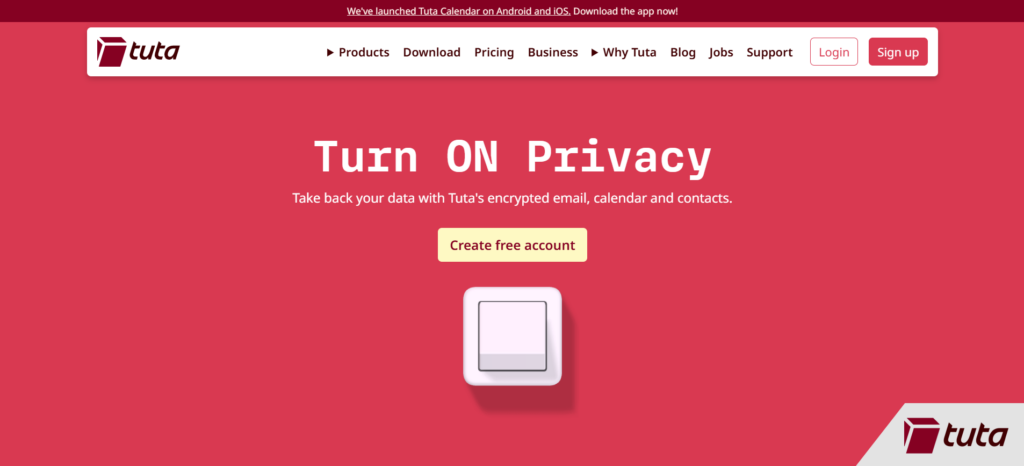
Tuta is a dedicated email service like traditional Gmail, Yahoo, and other providers. But what makes it different from others is its inherent security.
The name of the service itself is enough to hint at what it is. Derived from two Latin words – ‘tuta’ and ‘nota,’ which means ‘secure message,’ the name clearly shows that Tuta is about protecting your messages.
The service started in 2011 when the German firm Tutao GmbH launched it. Over the years, it established itself as a trusted app available as open-source. Hence, anyone can look at its code on GitHub for insights about the service.
The service quickly gained traction among users owing to its default end-to-end encryption. Like a VPN encrypts all your network data, it encrypts all your emails. Thus, it saves your conversations from man-in-the-middle, spying, phishing, other cyberattacks, and surveillance by governments or ISPs.
Tuta guide to email security – How to use it
Let’s wrap up the review and start with what you are here for – how to use Tuta!
Signing-up
Well, before using it, you first have to create an account with the service. This will give you a dedicated email address with a ‘tuta.com’ domain.
1. Go to the service website (https://tuta.com/) and click the ‘SIGN UP’ button. A new tab will open in your web browser.
2. The new tab will first require choosing a subscription plan. Since Tuta has a freemium model, you can choose the free package or go for either of the two paid plans.
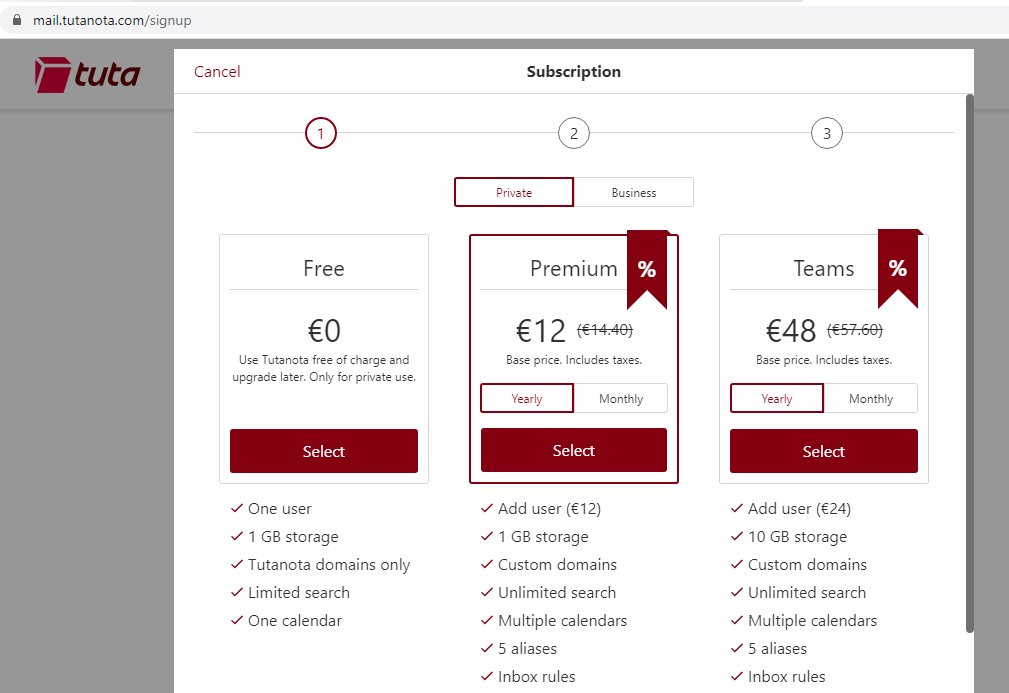
The freemium model is for private users only. If you want to use Tuta for your business, click the ‘Business’ tab. Here, you will find the paid subscription plans for businesses.
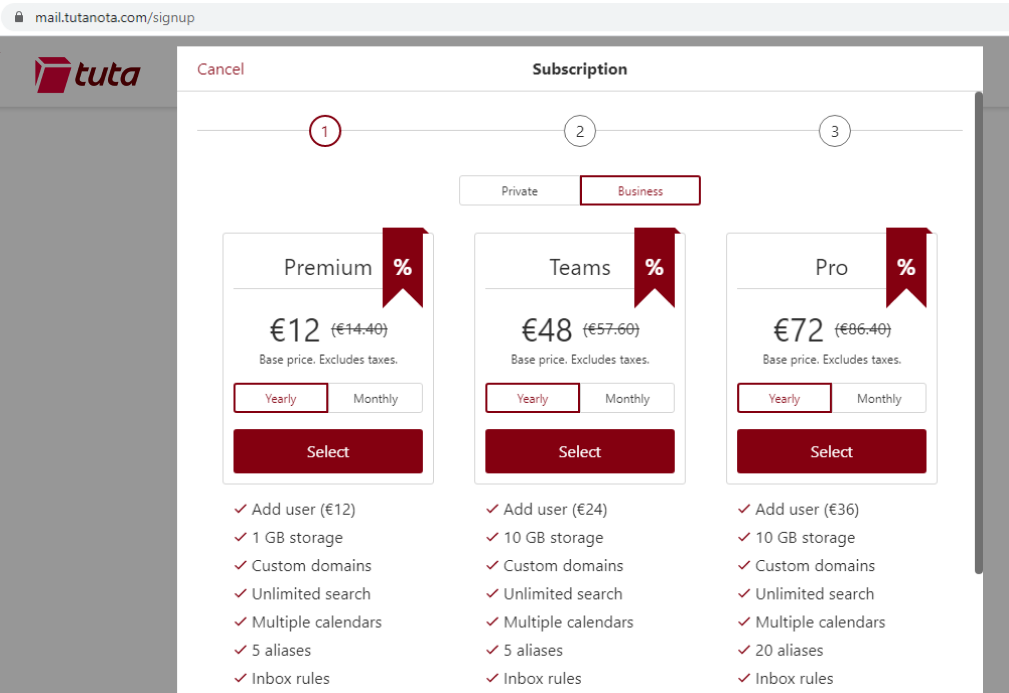
In the steps below, we will show you how to create an account for free. So, we’ll proceed with the ‘Private’ free plan.
3. Upon clicking the ‘Free’ option, you will see the following prompt. It’s because the service only allows one free account per customer at a time.
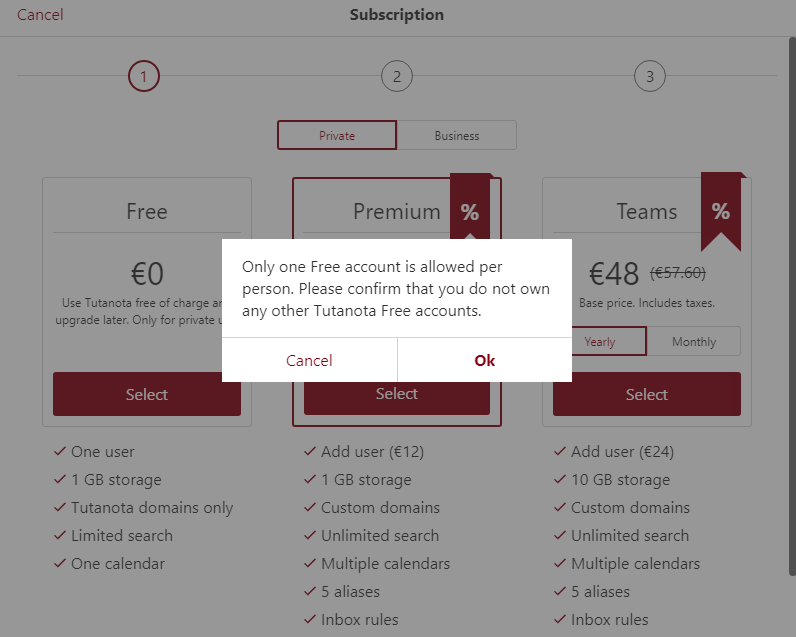
Click on ‘OK’ to proceed to the next step.
4. You will see the following video now, where you have to set up your email address and password. As mentioned, keep your password safe because you cannot reset it. Perhaps you can use a good password manager here to handle this burden.
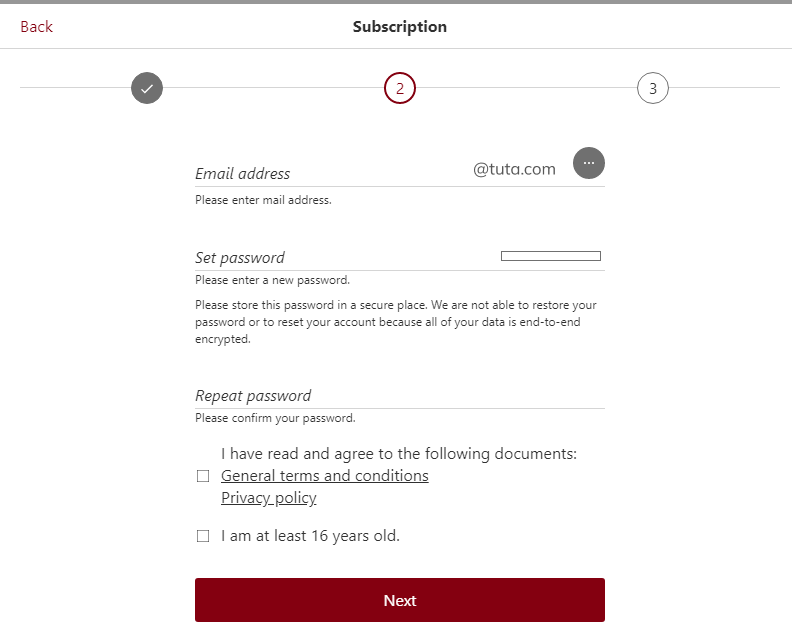
Check the options at the end to agree with the Terms of Service and confirm your age. The site is clearly meant for adult users (16 years and above). Hence, we’re sorry if you’re a minor; the email service isn’t for you.
5. The site will take a while to register your account, after which you will see another window showing a recovery code. Save this code somewhere with you because you will need it if you reset your password.
Then, once you enter the CAPTCHA, you will land on the following screen.
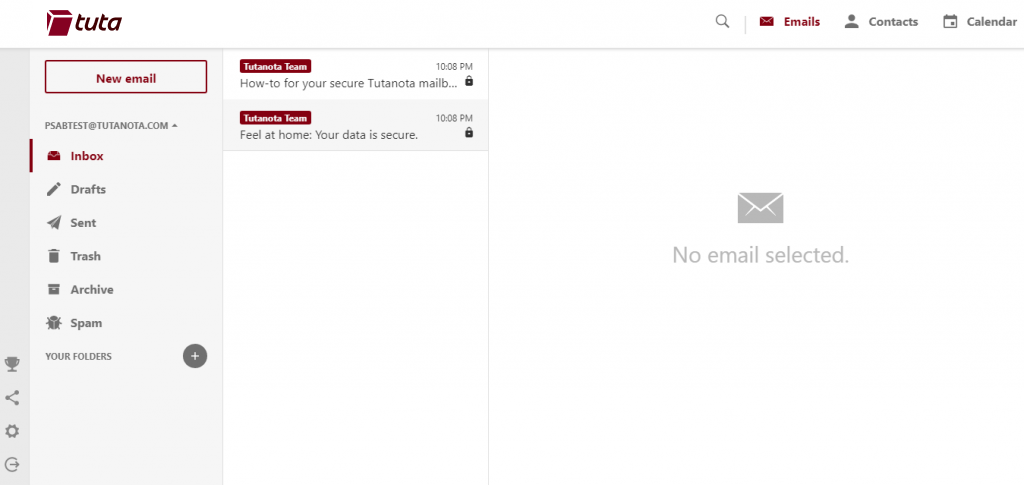
And here, you end the sign-up process. (Pretty simple, isn’t it?). You are now a Tuta user.
Getting started
The overall interface is pretty simple and interactive. It bears a simple color scheme and has clear-cut options. The right side of your screen shows the reading pane. The middle section lists all the emails, whereas the left is the folder list bar.
You will see clear options to view your emails, contacts, and calendar on the top right. Note that the calendar is also an end-to-end encrypted mailbox to keep your events private.
Whereas on the bottom left of your screen, you will find the options for upgrading to a premium plan, sharing your Tuta account with others, account settings, and logging out (note the red marking).
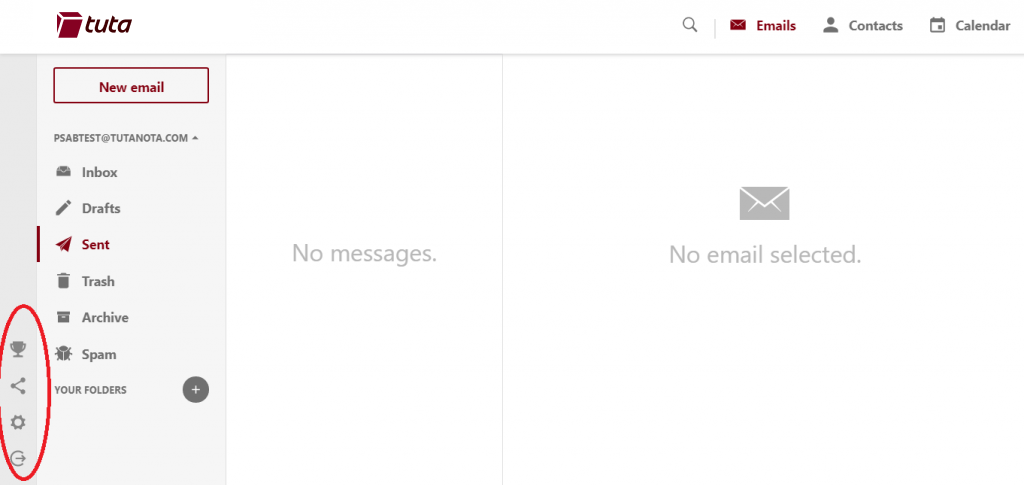
Now that you are used to the web interface of Tuta Secure Email, let’s start with how you can send emails from your account.
In the following steps, we’ll be using the web version of the web. But you can undoubtedly download the desktop client for your Windows, Linux, or Mac here. Likewise, you can also install the respective Android or iOS apps on your smartphones and tablets.
Sending Tuta to Tuta emails
Sending emails to other Tuta contacts is one of the easiest things to do. You don’t have to bother much about email security, as all internal emails are encrypted by default.
Moreover, this is an option with Tuta to send emails without password requirements and without compromising security. When you join Tuta, inviting your close contacts to this email service will be great to enjoy safe communications.
Anyway, let’s look at how to send internal emails via Tuta.
1. Click the ‘New Email’ button to start your email. You will see the following window.
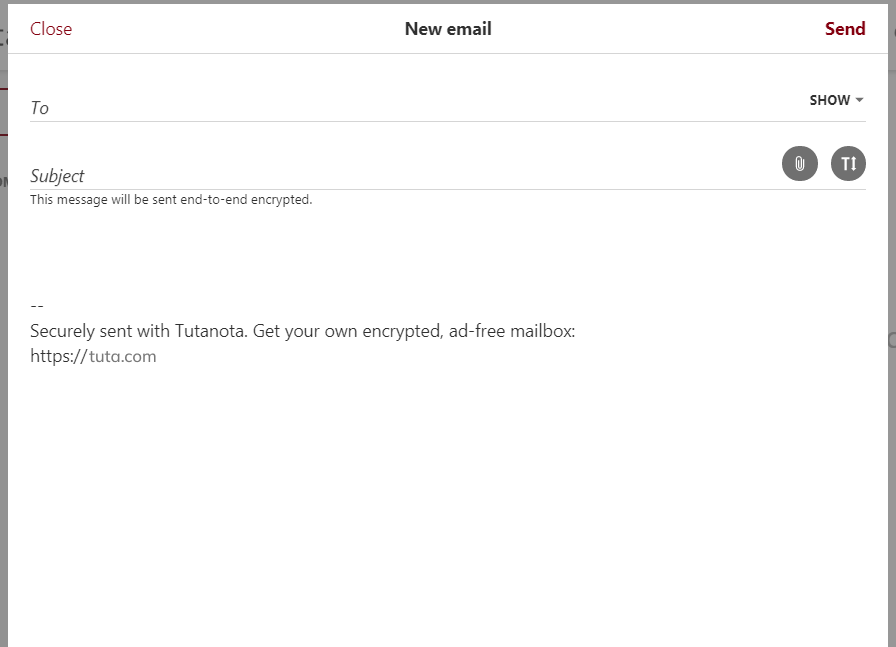
2. Enter the respective Tuta email address below the ‘To’ option. You can add CC or Bcc by simply clicking the ‘SHOW’ drop-down.
3. Enter your email’s subject line by clicking on the ‘Subject’ option.
4. Type your email in the textbox given below. You can either leave the Tuta signature line as it is or delete this sentence manually from the text.
5. Once done, click the ‘Send’ option on the top right.
Sending Tuta emails to external clients
It isn’t meant to limit you to communicating with internal clients only. Instead, you can use it to communicate with external clients as well. In fact, this is the best-encrypted email service to make all your conversations secure wherever you are.
Just like Tuta offers encryption to Tuta clients, you can send encrypted emails to others, too. Here’s how.
1. Click on the ‘New Email’ button and enter the respective email address of the recipient. When completed, a new bar will appear below the ‘To’ feature, where you can type a password. This password will be communicated to the recipient so that they can open this email. In this way, your message remains protected from all prying eyes.
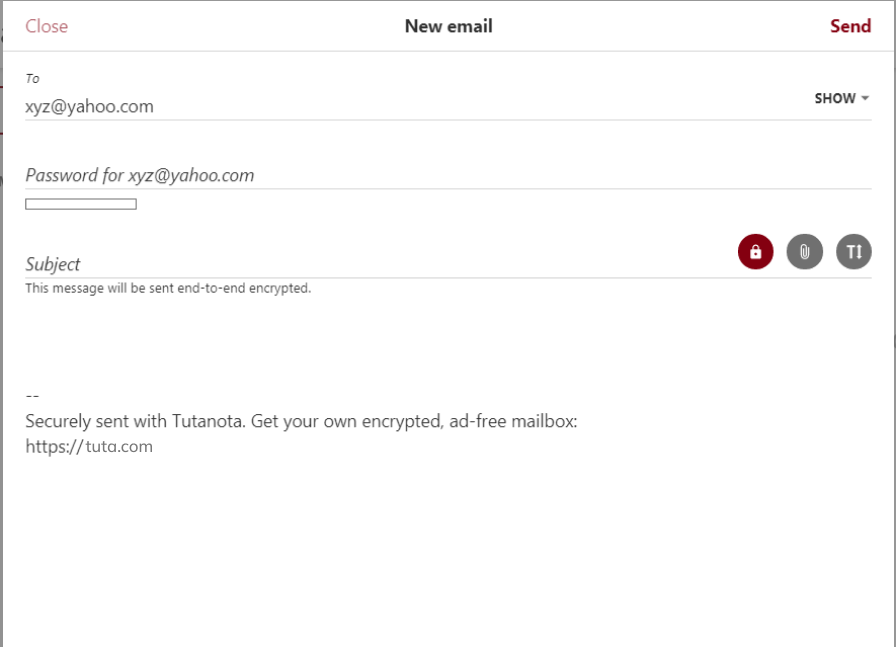
2. As you type the password, you will get an idea about the password strength via the grey bar appearing below.
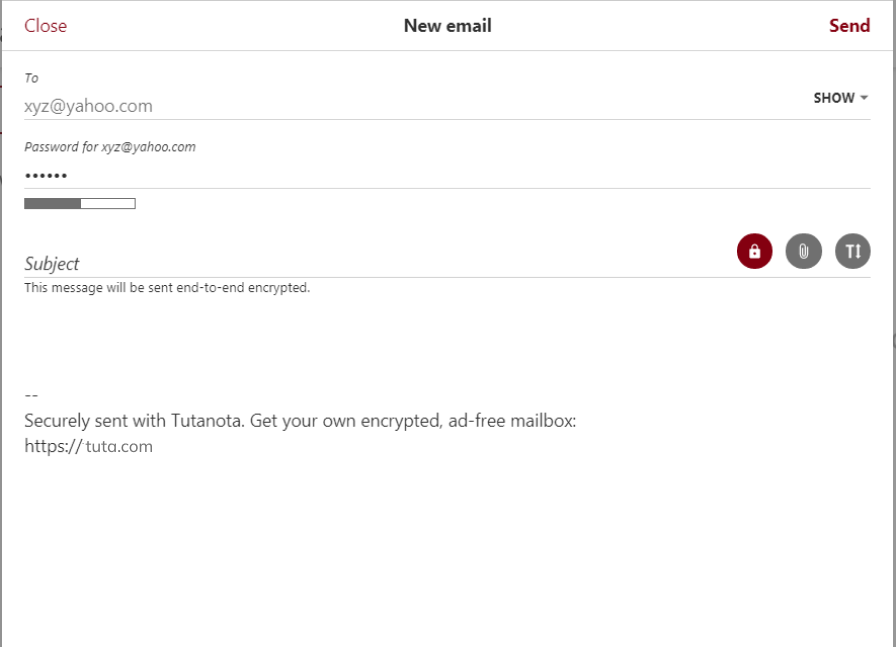
3. After typing the password, you can type the subject line and the email text in the respective sections.
4. If you want to change the email notification language, you can also do that by clicking on the ‘SHOW’ drop-down menu.
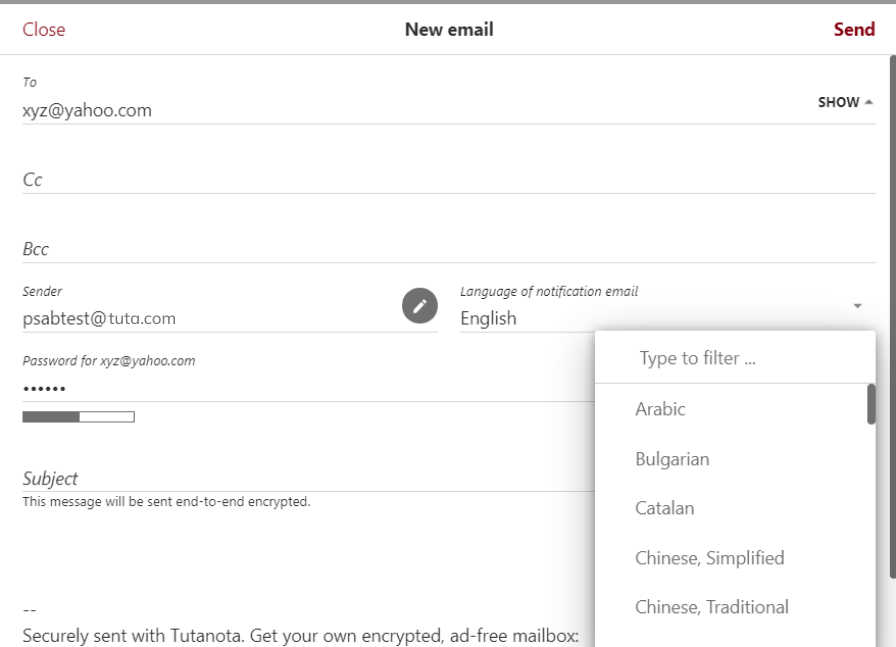
5. Once done, click the ‘SEND’ option to send your email.
While the email service is great for sending encrypted messages, with your Tuta, you can send emails to external clients without a password as well. However, in this case, the emails won’t be encrypted.
You can simply opt for this feature by unchecking the red padlock icon on your email screen. The password feature will disappear, and your window will appear like this.
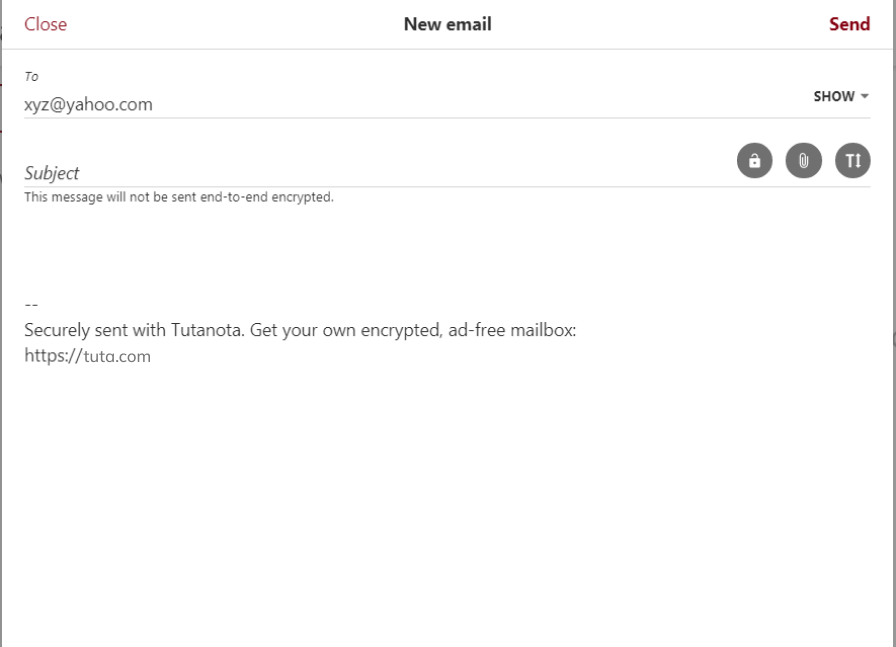
Managing your account
You need to know how to manage your account and profile settings when using an online service.
In the case of Tuta, the service provides various dedicated settings to let you choose how to send and receive emails.
You can find all the options by clicking on the gear icon at the bottom left of your screen. The first option you will see here will be your account settings. These include setting up your password and recovery code and adding a two-factor authentication 2FA feature.
Also, scrolling down will show you the session history of the past two weeks. The service saves the information about the client and user IP address in encrypted form. Moreover, it deletes the session history after two weeks.
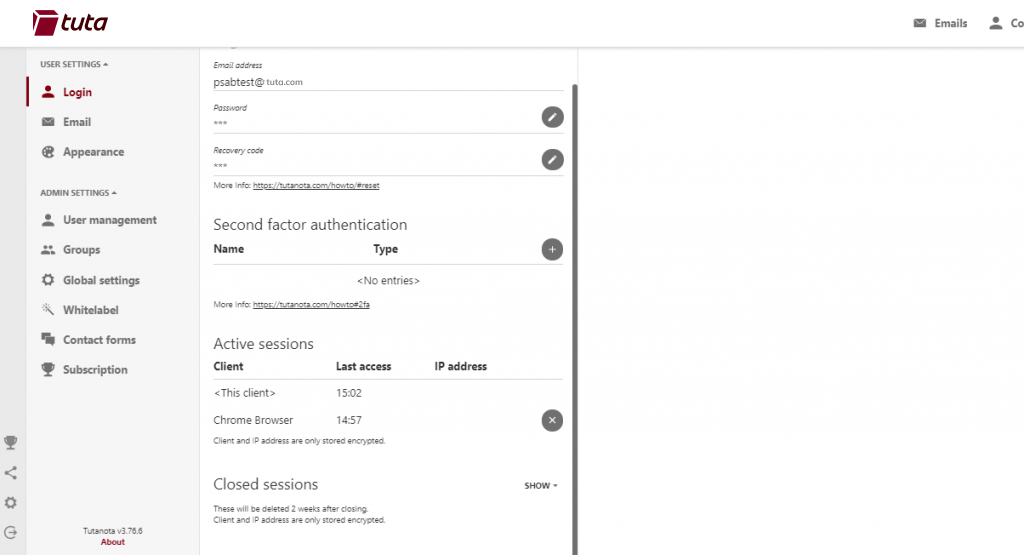
Managing email settings
Though, you may not have to meddle much with the account settings. Yet, you certainly need to learn about your email settings for a smooth experience in the future.
However, many of the settings here are only available to paid users. For instance, if you want to apply rules to your inbox or add aliases, you need to subscribe to a paid package.
However, email encryption is what you can still manage with a free Tuta account.
Below your email account and sender name, you will see a feature called ‘Default delivery.’ This is the feature that actually controls email encryption.
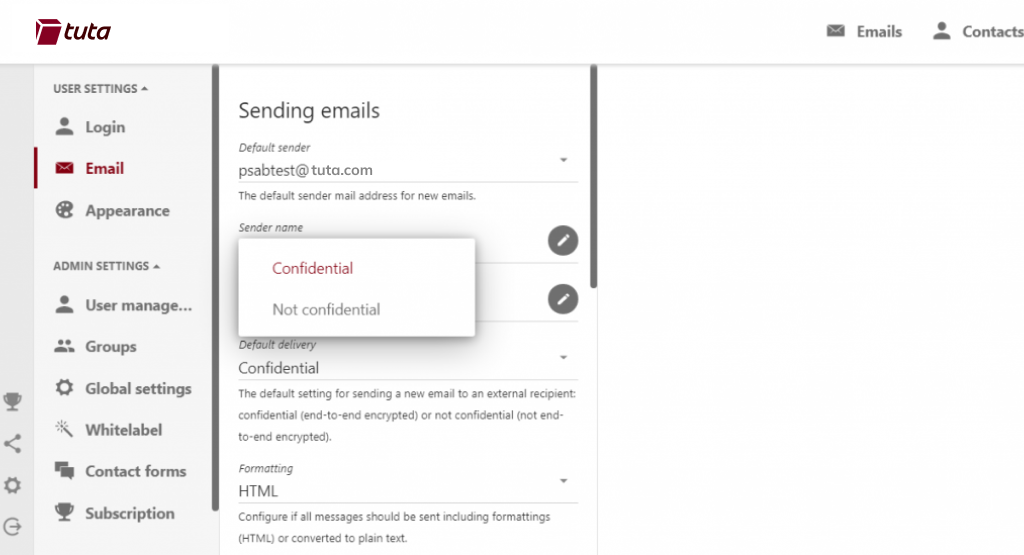
By default, it is set to ‘Confidential. It means every email you send to internal or external clients will be encrypted. As mentioned above, sending encrypted emails to external clients requires a password.
While you can turn off this feature individually before sending an email to an external client, you can also manage this feature through the given settings.
Simply set the default delivery status to ‘Not Confidential.’ In this way, all external emails will be sent without end-to-end encryption in the future.
The internal emails (Tuta to Tuta) will remain end-to-end encrypted.
Retrieving Tuta block email
As Tuta cares about user privacy, it offers encrypted messaging and protects you from spam. Hence, it employs a robust security check on all incoming emails to filter out malicious ones.
Such emails are not delivered to the users’ inboxes. Rather, ut filters such emails and holds them onto their servers.
While the feature is good for privacy, it’s still possible that the service unintentionally blocks some emails vital to you.
Thus, it provides you with the settings ‘Rejected Emails’ that you will find in the ‘Global Settings menu.

Clicking on this feature will let you check any Tuta block email that is otherwise important to you. You can also white list the sender to receive future emails directly to your inbox.
Can I use Tuta on Outlook?
It is a dedicated email service offering end-to-end encryption within its infrastructure. Hence, you cannot set up a Tuta email on your Outlook app because doing so will ruin email encryption.
Also, you cannot adjust between Tuta IMAP or POP3 settings, as it supports neither.
But it doesn’t mean you are bound to use their web version. If you want to have Tuta as your default ‘mailto’ client, you can download the Tuta desktop client for it. Logging into the app will provide you with the same experience as you get with the web version alongside encryption.
How to delete a Tuta account?
Tuta has a policy to delete free inactive accounts for six months. Yet, if you wish to stop using Tuta at any time, you can easily remove your account.
For this, you will find the ‘Delete Account’ at the bottom of the ‘Subscription’ menu.
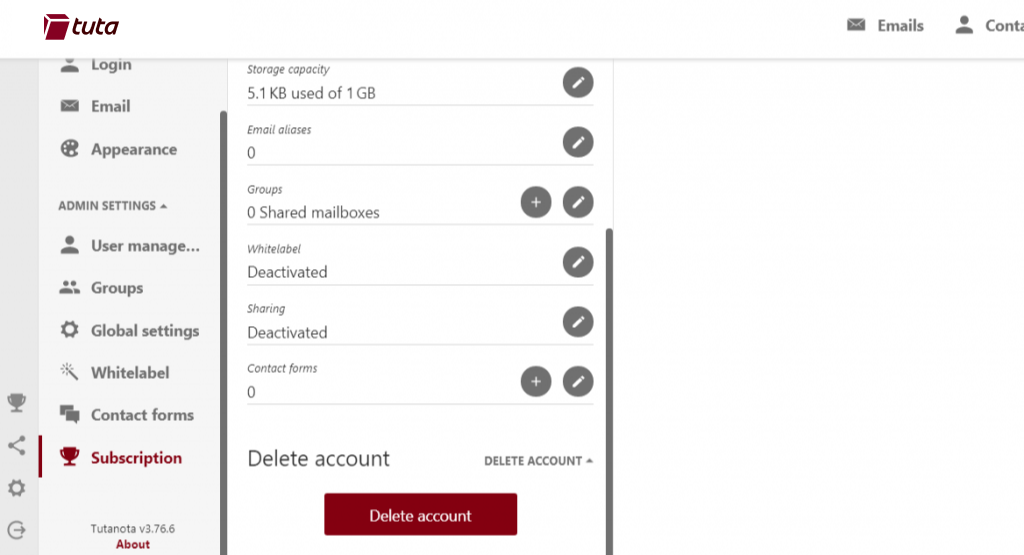
However, be careful before deleting an account, as Tuta won’t allow registration with the same email address again in the future.
What makes Tuta distinct from others?
If we talk about secure email services, then Tuta isn’t the only one. There is fierce competition in the market, given that many usual email services also offer encryption. For instance, you can easily send encrypted messages via Gmail and Outlook.

Not to forget to mention the rival ProtonMail that many cybersecurity enthusiasts use.
Nonetheless, Tuta still manages to be in the lead owing to the following remarkable features.
Tuta vs ProtonMail
Tuta isn’t the only service that provides end-to-end encryption. Shortly after its arrival to the online world, another service, ‘ProtonMail,’ emerged in 2013.
This Swiss service also advocates for user privacy while offering end-to-end encryption and zero-knowledge working. This makes it tough for an average user to decide which service to use.
So, below, we draw a quick comparison of the two services.
Encryption protocol
While both Tuta and ProtonMail offer end-to-end encryption, the difference lies in their implementation protocols.
ProtonMail implements AES, RSA, along with OpenPGP cryptography. Their cryptographic libraries are all open source. And they apply symmetric end-to-end encryption. This encryption applies to email texts. However, ProtonMail does not encrypt email subject lines. Hence, part of your emails remains visible.
Meanwhile, Tuta employs a combination of symmetric and asymmetric algorithms. Precisely, it uses AES-128-bit and RSA 2048-bit. Whereas, in the case of emails to external clients, it applies AES-128-bit symmetric encryption. In the case of Tuta, encryption applies to the entire content of your emails, including subject lines.
Moreover, Tuta also applies bcrypt and SHA-256 hashes for securing passwords.
Jurisdiction
ProntonMail is basically a Swiss service based in the neutral zone of Switzerland. That makes ProtonMail pretty much desirable for privacy freaks, as the territory isn’t bound to any side by laws.
Tuta, however, is based in Germany – one of the 14 Eyes regions. Nonetheless, it leverages the strict EU GDPR prohibiting uninformed personal information collection.
Email import
Tuta clearly does not support importing emails. It clearly mentions this on its website.
Here, ProtonMail wins as it does support the import of emails. Also, it encrypts all the messages right after import. Hence, your emails remain secure.
Email to external clients
Tuta and ProtonMail let users send emails to external clients, such as Gmail, Outlook, etc.
Also, both of them support sending these emails with password-protected end-to-end encryption. But the difference lies in the way this encryption applies.
In the case of ProtonMail, users can choose the “Encrypt for Outside” feature to send encrypted emails. Nonetheless, as the service doesn’t encrypt subject lines and senders’ email addresses, part of the data remains visible, even to the other service providers.
Tuta warrants complete security as it offers end-to-end encryption by default with thorough protection using U2F.