Incognito mode is a private browsing feature that prevents your browser from saving your history, cookies, and login data. In other words, it prevents others from seeing your internet history, especially on a device that more than one person uses. Plus, it blocks websites from monitoring your behavior on the internet via cookies. Hence, they cannot send you targeted ads.
However, the question you may ask is am I completely anonymous while using the incognito mode? Many people believe it makes them completely anonymous online. However, that’s not exactly what happens. Your activity can still be visible to websites, your employer, or your internet service provider (ISP).
You may need proper guidance and technical help to keep yourself safe and anonymous through Incognito Mode. This article explains what Incognito mode actually does, how to use it safely, and what its limitations are, so you can browse with realistic expectations.
What is Incognito mode?
Incognito Mode (or private browsing) is a feature available in most web browsers (including Google Chrome, Apple Safari, Opera, Microsoft Edge, and Mozilla Firefox) that allows you to browse the internet without saving your session data locally.
Unlike normal browsing, Incognito mode removes your browsing history, cookies, site data, and form inputs once you close the window (even if accidentally). This helps prevent others using the same device from viewing your online activity.
However, it doesn’t make you completely anonymous—websites you visit, your employer, school, or internet service provider (ISP) can still track your activity. Essentially, Incognito mode offers local privacy, not total online invisibility.
Why use Incognito for private browsing
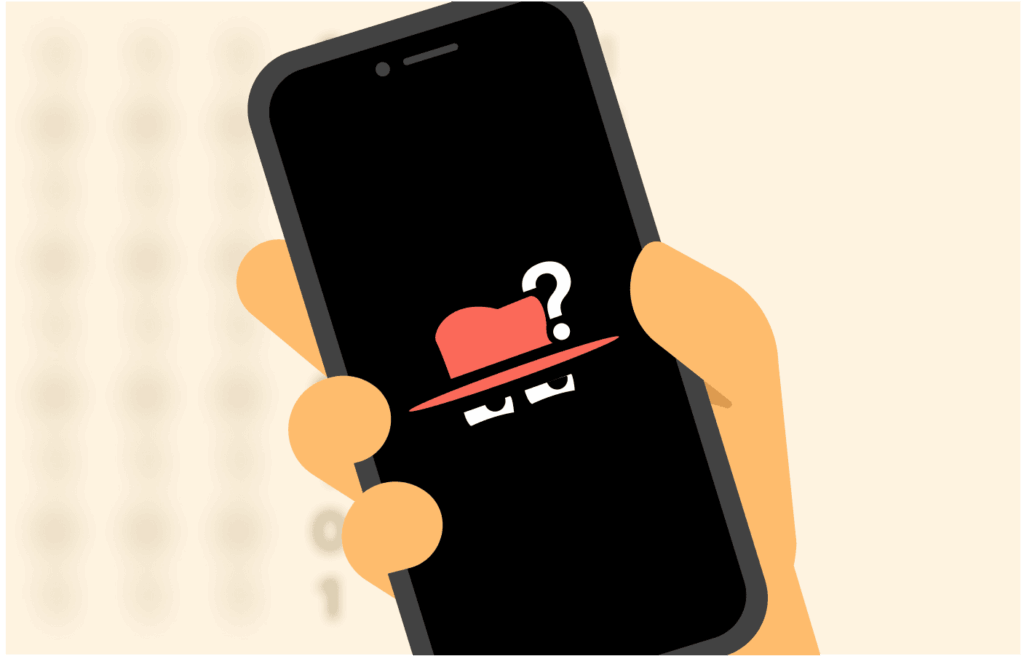
You’re not a bad person (hacker or scammer) if you use incognito mode. You may want to demarcate your personal life from your work or avoid your siblings from snooping.
It may be that you’re shopping for a gift and don’t want the surprise to leak yet. Or perhaps you don’t want companies to get just enough data about you for whatever reasons they have.
If this is you, then don’t turn off incognito mode. Other reasons may include:
To avoid web tracking
Many websites track your browsing activities to figure out your interests. That’s why you see “best-selling shoes” ads immediately after searching for shoes on your browser.
Without a doubt, the ease of use is on point, but the main purpose is to deliver ads to you based on products or topics you have shown interest in. This is what web tracking is about. While using Incognito mode, you are hiding your internet and search history, minimizing the risk of being tracked by advertising companies or sites.
Stop cookies
In the beginning, cookies helped website visitors to get personalized experiences, keep records of their shopping carts, and preserve account security. However, nowadays, they now act as web waiters (keep track of you), serving you “personalized ads.”
Funny but true. Here’s what happens behind the scenes:
- You go to a website “www.anysitees.com.”
- An advertiser slaps a cookie onto your browser, which is your “unique” ID.
- Your data is saved in the cloud, together with that cookie ID.
The data in this case can include the websites you clicked, how long you spent on them, what links you tapped on, the languages you used, and lots more.
The same modus operandi applies to social media, but the data comes from what you click, post, comment, or stream. It’s easier now for the advertiser to target you in ads delivered on social media or in-browser.
If you need none of this drama, then go to Incognito mode. Read on to find how it works and how to enable it on your device (using any browser).
What exactly Incognito does and doesn’t
Does:
- Does not save your browsing history, cookies, or form data on that device.
- Logs you out of sites by default (until you log in again).
- Temporarily disables most browser extensions (in Chrome).
Does not do:
- Hide your IP address from websites and your ISP.
- Prevent websites from tracking you via other methods (fingerprinting, server logs).
- Stop your employer, school, or network administrator from seeing your activity.
- Make you safe from malware or phishing sites.
- Stop Google from saving your search history if you are logged into your Google Account.
How to turn on private browsing (Incognito mode)
The process across all browsers is almost the same; however, the names of this feature on different browsers can differ.
On Chrome, it’s Incognito Mode, Microsoft Edge calls it “InPrivate Window”, and on Firefox, it’s Private Browsing.
Here’s how to enable Incognito mode across different browsers:
1. On Chrome (mobile)
- Launch your Chrome browser.
- At the top right corner of the window, tap on the three vertical dots.
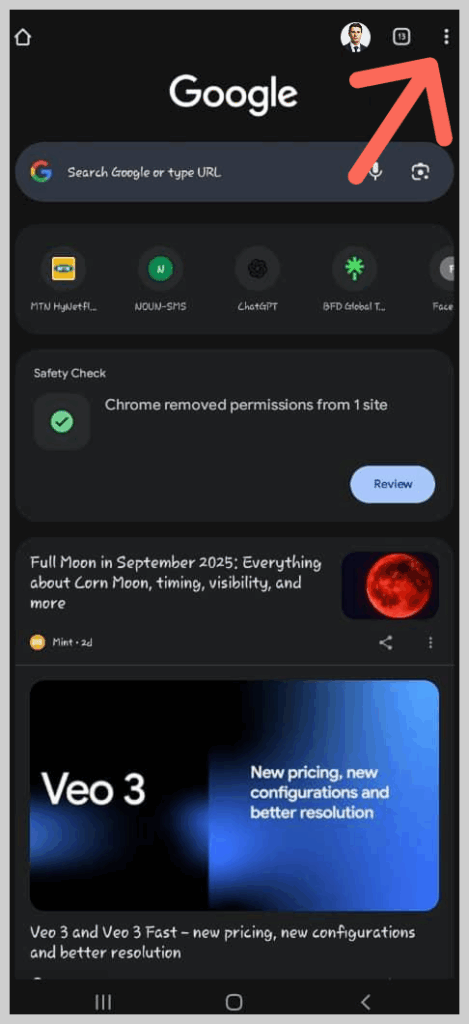
- Scroll down a bit and you’ll see “New Incognito Window,” click on it.
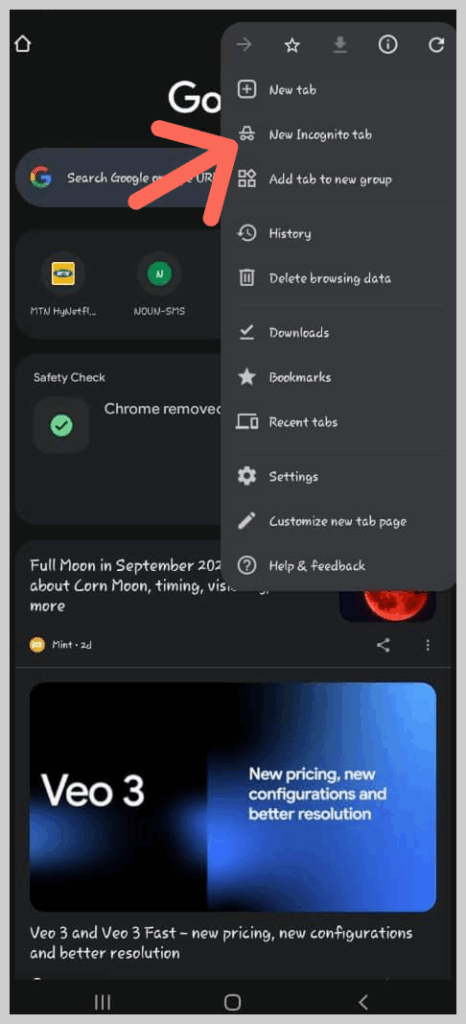
- Once you see a new tab with a magician’s hat and a spectacle, then you’re in.
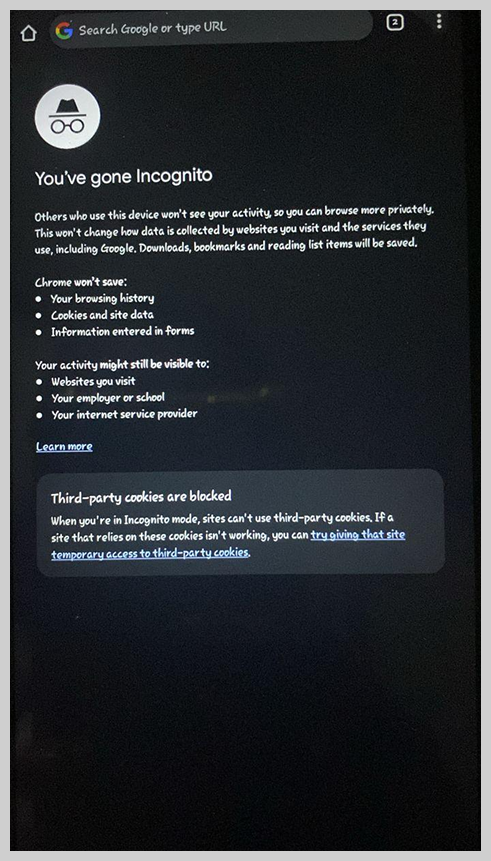
On the Desktop, the process doesn’t change.
But unlike mobile, you get the luxury of keyboard shortcuts. You can use the “Ctrl+Shift+N” shortcut on your keyboard to open Incognito mode in Chrome on Windows. For macOS, press “Cmd+Shift+N.”
2. On Safari (mobile)
- Open the “Safari” app.
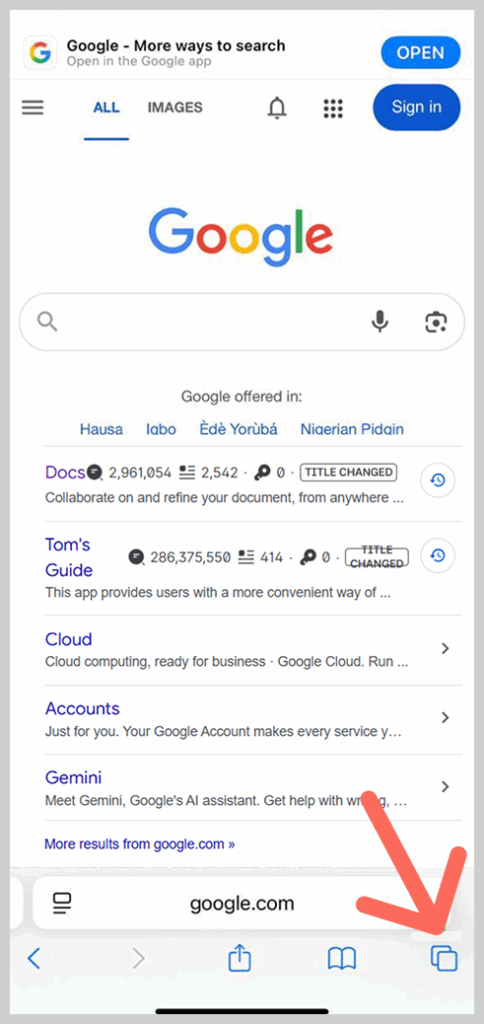
- Choose the “Tabs” icon (the two shapes overlapping each other) in the iOS version below 26. For iOS 26, click on the three dots at the bottom right of the page. A menu will appear, click on the “All Tabs.”
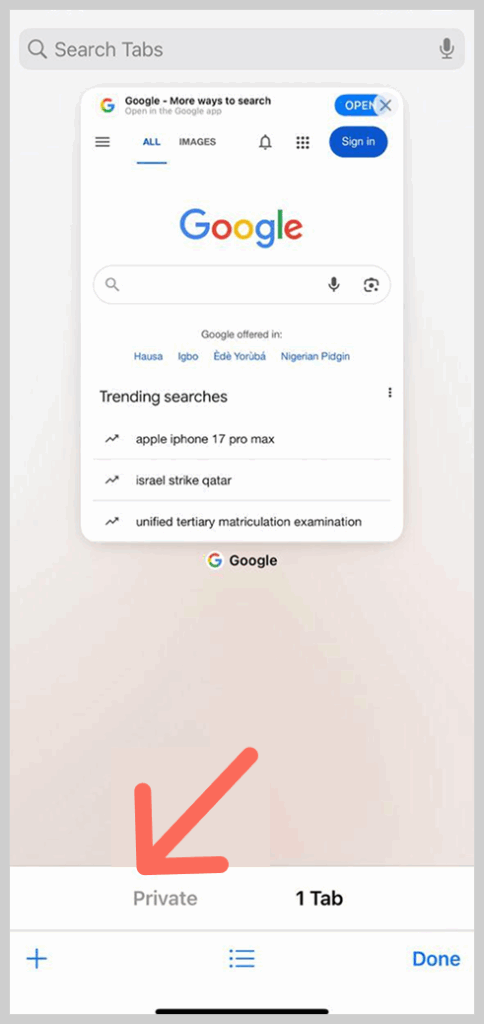
- Tap on “Private” in the left corner of the window.
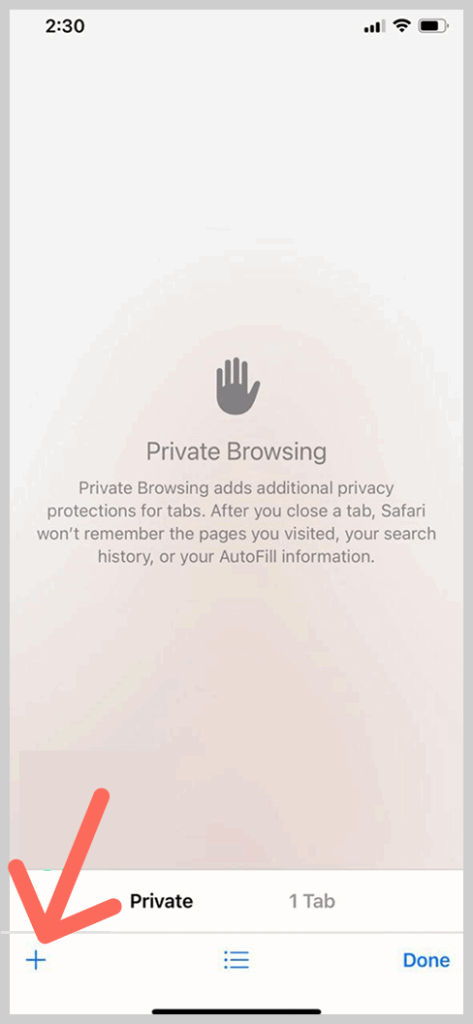
- When you see the “Palm” icon, tap on the “+” sign to start your private browsing session.
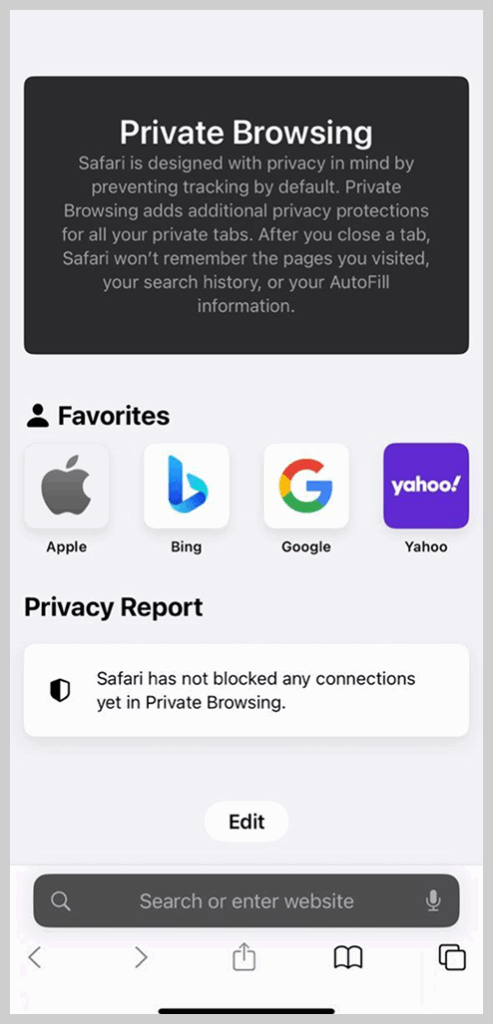
- Surf the web without leaving any crumbs.
For the desktop version
Here’s how to enable Private Browsing on Safari for desktop:
- Open the Safari browser.
- For Linux, Chrome OS, or Windows desktop computers, press ‘Ctrl+Shift+N.’ If you’re using Apple devices like macOS, press ‘Command + Shift + N.’ (You can also open the Private Browsing tab manually. Start by clicking File.
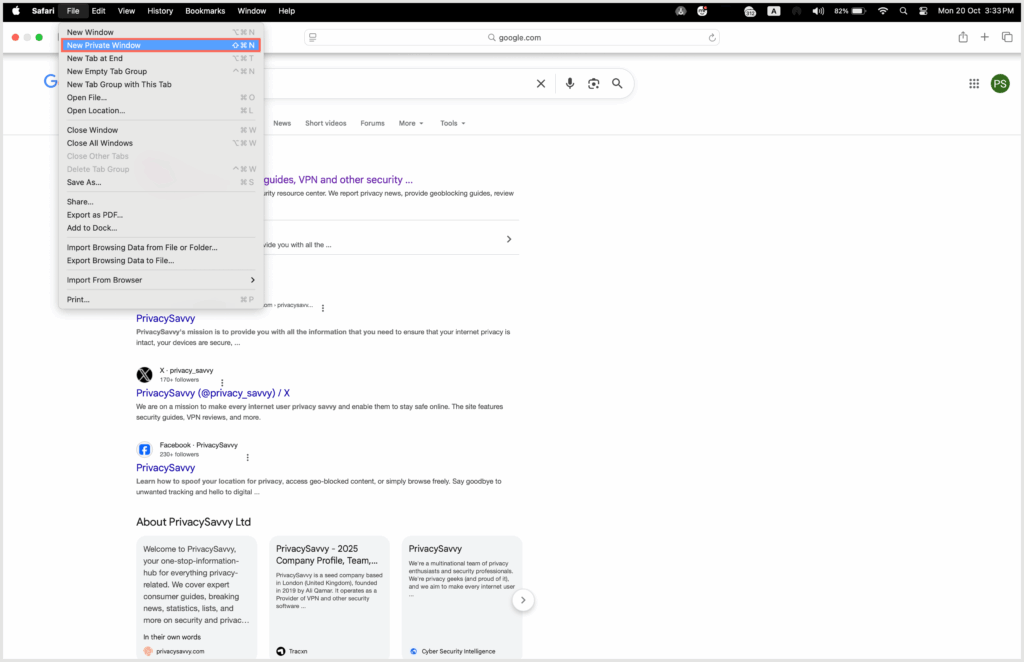
- Then, click “New Private Window” to open a Private Browsing tab and start browsing.

- At last, tap on the red X in the top left corner of the page to exit the window when you’re done browsing.
3. For Firefox mobile
Here are the steps to open an Incognito tab on a phone using Firefox:
- Open the Firefox application.
- Tap the tab icon (rectangle with a number inside) to view open tabs.
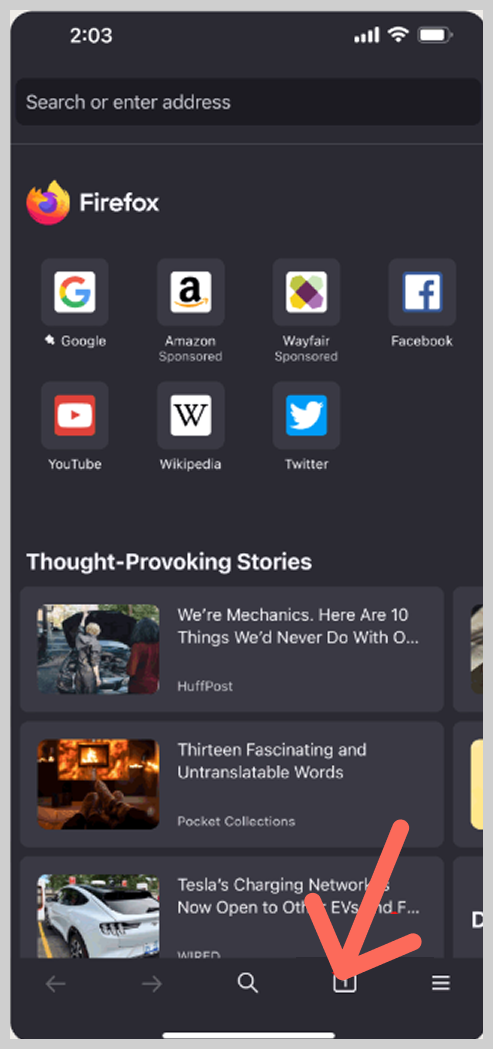
- Press the mask icon (Private Browsing icon) under “Open Tabs.”
- Tap the “+” icon or the Homepage tab (purple square) to open a new private window.
- Start browsing privately.
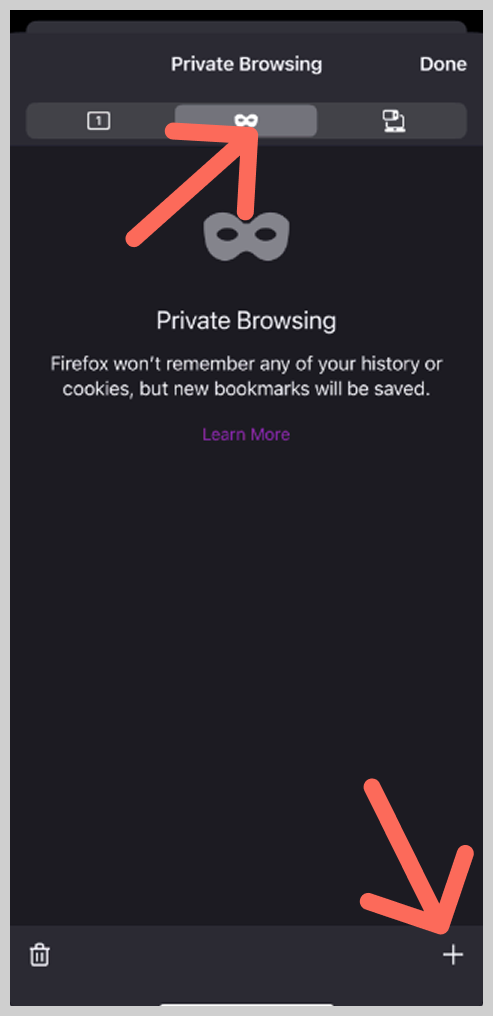
For desktop
- Open the Mozilla Firefox browser on your device.
- Click on the three horizontal lines “≡” at the top right of the page.
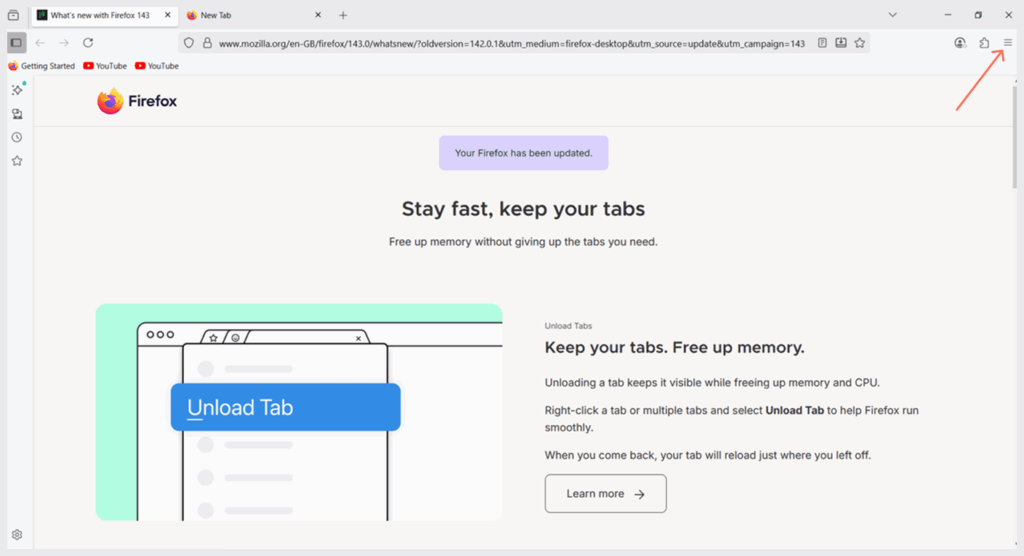
- Then, tap on “New Private Window.” Or you can press “Ctrl+Shift+P.”
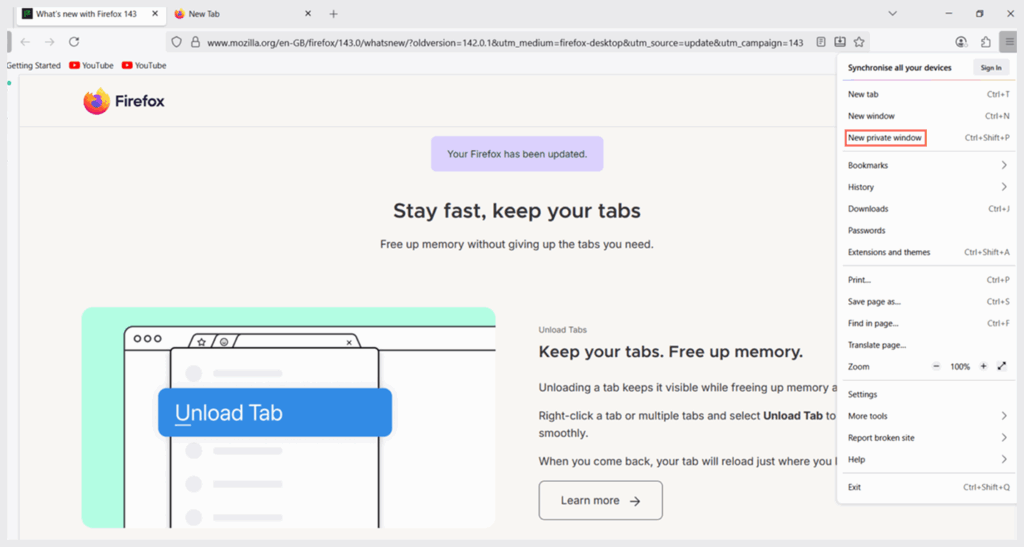
- You’re good to go now.

How to turn off Incognito mode
There are no “click here” or “click there.” If you want to end your session in private browsing mode, just close all “Incognito” windows and restart your browser.
By default, your histories, including stored cookies and site data wiped off. But to make sure, nothing slips, especially cookies, clear them out manually.
- Tap on the “three vertical dots” at the top right of the incognito page.
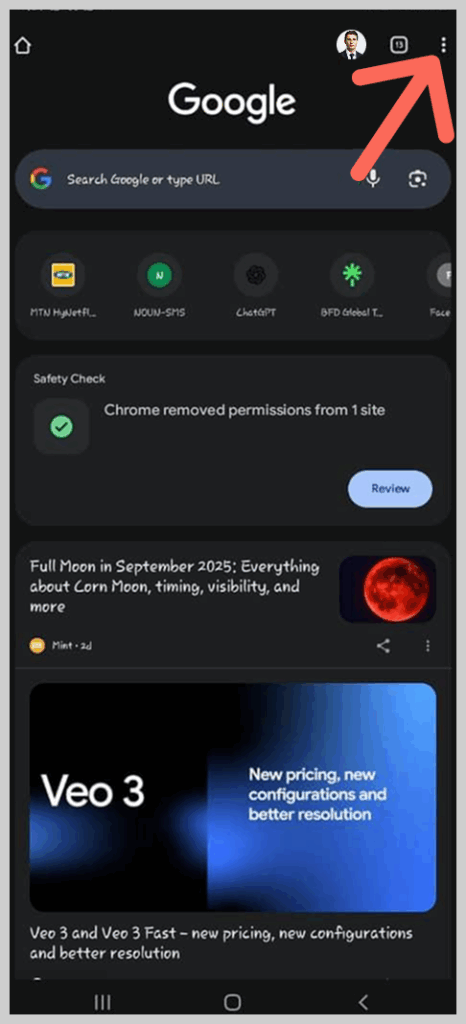
- Select “Delete browsing data” from the dropdown.
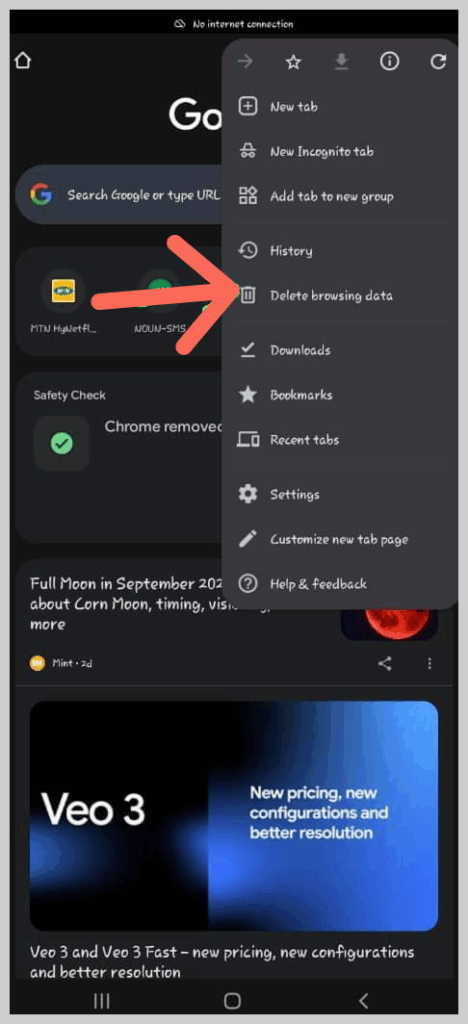
- Choose the time window, click on “More Options”
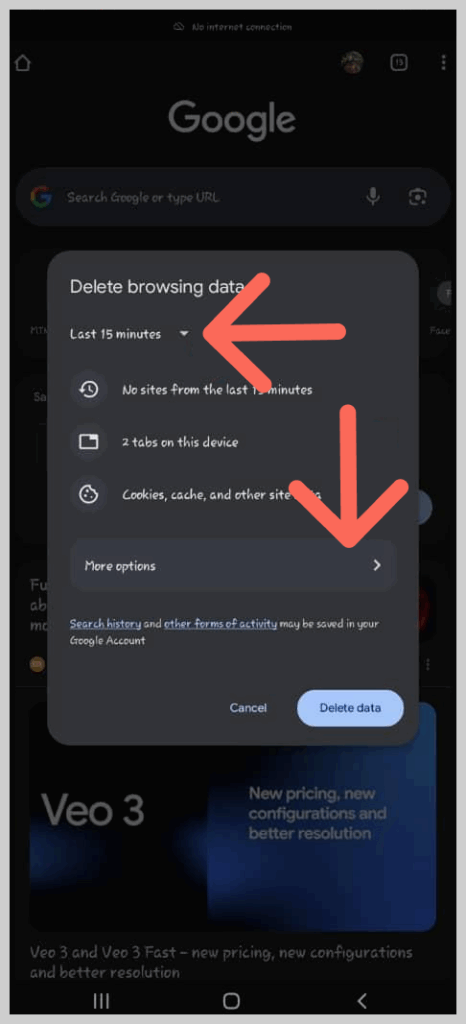
- Check the box for “Cookies and Site Data,” then hit “Delete Data.”

For the desktop version, just press “Ctrl+Shift+Del”, select the time window, and check the box for cookies. Click on “Delete Data” to clear any residue of cookies and site data.
Again, using Incognito isn’t 100% stealth mode, except only on your device. So be careful where you visit and enter your sensitive information during your private session.
Is Incognito mode safe?
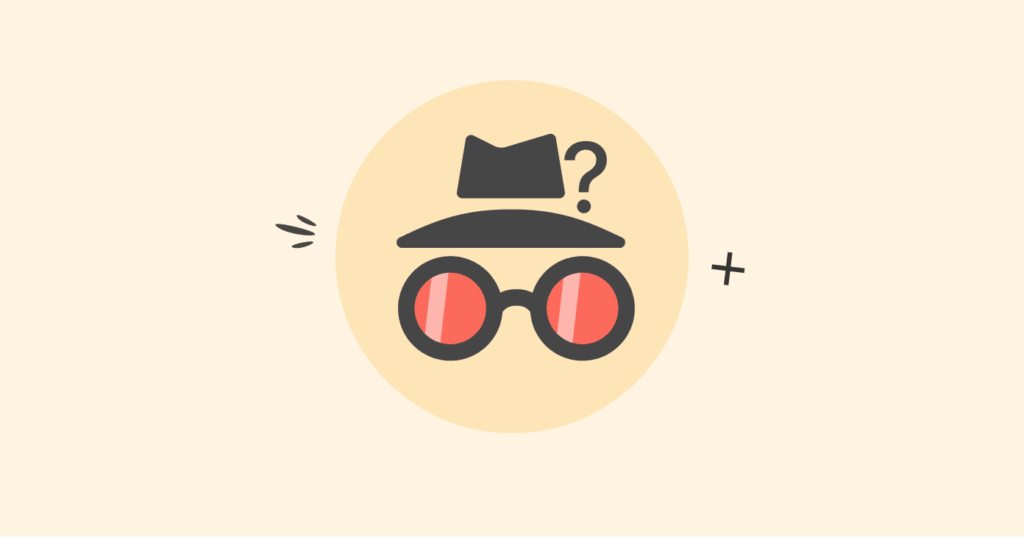
Without a doubt, Incognito is safe to use (almost). However, it does not promise you 100% online privacy. Certain entities, like your ISP and the sites you visit, can see what you’re doing online. Even if you open an incognito tab on a phone or a desktop to access a personal account, you can still be tracked.
Some websites can tie your IP to your identity.
That’s not all; hackers and malware can attack even in Incognito mode. It’s not a barricade against cyber threats. Nevertheless, what you do on the internet during your private sessions remains your secret.
Advantages of Incognito mode
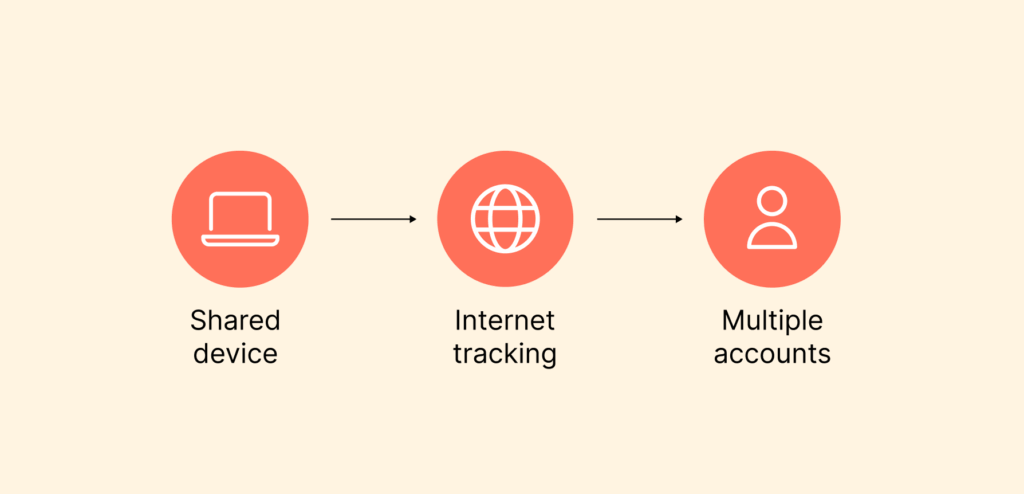
There are several pros of using Incognito mode, but here are the most advantageous parts of the technology:
Private browsing saves the day
If you’re borrowing a friend’s phone or using a computer at a local cafe, Incognito mode should be your go-to option for immediate privacy, just like a first aid. Each time you end the session, your sign-in details, cookies, and all other temporary browsing data are wiped out.
As such, when you return the phone to your friend or a new user takes over the computer, they can’t tell which sites you surfed.
That’s how you shut out unauthorized access, at least on any device with many users.
No online tracking
Without a doubt, companies still track your activities online despite going Incognito. However, they get cut off once you end the session. Every cookie on your device vanishes, and you’re no longer exposed to targeted ads.
Some companies can even use your data to increase prices on items you showed interest in while browsing the internet. Incognito mode saves you from this dynamic pricing trap.
Multiple accounts? Log in all at once
It’s not possible to log in to more than one account on a particular website. But it is when you go Incognito.
Let’s say you want to view 2 to 3 Facebook accounts all at once, with Incognito mode on your phone, you don’t need to log out of one to sign in to the next one.
That means an account can open on a separate tab, leaving you with multiple tabs of different accounts.
No crowded interface
Incognito mode temporarily takes away every distracting element on your browser. Toolbars, extensions, and bookmarks go off your screen. As such, nothing disrupts your experience as you search the internet.
Disadvantages of Incognito mode
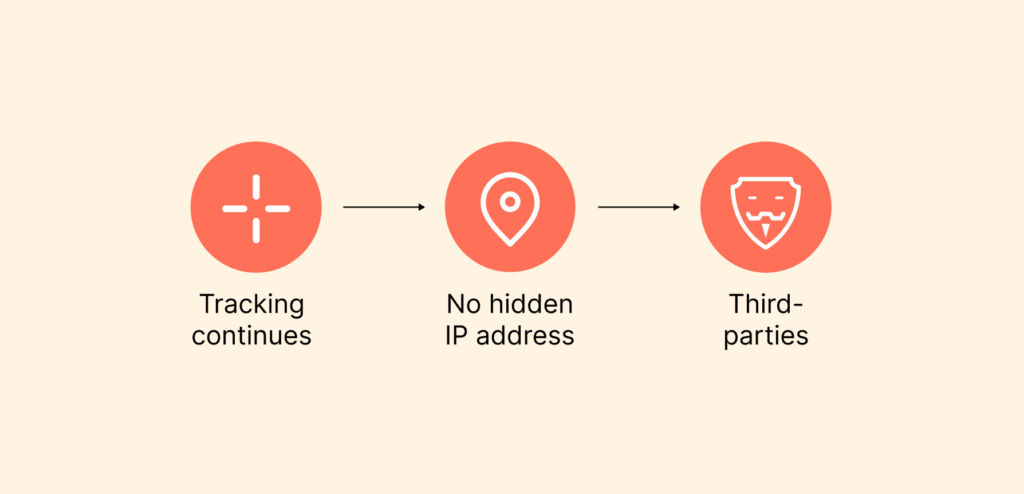
Frankly, Incognito mode is not among the “holy grails” when it comes to internet safety and privacy.
How?
There are cons to keep in mind. Let’s show you:
Tracking continues
Incognito mode is not foolproof. Even when enabled, websites and third parties can still collect data about you, including your location, browser type, operating system, device information, and the list can go on.
Again, a few browsers like Chrome and Safari block third-party cookies in incognito mode, but others may not. As such, cookie tracking continues, and you’d see targeted ads or dynamic pricing.
Even without cookies, websites can use browser fingerprinting to identify you. This technique collects unique information about your browser and device setup, like your screen resolution, installed fonts, operating system, and even your hardware, to create a “fingerprint” that is very difficult to avoid. Incognito mode does very little to protect against this.
What’s more?
When you sign in to any online accounts, eBay or Facebook, during your private browsing, your anonymity is at risk. Websites and advertisers can connect your private searches to your digital footprint.
No hidden IP address
Incognito mode on phone or desktop helps with local privacy. But it doesn’t hide your unique online ID (your IP address).
For better anonymity that masks your IP and activity from your ISP and network admins, you would need to use tools like Tor (a special tool used to access hidden part of the internet such as the dark web). However, tools like Tor are often impractical for everyday browsing due to significant reductions in connection speed.
Here’s where a VPN comes in handy. It conceals your IP address, breaks your internet traffic into codes, and even delivers a secure connection without compromising speed (at least you won’t notice a difference). If you need more anonymity and safe out of the box “private browsing.” use a VPN.
Third parties can see your internet activities
With Incognito, your browsing history is cleared from your device, but visible to:
- Internet Service Providers (ISPs).
- Websites you sign into.
- Company or school networks.
Subscribe to a reputable VPN like NordVPN or use a privacy browser, and you’re good to go.
You could face cyber threats
Phishing, malware, and fake websites don’t vanish in incognito mode, which means you could still face cyber threats in your private browsing sessions.
Pro tip: If you are logged into your Google Account (like Gmail) in one tab and use Incognito mode in another, Google can and does still link your search and browsing activity directly to your account.
Incognito + VPN – Greater privacy, anonymity, and access
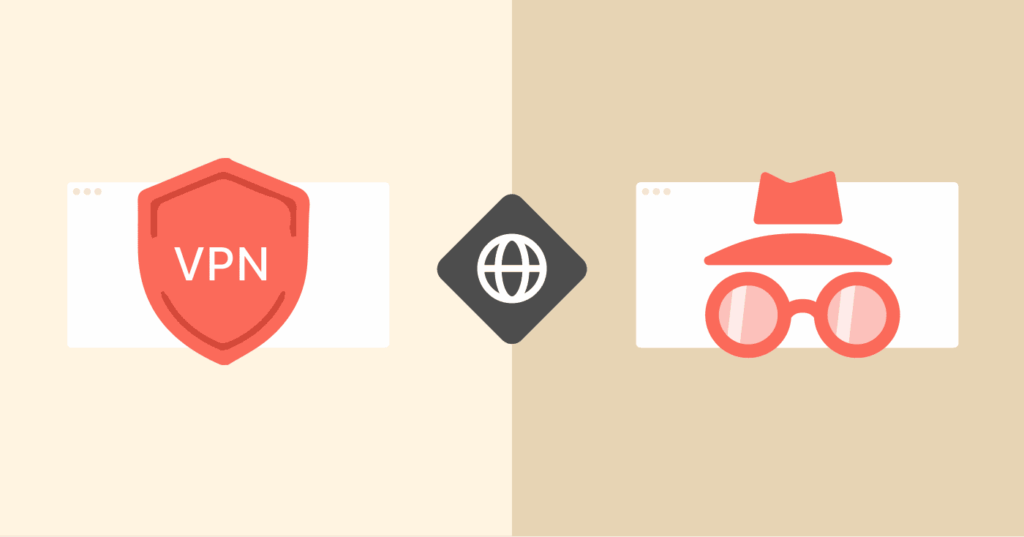
Can I use a VPN with Incognito? Yes, when you use both together, you open up a new level of privacy (double-layered).
Here’s the science behind it:
- Use Incognito for a browsing history and cookies on your device.
- Connect to a VPN for zero tracking and maximum anonymity.
This way, you’re killing two birds with one stone. Your ISPs, hackers, and third parties can’t see this. A VPN not only gives secure and anonymous browsing, but also unblocks geo-restricted content from anywhere.
That said, NordVPN can be your best bet. However, do your own research, or you can read our this article to explore the top VPN services you can use today for secure and anonymous browsing (which we put together after extensive research and testing).
FAQs
Yes, it’s not against the law and won’t harm your device. But the websites you visit and what you download in Incognito mode could be a hassle if they contain malware or a virus. Hackers and ISPs can also see your IP and the sites you open.
Yes, you will have device-level privacy. Only you know what you do online. Even if you lend out your device, the user won’t accidentally see your history, late-night visits, or shopping sprees. For people who operate multiple social accounts, you can log in to all of them at the same time; that’s a perk, too.
Your activities are not 100% private. Google, platforms with tracking pixels, network admins, your school’s IT team, and even ISP see all your moves. Unlike VPNs, this technology guarantees that your browser won’t tattle on you to the next person who uses your device.
