Due to evolving technology, it has become easier than ever to get your hands on the information you want to access. All you need is an internet connection, and you’re ready to go. Major search engines like Google, Yahoo, Bing, and DuckDuckGo let you access information with only a click.
However, when there’s no limit to discovering things on the internet, there’s always a risk, especially when it comes to children or sensitive audiences. Fortunately, there’s SafeSearch; it is a tool that’s designed to filter out explicit or inappropriate content like violence, pornography, and hateful language from your search results.
While SafeSearch is an essential feature, it might restrict your searching capabilities. Therefore, it is important to know how to turn off the SafeSearch option. In this article, we will tell you extensively what SafeSearch is, how it works, and how to disable it across all search engines.
What is SafeSearch?
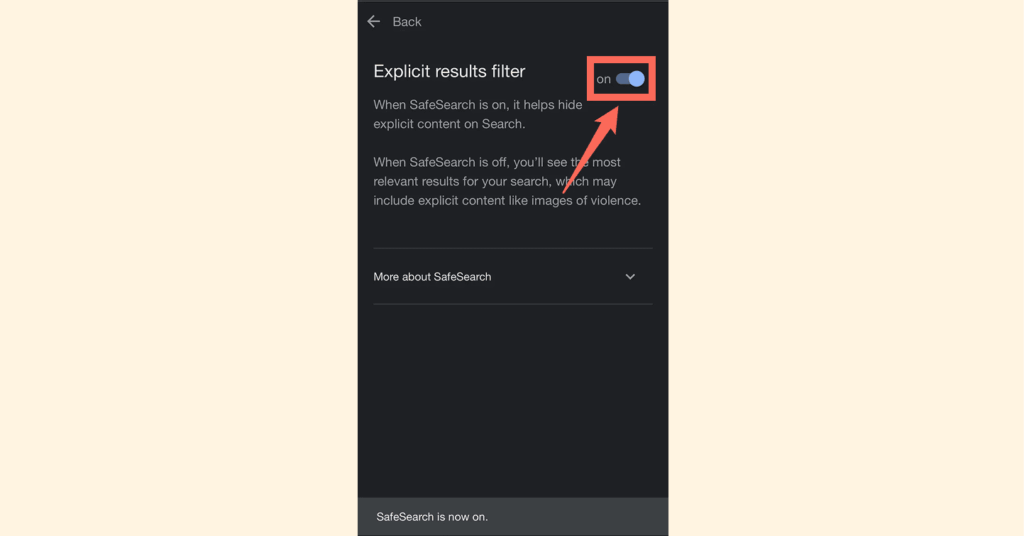
SafeSearch is a special tool on almost all search engines that’s designed to block inappropriate or explicit content like graphic violence, pornography, and other content from appearing on your search results. It’s one of the best tools for offices, libraries, schools, and homes with toddlers, as it prevents access to such explicit content.
However, when you seek full access to the internet, SafeSearch is the last thing you want to encounter. Therefore, it’s easy to say that SafeSearch is meant to offer a secure and controlled online environment.
How SafeSearch works
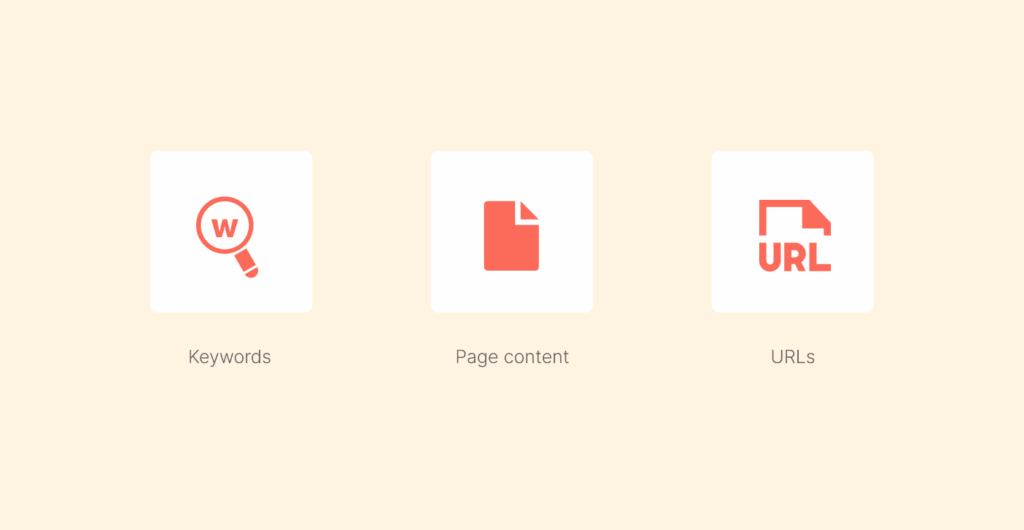
When SafeSearch is activated, it uses some advanced algorithms to analyze images, web pages, and various videos before showing them on your search results. It examines a plethora of elements of online material, including user-reported flags, text and metadata, and image recognition technology.
It analyzes search results based on things like:
- Keywords: Scans for words that are commonly associated with explicit or inappropriate content and then excludes the pages that contain such words.
- Page content: Analyzes actual texts on the web pages for potentially inappropriate content based on graphic descriptions of violence and sexually explicit words.
- URLs: SafeSearch has a list of URLs that are known to have explicit material and excludes the results from such domains.
- Image analysis: Some major search engines analyze all images for graphic violence, nudity, or any other explicit visual content.
- User ratings: Some search engines have user ratings that help to flag inappropriate content.
Nevertheless, you should understand that SafeSearch settings are not the same across devices and platforms. For instance, on Google, when you enable SafeSearch, it adds a filter label to your results page and then hides inappropriate content.
On DuckDuckGo, the privacy-focused search engine usually defaults to “Moderate,” but you can still turn off the filters. On Bing, it offers you three levels: Strict, Moderate, and then off – it gives you control over what you can see.
Sometimes, SafeSearch can be put in place at the network level, which means that you’re unable to alter it, especially on corporate or school WiFi. Also, it can be locked by browser settings or parental control apps, especially on mobile devices.
Therefore, if you’re looking for an unrestricted online search, you need to be aware of every search engine’s SafeSearch levels at least.
How to turn off SafeSearch on various search engines
If you’ve decided that it’s time to turn off SafeSearch, you can be assured that the process is not as difficult as you might think across any search engine. Fortunately, we’ve got your back covered. Here is how to turn off SafeSearch on major search engines like Google, Bing, DuckDuckGo, and Yahoo:
How to turn off SafeSearch on Google
To turn off SafeSearch on Google on both desktop and mobile, it’s a walk in the park. Follow these steps:
- Go to Google’s homepage and log in to your account.
- On the bottom right corner, click on “Settings.”
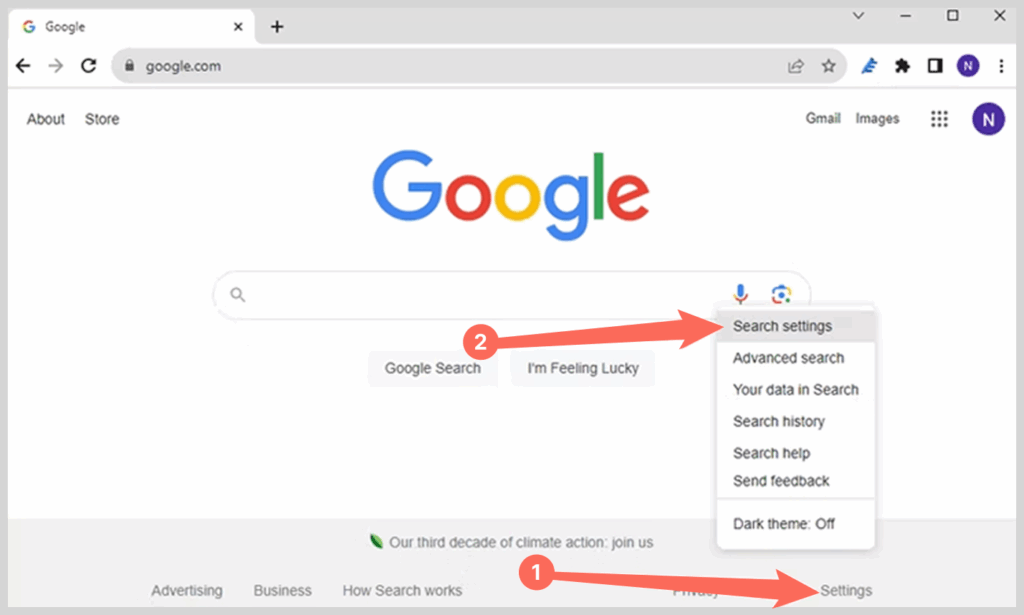
- Click on “Search settings” from your dropdown menu.
- Then scroll to the “SafeSearch filters” option.
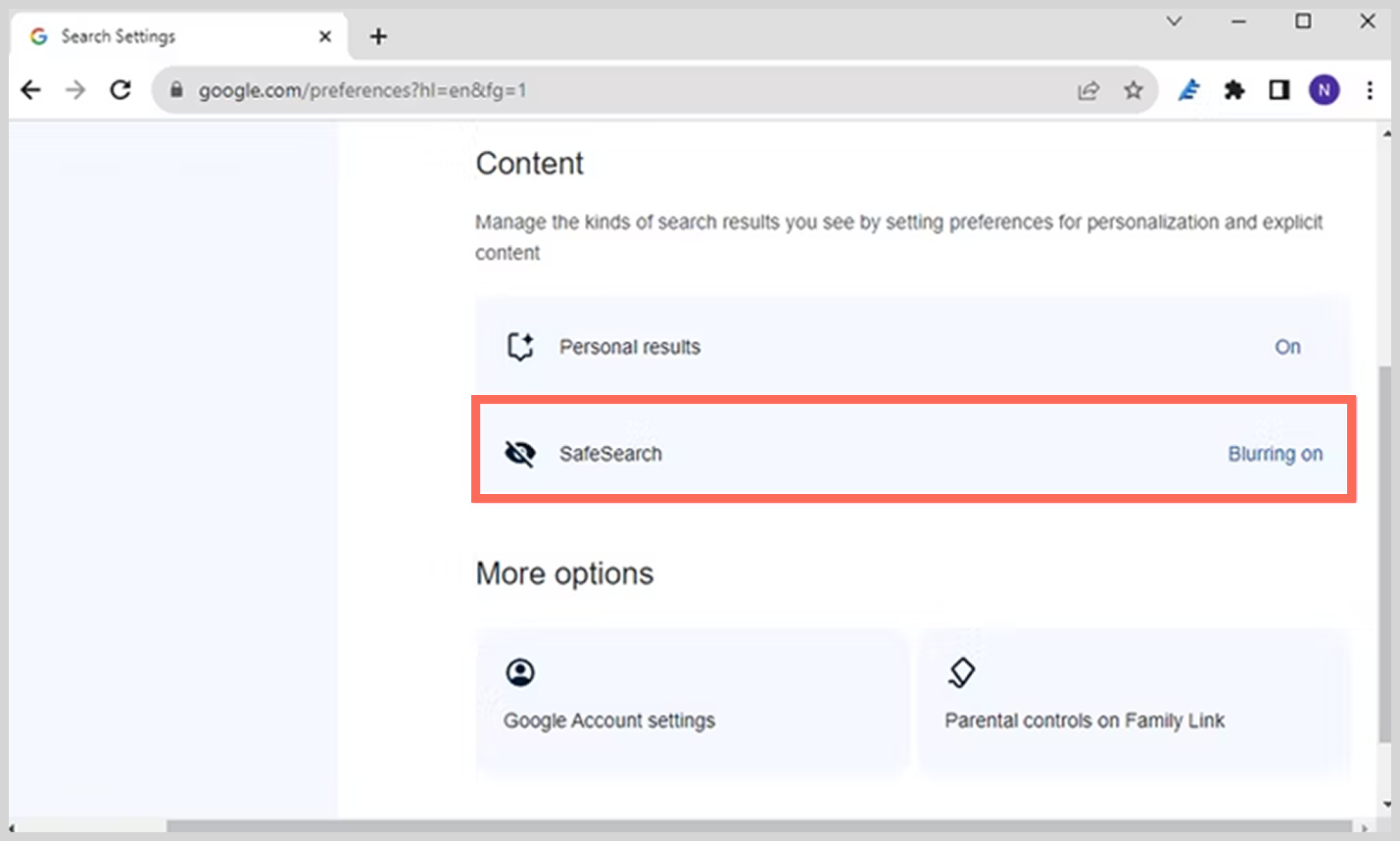
- Select “Show most relevant results” so that you can turn off SafeSearch.
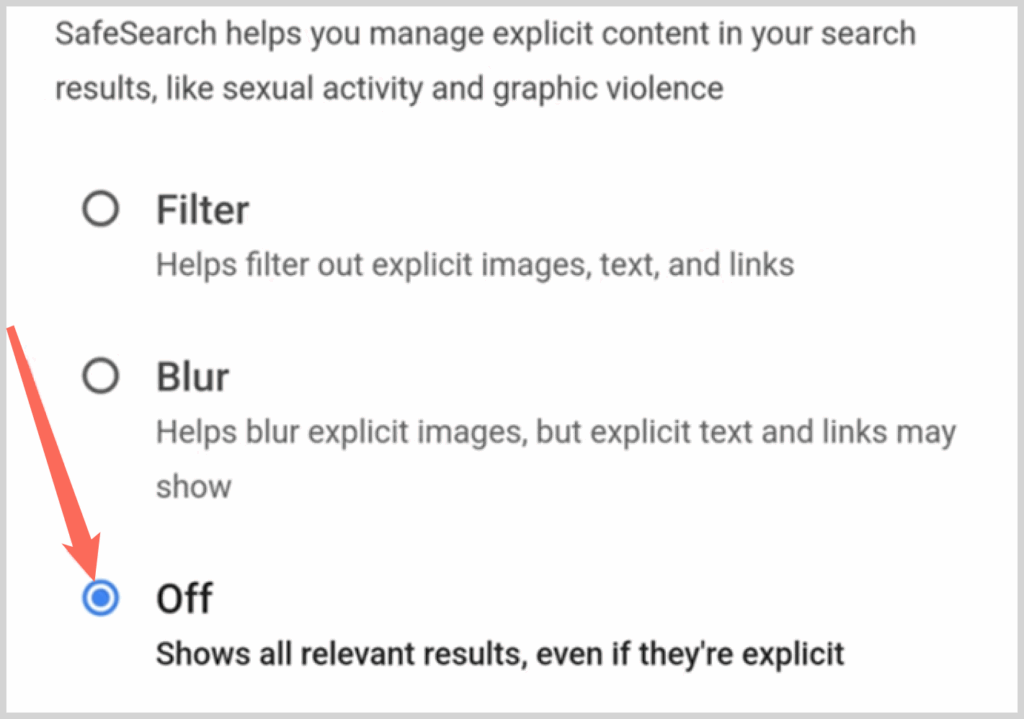
- Scroll down and then click “Save.”
That’s it. However, you should note that when you’re signed into a Google app account, the changes you made will sync on all devices. In case SafeSearch doesn’t turn off, then it means that it might be locked by an administrator or Family Link.
How to turn off SafeSearch on Yahoo
The process is also straightforward:
- First, go to Yahoo Search.
- Click on the “Settings gear icon at the top right corner.
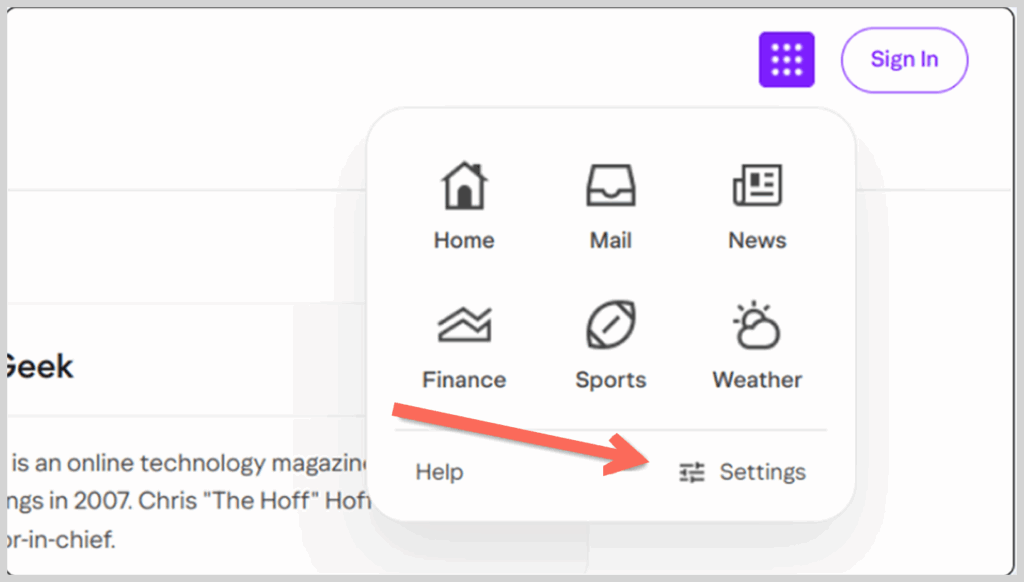
- Now select “Preferences.”
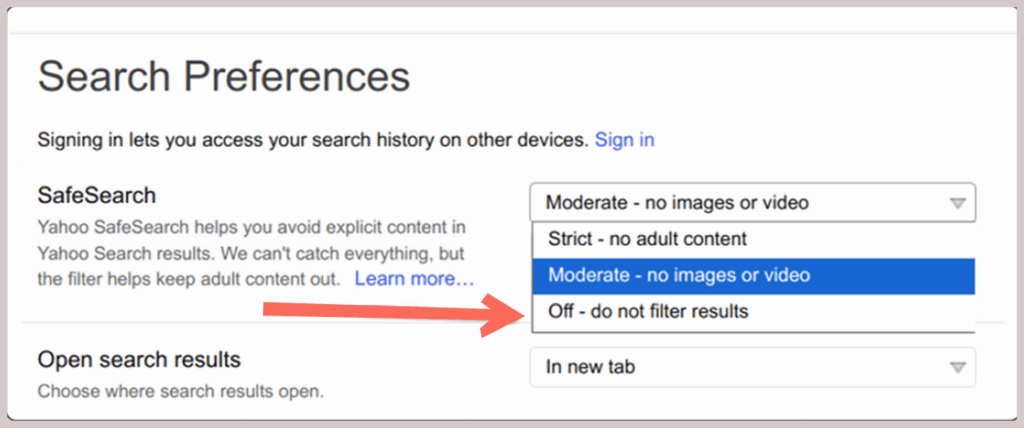
- Just below “SafeSearch,” toggle it to “Off.”
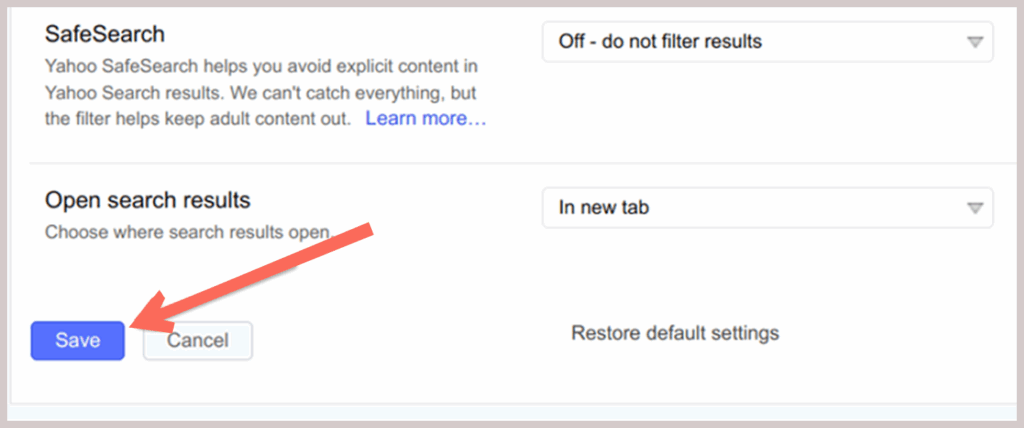
Your changes will be saved automatically. That’s it.
How to turn off SafeSearch on Bing
If you want to turn off SafeSearch on Bing on both mobile and desktop, here’s what you need to do;
- Visit Bing.com.
- Click on the menu icon in the top right corner.
- Select “Settings” and then “More.”
- Below “SafeSearch,” toggle “Off.”
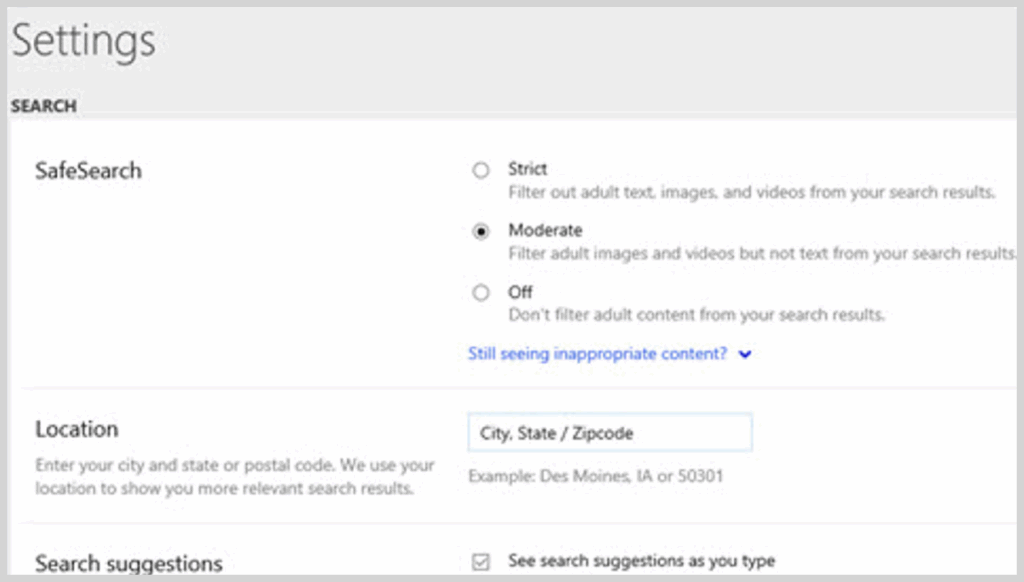
- At the bottom of the page, click “Save.”
That’s how you turn off SafeSearch on Bing. You should note that Bing offers three SafeSearch options: strict, moderate, and off. The strict option filters both adult images and text from search results. The moderate option filters only adult images, and when you choose “Off,” you get everything without filtering.
Therefore, you can also turn off the additional options. Ensure that you’re signed in for your preferences to be saved.
How to turn off SafeSearch on DuckDuckGo
- Go to DuckDuckGo.com.
- Click the menu icon and then select “All Settings.”
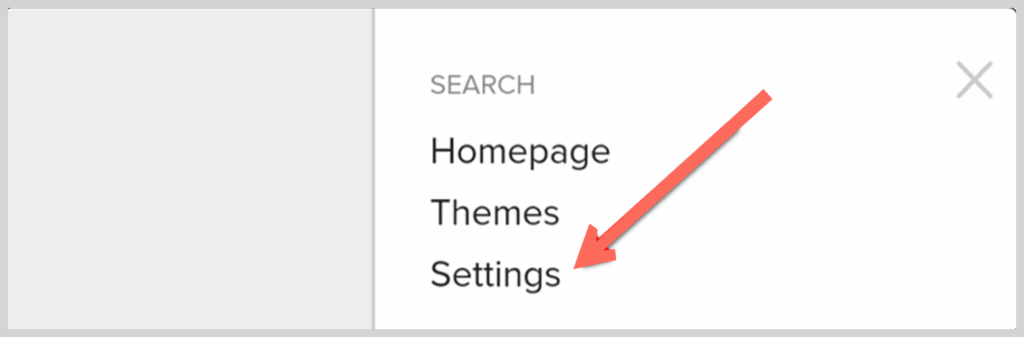
- Proceed to “SafeSearch.”
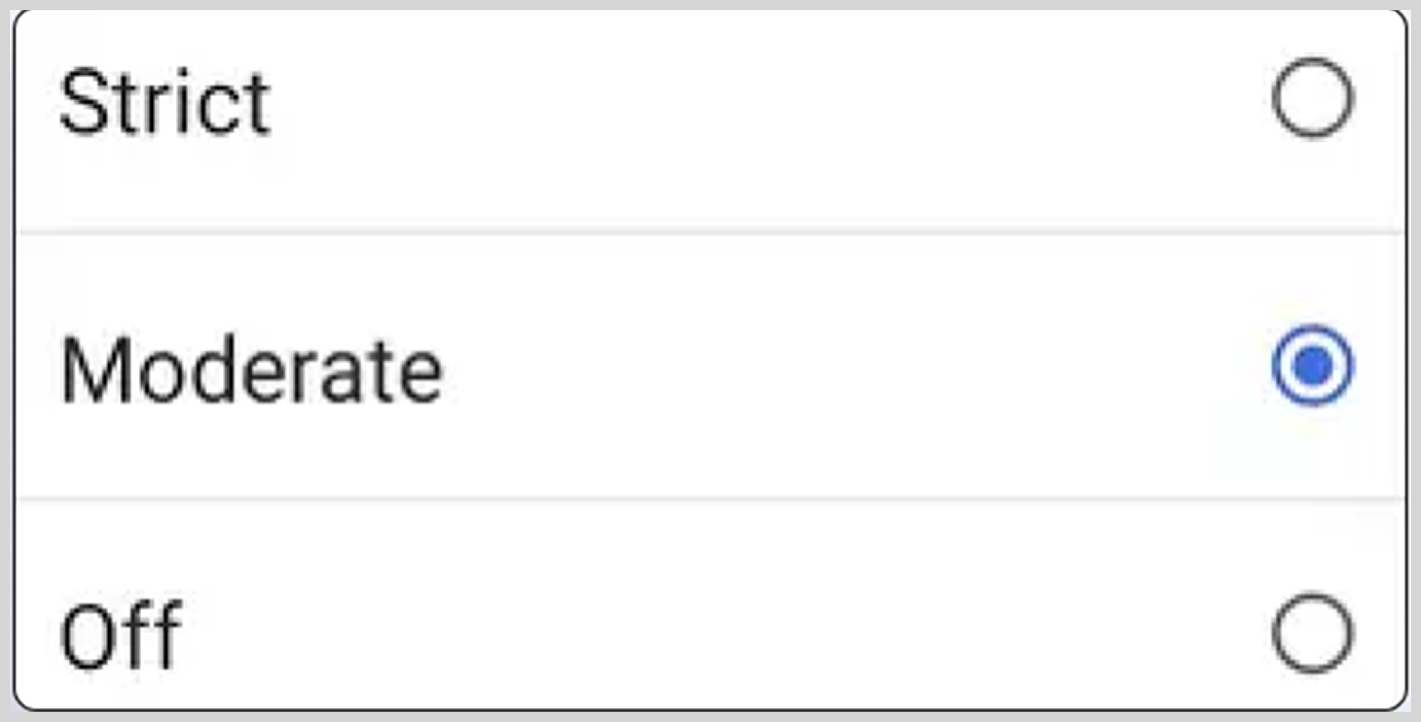
- Then toggle “Off” and click “Save and Exit.”
One thing about DuckDuckGo is that it doesn’t track user searches, but it does offer an optional default filtering.
How to turn off SafeSearch on YouTube on the browser and app
If you want to experience the best that YouTube can offer without limits, here’s how to turn off SafeSearch.
- On the web, head to YouTube.com and click on your profile picture, then select “Restricted Mode” right at the bottom
- Toggle it “Off.”
- On your mobile, head to “Settings>General>Restricted Mode” and then switch it off.
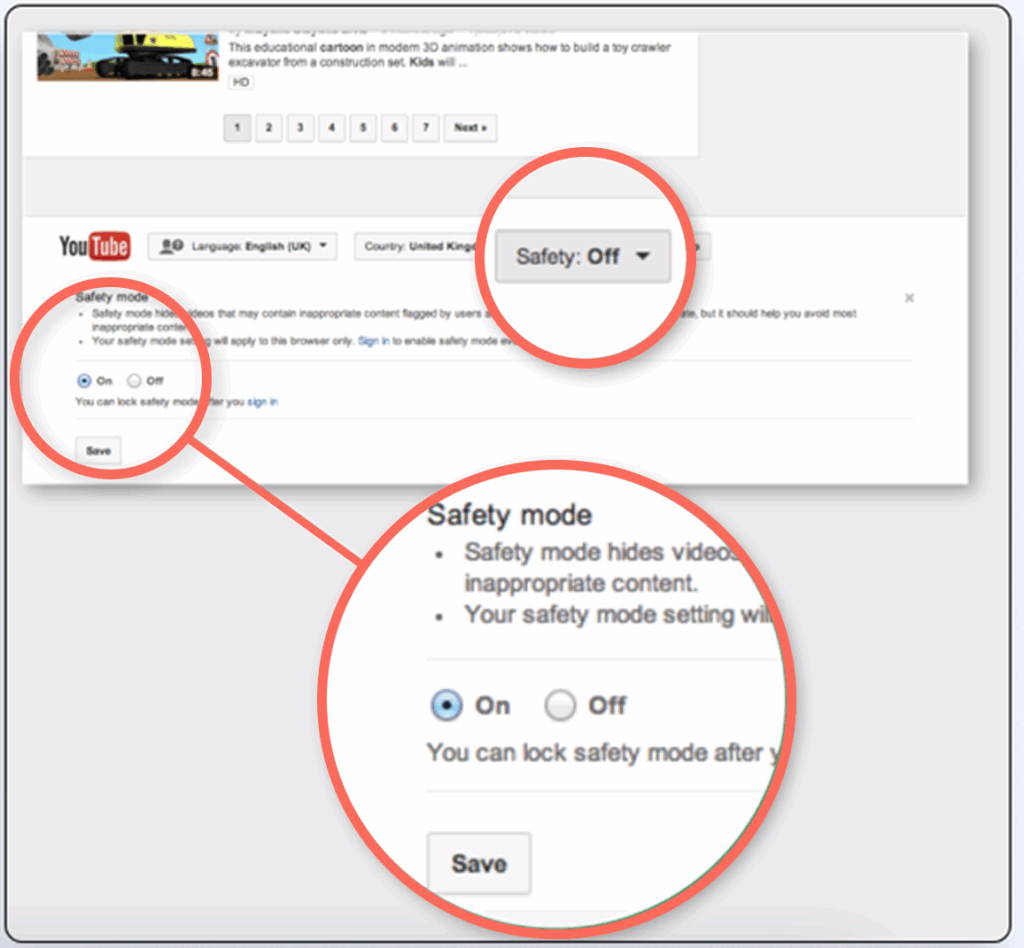
When it comes to YouTube, Restricted Mode replaces SafeSearch and blocks adult videos even when they’re non-explicit or educational.
Turning off SafeSearch on mobile devices
It’s also very easy to turn off SafeSearch on your mobile device. The process can differ depending on your device – for Android, it’s different from an iOS device. Follow these steps to successfully disable SafeSearch on;
Android
- On your Android device, open the Google app.
- Tap on “More” in the bottom-right corner of your screen.
- Head to “Settings.”
- Click on “General.”
- Scroll down to “SafeSearch.”
- If it’s turned on, click to turn it off.
iOS
- Open your web browser on your iPad or iPhone and head to the Google site.
- Tap “Settings” at the bottom of the Google site.
- Next, tap on “Search Settings.”
- In the “SafeSearch Filters,” enable the “Show Explicit Results” option.
Just like that, you’ve disabled SafeSearch, and now you can get search results that include explicit material.
Disabling SafeSearch on different browsers
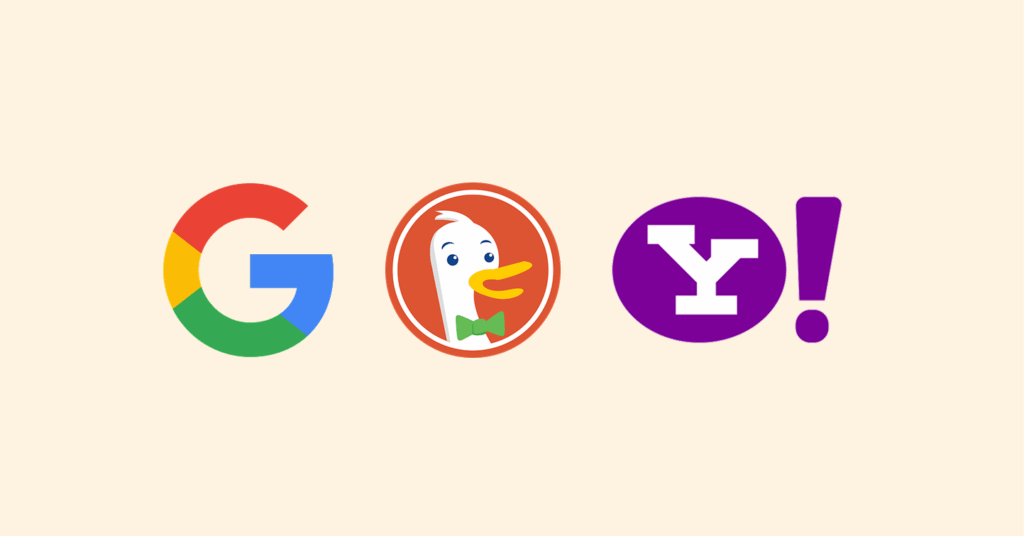
It’s also possible to disable SafeSearch on your browser. However, you should note that the process is not similar for all browsers. Therefore, we’ve offered you the simple steps that you need to follow to disable SafeSearch on various browsers.
On Chrome
- Head to Google.com.
- In the top right corner of your screen, click on the three dots you see.
- Click “Settings” from your drop-down menu.
- At the bottom of the page, click on “Advanced.”
- Scroll down to the “Privacy and Security” option.
- Then click on “Content settings.”
- Scroll to “SafeSearch” and toggle to switch it off.
On Safari
When it comes to Safari, the process is a bit different but still straightforward. Here’s how to do it;
- Open Safari and head to Google.com.
- Click on “Safari” right in the top left corner.
- Choose “Preferences” from your dropdown menu.
- Click on the “Search” option
- Then uncheck the next box to “Enable Safe Search.”
On Firefox
- First, open your Firefox and head to Google.com.
- In the top right corner of your screen, click on the three horizontal lines.
- Select “Options” from your dropdown.
- On the left-hand menu, click on “Search.”
- Move down to the “SafeSearch” section.
- And select “Off” from your drop-down menu.
Note: You need to be cautious when you browse the internet with SafeSearch disabled. Therefore, only disable it when necessary.
Why SafeSearch is important
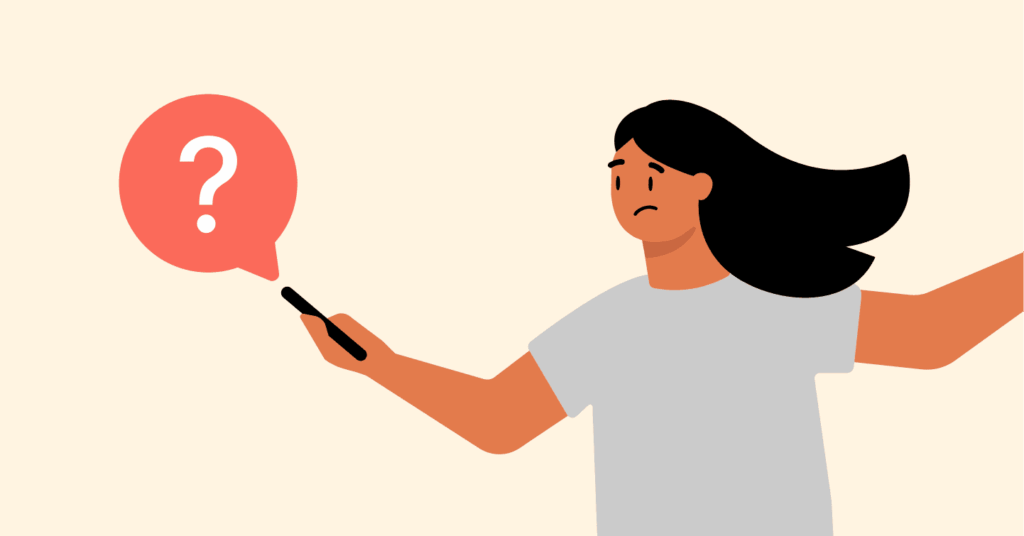
While SafeSearch can limit your research levels, it’s a significant tool in several ways:
Protecting children
Nowadays, children use the internet for various reasons, such as academic research. Therefore, they might unintentionally come across explicit content when using appropriate search queries. That’s why it’s crucial to turn on SafeSearch to block any explicit or inappropriate content.
Workplace liability and productivity
Some companies usually enable SafeSearch to prevent workers from browsing at work, to avoid harassment claims, and to ensure that they limit distractions. That’s one of the ways to increase worker concentration and general company productivity.
School environments
Most educational institutions use SafeSearch to ensure that they comply with regulations like CIPA (Children’s Internet Protection Act).
For mental well-being
Sometimes, there’s content one can come across that might trigger anxiety or trauma. Mostly violent or disturbing content and imagery can be a huge cause. Therefore, SafeSearch helps to block such.
SafeSearch won’t turn off? Here’s how to fix it
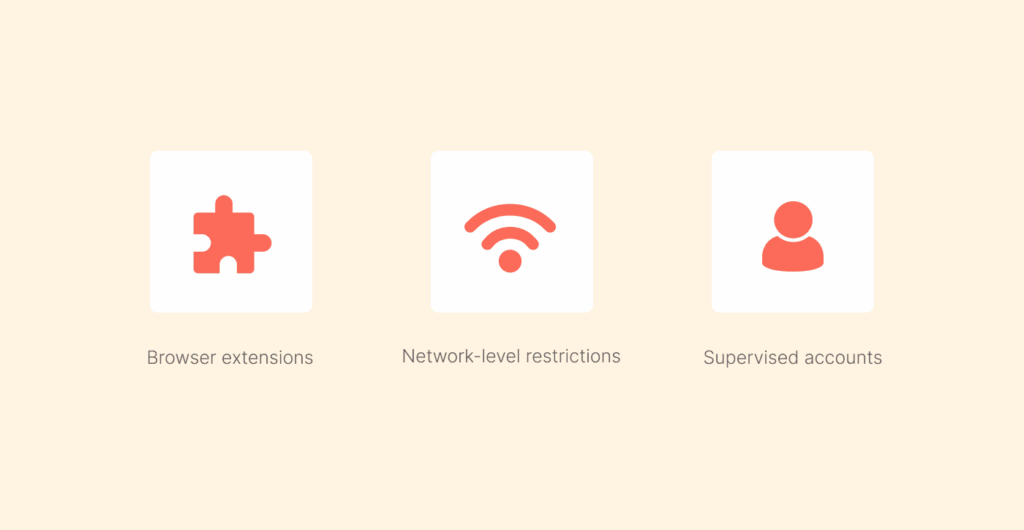
Sometimes you can do everything right and still, SafeSearch won’t go away. It’s one of those things that can get you frustrated, especially when you want to get things done quickly. At times, SafeSearch can remain active as a result of hidden restrictions that are beyond your browser settings or your account.
So, when that happens, here are some of the major causes and solutions to fix the problem:
Add-ons or browser extensions
Sometimes, antivirus software, privacy-focused web browser extensions, or even parental controls might force SafeSearch to be on automatically.
Fix: Ensure that you disable or simply review the permissions of extensions such as “Parental Control Bar”, “SafeSearch Incognito”, or security plugins from McAfee, Norton, or any other.
Network-level restrictions
Some networks, like offices, schools, and cafes, have enforced SafeSearch, meaning even if you try to turn it off in your search engine, the content won’t show as it’s blocked at the network level.
Fix: The best way is to use the best VPN service like NordVPN to route your online traffic via a private server to help bypass the filters enforced by the ISP or the WiFi administrator.
Supervised accounts
When you have a Google account that’s managed via a Family Link, then SafeSearch could be locked and is only disabled by the manager.
Fix: You can ask for access from the supervising account or simply sign out and then switch to the regular Google account, which isn’t supervised.
Cookies or cached settings
Sometimes your browser might store an outdated version of preferences that can cause SafeSearch to appear like it’s enabled even when you just turn it off.
Fix: Ensure that you clear browser cache and cookies, and then restart the browser and try the steps again to turn SafeSearch off.
DNS settings in the router
If your router is configured to use DNS services that enable SafeSearch automatically (CleanBrowsing or OpenDNS), then it will affect any device you connect to the network.
Fix: You need to access the router’s admin panel and look for DNS settings, and then change them to non-filtering DNS such as Google or Cloudflare. Alternatively, you can use a VPN like NordVPN to override your router’s DNS.
Mobile carrier restrictions
Mobile data providers sometimes enforce SafeSearch by default, especially on child-safe or family plans.
Fix: First, you need to log in to the mobile carrier account and then check filtering settings and adjust them accordingly.
Nevertheless, if everything fails and SafeSearch still remains intact, then your best bet is to use a VPN. The best VPN offers you control and the ability to bypass any ISP-level blocks and will always ensure that your settings are intact, no matter the device you use or wherever you are.
Why you may want to disable SafeSearch
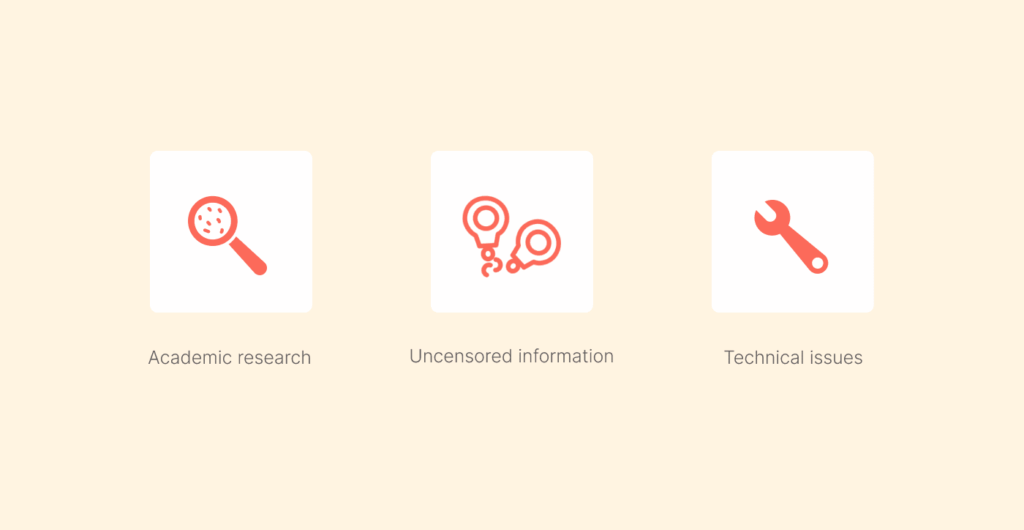
SafeSearch can be restrictive, but when enabled, it does have value too. However, the fact that you’re here means that you want to have full access to all your online searches. Here are some of the reasons why most people prefer to turn off SafeSearch:
Academic research
Educators, professionals, and students research topics that can trigger SafeSearch restrictions even when the intention is purely scholarly. Therefore, when you’re in that category, you might not want to experience filtered search results as they limit your study. That way, it’s better to turn off SafeSearch, which creates unnecessary obstacles.
Uncensored information
When SafeSearch is disabled, you can seamlessly access various websites that are not explicit but offer sensitive topics such as mental health, sex education, controversial history, and even politics. Researchers and any curious reader can miss out on essential information as a result of SafeSearch filtering.
Troubleshooting technical issues
Sometimes, if you want to research software bugs or any security vulnerabilities, it might not be easy. Most terms under that category might fall under SafeSearch, and hence, search results are limited. That way, it makes it difficult for tech-savvy users and developers to come up with solutions or any other relevant documentation.
False positives
SafeSearch can be frustrating at times, as it can get your search results wrong, with innocent searches turning out incomplete or coming with misleading results. Therefore, when you’re time sensitive or researching for something specific, it’s not the best experience you’ll want.
Creative exploration
Designers, artists, and content creators look up to law and unfiltered content or visuals for inspiration. Unfortunately, SafeSearch won’t allow that to happen as it blocks any work that challenges mainstream norms. That’s why, when you want creative freedom, you should consider turning off SafeSearch.
Unfiltered opinions and news
When you want raw information and opinions, SafeSearch is the barrier – it filters out any content that’s deemed controversial, even when such content is from reputable sources. Anyone who wants to access current events or only wants to compare coverage across various regions might consider disabling SafeSearch.
Safety and privacy tips when you disable SafeSearch
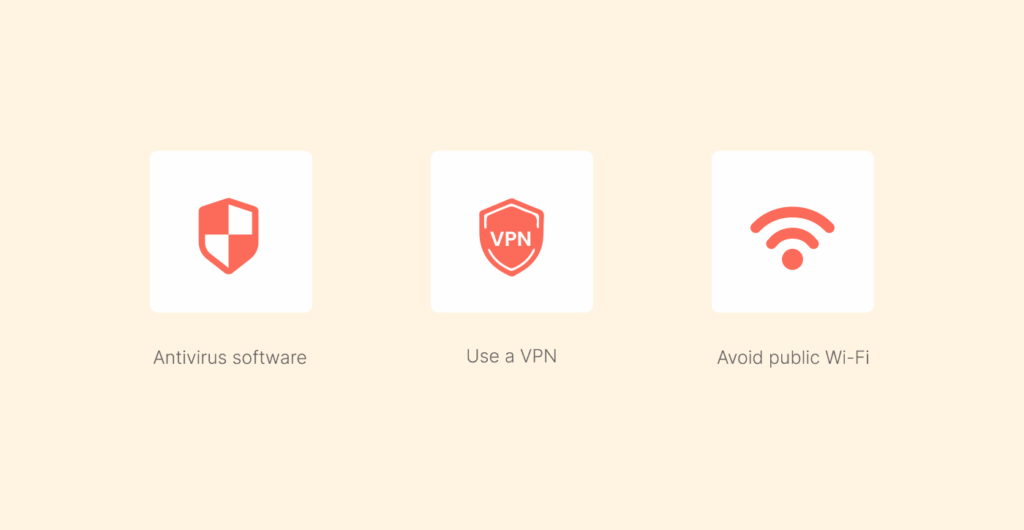
We understand that you want full access to content online and that you want unfiltered search results. However, with full unrestricted internet access comes the potential of unwanted or harmful content. In fact, without filtering, you might be exposed to clickbait, malware sites, or phishing scams.
Therefore, when you disable SafeSearch, you need to be extra careful. Here are some of the tips to help you stay safe and secure without SafeSearch:
- Install the best antivirus software: A good antivirus offers you an extra protection layer against spyware, malware, and any other harmful downloads that can come your way. Also, you need to ensure that you keep your antivirus updated all the time and also run regular scans for threats.
- Be careful with file-sharing sites and downloads: Never click on any links that come your way. Some links might contain malicious files that can infect your device. Only click on a link that you’re very sure of its source.
- Use a privacy and secure browser: You need to consider only browsers that respect user privacy, like Tor, Firefox, and others. Such a browser, you’re assured that it blocks third-party trackers and has built-in security features that protect you online.
- Check website credibility: Always stick with HTTPS sites that encrypt user connections and keep user data private. Besides, avoid websites that look shady or that seem too good to be true.
- Avoid public Wi-Fi as much as possible: When on sensitive browsing, you need to avoid public Wi-Fi as they’re a hotspot for hackers who look to intercept user data.
- Use a VPN: In fact, it should be a no-brainer that in the current digital era, you should always use a VPN when surfing the internet. A good VPN like NordVPN masks your IP address and encrypts your traffic, which makes it difficult for anyone to track your activities. Also, a good VPN offers you faster connections with uninterrupted access. You can be assured that your ISP won’t throttle your internet speed as your VPN hides your IP address.
FAQs
SafeSearch blocks explicit content like sexual images and violent content. Also, it hides content that’s marked as mature and anything that contains graphic or violent images.
When you’re unable to turn off Google SafeSearch, it might be as a result of parental controls or network restrictions imposed on the device. Sometimes, it can happen in regions or countries where SafeSearch is enabled permanently.
Sometimes, SafeSearch can turn on automatically as a result of updates in your search engine policies or even changes in the device or network settings. Sometimes it can happen if it’s enabled on a different device that’s synced with your account.
If you want to turn off SafeSearch on a restricted network, then you’ll need administrative access or simply use a VPN to bypass the network-level restriction.
If SafeSearch turns back on after you disable it, it could be as a result of account settings that sync across browser or device updates, or network policies that re-enforce it.
When you disable SafeSearch but can’t turn it off even after changing your settings, then you need to clear your browser cookies and cache, and then try again. If it persists, then you should check software updates or browser compatibility.
