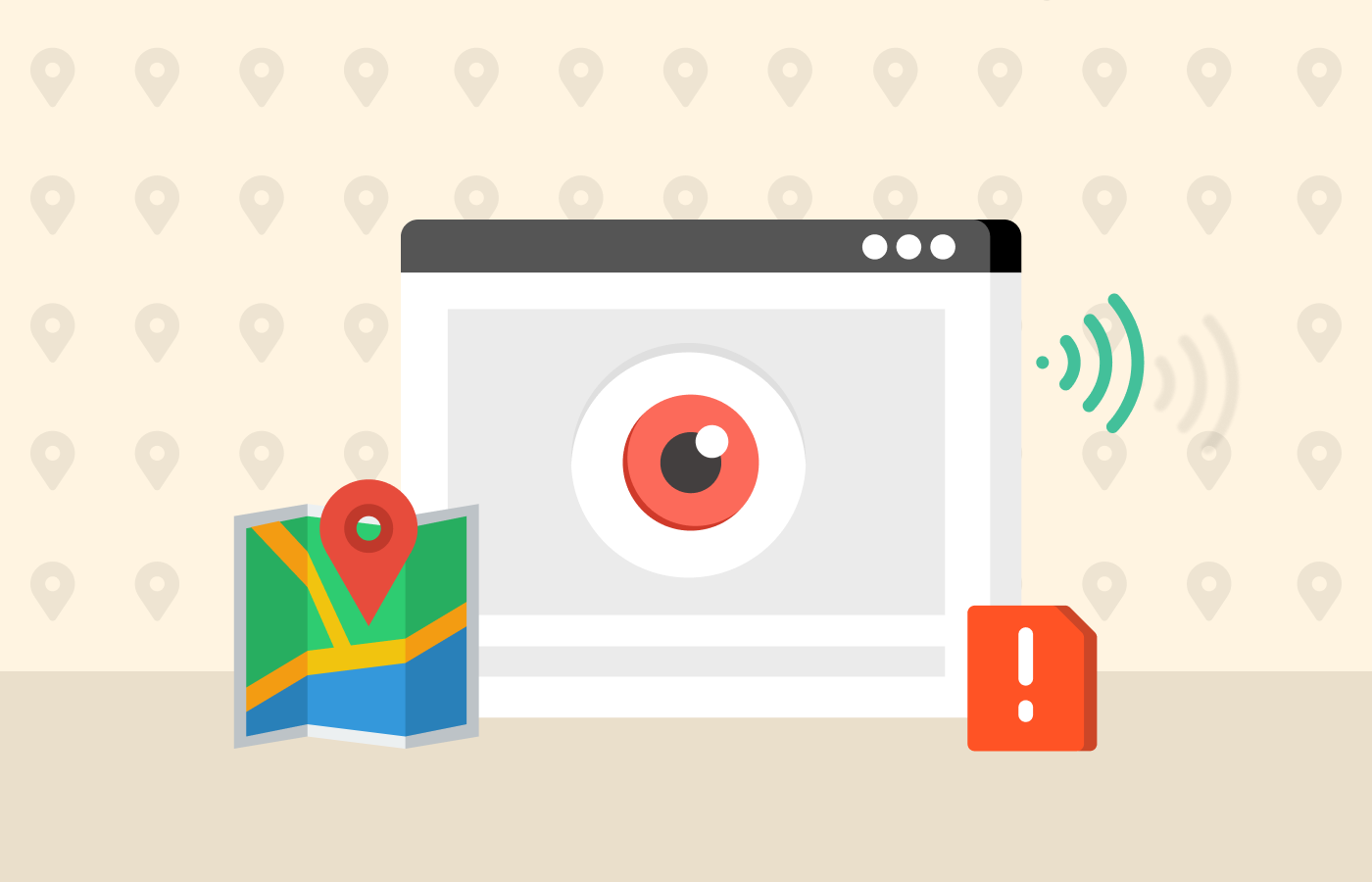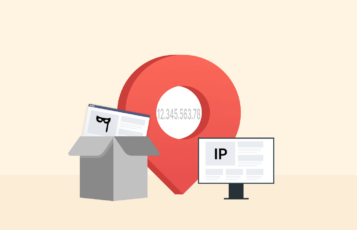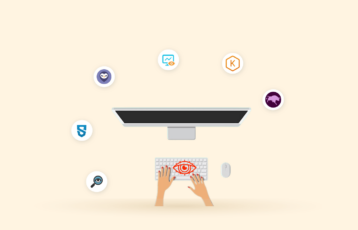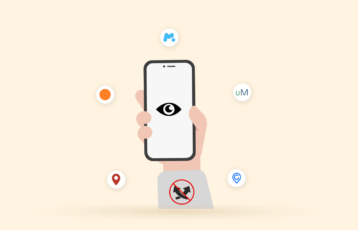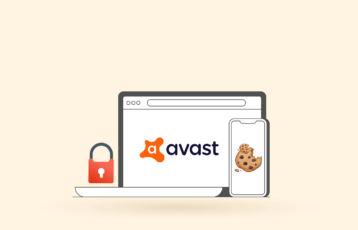Today, almost every internet user has uploaded at least a couple of photos online. Even the most privacy-freak users have uploaded a picture or two of themselves for verification purposes. However, these photos and videos frequently leak much more information about you. While an average person may not need that information, spies, online trackers, and hackers do look for it.
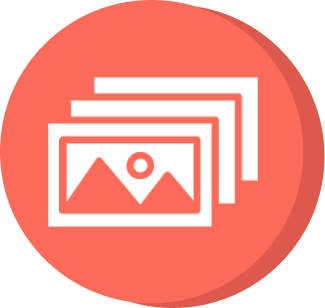
This piece of worthy personal information about you is the ‘metadata.’ And, if you’re genuinely concerned about your online privacy, you must remove metadata of photos and videos, technically known as the EXIF metadata.
In this article, we will let you know what metadata is and how can you remove it from your media.
A quick guide to removing metadata from photos
- Right-click on the image and select the ‘Properties’ option from the drop menu.
- Click on the ‘Details’ tab at the top of the new window.
- Click on the ‘Remove Properties and Personal Information’ link at the bottom.
- To make a copy of the image without metadata, choose the ‘Create a copy with possible properties erased’ option.
- Click the ‘OK’ button below to finish the process!
What is metadata in photos?
If you wish to know what simple metadata is, it’s just the data for the data. It summarizes the essential details of a particular piece of information.
Precisely, metadata answers the what, who, when, where, and why of anything.
In the case of photos, the metadata includes these details about the image files, like what an image file is, when it was taken, why it was taken, who took that picture, and where it was taken.
Also, this information gets added up with more details as an image file transmits and undergoes modifications.
Technically, whenever you take a picture from any digital device, be it your phone or a camera, this metadata also gets stored within the images. Thus, sharing that image with anyone or anything also transports the metadata.
What about the EXIF metadata?
The entire metadata gets stored as the Exchangeable Image File Format (EXIF). So, it’s the technical term for the metadata associated with digital images and videos – the EXIF metadata.
Specifically, the EXIF metadata includes the following details about an image or video file.
- Exact time and date of taking a picture.
- Details about the model, brand, and device manufacturer used to take that picture.
- Location information where a photo was taken, often including precise GPS coordinates.
- Camera settings, such as the ISO speed, shutter speed, and aperture, while taking the picture.
- Details about tools used to edit the image, often including the exact software name and version.
For example, suppose you took a picture of a sunset in Venice from your Samsung Galaxy smartphone during a trip to Italy. While your photograph would only show the sunset view, the EXIF data of the picture would reveal that you took the picture at 8.37 pm on May 17, 2021, at the Rialto Bridge with a Samsung Galaxy S10 in your hand. If you have edited that photo, that information would also be in the metadata with the actual camera settings.
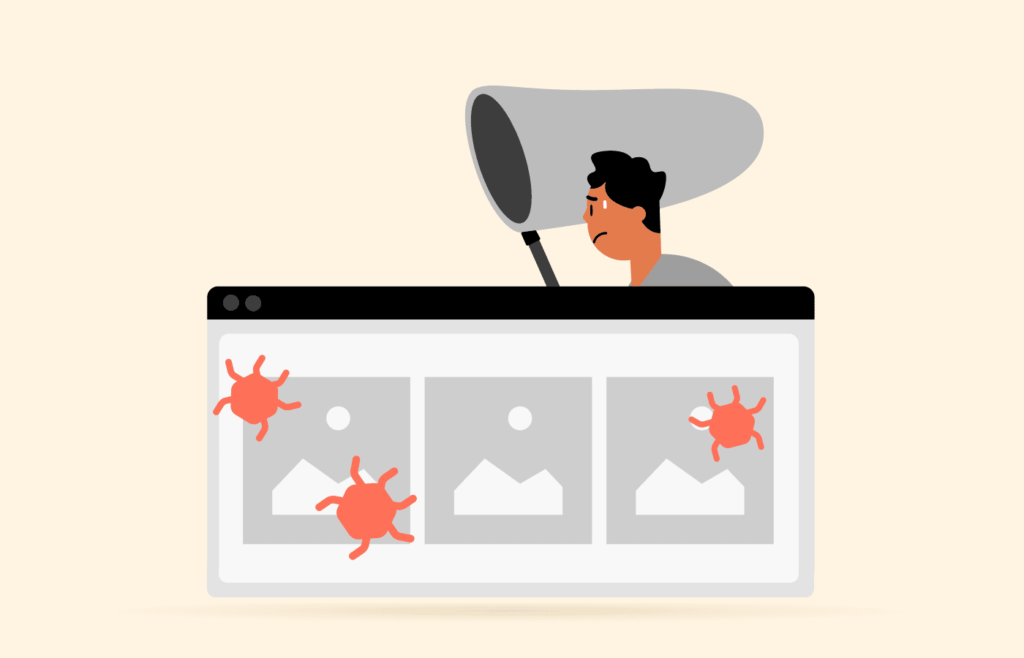
So, you see, that’s how the image metadata in your photos reveals a lot more information than you intend to share. If you remove photo metadata, you will only share whatever the images depict without disclosing your personal stuff.
(Obviously, you don’t want to let others know the camera used for a photo, do you? The perfect photos are always secret. But no, we aren’t giving you any photography tips here. Let’s stick to the online privacy thing!)
The risky truth of photo metadata
There are very few end users who know about photo metadata and the risks associated with it. So, many are clueless about how much data can be harvested from a single uploaded photo. The Exchangeable Image File Format (EXIF) stores the photo metadata and can reveal where you are, work, or live. People can use the information revealed by photo metadata in various ways.
They could use it to stalk and harass you online and offline, while others could mount social engineering and phishing campaigns to steal your identity. While some companies, such as Instagram, have tried to erase metadata from publicly available photos, the data is still stored in their servers, and they can use it for their own benefit. Also, hackers can breach their servers and access your data, compromising your privacy.
Why should you remove the photo’s metadata?
However, the details in the EXIF metadata remain hidden from average users. Also, they have nothing wrong with sharing with anyone.
Then why should I care to remove photos’ EXIF data, we hear you ask?
Well, EXIF metadata has nothing alarming about you. Yet, this metadata risks a breach when it’s about protecting your privacy.
Cyberstalking
When you upload images online, such as on your Facebook profile, the EXIF metadata in your photos also gets there.
The cyberstalkers watching your profile now use the embedded information to know your exact whereabouts. Eventually, besides knowing your existing location, they can also predict your routine.
Government tracking
Government tracking via metadata is another important thing (not really important for law-abiding citizens, though).
Certainly, just like the government authorities and other online trackers use cookies and other web tracking elements to locate you, they also use the EXIF metadata from the image files you upload to know about you.
A classic example of this tracking appeared back in 2012. Then, the authorities tracked the EXIF location data of the photos of an interview of John McAfee when he was hiding in Guatemala.
Indeed, this isn’t a matter of concern when you don’t want to hide from committing a crime. Yet, to reiterate, privacy isn’t about hiding crimes. Instead, it’s about preventing unnecessary exposure to your personal information.
That’s why you should remember to remove EXIF data before sharing your pictures or videos online.
How to check the metadata
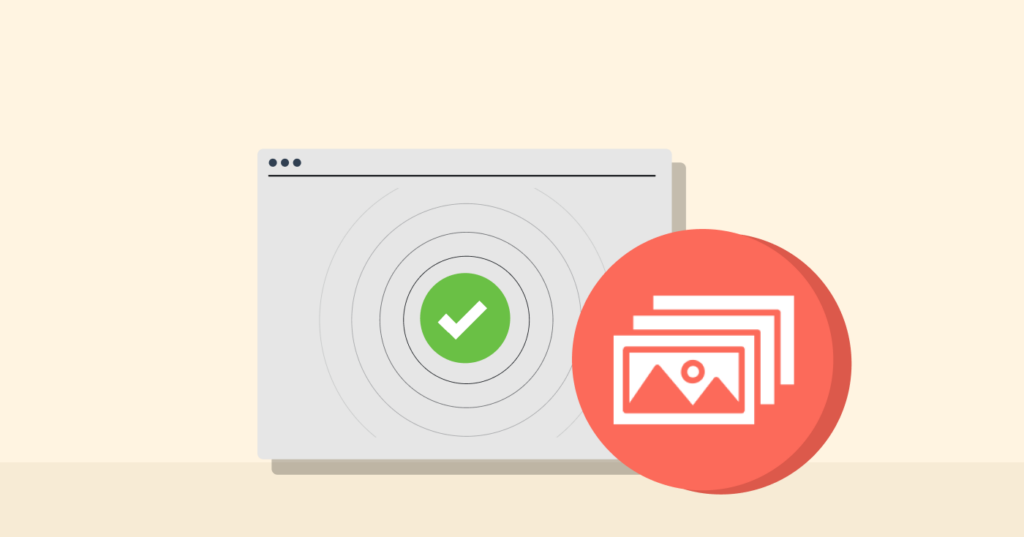
To remove metadata from pictures, you must first locate where it is.
While the purpose is the same, the procedure to check for photo metadata varies according to your device. So, below, we elaborate on how to find metadata in your image files stored on your mobile phones and computers.
On Windows
Windows PC offers the most straightforward options to check photo metadata.
You can use the simple procedure here if you don’t want to download a third-party app on your mobile device. Simply move your pictures from your phone to your PC to check the metadata before uploading them online.
Here’s how to proceed.
Right-click on the image you need to remove the metadata from. Then, find ‘Properties’ at the end of the menu.
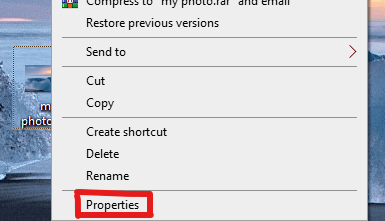
Click on the Details tab on the new window appearing with properties. You’ll see the properties of your image file. If your chosen image is a photograph, scrolling down the details will let you view your camera details.
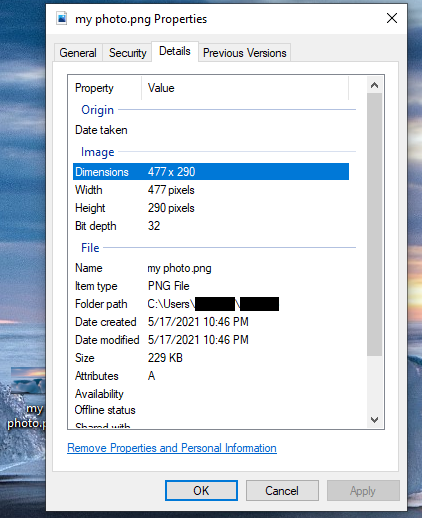
On macOS
Like Windows, macOS also provides easy options to check photo metadata.
For this, find your required image file from “Finder” and click the fourth button on the top row to view your images in the gallery view.
After that, hovering on your desired image file will display the metadata in a side panel. You can view the created, last-modified, and last-opened dates alongside other technical information.
On Android
Checking metadata on Android is trivial. You must locate the desired photo and tap the “i” icon.
Now, you will see the image details, including the storage location path, the date and time of taking the photo, and the last modified date and time (if any). You may also often see camera details with this metadata.
However, this method doesn’t show all the information from your images. You may have to use different apps to know the complete metadata, such as Photo Exif Editor. You’ll find some worthy apps later in this guide that you can also use to remove metadata from your photos.
On iOS
In the case of iOS devices (iPhones and iPads), finding metadata without using an app is challenging. Therefore, you need to install an Exif editor app like Metapho to know what data your images hold. (Scroll down to find more details about this app.)
How to remove metadata of photos on computers without any apps
Now that you know why you should remain careful about your privacy breach via photos, let’s learn how to remove the EXIF metadata from images.
The steps described below generally apply to the image files. Yet, using the same steps, you can delete the meta information from videos.
On Windows
Thankfully, removing EXIF data on Windows 10 from photos and videos is straightforward.
In most cases, you don’t have to use any particular software for that. (Yet, if you do, we will share a list of helpful EXIF eraser tools later in this guide.)
Follow this path to get to your photo’s metadata: Right-click on the image > Properties > Details.
Since you must remove info from the photo, click “Remove Properties and Personal Information” at the bottom.
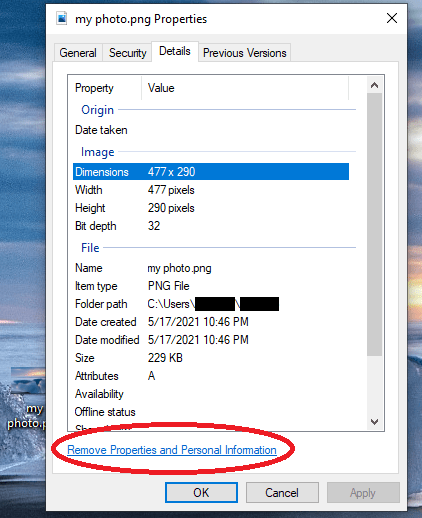
You’ll now see the following window. Click on the first option, “Create a copy with all possible properties removed.”
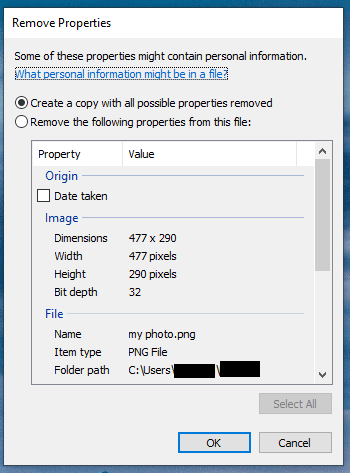
Now click the “OK” button. A copy image will be created with the maximal data removed from the photo, leaving the original image file intact. (You can also compare the two files to see what information Windows has deleted from the image.)
If you wish to leave specific details, such as your device name, click the second option and manually select the details you need to remove. Now, it won’t create a copy of your original photo. Instead, it’ll remove the selected details from the actual image file.
You can also remove the EXIF metadata from videos using the same steps.
On macOS
Unfortunately, without tools, macOS users cannot easily remove metadata from photos and videos. However, you can at least remove the location data from the files.
Here’s how to view EXIF data and remove the permitted details from your photos on Mac:
- Open your selected image file in Preview.
- Go to Tools > Show Inspector, and click the (i) icon for information.
- Select the GPS tab and click the “Remove Location Info” option. If you don’t see the GPS tab, that means your image file does not include any location data.
How to delete meta information from pictures on smartphones
Unfortunately, in the case of smartphones, specifically Android and iOS, there is no system option to remove photo metadata.
As described above, you can view the image info. But that also depends on the image gallery app type because not every app supports viewing and deleting EXIF metadata.
Therefore, you may need a relevant EXIF eraser tool to remove image properties.
Best tools to remove photos metadata quickly
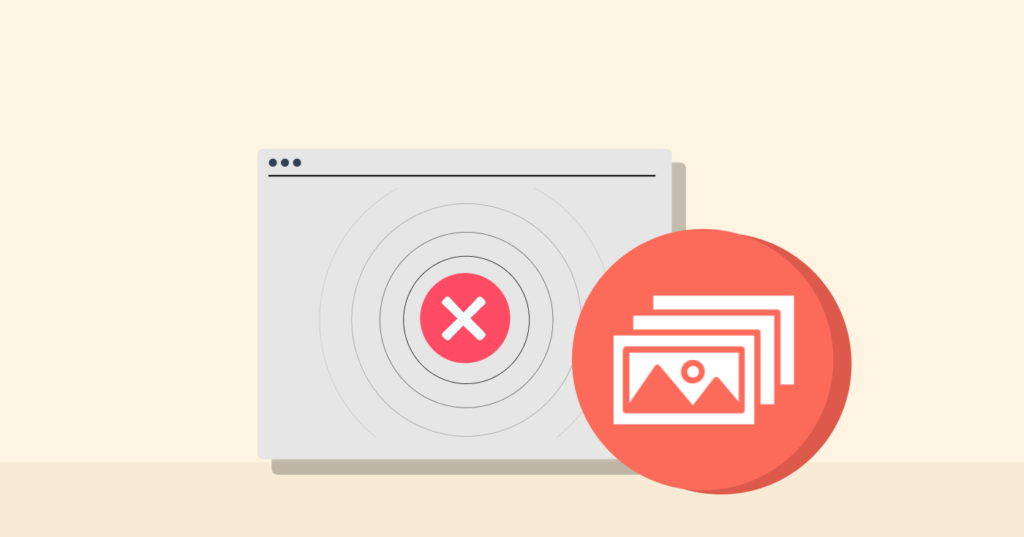
You can easily remove photo metadata using the steps shared above. However, if you wish to delete all EXIF metadata (since some of the details remain behind even after removing them via the usual methods), you need specific tools.
So, here is a quick list of the tools that will help you clean your photos from your personal stuff.
ExifTool
- Link: https://exiftool.org/
- Supported platforms: Windows, macOS, Linux
ExifTool is the best choice to remove photo metadata or erase the entire EXIF data from videos. The tool is a popular photo anonymizer for some good reasons.
It’s an open-source, free tool that processes different file formats to edit, manipulate, or delete metadata. Using this tool, you can also manage various metadata formats, such as EXIF, IPTC, JFIF, XMP, and even the typical metadata formats for digital cameras.
Besides photos, you can also use this tool to remove metadata from video on Mac, Windows, or even Linux. Moreover, you can also use this tool for processing audio and PDF files.
Exif purge
- Link: http://exifpurge.com/
- Supported platforms: Windows, macOS
Another exciting and user-friendly tool to remove metadata from photos is EXIF Purge. Using this tool, you can eliminate all the personal data embedded within your pictures in a few clicks.
Since the tool works as a batch remover, you can select multiple photos and remove the EXIF data from all of them at once. Hence, it is a handy tool for those who frequently need to manage bulk image files.
Photo EXIF editor
- Link: https://play.google.com/store/apps/details?id=net.xnano.android.photoexifeditor
- Supported platform: Android
This is a dedicated EXIF editor app for Android users that you can download from the Google Play Store.
It’s a comprehensive app that allows you to delete metadata from photos alongside viewing and changing the details.
For instance, if you don’t want to remove the location from an image, you can simply spoof it. (You don’t need a VPN for it. However, having a robust Android VPN on your device is an excellent privacy practice.)
Metapho
- Link: https://apps.apple.com/gb/app/metapho/id914457352
- Supported platforms: iOS
Metapho is a dedicated EXIF eraser app for iOS users. You can easily find and download this app from the Apple App Store. Then, you can use it on your iPhone or iPad to remove photo metadata in a few clicks.
Besides removing the data, the app lets you edit and change the details in a file, such as a date, time, and location.
Also, the app works as a batch remover, allowing you to manage multiple photos simultaneously.
How to take photos without metadata
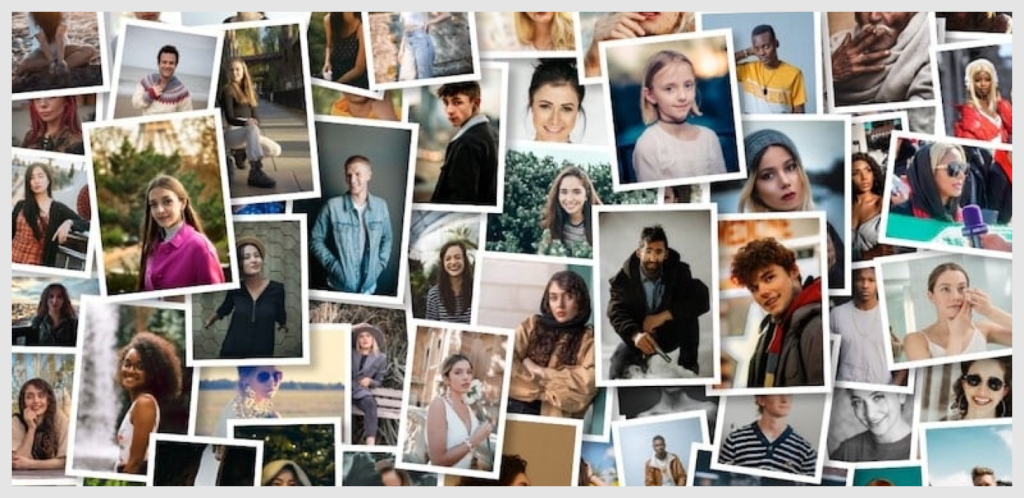
Although you need a tool to remove photo metadata, you can also manage taking pictures without data. At the very least, you can take a photograph without the location data (GPS coordinates).
Here’s how to do it on your Android or iOS device:
On Android
Adjusting settings via the camera app:
- Open the device camera and locate the gear icon to reach settings.
- Find the GPS option (like ‘GPS location info’ or ‘GPS tag’) and toggle it off.
Changing settings via the main menu:
- Go to your device Settings and find ‘Camera’ in the apps list.
- Tap on ‘Camera’ and then check the ‘Permissions.’
- Make sure to toggle the ‘Location’ option off.
You can also countercheck this permission by looking for the apps accessing your device location from the ‘Permissions’ menu.
On iOS
- Go to Settings > Privacy > Location Services.
- Find ‘Camera’ among the apps listed below and tap on it.
- In the section ‘ALLOW LOCATION ACCESS,’ select ‘Never.’