When choosing a password manager, you need to be extra careful. That’s because you will trust it for the most critical digital asset – your password. That’s why you should do a thorough background check for the utility’s security, credibility, and resilience.
LastPass is one such tool with an impressive service and a shaky cybersecurity history. So, you might have to learn about it in detail before opting for it.
To help you with that, we have created this extensive LastPass review. So read along to find out more about LastPass as we touch every bit of its good and bad.
LastPass quick review
| Our rating | 8/10 |
| Encryption | AES 256-bit encryption |
| Pricing | Free + $3/month |
| Customer support | Through chatbot support, articles, and phone support |
| Money-back guarantee | No |
LastPass pros and cons
- A completely free version for users
- Easy-to-use interface
- Can store different types of information in addition to passwords, like bank details, credit cards, and more
- An effective auto-fill feature that works for all saved information types
- Offers continuous dark web monitoring, breach alerts, and credit monitoring
- Diversified device support provides support for 6 users under the Families plan
- Multiple account recovery options
- Free trial for 30-days (no credit card required)
- Lacks customer support via live chat
- Free version has some limitations
- Trackers found in the Android app
- Has a history of cybersecurity issues
LastPass password manager overview
LastPass is quite an old player among password managers. It started back in 2008 as a standalone password manager. Later, in 2015, the software firm LogMeIn Inc. acquired LastPass, not before the latter took over the Xmarks browser extension for syncing passwords. This move already hinted at how LastPass rules the realm of passwords in the coming years.
Following its acquisition by LogMeIn, the firm launched its two-factor authenticator in 2016. Thus, strengthening its position further as an inclusive login tool.
However, in 2018, LastPass had to shut down Xmarks owing to its similarity of services with LastPass.
Nonetheless, the rise of LastPass popularity among users proved it a wise decision by LogMeIn.
Now, they have a single yet dominant password management product that offers every feature of or relating to passwords.
LastPass is available as an app for PCs and mobile devices and as a browser extension. This diversified availability lets you quickly sign in to your accounts through any devices you own or can access.
Curious to know more? Let’s delve into the features in detail through this honest review of LastPass.
How LastPass ensures security
LastPass goes above and beyond to safeguard your data by employing multiple layers of protection. One key feature is its zero-knowledge security architecture, meaning only you can access your master password and vault data.
Notably, LastPass implements advanced hashing algorithms to encrypt your passwords locally, bolstering data security further. We were impressed to find that LastPass offers various layers of protection, including support for two-factor authentication, hardware security keys, and multi-factor authentication.
The backbone of its security lies in the industry-standard AES 256-bit encryption, renowned for its near-impenetrable nature, making it extremely challenging for hackers to crack and safeguard your data. While LastPass experienced a security incident in 2015, it demonstrated the resilience of its zero-knowledge security architecture. Though some aspects were compromised, such as server per-user salts, emails, password reminders, and authentication hashes, no raw passwords or vault data were exposed.
Encryption technology
LastPass applies robust encryption technology to protect your accounts.
Precisely, it has built its useful tool with robust AES-256-bit military-grade encryption. This technology encrypts all the data in your vault before it transmits to LastPass servers. The decryption resides within your device only, which lets the app decrypt your vault when you access your account.
Whereas, for the security of your Master Password, LastPass uses one-way salted hashing for the passwords to verify your login attempts.
That means what their servers receive from you is only the encrypted chunks of data. Neither your master password nor your data stored within the vault LastPass knows.
Multi-factor authentication
Another noteworthy security feature of LastPass is allowing users to set up multi-factor authentication quickly.
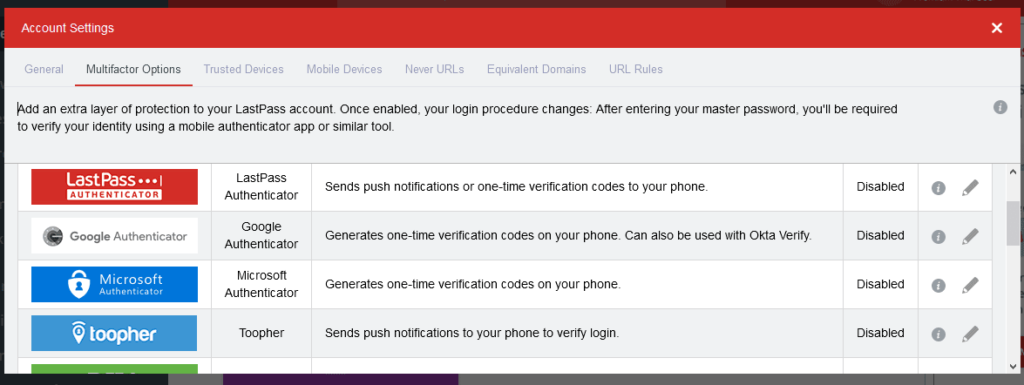
For this, LastPass offers its own 2FA authentication that includes sending a notification or a one-time code to the phone.
Otherwise, users may also choose their desired authentication method from the variety of options LastPass supports. These include Google Authenticator, Duo, Microsoft Authenticator, and many more.
All you need is to click on the desired option. LastPass will then guide you on setting up MFA.
Once done, rest assured that your account logins will remain safe from fraudulent attempts.
Location detection
LastPass keeps track of the locations you use to sign in to your account. Thus, it blocks login attempts from previously unknown locations. Also, it sends an email to the account’s address asking to verify the login attempt.
That’s how it prevents potential malicious sign-in attempts in case you suffer a Master Password theft.
But it doesn’t mean you can’t access your account while traveling. You can authorize the login attempt from the new location via the email you receive.
Once done, LastPass won’t bother you in subsequent login attempts.
But what if you want to change this memory? We hear you ask.
For this, click on the ‘Account Settings’ option on the dashboard’s sidebar. Then, under the “General” settings menu, click on the “Show Advanced Settings” button appearing at the bottom.
Then, scroll down to reach the “Country Restriction” setting. It presents a list of countries from where you can allow LastPass logins.
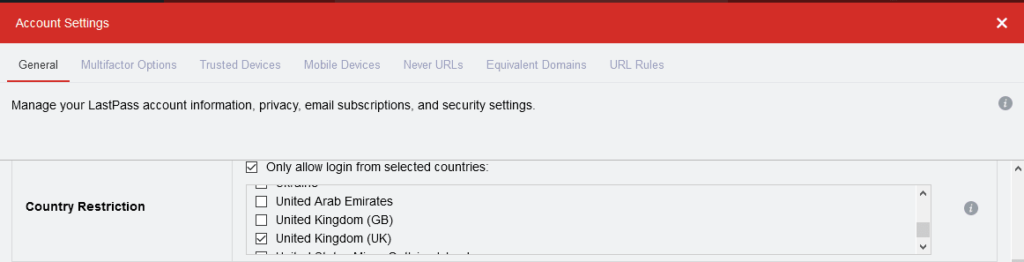
In the same list, you will see some countries already chosen. These are the ones that you authorized for sign-in attempts earlier. You can leave the list as it is or uncheck the countries from which you won’t be signing in to LastPass.
But what if I’m using a proxy or a VPN, and LastPass blocks me? We hear you ask!
Here again, LastPass ensures the utmost convenience.
Firstly, when using the VPN/proxy, you can simply authorize the sign-in attempt via email, just as you’d do while traveling abroad.
Yet, if you are an avid VPN user, it will be hectic to keep authorizing every new location LastPass detects.
So, you can simply allow sign-in attempts via VPNs.
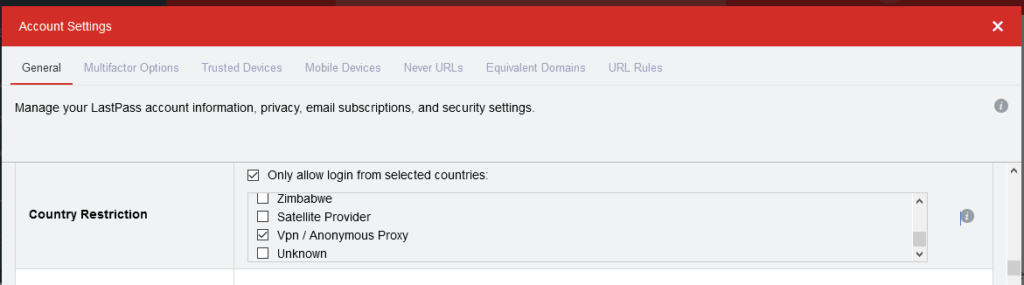
You can even choose the app to allow/disallow logins from Tor networks, Satellite Providers, and other unknown locations.
One-time password (OTP) login
For password managers, your Master Password serves as the key to your data’s treasure trove. Therefore, you need to keep it really safe.
You can set up a strong and unique Master Password to keep your password vault safe.
But what if someone still guesses your Master Password via hacking attacks like keylogging? What if you have to sign in to your password manager from a public computer or use a potentially infected PC?
To let you experience a secure sign-in to your account without risking your Master Pass, LastPass offers temporary logins via OTP (one-time-password).
Using this feature, you can get an OTP to sign in to your account using the OTP in place of your Master Password. Once you sign in, it’ll be expired, and no one tracking your OTP would be able to break into your account.
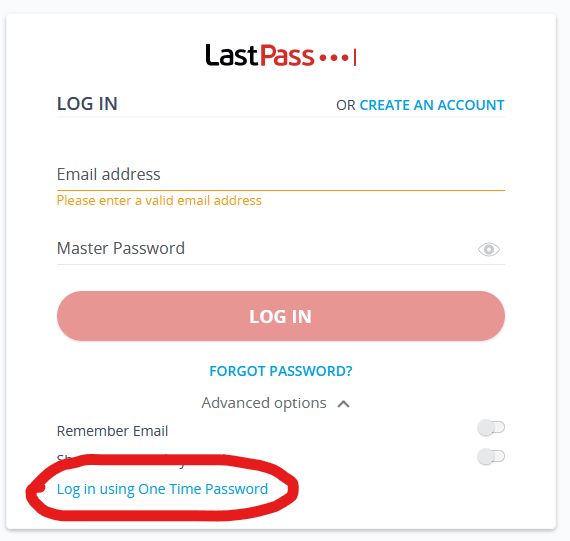
To use this feature, go to the LastPass login page and click on “Advanced options.” You will see the OPT login option “Log in using One Time Password.” Clicking on it will take you to another login page, where you will have to enter your registered email address and the OTP.
You can generate numerous OTPs in advance when signing in a trusted device. When logged in, visit the OTP settings from your LastPass app via Advanced Options > Manage one-time passwords. You will see the following screen, where clicking on “Generate a one-time password” will display an OTP for you.
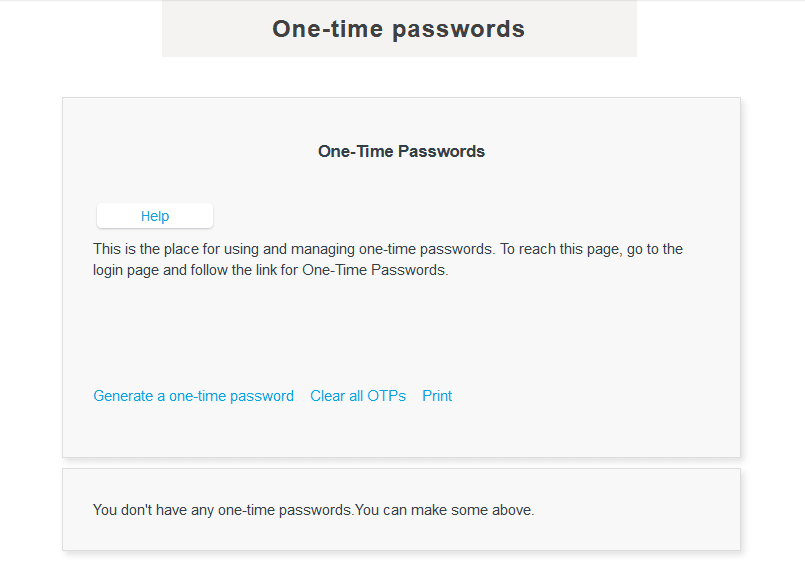
Note the OTPs somewhere and keep them with you on the go.
Whenever you need to sign in to your LastPass account in unsafe circumstances, simply use one of the OTPs. At your end, remove or delete it from your list of OTPs so that you won’t use it again erroneously.
Now that you know much about the prominent LastPass features, let’s begin with a more detailed view of it in this honest review of LastPass.
Private Master Password and PBKDF2
Creating a new LastPass account involves selecting a strong master password, which functions like a regular password but is never stored on any password database and is known only to you. End-to-end encryption ensures that an encryption key is generated locally on your device, granting secure access to your vault.
LastPass enhances the protective measures through PBKDF2-SHA256, an essential derivation function that encrypts your master password 100,000 times. This strategic approach renders any brute force attack attempts by hackers virtually impossible, as the decryption of your master password becomes an incredibly challenging task.
Is LastPass private?
LastPass has faced some challenges in safeguarding user data, unfortunately sharing information with third parties and experiencing unauthorized access to private data last year. The sensitive nature of the data shared with a password manager necessitates complete trust in how it handles your private information. In our LastPass review, we focused on the following aspects:
- LastPass refrains from collecting unnecessary data.
- It shares data with third parties.
- In 2022, LastPass encountered difficulties preventing unauthorized access to private data.
Given these considerations, we couldn’t rate LastPass higher than 5.0/10.
Privacy policy
On the bright side, LastPass implements a zero-knowledge policy, ensuring only you can access the data within your own vault. Your passwords, credit card details, and notes remain secure unless someone gains direct access to your master password. You can also use your LastPass vault to store sensitive documents like your driver’s license, passport, health insurance, or social service number. You need to provide certain information when creating an account and using LastPass’s password management features.
Here’s an overview of the data LastPass collected from us:
- Account information: Name and email to create a personal vault.
- Payment details: For customer service requirements and tax purposes.
- Usage data: This includes sessions, device type, operating system, diagnostic data, crash data, and bug information.
- Location and IP address: LastPass explained that it uses this information to prevent fraud and ensure safety, but disabling it is possible.
- Uploaded content: Passwords and documents, even though this data is encrypted.
- Feedback: Data from questionnaires or reviews.
The primary purpose for collecting this information is to identify technical issues, mitigate the risk of fraud, provide product updates, and utilize it for marketing purposes. During sign-up, you give consent to share your data with third parties.
Logging and audits
LastPass follows a zero-knowledge policy, ensuring that all passwords undergo encryption and decryption locally on your personal device. When you save login credentials in your LastPass vault, they are automatically encrypted, and you are the only person with access to them, using your master password.
Even if a data breach were to occur, which has happened in the past, rest assured that your passwords remain undecryptable. LastPass upholds this security by not having access to your master password, largely due to the safeguard of salted hashing, as mentioned earlier.
Independent Audit
During our assessment, we learned that LastPass is regularly audited by independent parties using a SOC-2 audit form. In an audit performed in December 2021 to evaluate the tool’s performance between September 2020 and August 2021, it was found that LastPass met all the key privacy standards.
Data breach and privacy
In 2022, LastPass faced a data breach that compromised its security and privacy. The hackers were able to get hold of this data:
- Company information
- User names
- Email addresses
- Invoice addresses
- Phone numbers
- IP addresses
The above data can be used for malicious acts, such as phishing. LastPass should be careful with user names and email addresses since criminals can use such information to compromise the integrity of the password manager tool.
Is LastPass safe to use?
As you have reached this point, you might think of LastPass as a secure, robust, and vigilant privacy tool. However, since we strive to provide an unbiased review of LastPass, we want you to be aware of the cybersecurity issues that the service has suffered in the past.
However, these incidents didn’t severely impact the performance and security of LastPass. Nonetheless, they highlighted that cybersecurity is an area on which LastPass needs to focus more.
2015 data breach
LastPass first made it to the news back in 2015 when the company admitted to having suffered a data breach.
At that time, the firm disclosed that the hackers could break into their network and strived to gain access to the database. However, since LastPass hadn’t stored users’ passwords in unencrypted form, they assured users about the safety of their data.
However, they admitted that the multiple hashing procedures made deciphering the encrypted master passwords “extremely difficult.” (Note that they didn’t say “impossible” because the hacker did gain access to encrypted passwords and could thus try to decrypt them theoretically.)
However, they confirmed that the hackers didn’t access the encrypted user tokens, so users’ data stored within their accounts remained safe.
Security vulnerabilities
Following this incident, the company also jazzed up its security structure to prevent such incidents.
However, after that, LastPass didn’t apparently suffer a cyber attack. However, researchers could still highlight bugs in their apps that could expose users’ data. This happened at least twice in 2016 (January and July). Fortunately, the bugs received a fix before a bad actor could exploit them.
Realizing the potential of the cybersecurity community to help improve security, LastPass even started a dedicated bug bounty program. Nonetheless, they still lagged behind in enhancing their security as the researchers kept pointing out more bugs in the subsequent years.
Thankfully, all those reports got LastPass’s attention before someone could exploit them. So the users remained safe.
Trackers in the Android app
Recently, LastPass faced backlash as its Android app exhibited weird behavior. In March 2021, right after LastPass made changes to its free version, a researcher noticed seven different trackers in the LastPass Android app.
While the researcher found them actively running, LastPass, in a statement, assured that no data would be shared with any trackers. Ironically, despite the presence, the password manager admitted to not knowing what these trackers do. That’s where things got weird. LastPass explained that users could opt out of any analytics via the privacy settings.
LastPass key features
When it comes to features, LastPass offers much more than what you expect from a typical password tool. Aside from password generation and storage, it allows you to use the tool as the go-to wallet for your sensitive data. That, too, with thorough privacy and security.
In this extensive LastPass review, we have described every detail of the app features to help you understand the tool.
User-friendly interface
The most attractive feature of LastPass is its catchy interface. From the website to the app, they have taken care of making the interface appealing and easy to use, even for a non-techie user.
We really liked the LastPass layout. With a catchy color scheme of red and black, LastPass bears an intuitive and user-friendly interface across all of its apps.
After visiting their website, you can easily find the “Get LastPass Free” button to start registering yourself on the platform. Besides, you can also find easy options to learn about how this tool works to serve you.
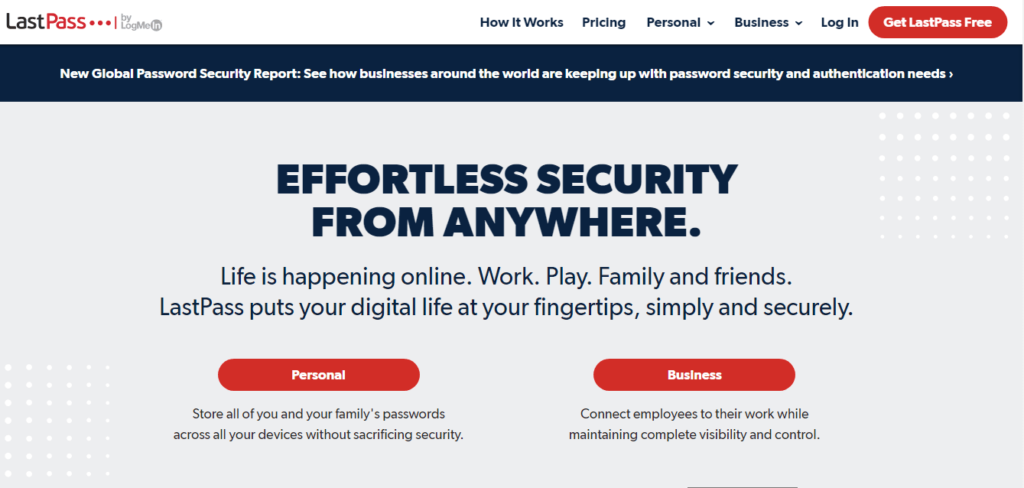
Likewise, after downloading the app, you will be welcomed by a virtual guide tool to help you start navigation. Even if you skip the tour, you can still find all the options conveniently located in the sidebar.
Import/export passwords
LastPass comes with an inclusive password management feature. Here, you can not only save and store new passwords but can also save past ones.
For this, the tool allows you to ‘Import’ the passwords from any other password manager. You can also import passwords saved in your browser to LastPass.
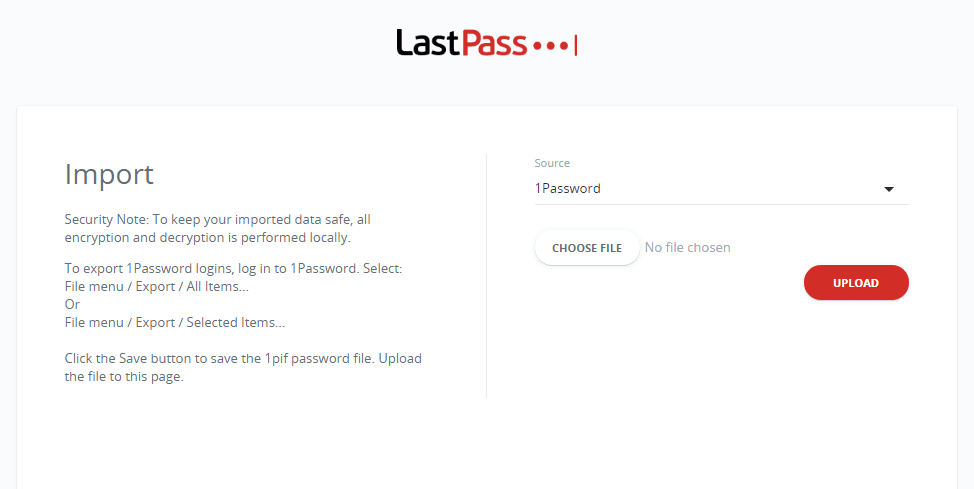
While LastPass supports most password managers for importing files, if yours isn’t in the list, you can export a CSV file of passwords from your password manager and upload it to LastPass.
Besides importing, you can also ‘Export’ your passwords to other places from LastPass.
Quick password auto-fill and auto-logins
Well, LastPass saves you from this hassle by providing a swift, automatic form-filling option.
Using this feature, you let the password manager fill out forms on your behalf with the relevant information, including your passwords, bank/card details, or addresses.
Want to have a more convenient sign-in process? Simply enable the auto-login feature of LastPass when saving your password. The tool will then automatically sign you into the allowed websites whenever you visit them.
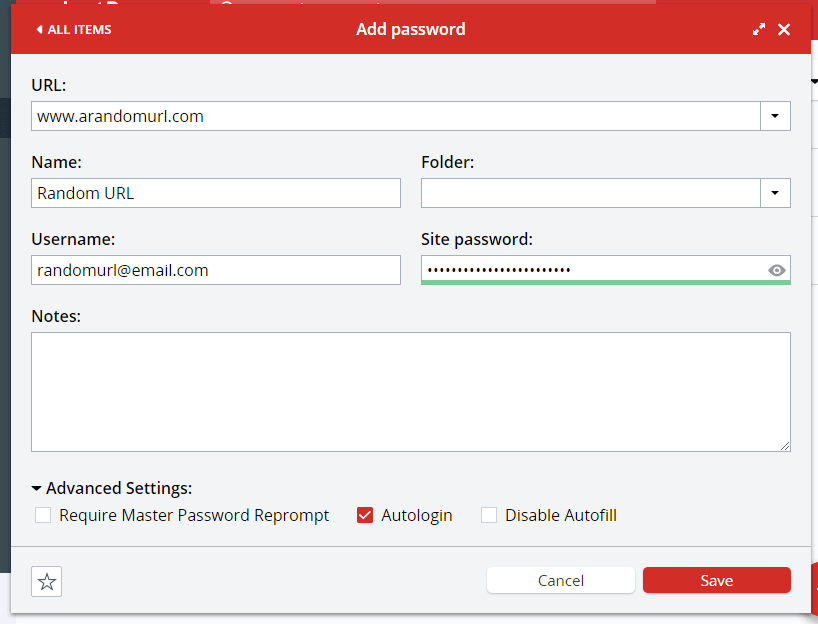
Disable LastPass on some sites
Although, automatic login is a convenient feature to save time in waiting for logins. However, you might want to change your decision sometime later.
In such a case, no need to do anything with your account password. Instead, simply stop the LastPass tool from a specific function(s) on certain websites.
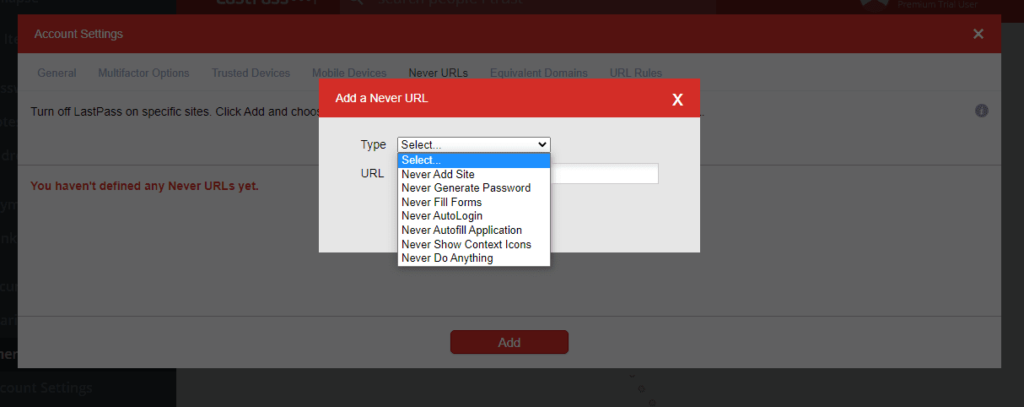
You can also check the “Disable auto-login” option when storing a password for the first time in your vault.
Password generation
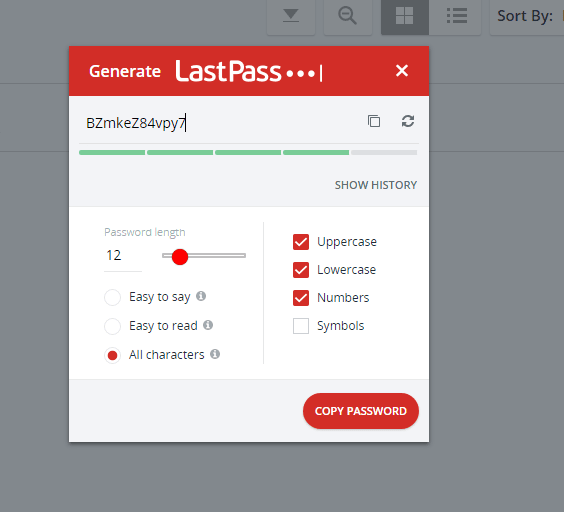
LastPass comes with an impressive password generator that saves you from the hassle of creating strong passwords.
Of course, remembering complex gibberish when creating strong passwords is not easy. However, since LastPass allows you to store your passwords, you don’t have to worry about memorizing some random meaningless characters.
With their password generator, you can create passwords up to 99 characters long. You can also decide whether your password should have uppercase letters, lowercase letters, numbers, symbols, or a combination of two or more. You can even choose all four of these elements to create the strongest passwords.
After deciding the parameters, the tool will generate a random password. You can then copy and paste it to the website; you need a password.
Username generator tool
Like your passwords, your usernames also play an important role in securing your accounts. If you have set up strong usernames, any hackers attempting to brute force won’t even get the chance to reach your passwords, as your usernames would cause a hurdle.
But what else should you use instead of your real names as your usernames?
LastPass has got you covered with a fantastic username generator tool.
Using this tool, you can get strong usernames, just as LastPass suggests passwords. When needed, you can use this username generator to pick a random username with your desired alphanumeric combination. After that, copy the suggested username and paste it into the site where you need to set up a username.
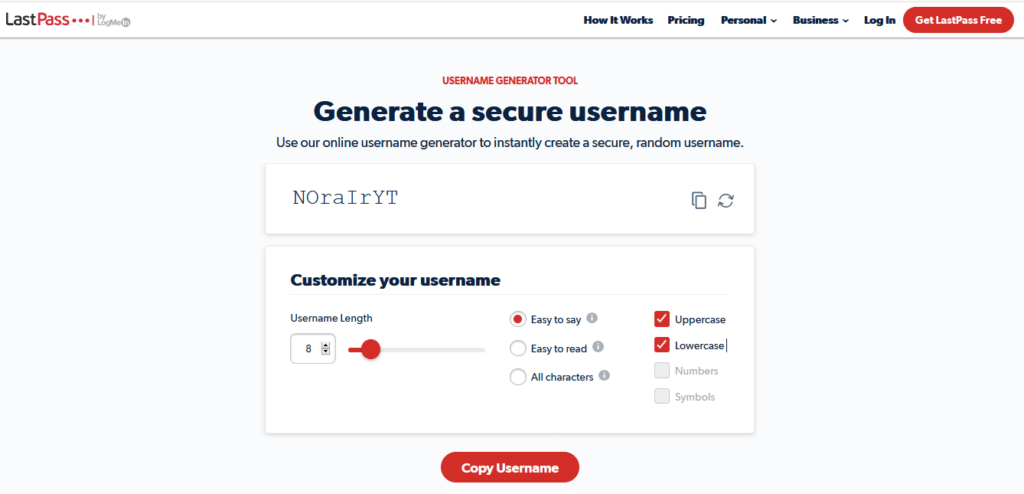
Although, you won’t find this option in the LastPass app since the service offers it as an online tool on their website.
Nonetheless, this easy availability also makes this feature usable (and valuable) even for non-users.
Creating vaults and sub-vaults
Another exciting feature of LastPass is the ability to create custom vaults. This is particularly useful for those who use too many online accounts and, thus, have too many login credentials.
Of course, it’ll be difficult to sort your desired information from a mix of personal and professional stuff.
Therefore, with LastPass, you can create a custom vault for personal use. There, you can save all your personal notes, personal bank card details, passwords for your personal accounts, and more. All this stuff will remain secure without getting mingled with your work data.
Save lots of personal stuff
LastPass can be your handy digital wallet where you can store all the details you need frequently.

For example, you can save your login credentials (usernames and passwords) for different accounts, including your social media and email accounts. Enabling password auto-fill also saves you time and effort when sorting out the relevant account credentials when signing in.
Plus, LastPass also lets you save your credit card details. No need to worry about saving your card details securely. Nor do you have to keep your cards in hand just because you don’t remember your card numbers.
With LastPass, you only have to spare a few minutes just once to enter the details of all your credit/debit cards. Then, enjoy a peaceful online shopping experience anytime without worrying about your card security.
Similarly, you can save almost anything you deem important in your LastPass password manager.
Share with others
Although LastPass is a personal password and data vault, it recognizes that you might sometimes need to share your important details with others. Therefore, it offers a dedicated sharing feature.
You can find this setting named “Sharing Center” on the dashboard. Using this option, you can choose which information you can share with others. You can easily invite particular users for it without having to disclose any sensitive details before time.
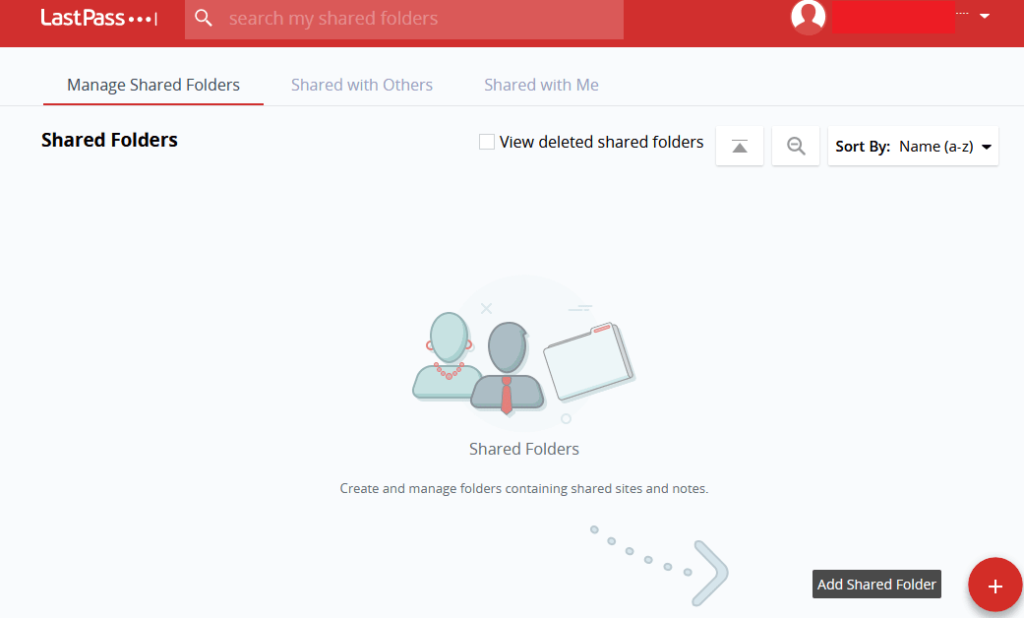
For instance, if you have shared the login credentials for certain work accounts, you can share that folder with a co-worker to allow easy access. In this way, you don’t have to mention your credentials anywhere (such as in an email or a message). Rather, you simply invite the user to LastPass by sending an invite to the user’s email address.
Emergency access
Usually, you don’t have to give long-term sharing access to any other data user. However, you might have to do so briefly, especially when you trust the other individual for your passwords.
To manage such situations, LastPass offers you an alternate, timed sharing feature – emergency access.
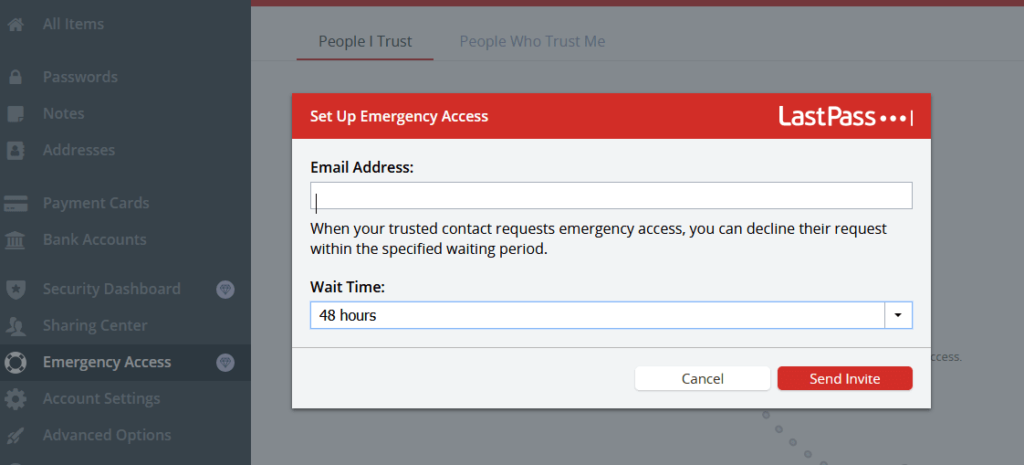
Using this setting, you can not only invite a person to your LastPass account but can also predetermine the waiting period.
You can set this duration anywhere between immediate access to 30 days. For example, choosing “Immediately” allows instant access to the other user when the user accepts your invitation. Or, choosing a longer waiting period gives you more time for the user to accept your invitation.
Once granted access, your trusted contact can view your password manager details in its own vault.
But this doesn’t mean a permanent breach of your privacy. You can revoke the access at any time.
Security score and alerts
LastPass provides thorough insights into your account’s security status via a “Security Score.”
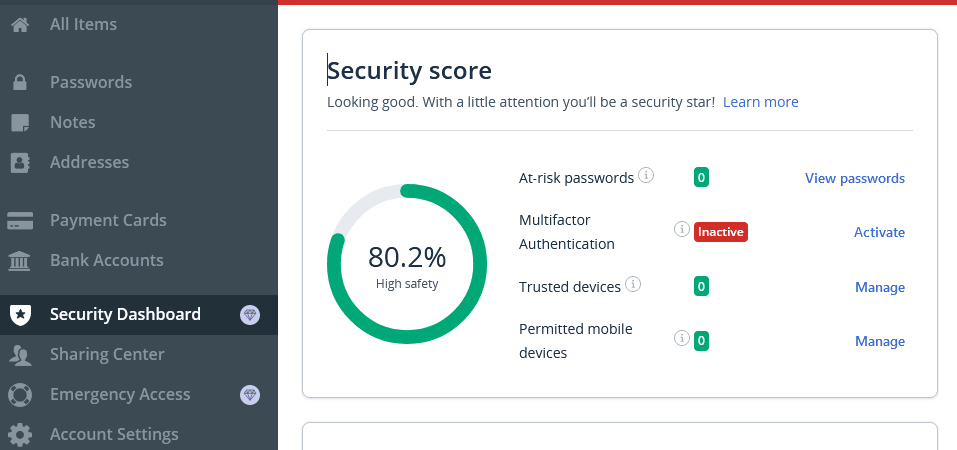
You will find this option in the Security Dashboard tab on the sidebar. The Security score analyzes your account’s safety status based on various factors.
Specifically, these parameters include the “At-risk passwords” – that is, the vulnerable ones, having active “multifactor authentication” (we’ll explain this shortly), the number of trusted devices where you might use LastPass, and mobile devices.
Alongside displaying the status, this feature lets you take the necessary action to enhance your security.
Dark-web monitoring
Amidst the rising incidents of security breaches, you are lucky if your data hasn’t been sold on the dark web yet. But, the risk of suffering a privacy breach is always there, particularly for your passwords. That’s why LastPass offers you dark web monitoring.
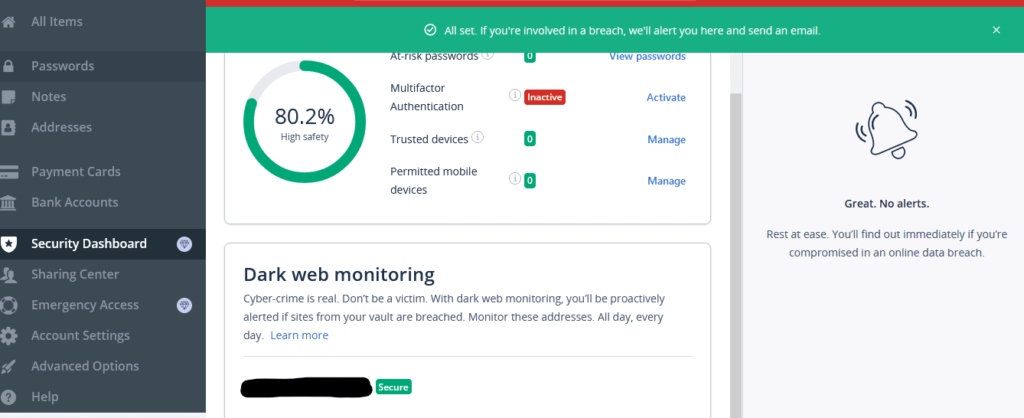
When you save your credentials to the LastPass password manager and turn on this feature, the tool then keeps a check for the potential appearance of your password on the dark web. Upon detecting such an appearance, it alerts you to change your password. Thus, it helps you keep your account secured.
However, it doesn’t mean that your account for a particular service remains safe even after a cyber attack if LastPass displays no such alerts. A service might suffer a cyber attack, but your password doesn’t appear on the dark web.
That’s why, as a privacy-savvy, you should keep changing your passwords frequently, each time setting up unique, never-used-before passwords. You can also use LastPass’s password generator to help you develop strong passwords.
Credit monitoring
After reviewing features like breach alerts, security scores, and dark web monitoring, we were curious to know if LastPass offers more.
And there, we found another exciting feature – credit monitoring.
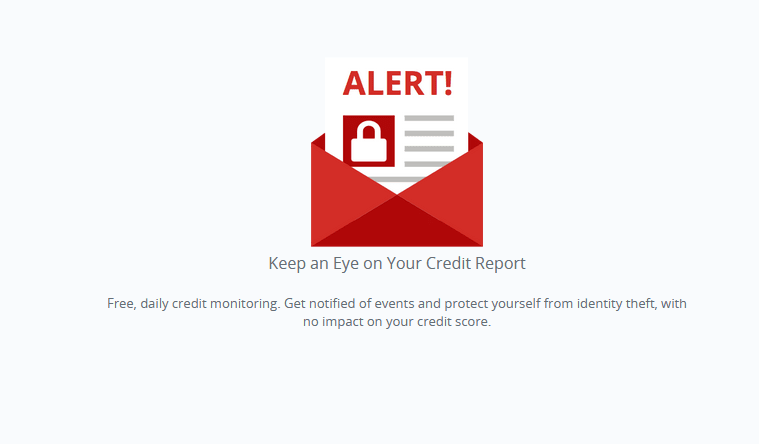
Available to premium users only (free users, sorry, no luck!), “Credit monitoring” is an additional security feature for LastPass users that allows them to monitor their credit reports.
Enabling this feature by filling out your details allows LastPass to scan your credit reports for any changes in your information or credit score. For this, LastPass communicates with TransUnion, thereby communicating with all three credit monitoring services to monitor your profile for identity theft or fraud. Upon detecting a change, the tool generates alerts for you to take the necessary action.
Regarding how it protects this sensitive data of yours, LastPass states in a support article,
In order to enable credit monitoring in your LastPass account, you must create a Credit Monitoring Profile with your first name, last name, full address, Social Security number, phone number, and birth date. The data is securely transferred via SSL to TransUnion® for the LastPass Credit Monitoring service (and to all three credit bureaus for the LastPass Free Credit Monitoring service) to monitor your personal information across thousands of databases; actively seeking evidence of fraud or identity theft on your behalf.
When using this service, you get the alerts via popup notifications from the LastPass browser extension alongside email alerts.
Currently, this facility is only available to US users.
LastPass security challenge
One of the most appealing aspects of using a password vault and a password manager is the convenience of storing all your passwords in one place. This centralized approach also offers the advantage of being able to assess the security of each password. You can manually review them one by one, or you can take advantage of the LastPass security challenge.
It is a user-friendly analytical tool designed to assess the complexity of all your stored passwords. LastPass security challenge thoroughly examines your passwords and highlights any potential weaknesses. This is particularly helpful if you’re reusing passwords or using ones with low uniqueness, which are indicated in red with low-security challenge scores.
The great thing is that the security challenge not only evaluates your regular passwords but also assesses the complexity of your master password. This tool will enable you to strengthen the passwords you use for other accounts and ensure that your master password is robust, enhancing overall account protection.
Additional features
On top of the features discussed above, LastPass has other extra features:
Country restriction feature
By default, access to your login is available from any country worldwide. However, this feature enables you to select the countries from which you can access your LastPass vault. As a result, you’ll thwart attempts by hackers from foreign countries.
When traveling to another country, it’s crucial to remember to update your country restriction settings; otherwise, you won’t be able to access your vault while abroad.
Additionally, if you frequently use a VPN, you must ensure that the countries with server locations you connect to are permitted access to your vault.
Equivalent domains
The Equivalent Domains tool offers added convenience for advanced users by enabling the same login for companies that utilize the same login service. For example, you can set this up for websites like Disney.com and Disneyplus.com. While LastPass provides a list of global equivalent domains, you also have the flexibility to manually enter your own equivalents as needed.
Does LastPass work on all devices?
An ideal password manager is the one that accompanies you everywhere. LastPass has got you covered here, too.
The service supports almost all major devices you use to sign in to your online accounts. These include,
- Computers: dedicated app for Windows, macOS, and Linux, along with a native web app.
- Mobile devices: dedicated apps for iOS and Android devices (smartphones, tablets, smartwatches) on the Apple App Store and Google Play Store, respectively.
- Browsers: Google Chrome, Mozilla Firefox, Microsoft Edge, Opera, Safari.
Besides, LastPass also offers unlimited device support.
You can use LastPass as either an app or a browser extension on as many devices as you want. In this way, you will never face trouble managing your passwords, regardless of where you go.
While this is true for LastPass paid users, for free users, there’s a catch.
Earlier, LastPass used to offer support for unlimited devices, even to free users.
However, as of March 2021, LastPass has changed this policy, thus limiting the free users to one device type only. That is, the kind of device you use your LastPass account on – either a computer or a phone.
This change doesn’t cap the number of devices you can use LastPass on. Instead, it simply specifies the device type. Depending on the type of devices you use, you can choose either of these types to use LastPass.
However, it might be annoying for the old LastPass free users who previously enjoyed limitless device support.
Nonetheless, compared with most other top password managers of today, LastPass beats them all regarding device support.
Setting up the LastPass password manager
We created a new account that helped us find out how LastPass works in 2024.
Certainly, the overall setup is pretty simple. You can simply head to their website and click on the “Get LastPass Free” button. This will guide you through LastPass’s free download.
Alternatively, you can choose to start with a paid subscription plan. As a regular user, you can choose the ‘Premium’ plan for personal use, or you can go for the ‘Families’ plan to buy a subscription for your family users.
Whereas customers from the corporate sector can simply check out the business plans to find the one that best suits them.
To create an account, all you need is to follow the instructions and keep providing the information as asked. Don’t worry about your data, as it just requires an email address from you to begin with. At the same time, you can set up a Master Password for all future uses. LastPass will guide you on the strength of the password right then.
Once done, you must log in to the LastPass web app to reach your dashboard.
You can also download the relevant LastPass app or browser extension on your device to start using it.
Customer support
At PrivacySavvy, we always consider customer support an important parameter when reviewing software or tools. Therefore, for this LastPass review, we assessed the tool’s usefulness for customer support.
LastPass offers numerous means for users to contact them. However, they do have a somewhat biased attitude towards the free users.
As their support article states, LastPass offers chatbot support support to free users. In addition, they can seek help from the service’s ‘Support Center,’ which includes helpful articles.
However, this resource does include answers to most of the queries a free user might have. From the basic setup guides to troubleshooting and information resources, LastPass has included many helpful articles.
Besides, free users can also seek help from the LastPass Community.
Premium users can get 24/7 support via email.
However, they can’t seek help via phone. This facility is typically available to premium business users only.
During our testing, we found their Support Center very helpful. Whatever information we wanted to know was available there. We also noticed a chatbot that helped us reach the right articles.
However, we missed 24/7 chat support. Perhaps they should offer this facility to premium users, which might also encourage many free users to upgrade their subscriptions.
LastPass subscription and payments
LastPass costs a fortune for premium features. Instead, they have developed very affordable subscription plans for individual users, families, and corporate customers.
LastPass premium and families plan – For regular users
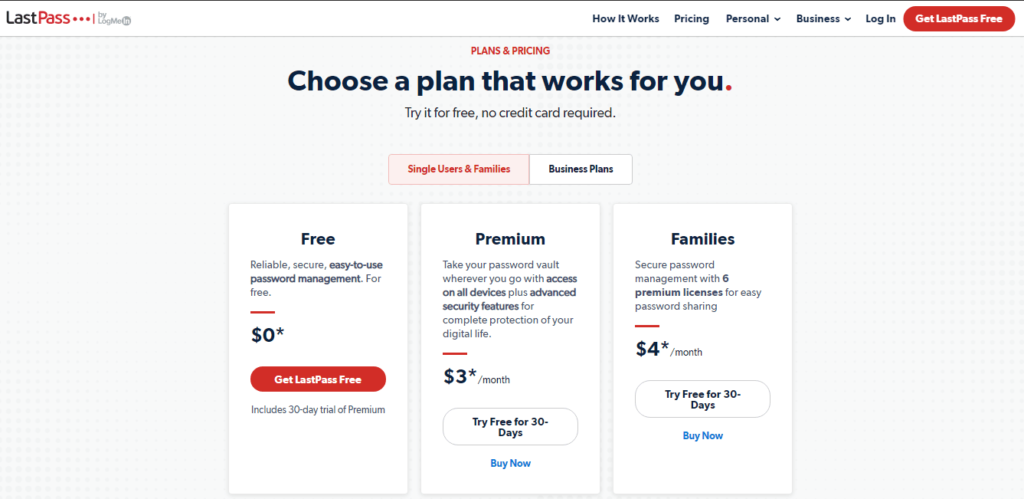
The LastPass Premium subscription plan costs only $3/month. So, if you’re a privacy geek, you can certainly go for the Premium version for individual use.
If you need the same level of security and convenience for your family, then try the LastPass Families plan. With just $4/month, you can provide the same level of security, jazzed up with unlimited sharing, a separate vault for every user, a dedicated Family dashboard, and one-to-many sharing to as many as 6 different users.
However, this plan isn’t suitable for large families. If you need a family plan that supports more users, you must try 1Password.
If you’re wondering whether it will be worth paying, then create a free account and enjoy a 30-day free trial of the Premium version. Whereas, for trying the Families plan for 30 days, sign-up via the trial option offered with the plan.
LastPass doesn’t require you to enter your card details or any other payment method. Nor does it demand upfront payments. Just sign up and see what worthy features you would lose after the 30-day trial period ends. You will surely prefer buying it.
LastPass business plans – For corporate users
LastPass isn’t just a password manager for regular users. Instead, it also offers advanced security features for enterprise customers too.
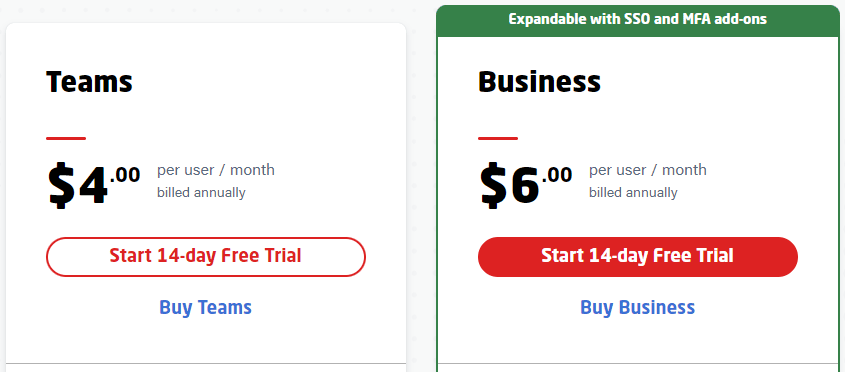
Precisely, they offer four different subscription plans for business users. Depending upon the requirements and team size, companies can choose a specific plan without worrying about money since LastPass offers a 14-day free trial with all plans.
Can I use the LastPass password manager for free?
LastPass has always been one of the best password managers, offering a free subscription plan.
Recently, the company did some updates that have made the free version less worthy than the paid plans.
For instance, they previously had no distinction between the free and paid users regarding customer support. But, on May 17, 2021, they ended 24/7 email support for free users, leaving them with the community forum, chatbot support, and support articles.
Still, the LastPass free download plan is worth trying for regular users as it offers all the basic features you need.
For instance, you can still use the password manager on unlimited devices of the same type. Plus, you can store all of your sensitive details in your password vault, enjoy one-to-one sharing, and more.
As for the features NOT available to you for free, these include,
- Unrestricted device type
- One-to-many sharing
- File storage (1GB)
- Security score
- Dark web monitoring
- Credit monitoring
- Emergency access
- MFA via Yubikey and biometric scan
- Customer support
This is where the Premium subscription plan wins over the free plan. By paying a few bucks per month, you get all the basic features offered to free users alongside the fancy security features. Also, with a free plan, you only get basic support, meaning you can access their support articles and community; however, for 24/7 email support, you’ll need to upgrade.
Verdict: Is LastPass worth paying?
LastPass has dominated the world of password managers for quite some time. It gained popularity among users for its lucrative free version.
Unfortunately, LastPass has recently made some significant changes to its policies and services offered to the free users.
Nonetheless, LastPass surpasses many other password managers due to the premium features it offers for very affordable costs. Also, though you can’t have them for free, LastPass is worth using as a free password manager tool, given its range of basic security options.
Therefore, we recommend using this service if you don’t want to pay for a password manager and want to protect your important credentials.
FAQs
Yes, you may. LastPass offers superior data protection to its users via AES-256 bank-grade encryption. It ensures you do not collect any data as it first encrypts everything before transmitting it to its servers. So, you can trust that the service can’t disclose your data to anyone, even in uncertain situations.
Of course, like every other technology, LastPass is also vulnerable to hacking and cyber-attacks. The service has improved its infrastructure following the massive 2015 data breach. Still, you should also employ cybersecurity best practices to cope with (in fact, to avoid) any damages arising from a potential LastPass cyber attack.
Not really. LastPass already offers an entirely free subscription plan, though, it has some limitations. So, once your free trial expires, whether for the Premium or Families plan, you will only lose access to the premium features. However, your account will remain active and working, and you can still use it to manage your passwords.
Indeed. LastPass has multiple recovery options, including one-time recovery password, master password hint, SMS recovery, mobile account recovery, and returning to the previous master password.
Yes, you can do this by sending an invite via mail. However, the recipient must create their own LastPass account to access the shared data.
