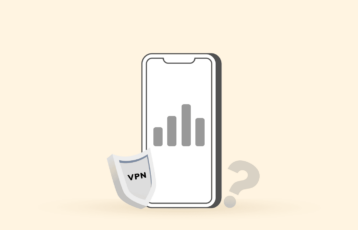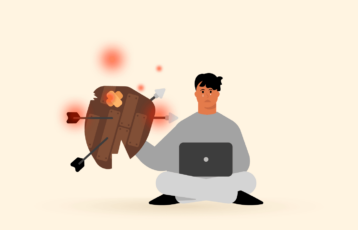NordVPN is one of the most advanced and effective VPN services with several helpful features. From bypassing heavy censorship to helping you attain anonymity online, from protecting you to making your browsing experience safe, NordVPN is considered a complete VPN.
One of the multiple useful features NordVPN comes with is Threat Protection Pro (think of it as a lightweight antivirus offered by NordVPN). The feature helps to boost security and privacy. It is an anti-malware tool that is designed to protect users from malicious downloads, phishing scams, dangerous websites, and ads. However, things get tricky when you experience occasional website blocks. Users keep sending emails to us saying they can’t access websites when connected to NordVPN.
Yes, NordVPN Threat Protection Pro indeed blocks certain websites. That’s because it misidentifies certain certificates or factors as malicious. After all, instead of blacklisting certain IPs/domains (that most ad blockers do), it filters your active web traffic. You can avoid this by temporarily disabling Threat Protection. In this article, we will explain how to eliminate this issue and enjoy online without restrictions and barriers.
How to fix NordVPN blocking websites issue – Quick steps
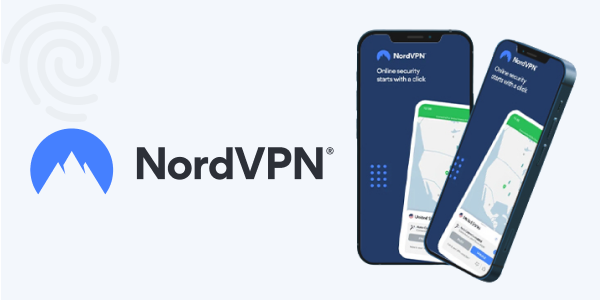
- Temporary disable NordVPN Threat Protection Pro: Go to NordVPN setting and temporary disable Threat Protection Pro. You can enable it later when you want.
- Connect to a different server: Open the server list and connect to another server to get a new connection.
- Restart your device: Restarting your device is a go-to switch.
- Deactivate CyberSec: Disabling this feature temporarily can help solve the connectivity issue.
- Change VPN protocol: Switch to a different protocol to solve the issue.
- Antivirus/firewall conflict: Disable the antivirus program and firewall temporarily to see if the issue will disappear.
Why is Threat Protection Pro blocking websites?
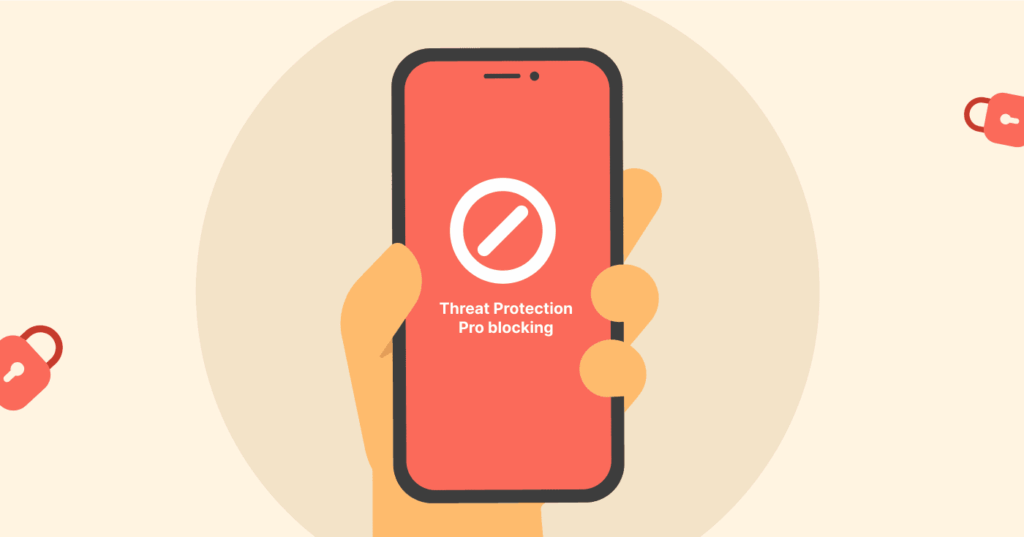
Threat Protection Pro blocks some websites to protect you from potential online threats. For example, if you visit a site that Threat Protection Pro identifies as potentially harmful, it will block the page to protect you from malware.
While this feature blocks websites to enhance your security, it can generate a false positive and prevent you from accessing legitimate websites.
Thankfully, if you want to evade a Threat Protection Pro block, you can temporarily disable it or simply click the ‘Unblock’ button, shown when a site is blocked, or adjust your Threat Protection Pro settings. While exceptions are added easily enough, thanks to the Unblock button it shows, NordVPN’s Threat Protection blocking gray area websites now and then has become a common complaint online. Some users even report blocking of highly safe and widely visited sites like Apple.com.
How to avoid Threat Protection Pro blocking sites and services
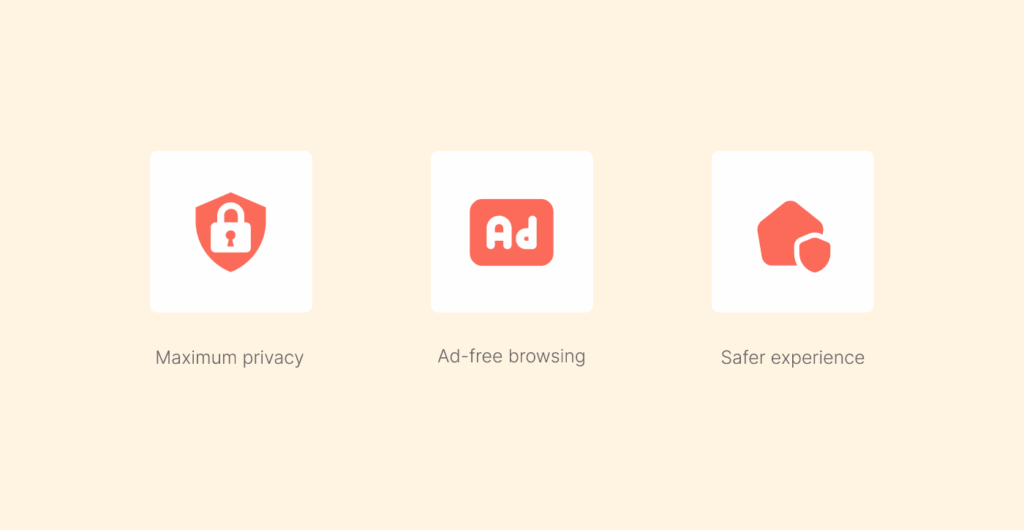
You can customize the active features in Threat Protection Pro settings in the NordVPN service. If you’re unsure which settings to tweak, review the use cases below to find the one that best fits your needs:
1. For maximum privacy
If you want to maintain privacy instead of security, you can disable “Block malicious websites” and activate “Web tracker blocker”, “Ad blocker”, and “URL trimmer”. While some websites may expose you to malware, you’ll still enjoy increased online privacy.
However, it’s harder to maintain your privacy if your data isn’t safe. So, while it is important to protect your online activity from corporations and data brokers, it’s even more critical to protect yourself from cybercriminals.
2. For foolproof security
If you want more security than data privacy, enable the “Block malicious websites” feature in the Threat Protection Pro to block potentially malicious websites. Also, you can activate the “Ad blocker” feature to prevent cybercriminals from delivering malware through online ads.
3. To enjoy ad-free browsing
Enabling the ‘Ad blocker’ feature will also block annoying ads and pop-ups. As a result, you’ll have a cleaner interface on most websites and protection from malvertising.
Although online ads are annoying, a malware infection is far worse. So, you should also enable features like “Block malicious websites” in Threat Protection to maximize your security.
4. To have a safer online experience
The best approach is to enable all the Threat Protection Pro features to maximize your online privacy, security, and browsing experience.
The “Block malicious websites” feature produces a few false positives, but you can disable it if you are sure the website you’re accessing is legitimate. You can even add the URL to an allowlist instead of deactivating the Threat Protection Pro feature completely.
Other options to consider if NordVPN isn’t working
1. ExpressVPN
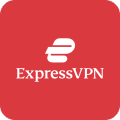
One of the leading VPN services with blazing fast speeds and impressive features.
Pros
- Fast speeds across all locations
- Allows P2P traffic
- Advanced security and privacy features
Cons
- Less server count that NordVPN
ExpressVPN is the best NordVPN alternative because of its simplicity and impressive features. With over 3,000 + servers spread across 105 countries, it’s a decent network for bypassing geo-restrictions worldwide.
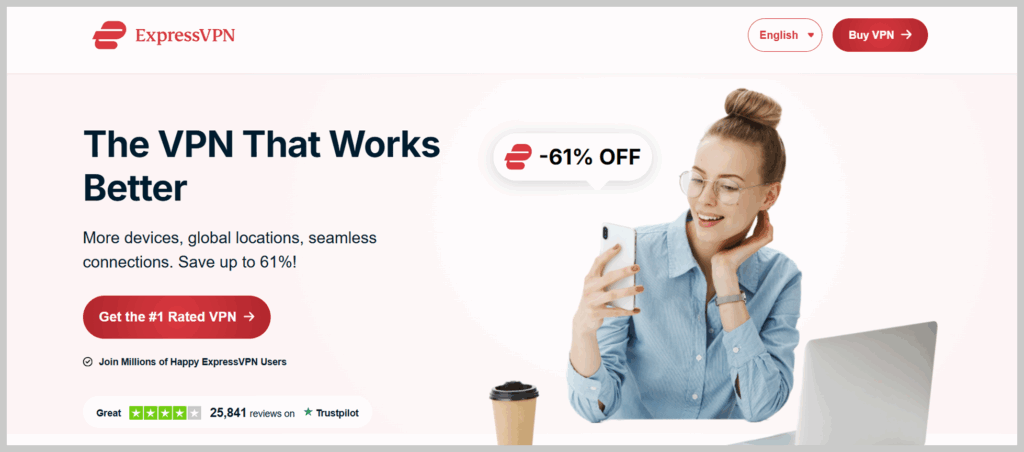
The VPN employs many security and privacy features like DNS/IP leak protection, AES 256-bit encryption, and a kill switch. It will also protect your privacy with the strict no-logs policy and Trusted Server technology.
Another advantage is the wide range of device compatibility. It works well with many devices, including Windows, macOS, Android, iOS, Linux, smart TVs, Amazon Fire, and browser extensions.
2. Proton VPN

A Swedish safe VPN that has strict no-logs policy and full-disk encrypted servers, offers NetShield feature, one simultaneous connections, and a free VPN version.
Pros
- Fast speed connectivity with VPN accelerator
- Open-source applications
- Offers a free plan
Cons
- Limited features on free version
Proton VPN is another great alternative to NordVPN. Its server network is bigger than that of NordVPN and ExpressVPN, boasting over 10,000 servers in 116 countries.

Fortunately, it unblocks almost all popular streaming sites. During our testing, we successfully unblocked Netflix, Disney+, and Hulu, and enjoyed a smooth streaming experience thanks to its reliable speeds.
The service employs advanced security features such as AES 256-bit encryption, stealth protocol, kill switch, and forward secrecy to keep you safe. Its NetShield feature will also block ads, trackers, and malware, improving your online experience.
FAQs
Yes, NordVPN is one of the most trustworthy VPNs. It offers a huge server network and impressive features.
If you want to evade a Threat Protection Pro block, you don’t need to deactivate the Threat Protection Pro feature completely. Instead, just click the ‘Unblock’ button or edit your Threat Protection Pro settings.
No, the Threat Protection Pro is only available in desktop applications. However, you can use the regular Threat Protection in the browser extension, which can also block ads and malicious websites.
Head to the Web protection tab in the Threat Protection Pro settings and exclude the blocked domain from threat blocking. Try to access the website again to see if it opens (it, more likely will now).