Developed by Microsoft, Bing is a top search engine that millions of users use worldwide. Unfortunately, Search engines like Bing collect users’ data and store their browsing history for their better experience. They then share this information with third parties like advertising companies.
However, what if you don’t want these companies to keep track of you? You need to delete your browsing history. Moreover, not deleting your Bing history will slow down your browsing and make your experience awful.
In this article, we will guide you on how to delete your Bing history, how to keep yourself on Bing, and more.
Why does Bing store your history?
That is a valid question; you ought to know why Bing is creeping up on your tracks. The thing about Bing and other browsers is that they store users’ data to ensure a personalized experience. Do you know how Bing asks to trace your location and keeps recommending you with relevant search results? That is the outcome of storing your data and caches.
But if you are worried about exposing your searches to the wrong person, you can always manage Bing’s history. It is a simple process that will take only a few minutes.
How to delete Bing history – Complete guide
Wait, here is another question that may confuse you. If you find yourself lurking in incognito mode, then this query is not for you. The private and secure browsers do not hold any information as they don’t store bookmarks or your history.
However, if you use the normal Bing browser, this method is for you. If you do not know how to use a private browser on Bing, keep reading. You will find your answer. But first, let us see how to clear Bing’s logged history.
- Head to the Bing homepage from your computer.
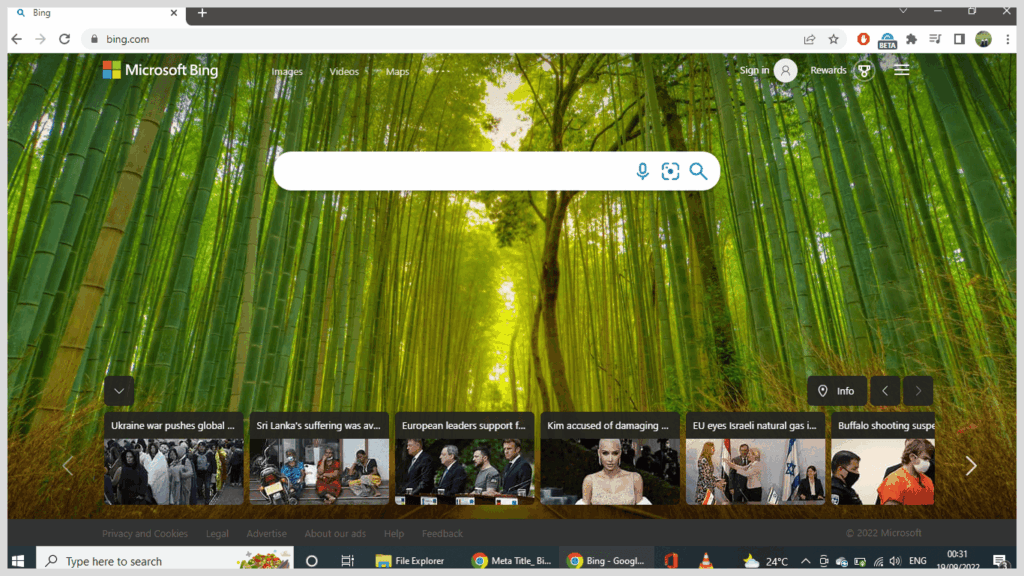
- At the top right corner, you will see three lines. Click on them to open a drop-down menu.
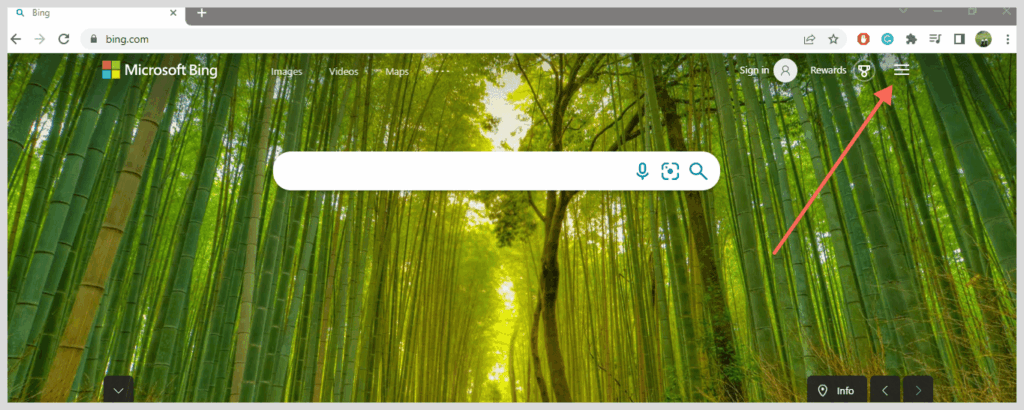
- Now, tap on “Search History” to reveal your queries on Bing.
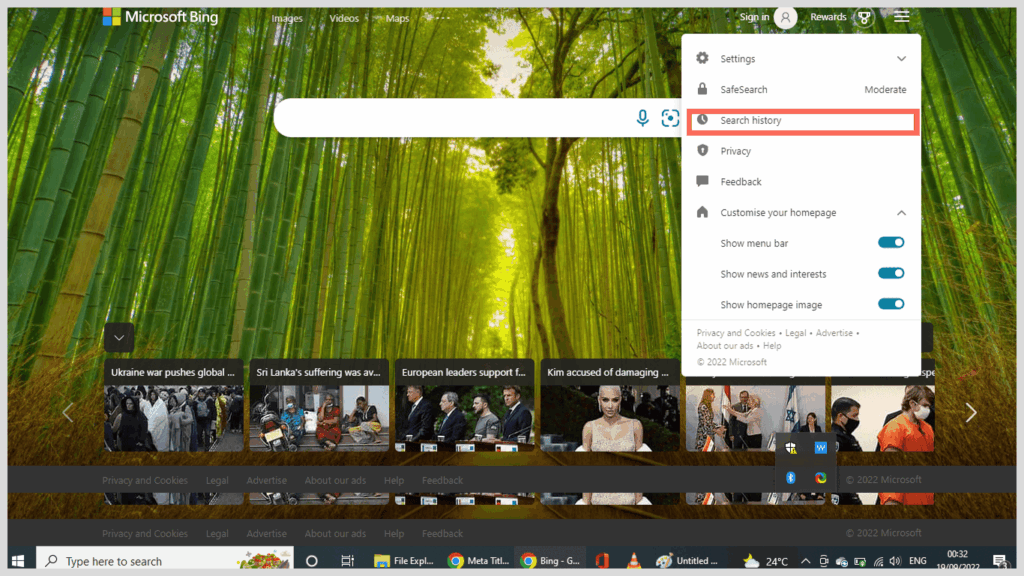
- Click on “Clear All” on the right.
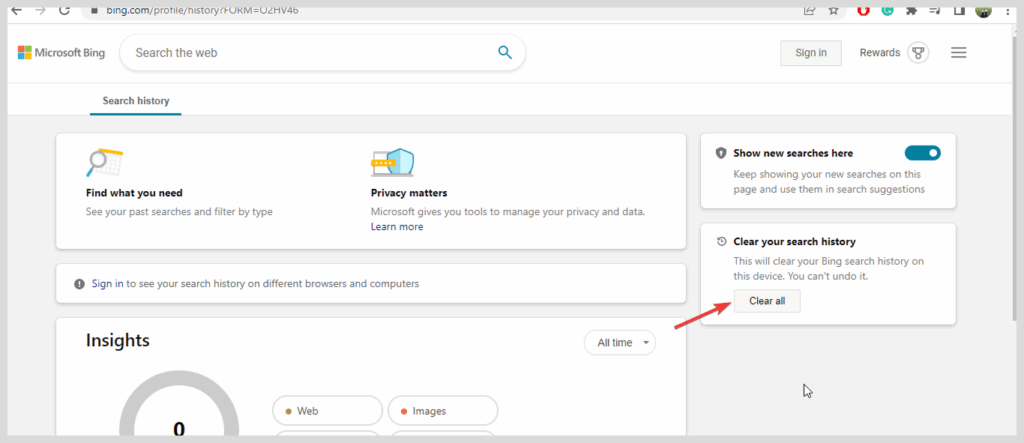
Can I also turn off Bing history?
Are you tired of having your search history get updated after every search? Change that and turn off Bing history altogether. Is that possible? Yes, but it is not permanent – once you clear the cookies, you will have to repeat the process.
To turn off Bing search history, go to the homepage and locate the Search History tab. Once you open it, there will be an option, Change History Settings. Tap on it to turn off the history on Bing.
How can I browse privately on Bing without leaving any trace?
Sometimes, we get the urge to search for a query that may come off as weird. But due to the curiosity bubbling up in our minds, we have to give in and search for the weirdest questions. Unfortunately, it becomes time-consuming to go on and delete the search history.
Now, it may not be so troublesome because we have a quick fix here. Browse privately on Bing and never again turn off Bing history. Search all the unanswered questions in your life by browsing privately through these easy steps:
- At the top right corner of the homepage, click on the three dots.
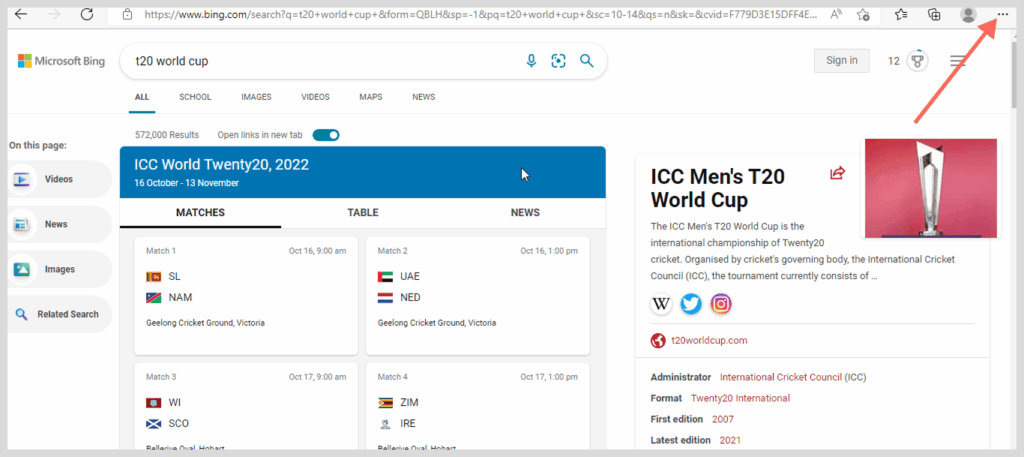
- From the menu, find and tap on Open InPrivate Window.
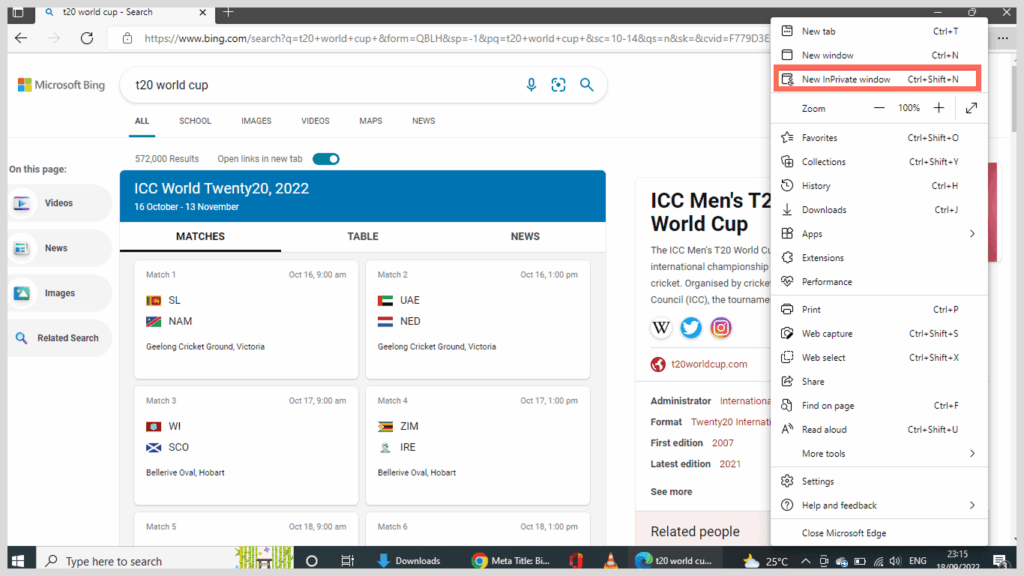
Is Bing the best choice for safe browsing?
That is debatable; some people would argue that Google is the best search engine because it has a better outreach. However, being the underdog may be Bing’s biggest advantage. It is a premium choice for many users who prefer privacy.
Google is known for its in-depth research. We might like it when it recommends the right lanes during traffic or suggests optimal purchases. But it does not sit well when you dig deeper into why it offers such a perfect personalization experience.
Yes, it is taking the user data quite extensively, too. In contrast, Bing does store user data, but it does not do it to the extent that Google does. Similarly, you will not find a complex web data collection on Bing either. It is as simple as when you view Microsoft Bing history to clear the trash out.
However, some might bring other browsers into the mix, claiming they are better than Bing in terms of privacy. There are pros and cons for all. But do you want a similar experience to Google with a chance to hide your private information? Because then Bing is the best choice for you.
However, if we compare it to other privacy-oriented browsers like DuckDuckGo, Bing falls short. Browsers like DuckDuckGo are designed to maximize your security and privacy while browsing, and don’t have a function that helps search engines identify unique users.
Fortunately, Bing has functions like a Map feature, which is absent in DuckDuckGo. Overall, if we talk about user experience and a smooth search experience, Bing is far above Google.
Is there a way to search for Bing history on a work account?
When you are at work and you are bored, the internet takes you away on a good trip full of distractions. But this may sometimes cost you because what if your boss sees that you are not working? Yes, fooling around at work does have its consequences. But can you delete search history from your work account?
Of course, you can. Deleting history is a process that is the same on all Bing accounts.
- Head to the homepage and find the three lines.
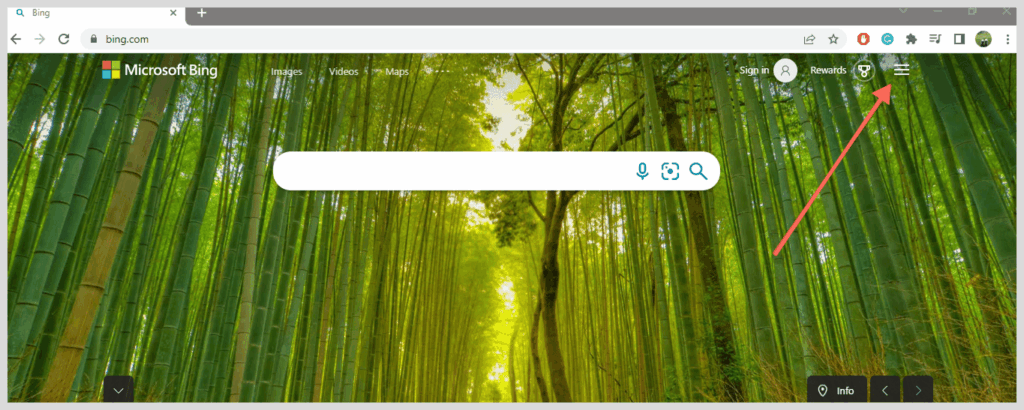
- Click on it to open a pop-up menu, and click on “Search History“.
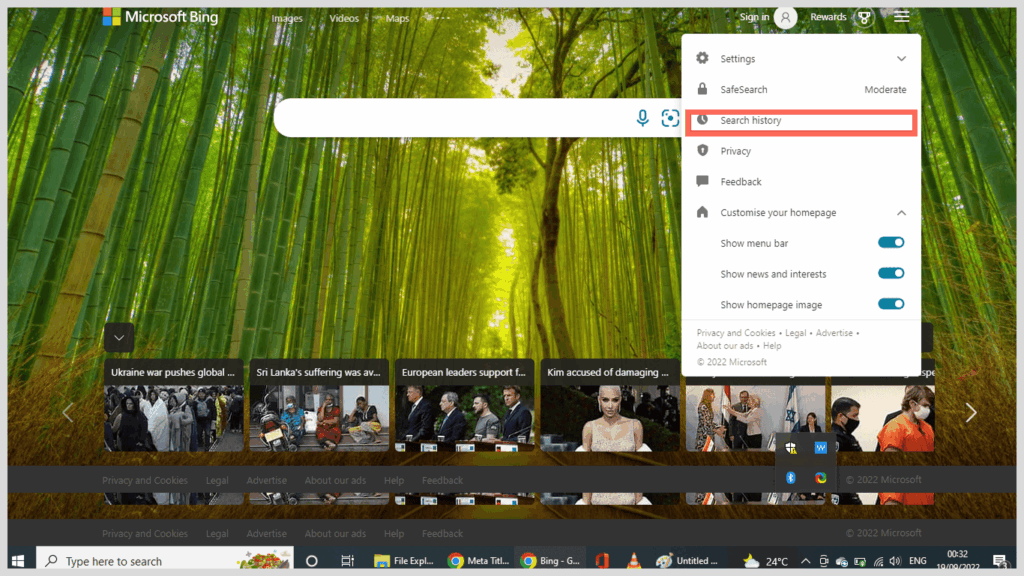
- Now, click on “Clear All.”
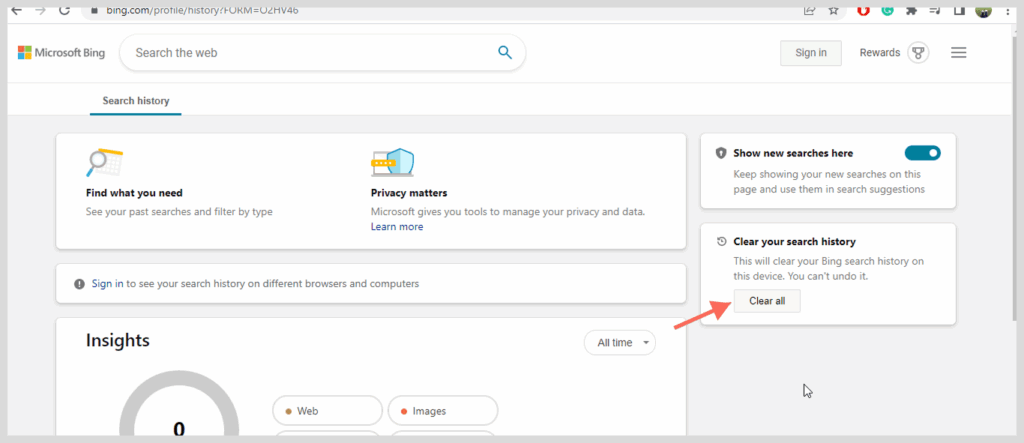
Before you start using your work account as your search browser, here is what you should know;
- Your search history is only visible to you.
- Your search administrator can see your top searches and the number of searches by type.
- Nobody can see the internal results. But if they sign in through a work account, they have permission to view files.
Can I download Bing search history?
No, Bing does not allow you to export your search history to another platform.
You may look up something on your work account and want it on your other account. But you may also wish to delete that result from your work account’s search history. So, how can you save that result? It can happen to the best of us. And with downloading Bing search history a dead end, it all seems confusing. But it does not have to be that way because we have a solution you might like.
If you are eager to get the job done, you can always copy the link addresses to a medium. In contrast, you can also try to screenshot the search history page to remember the links you visited in the last few days.
Where are my saved sessions in Bing?
Are you a dedicated Bing user but are unable to see Bing saved logs? That is not a problem at all. You only need to follow a few easy steps.
Bing introduced this feature back in 2016. They allowed users to access their saved media through a collection folder. The collections can hold all kinds of media. Images and videos, to even shopping lists for your next big expense day, you can store them all. However, this feature is only valid for users who are signed into their Bing account.
- Go to your Bing homepage and click on the three dots.
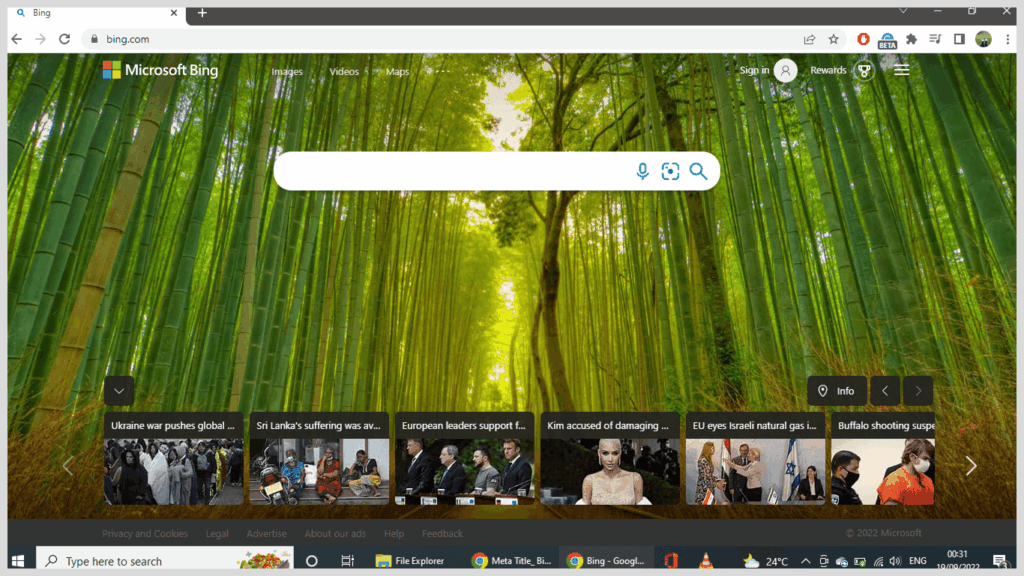
- Head to My Collections.
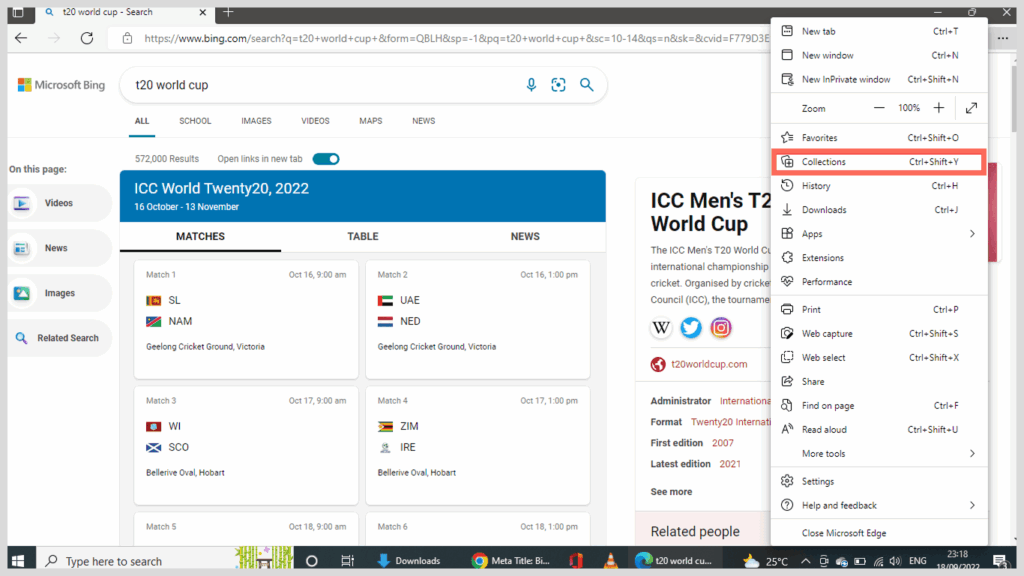
Other ways to stay private
With the rise in cyberattacks, it has become crucial to ensure maximum security, and you can have a limitless and worry-free internet experience. If you don’t take your online privacy seriously, you are risking and exposing yourself to the dangers of the internet. Third parties and hackers can access your information, like your IP address, search history, credentials, and location. You should always be aware of the following:
To protect yourself online and have a secure browsing experience, you can also do the following:
- Use a VPN: It encrypts your online traffic, giving you an exceptional level of security and privacy every time you visit the internet. With a VPN, no one (not even your ISP or hackers) can see your online activities, your IP address and location, or any other personal info.
- Use HTTPS: It indicates that your internet connection is fully secured, and better than using only HTTP sites. Therefore, we recommend that you use this prefix when browsing.
- Be aware of the risks: While browsing, you may expose yourself to your ISP and the websites you visit. Keeping this in mind will help you minimize your activities and let you take mandatory precautionary measures
FAQs
All you need to do is head to the homepage and click on the three lines at the top right corner of the screen. Locate Search History. Once you are there, you will find all the pages you have visited in the past. You can also use Ctrl+H to get the same results.
Go to the Microsoft official website and download Bing Desktop from there.
If you wish to find a browser that does not track your History, you can opt for a few Bing alternatives. They are DuckDuckGo, StartPage, Ixquick, and Blekko. But they all have their cons, too.
If you wish to find a browser that does not track your History, you can opt for a few Bing alternatives. They are DuckDuckGo, StartPage, Ixquick, and Blekko. But they all have their cons, too.
It depends on whether or not you are using a Microsoft account. If you are a random user, Bing keeps a hold of your search history for around 28 days. Otherwise, the date extends to a few more days.
No, they cannot. But in some cases, the school does not turn off the permissions and gains full access to what you have been searching on Bing. But this is only for people who have a valid school account.
1. Head to Chrome and locate Settings.
2. Click on the three dots at the corner to open up a pop-up menu.
3. Tap on Settings and then on Search Engine.
4. Change the Search Engine used in the bar from Google to Bing.
