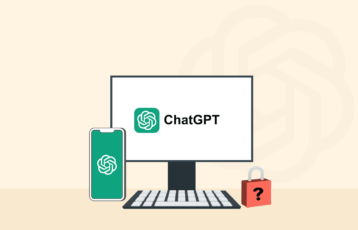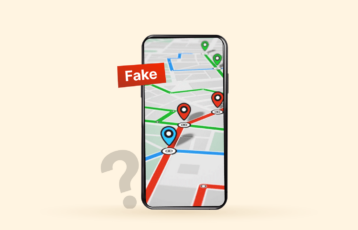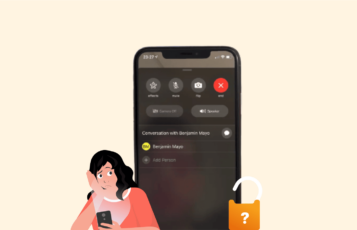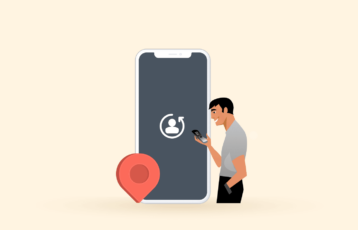The loyal bunch of Apple users (Mac computers, iPhones, and iPads) have lately found how their systems annoy them with an Apple Security Alert pop-up message. The supposed reason for this pop-up is to inform the user that the device in question is hacked, infected with a digital threat, or that important information is at risk.

The message is well done and looks legitimate, but it’s a scam. It’s meant to make users afraid enough to cough up some money and personal data and unwittingly spread malware.
This article will tell you what this thing is, how it accomplishes a nefarious goal, and how to get rid of it once and for all.
How to get rid of Apple Security Alert scam – Quick guide
- Get a good antivirus suite. TotalAV works well in both iOS and macOS if you’d want us to recommend one.
- Perform a full system scan.
- If the scan reports any malware, follow the instructions as the antivirus says.
- You’re done!
So what is this alleged Apple Security Alert?
The Apple Security Alert is a false pop-up message alleging that your iOS or macOS device is hacked, so your information is threatened. This alert usually comes after paying a visit to a fishy website or from a redirection when a potentially unwanted program is installed on the device.
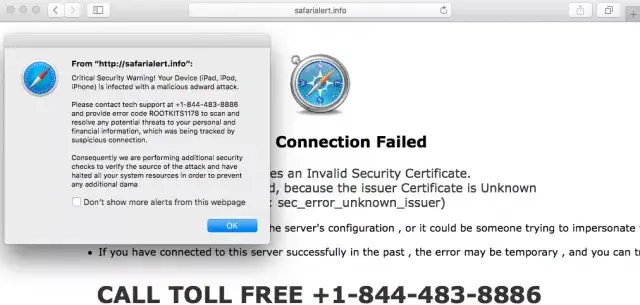
The pop-up serves the purpose of spreading fear, which is why some call it “scareware.” It aims to scare you enough to follow instructions to see you giving away personal and financial information.
But, of course, when the criminals behind the scheme get their hands on that data, they can use it for profit. So the first thing you need to understand is that nothing is happening. The message is not authentic, nobody has hacked your device, and your data is as safe as usual.
Signs of the Apple Security Scam Virus
Since the internet is fraught with real digital threats and malware that could infect your beloved Apple Device, it could be tricky to locate the cause of your Apple Security Alert scam virus. So, let us give you four signs that are useful in determining this.
- Redirection to untrusted websites. If a PUP (potentially unwanted program) is on your device, it can start a campaign of redirections to fishy websites. These websites promote other harmful things or ask for your information so you can win a prize.
- Fake emails. You could allegedly receive fraudulent emails from Apple stating that the company detected malware on your device. The messages will also attempt to persuade you to take action. As they say, you’ll be incurring real danger if you do.
- Unsolicited publicity. Are new intrusive ads appearing while you browse the web? Out of nowhere?
- Scam calls impersonating Apple. You could also start getting calls from supposed Apple employees. They could ask you to give them information. This is another sign.
- Misleading pop-ups. You could start seeing ads saying your device has a severe security problem.
Getting rid of the fake Apple Security Alert pop-up on different devices
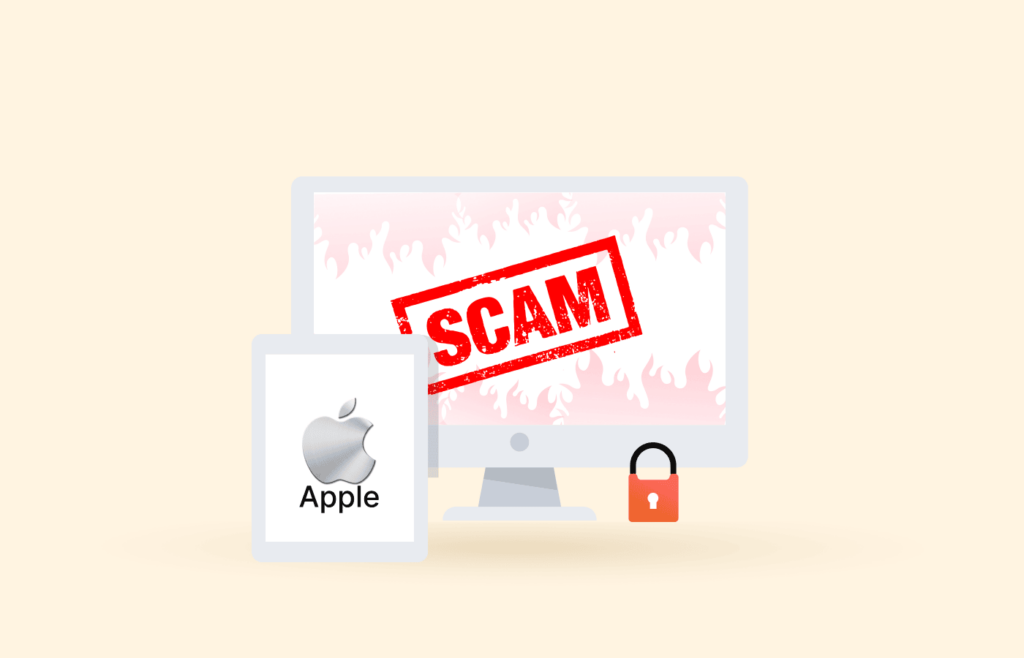
The fake pop-uṕ can show itself when you visit a suspicious website. In this case, it will go away as soon as you close the website. However, if the alert comes from malware installed on your device, you need to locate the cause of the problem and uninstall it.
So, let us explain how to get rid of this fake security alert once and for all, whether it’s on your computer or your iPhone.
Mac
The PUP that is causing the virus warning to show up has most probably several components hiding around your operating system. So it takes several steps to eliminate them. Here’s what you do.
Use a Mac antivirus:
- Download and install a good Mac antivirus. TotalAV is suitable for Apple systems, desktop or mobile.
- Register an account if you need to.
- Run a full system scan.
- If and when the antivirus finds threats, follow the instructions.
Delete Safari’s cookies, history, and cache:
- Launch your Safari browser.
- Find the Safari button at the top left.
- Select “Preferences.”
- Go to the “Privacy tab,” then “Manage Website Data,” and then “Remove all.”
- Go to the Safari starting page again and click on the “Develop button” then “Empty caches.”
- Then go to the History button and click on “Clear History.” Make sure to select “All history.”
Uninstall any suspicious macOS programs that could be the cause of your problem:
- Launch your device’s Finder.
- Click on “Applications” on the left.
- Locate any application that looks suspicious. Right-click it and move it o the bin.
- Provide your password to finish.
iPhone
Removing the face virus pop-up from iPhones has three main parts.
Use an iOS antivirus:
- Go to the Apple App Store. Find and download a suitable iOS antivirus. TotalAV is the best for the task.
- Click “Get.” Confirm your Apple ID.
- Once the app is installed, use it to run a full system scan.
Delete your browser’s history:
- Open your iPhone’s settings.
- Find Safari.
- Tap “Clear History and WEbsite Data.”
- Confirm.
Uninstall fishy apps:
- Locate any app that looks out of place or suspicious on your screen.
- Press and hold the icon until the menu bar shows up.
- Select Remove App. Then select Delete App.
- Repeat this procedure as often as you need to delete any unwanted apps on your device.
How can I keep my computer protected from viruses?
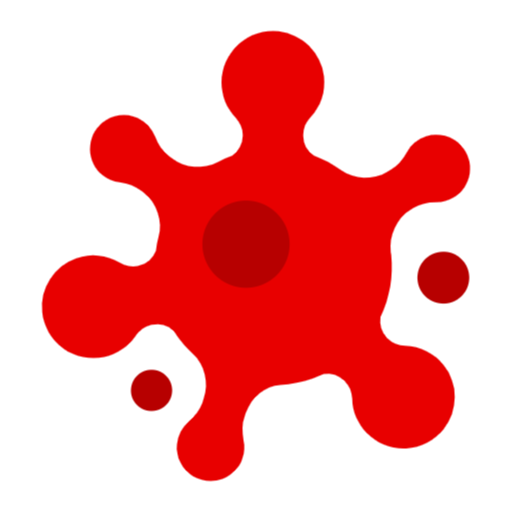
The annoying and false Apple Security Alert spreads through several means. And it’s not even a real threat to your digital security unless you believe it and follow the instructions it poses. However, there are real threats out there, and there are some measures you can take to prevent them from affecting you.
- Don’t follow links. Sooner or later, you’ll get an email that looks legitimate. It will impersonate a reputed company or governmental agency. The email will include a link that you’re supposed to link. Don’t.
- Don’t click on ads. Promotionals, banners, pop-ups, whatever. Please don’t click on them. Ever. Ads are one of the preferred ways to spread malware, so don’t do a hacker’s job for him.
- Use a good VPN. The best VPN services enhance your digital security significantly. Some of them include ad blockers and other security tools that will help you in keeping your Apple devices free of viruses.
- Stay away from fishy websites. You already know the sites you like and trust. Stick to them.
- Be careful with the software you install. Install new software only after downloading the installer from the manufacturer’s official website.
- Use an antivirus. Premium antivirus suites are not a luxury but a necessity. Choose one, pay for the license, and always keep it online.
FAQs
No, it never has; it doesn’t at present, and the chances are that it never will.
Apple will never contact you because a virus was found on your equipment.
Yes, it would be best to have antivirus and other security for your Apple device today. Apple computers or iPhones are not immune from viruses or other kinds of malware since Apple-targeted attacks are on the rise. Using built-in security features and adhering to best practices is essential, but antivirus software and a VPN can further enhance your security.