When it comes to Windows, there are several powerful antiviruses that offer optimum security and powerful features. While Mac, on the other hand, doesn’t have many options due to its limitations. With so many ordinary suites with average security, MacKeeper is a go-to name for Mac, delivering high performance and dedicated security and privacy.
MacKeeper is a great Mac-only antivirus that offers many security, privacy, and optimization features in a user-friendly interface. It has an impressive ability to detect malware, and the real-time protection helps to keep your device safe from emerging threats.
In this MacKeeper review, we will discuss everything—from price to performance, security to additional features, and more.
MacKeeper key features at a glance
| Price | $14.95-$89.40 yearly |
| No. of devices protected | 1-3 |
| Firewall | No |
| Phishing protection | No |
| Compatibility | macOS |
| Real-time protection | Yes |
| Malware scans | Manual and scheduled scans |
| EICAR test results | 2/3 |
| 24/7 customer support | Yes |
| Extras | VPN, data breach monitoring |
| Website | https://mackeeper.com/ |
MacKeeper’s pros and cons
- Intuitive interface
- Many optimization features
- A built-in VPN
- Fast on-demand malware scan
- Knowledgeable customer support
- Lacks some essential features
- Questionable reputation for its past practices
MacKeeper features and our testing
During our tests, the antivirus detected 99% of the malware samples, which is similar to other popular macOS antiviruses like Norton and Total AV.
Here are MacKeeper’s key features:
- Adware protection
- Ad and tracker blocking
- ID theft protection
- VPN with unlimited data
- Cleanup tools
- Performance optimization
While MacKeeper offers many useful features, it lacks some important ones. For example, it does not include anti-phishing protection, which is a fundamental security feature nowadays. MacKeeper also lacks essential security tools like parental controls and a firewall, which some of its competitors offer.
MacKeeper is intuitive to configure and use, offers near-perfect anti-malware, and includes a reliable VPN. Although MacKeeper is an expensive product, it’s a decent option if you want a simple but trustworthy Mac antivirus. Thankfully, it comes with a 30-day money-back guarantee.
Is MacKeeper safe?
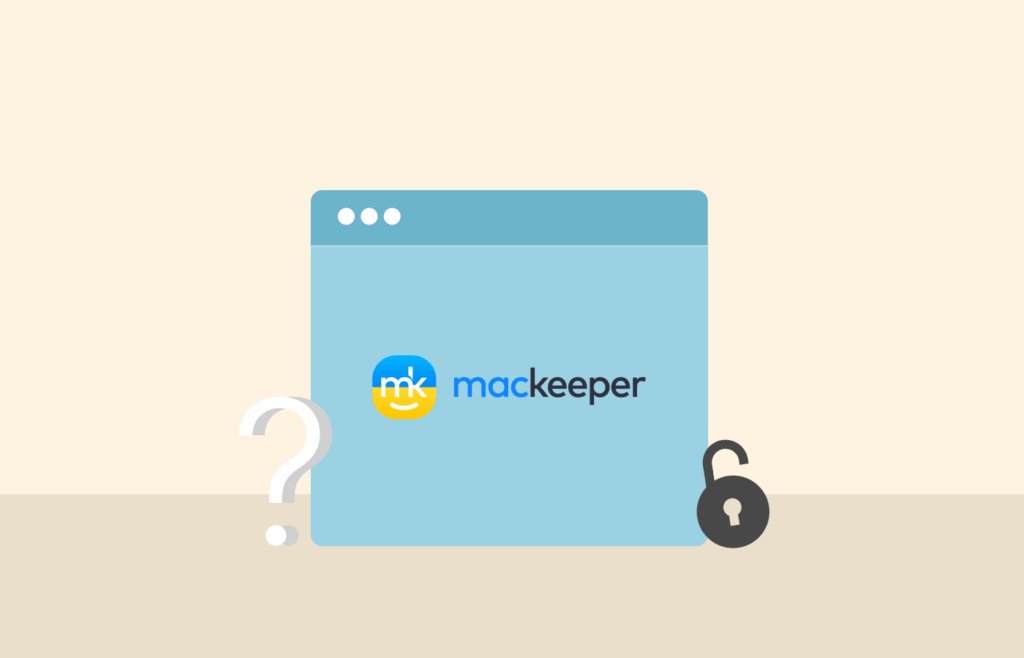
Yes, MacKeeper is a safe antivirus program. However, it is not the best choice for boosting your Mac’s security. That’s because it used misleading tactics in the past to attract more users by promoting a free download and then requiring payment afterward. Also, it was difficult to uninstall the software from your device.
However, MacKeeper is now owned by Clario Tech, which is certified by AppEsteem – a renowned cybersecurity company.
While testing MacKeeper, it only detected potentially unwanted applications and riskware. It also detected older versions of applications as scareware. However, this is a common case with other antivirus programs.
Nevertheless, let’s look at independent testing results to have a clear understanding.
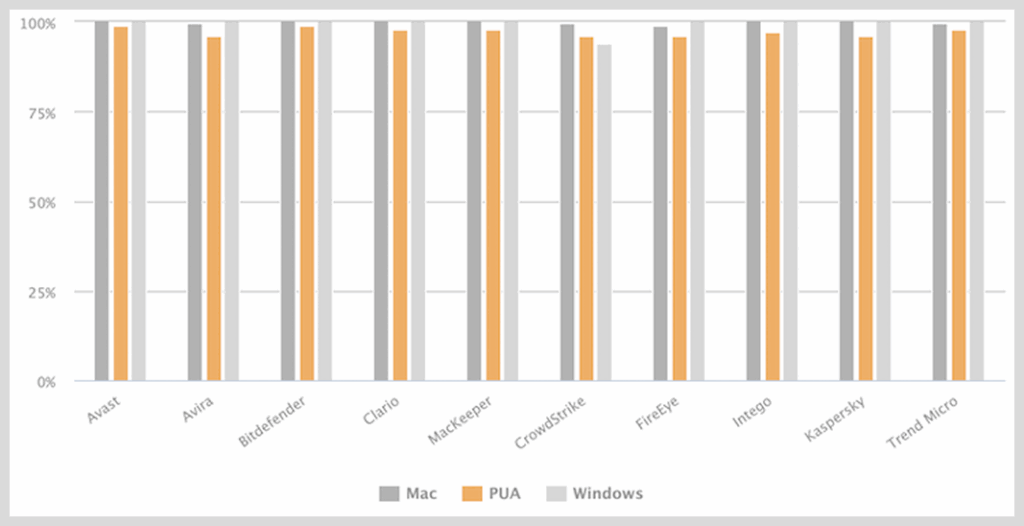
Well, as you can see above, MacKeeper successfully blocked all 538 Av-Comparatives test samples, achieving a 100% detection rate.
Although the PUA detection rate is slightly lower at 98%, it is still a reliable security tool. In comparison, Avira Antivirus, a top-tier solution, scored 96%, so MacKeeper is a winner at this stage.
Fortunately, MacKeeper includes several security features, such as ID Theft Guard, which monitors for data breaches, and an Update tracker that ensures your apps stay updated, reducing potential security gaps. It also offers a Smart Uninstaller to help you remove unwanted programs. Moreover, you can use the Duplicate Finder to save up some space on your device.
MacKeeper plans and pricing
It only has two plans: a free version and a premium plan available on a monthly or annual subscription. The free version has basic features like allowing you to execute unlimited malware scans, stop memory-draining apps, update apps, and track your email addresses for breaches.
The monthly paid plan is available for 1 Mac at $14.95/month, annual for 1 Mac at $57.12/year, and annual for 3 Macs at $71.52/year. Thankfully, you’ll also get premium support services.
While MacKeeper offers many impressive features, it is a bit expensive. Most of these features work well, but some of its alternatives are cheaper.
Thankfully, the monthly plan includes a 14-day money-back guarantee, while the annual plans offer a 30-day money-back guarantee.
Finally, the standard plan comes with advanced technical support services. For example, you’ll have 24/7 access to a team of tech experts ready to assist with any tech-related problems.
Here is a quick overview of MacKeeper’s plans:
| Free | Premium | |
|---|---|---|
| Starting price | Free | $89.40/year |
| Devices per license | 1 | 1-3 |
| Malware scanning & removal | ✔ | ✔ |
| Real-time protection | Available for 1 week only | ✔ |
| ID Theft Guard | ✔ | ✔ |
| Adware blocker | Limited | ✔ |
| System tune-up tools | ✔ | ✔ |
| VPN | X | ✔ |
MacKeeper security features – Detailed analysis
Here are the security features that MacKeeper offers:
Antivirus scanner
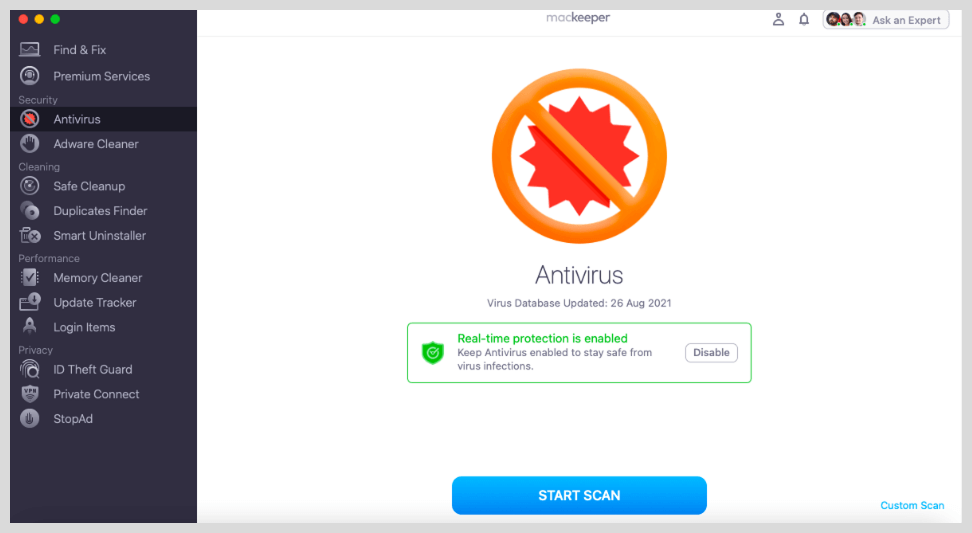
The MacKeeper antivirus scanner is available under Security on the app dashboard. It allows you to run a complete system scan to identify any malicious files on your device.
A quick scan option isn’t available, but you can run a tailored scan, where you can select and scan specific files.
We first performed a complete scan instantly after installing the software, which took around 50 minutes. Surprisingly, this is much faster than its competitors, like Norton. Although the scan reported no threats on our Mac, it failed to display the number of files we scanned, leaving us unsure if our entire system was actually scanned.
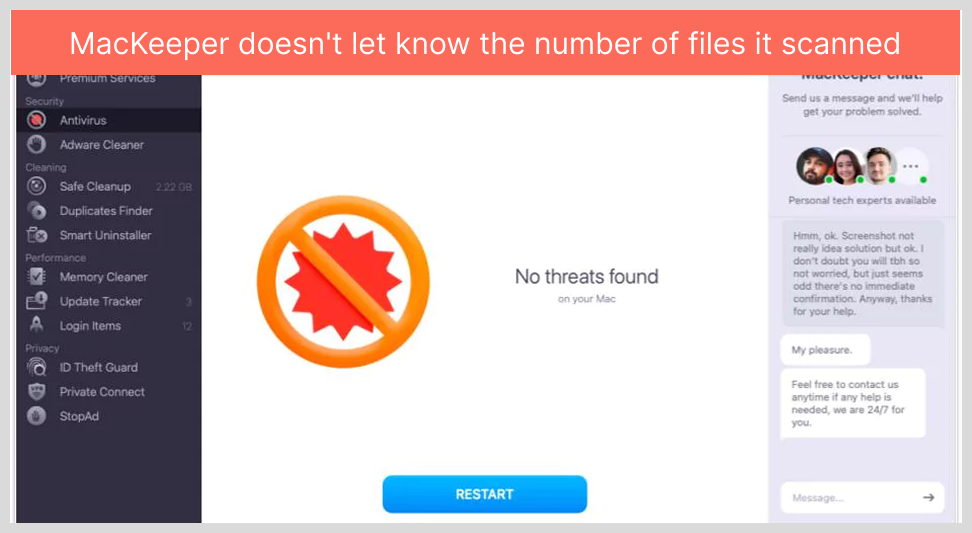
Next, we downloaded a large malware sample on our device, including viruses, ransomware, and spyware. Thankfully, MacKeeper detected 99% of these threats.
It prompted us to either delete or quarantine these files. The quarantine option is useful, offering a clear overview of all potentially harmful files so you can either delete them or mark them as safe.
We noticed that MacKeeper scans are longer than with most antiviruses. After running several scans, we observed that they consistently took roughly the same amount of time. This is because MacKeeper lacks file caching to identify known safe files.
Most of its competitors rely on file caching to avoid re-scanning previously checked files, which helps speed up future scans. Luckily, MacKeeper scans are quicker and won’t slow down your device while they are running.
When you first run the antivirus scanner, MacKeeper prompts you to activate real-time protection. Ideally, this feature should be enabled by default since it’s critical. Thankfully, the feature is easy to activate and impossible to miss.
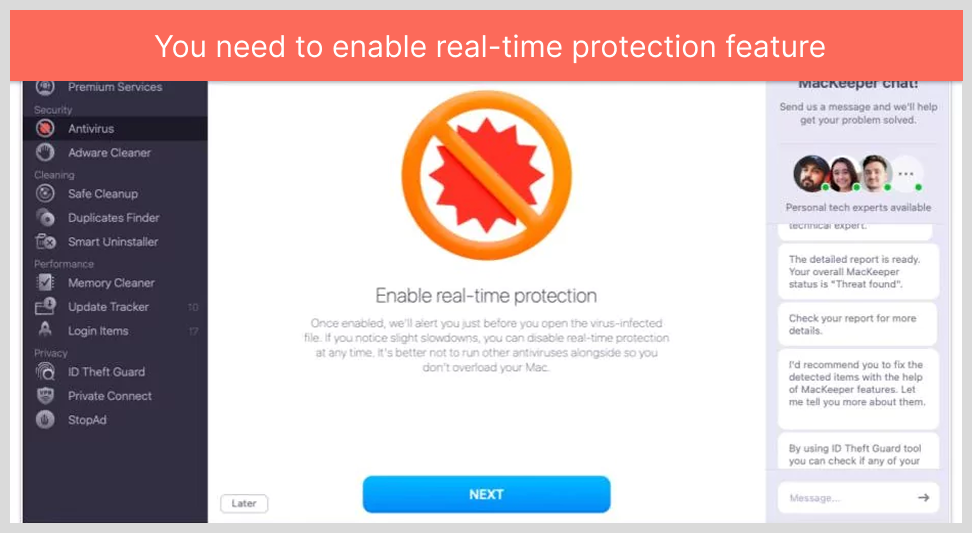
The real-time protection feature is reliable. We conducted a test with a virus-infected folder and were pleased that the scanner detected it immediately. The antivirus promptly notified us and offered the option to move the files to quarantine, where we could safely delete them.
Once you activate it, the real-time scanner runs continuously in the background, scanning every new file for malware the moment you attempt to download it.
All in all, MacKeeper’s antivirus scanner is impressive. However, we’d prefer to see the number of files scanned during each session, and the addition of file caching would help improve the speed of future scans. That said, MacKeeper has a very high malware detection rate, which is our top priority.
Adware cleaner
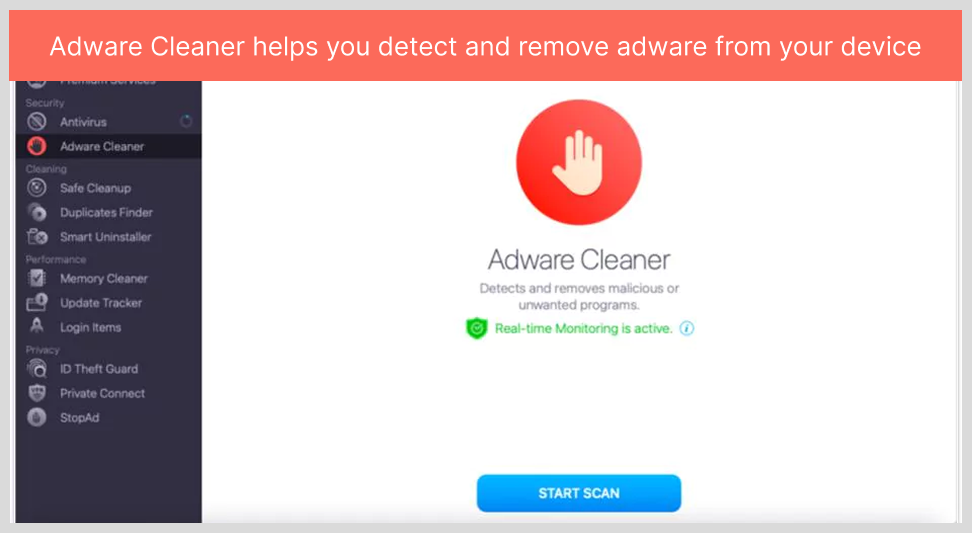
The Adware Cleaner scans for and removes existing adware from your device while offering real-time protection against new threats. We didn’t understand why MacKeeper offers this feature separately, as the primary antivirus scanner also scans for adware.
Fortunately, the Adware Cleaner is fast and effective. The scan completed in under 5 minutes and successfully detected adware threats on our device, some of which had been unnoticed for years. After the scan was complete, we deleted the adware files promptly.
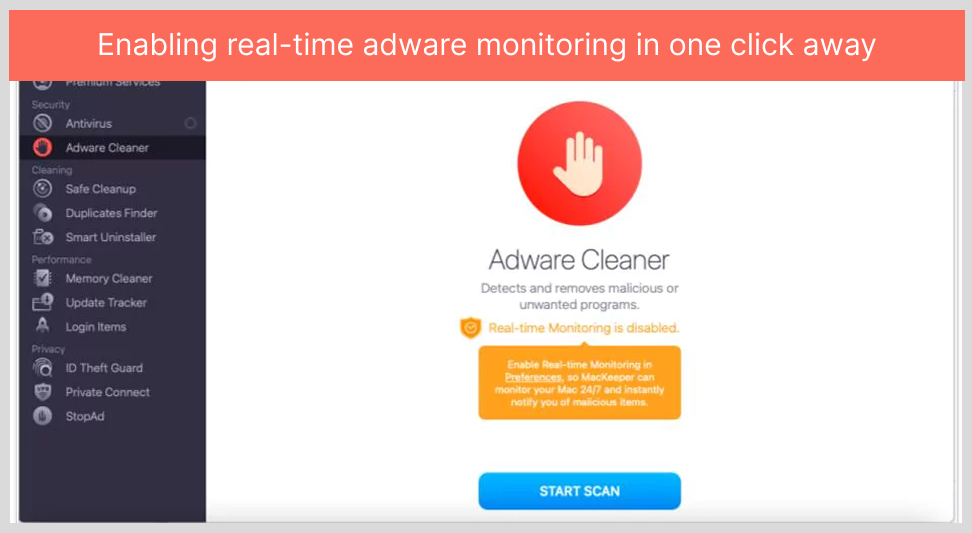
Note that the real-time adware monitoring isn’t enabled by default, and we were prompted to activate it the first time we used the Adware Cleaner. Once again, we maintain that real-time adware monitoring should be enabled by default, but at least it’s extremely easy to configure.
ID Theft Guard
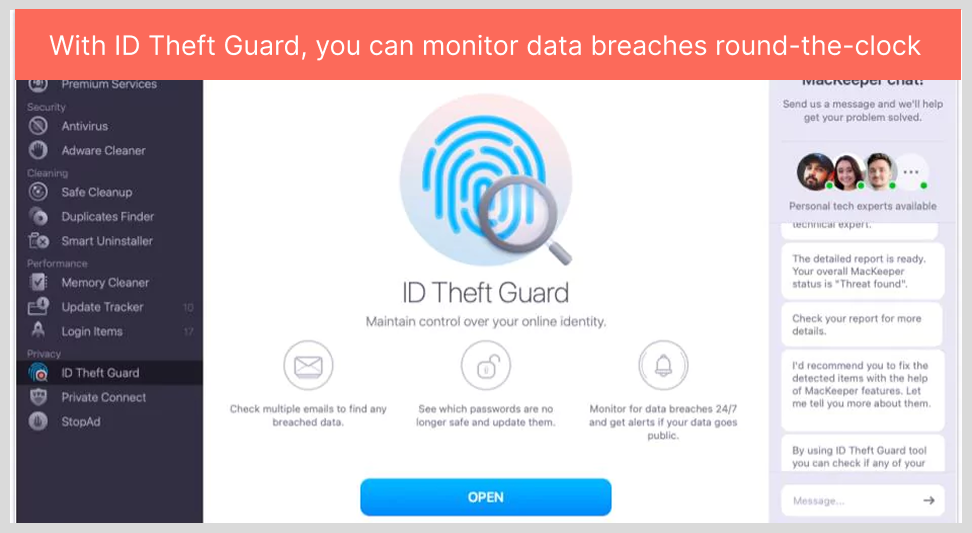
ID Theft Guard is designed to protect you against identity theft. Once you activate the feature, it continuously monitors your email addresses for breaches and instantly alerts you whenever a new one is detected.
This is a very helpful feature. However, it falls short of Norton’s dark web monitoring, which employs human agents to track a wide range of personally identifiable information (PII). Most Mac-only antivirus programs don’t include any form of dark web monitoring, so MacKeeper’s offering is a welcome bonus.
ID Theft Guard automatically detects all the email addresses associated with your device. It allows you to review these email addresses and select which ones you’d like to check for breaches. You can also manually enter any additional email addresses you want to check.
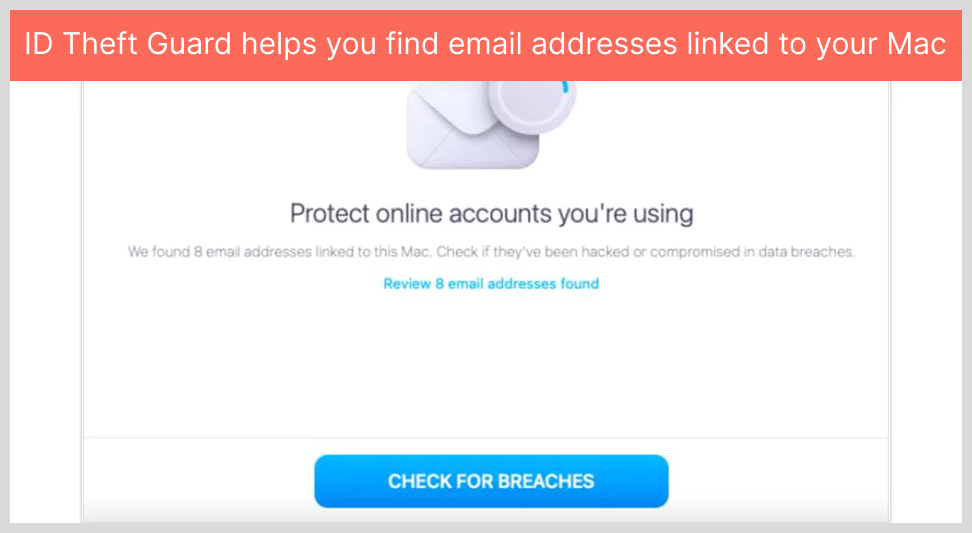
During our tests, ID Theft Guard successfully detected 8 email addresses linked to our Mac, including many outdated ones we no longer use. We also checked if any of them had been involved in a data breach.
Firstly, we had to confirm our identity through a security code sent to the specified email address. We received accurate information about each breach, including the name of the affected companies, specifics of the incident, and the ability to view the corresponding passwords.
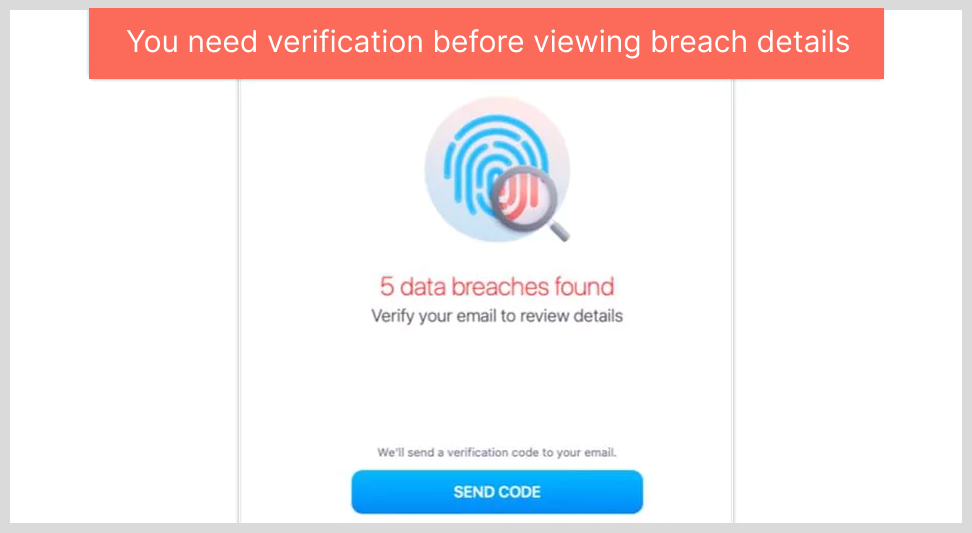
While MacKeeper provides a link that redirects you to the relevant website so you can change your password, you can do it manually. After dealing with this issue, click Resolve to clear the security issue from your dashboard.
However, it doesn’t always show you where the breach occurred. For example, it listed one of the breached companies as ‘Sensitive’. MacKeeper explained that, for legal reasons, disclosing the source would jeopardize an active breach investigation. However, you can still view the password, and if you recognize it, you can change it manually on the affected site.
Overall, the ID Theft Guard is a remarkable feature. Although it isn’t as comprehensive as Norton’s dark web monitoring, it’s better than what most antivirus products offer. It is also user-friendly and easy to manage, and it’s reassuring to know it helped prevent our personal information from falling into the wrong hands.
Private Connect VPN
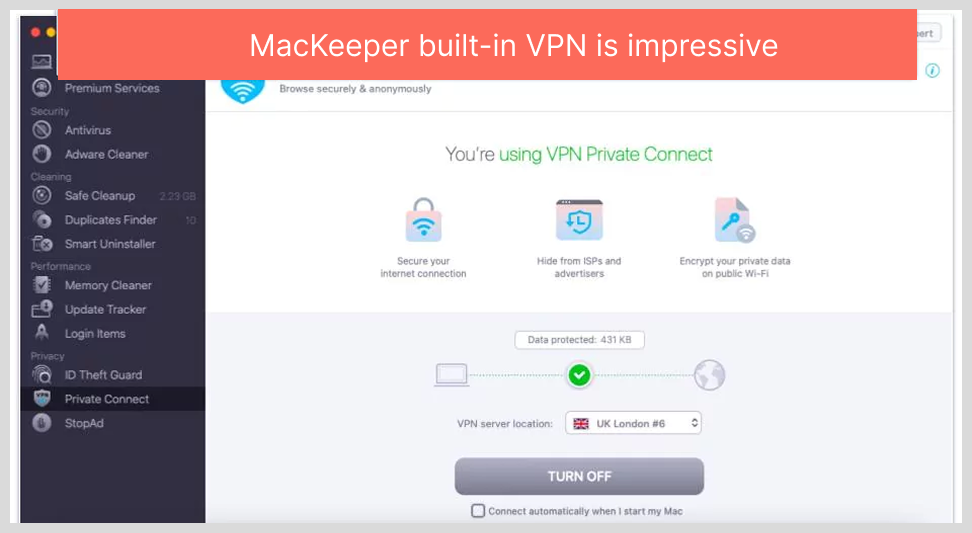
MacKeeper integrates a VPN known as Private Connect. This is a valuable feature, as many antivirus solutions don’t include a VPN, and those that do often come with significant limitations.
Like a conventional VPN, Private Connect is meant to boost your privacy and security by concealing your IP address and encrypting your sensitive information.
Here are some of its common features:
- Military-grade AES 256-bit encryption
- Unlimited data
- WebRTC and DNS leak protection
- P2P torrenting on certain servers
- Decent server network in 50+ countries across 300+ locations
TotalAV is another antivirus program that includes a VPN with unlimited data and works as promised. Bitdefender also has an impressive VPN, but you have to upgrade to an unlimited plan. Moreover, while McAfee and Norton’s VPNs provide unlimited data, they don’t unblock many streaming sites.
We were impressed with the speeds of MacKeeper’s VPN in our tests. Although VPNs typically reduce internet speeds, we observed only about a 15% decrease when using the quickest server, which is comparable to premium services like NordVPN and ExpressVPN.
We got decent speeds on distant servers, too. For example, we connected to a USA server (we’re based in London) and the upload speeds dropped by only 25%.
Our speeds dropped further on farther servers. For instance, when we connected to a server in Australia, the furthest from our location, the speed decreased by 58%. However, pages still loaded smoothly, and we’re able to watch a movie without buffering, although the picture quality wasn’t as great as on a local server.
MacKeeper’s VPN consistently unblocks Netflix, which many VPNs can’t do. For example, Avira’s VPN doesn’t unblock Netflix, and some independent VPNs, like Mullvad VPN, are unreliable for streaming.
Our only issue is the unclear privacy policy. We were unable to get any information on how the VPN handles user data and whether it has a strict zero-logs policy. We enquired about it with customer support severally times but never got a clear answer, which is also concerning.
We also discovered that this is a third-party VPN, which raises concerns about its data-sharing policy. So, if you want a more secure VPN, you should opt for a standalone VPN service like NordVPN. That said, MacKeeper’s Private Connect is a decent choice for basic online activities such as browsing and streaming.
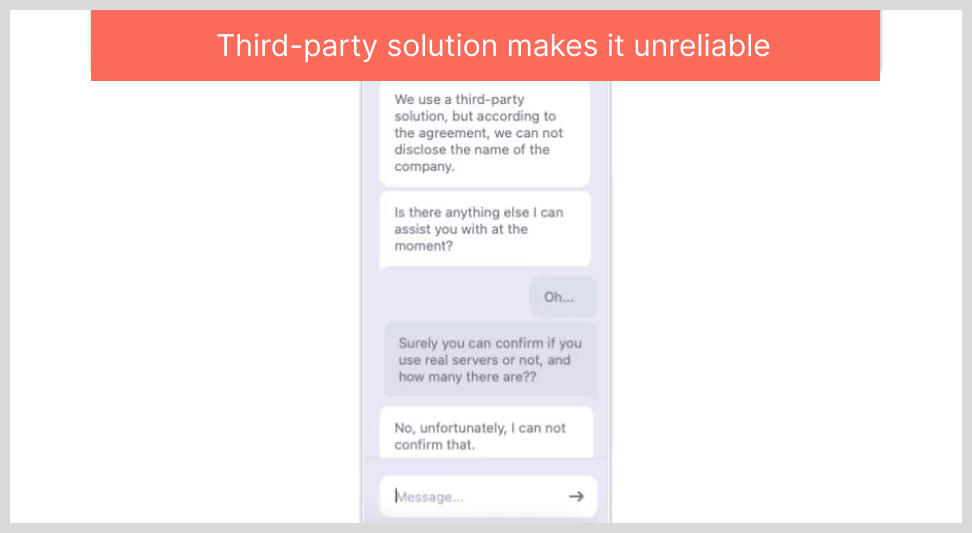
As with the other MacKeeper features, the VPN is user-friendly. You can activate or deactivate it manually – both from the main dashboard and from the menu bar, or you can configure it to launch automatically at startup.
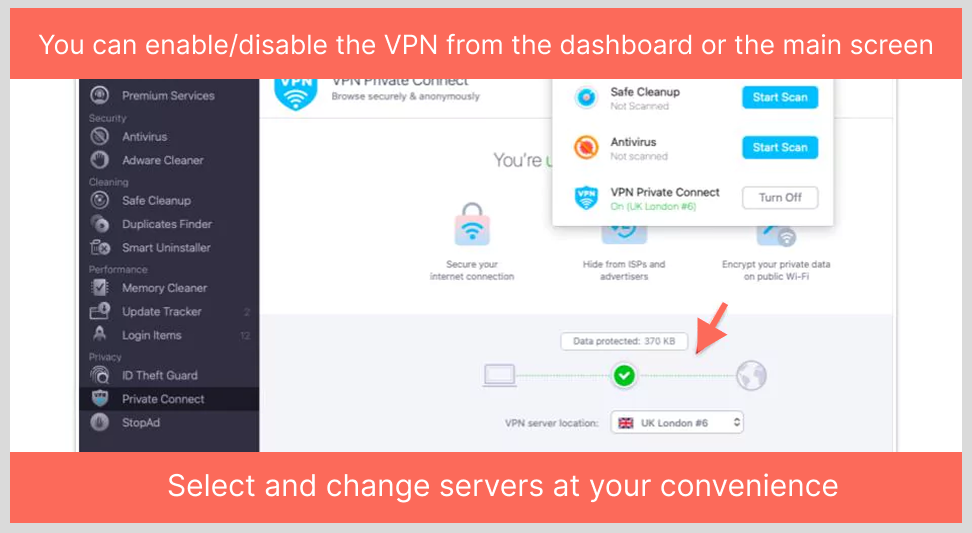
Although MacKeeper’s VPN lacks transparency about its privacy policy, we still like it. It’s reliable, fast, has a decent server network, and offers unlimited data. Moreover, it unblocks many streaming sites and provides buffer-free streaming, which is a big plus.
StopAd
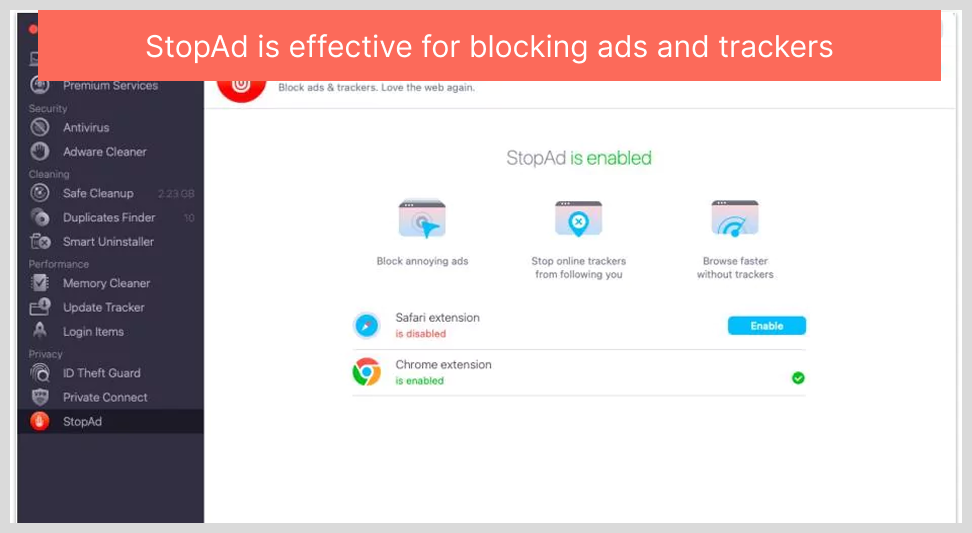
StopAd prevents ads and trackers from monitoring your online activity. Although most antivirus programs offer this feature, it is still a great addition.
MacKeeper’s ad blocker is a browser extension that you need to activate on either Google Chrome or Safari. Thankfully, the setup process is straightforward. Simply click on Enable, and you’ll be taken to the appropriate page where you can install the browser extension with a single click.
Once you enable the browser extension, this feature will run automatically in the background each time you load a new webpage. You can click on the icon in the menu bar to see details of what the feature is blocking.
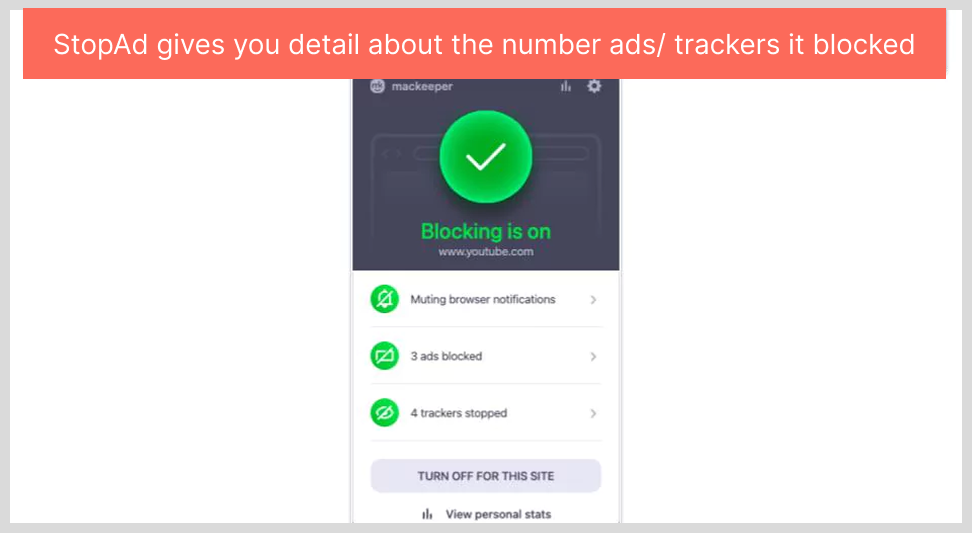
We tested this feature on YouTube, and it blocked 3 ads and 4 trackers. As we continued to browse the web, the feature blocked more ads and trackers. Overall, the StopAd extension is quite reliable. It’s easy to use and has a clean interface.
Safe Cleanup
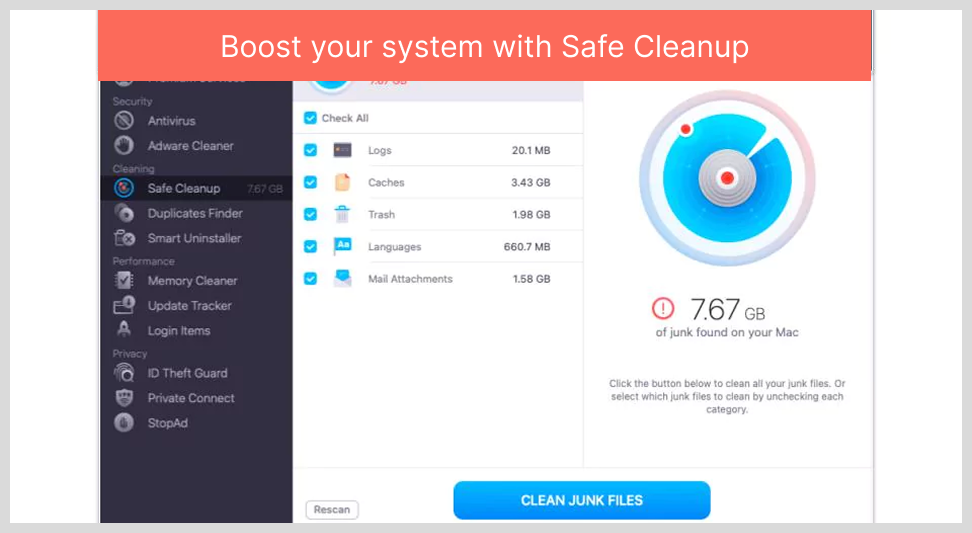
Safe Cleanup performs a comprehensive scan of your Mac to identify and remove ‘junk’ files that are consuming valuable storage space. This can include logs, items in your trash, caches, email attachments, and unused language files.
Most antivirus programs offer clean-up tools that remove safe-to-delete junk. However, unlike its competitors, MacKeeper includes mail attachments in its clean-up tool.
Thankfully, this junk file cleaner is fast and user-friendly. In less than a minute, it discovered 7.67 GB of junk files on our Mac.
Unfortunately, it doesn’t allow you to review these files before deleting them. So, you need to click on each category to review the file details, then uncheck any items you’d prefer to keep.
Duplicate finder
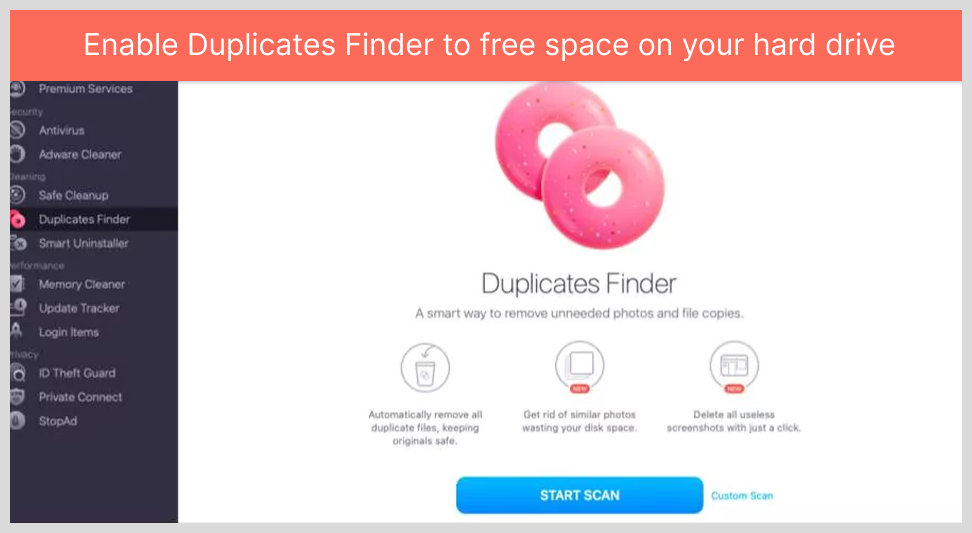
Duplicate Finder is a handy tool that scans your system for duplicate files, photos, and screenshots that are taking up valuable hard drive space.
The complete scan only took 2 minutes and discovered 504 files taking up 445 MB of space. Thankfully, unlike the Safe Cleanup feature, Duplicates Finder allows you to review everything before deleting the files. Clicking on each category enables you to access the file details, including names, locations, and preview images.
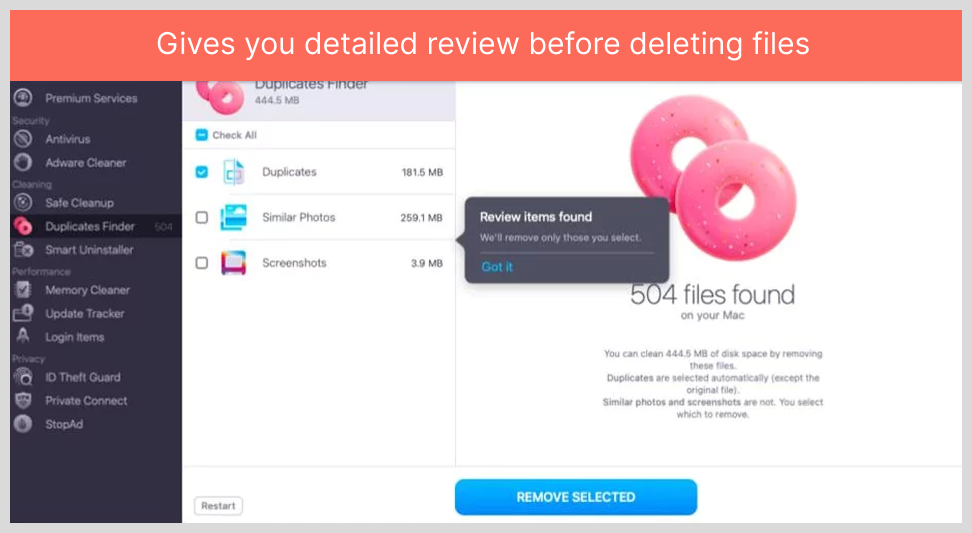
The Duplicate Finder feature involves a bit of manual effort. For example, you might prefer to retain some duplicate files stored in different folders, so you should review everything before clicking Remove Selected. The Similar Photos and Screenshots categories don’t select anything by default, so you’ll need to check manually.
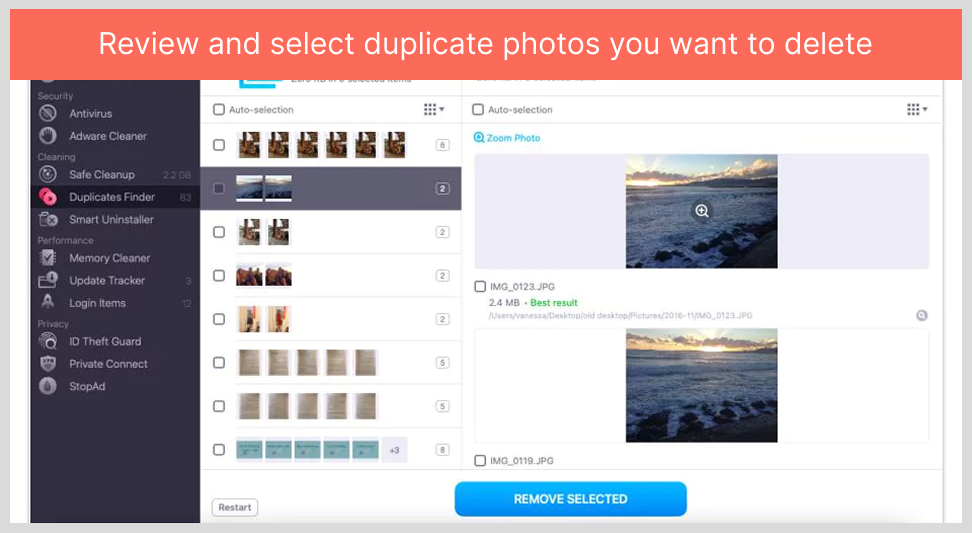
That said, it’s a well-organized tool with clear instructions and user-friendly functionality. However, it falls a bit short compared to Intego’s duplicate finder, which also scans for music and archive files.
Smart Uninstaller
Smart Uninstaller scans your Mac for unused or unnecessary applications, browser extensions, widgets, and plugins.
Removing apps from Mac devices isn’t always straightforward, as dragging them into the ‘Trash’ doesn’t erase them completely. Usually, it only deletes certain components of the program.
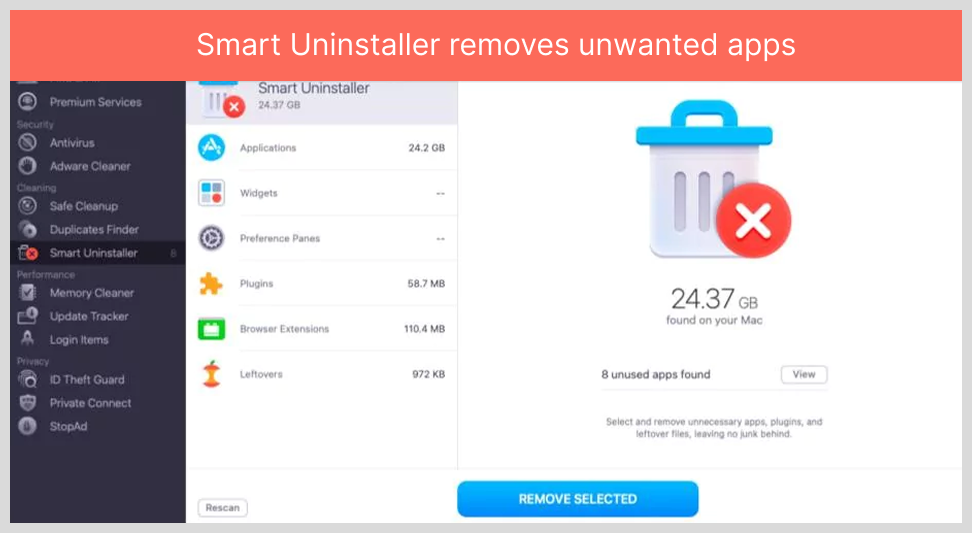
This is a great addition from MacKeeper, as many antivirus products don’t offer this feature. However, TotalAV provides an application uninstaller, but other popular products like McAfee and Intego don’t have it.
It worked exemplary in our tests, with the initial scan taking less than 3 minutes. It discovered 24GB of unused apps, browser extensions, plugins, and other leftovers on our Mac.
Clicking on each category will enable you to see the details of the apps and programs and select what to delete. Only the Leftovers are deleted by default. It automatically sorts apps by level of usage, making it easy to see and delete those you never use. The rest are sorted by size.
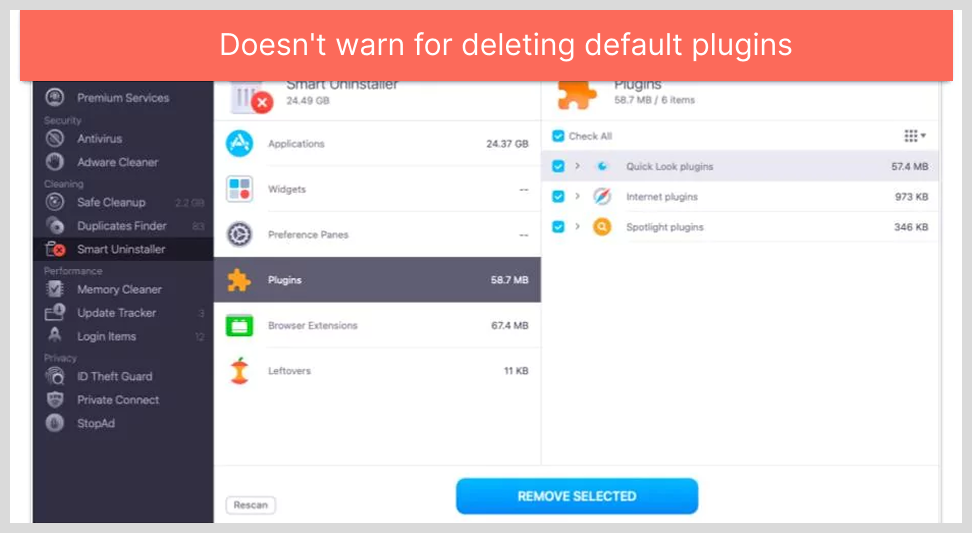
While this is a useful feature, it has issues. For example, it doesn’t warn or explain to you within the app what not to delete. The Smart Uninstaller guide recommended not removing macOS default plugins like Quick Look or Spotlight.
Unfortunately, this isn’t stated in the app. Maybe this warning is given when you try to delete them, but we did test that just in case it doesn’t. MacKeeper should display a clear warning in advance, so you don’t accidentally delete anything important.
Overall, Smart Uninstaller is a solid feature. It will help you delete unused applications, extensions, and plugins. However, it should provide more explanations within the app of what is safe to delete.
Memory cleaner
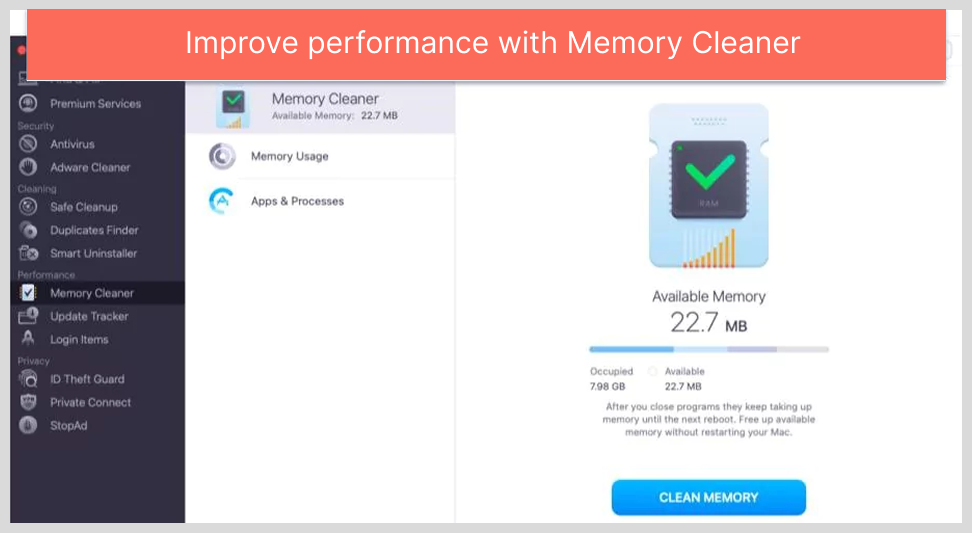
Memory Cleaner boosts your Mac’s overall performance by freeing up Random Access Memory (RAM). It worked effectively in our tests, revealing that over 6.5 GB of the 8 GB RAM was used, leaving only 1.5 GB free. However, the number fluctuates rapidly, changing by as much as 100 MB within seconds.
It even shows details of where the memory is used and then hits Clean Memory to clear it. When we did this, it cleared almost 2.5 GB of memory. However, within a few minutes, the available memory dropped back to nearly the same level as before, so we didn’t see any benefit in doing this.
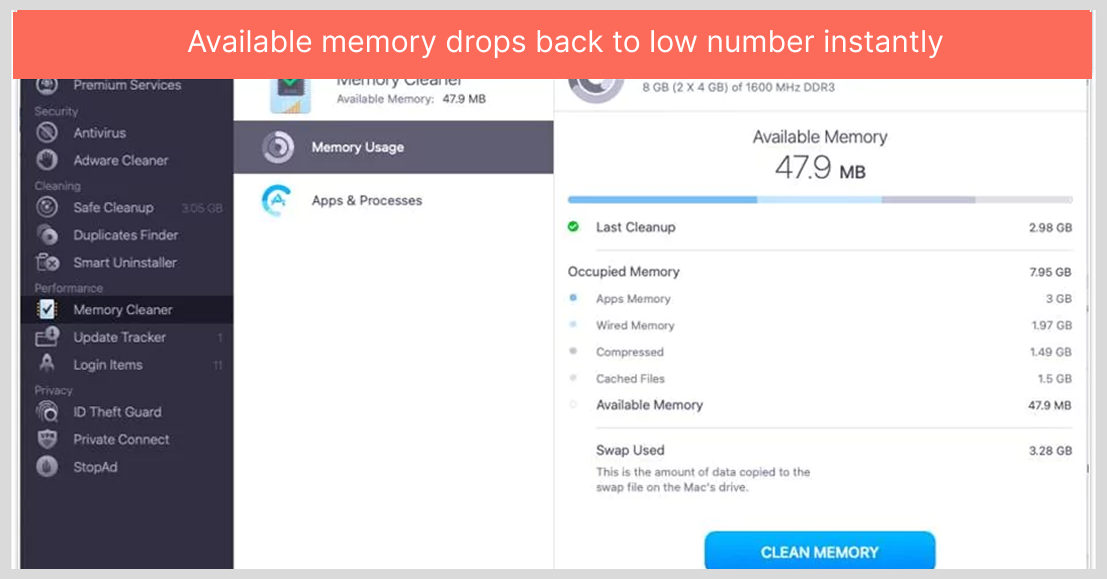
The Apps & Processes section displays a detailed breakdown of how applications are using the memory. You can even close each app manually within this screen. Fortunately, MacKeeper protects critical apps by locking them, so you won’t accidentally delete something essential to your system.
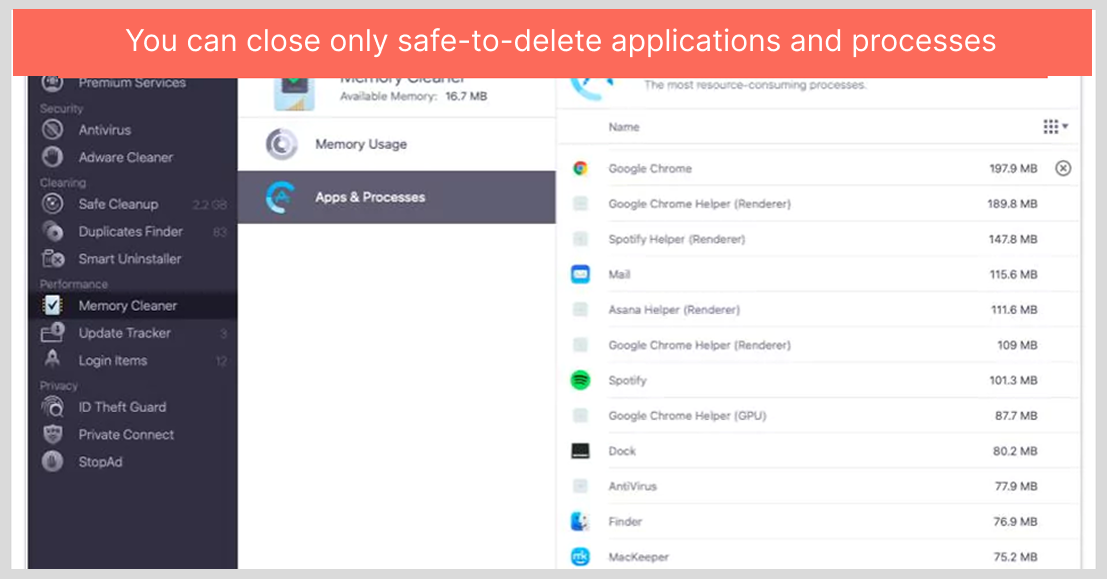
Strangely, MacKeeper is one of the heaviest memory consumers. While it didn’t impact our Mac’s performance, we didn’t expect such high memory usage from a tool that promises to optimize it.
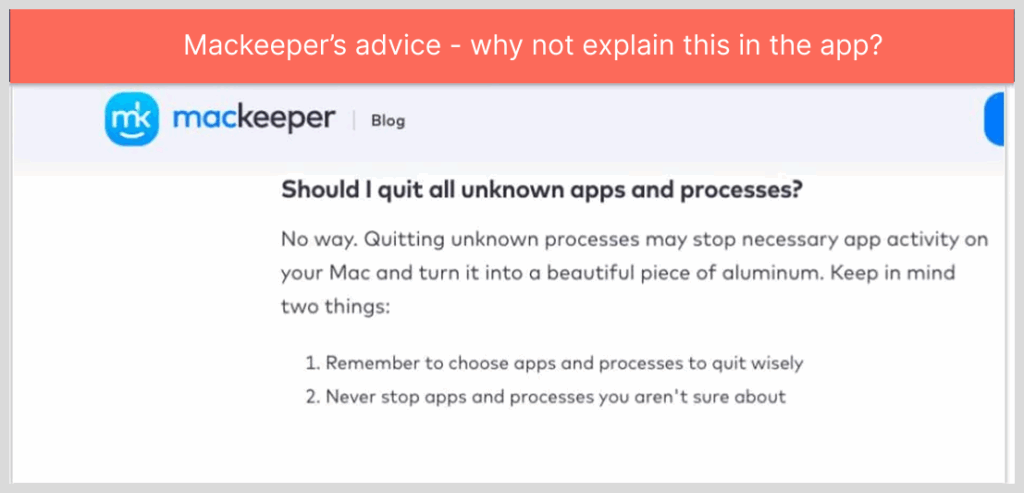
All in all, we didn’t like this Memory Cleaner feature. We didn’t notice any improvements in our Mac performance when we used the feature. Additionally, we avoided closing most of the listed processes, unsure if doing so might harm our Mac. Also, within minutes of the alleged cleanup, the memory usage returned to its original level.
Additional features
Other MacKeeper features include:
Update Tracker
Update Tracker scans your apps to check if any require updates. It’s a valuable feature since updating software helps block hackers from exploiting security flaws.
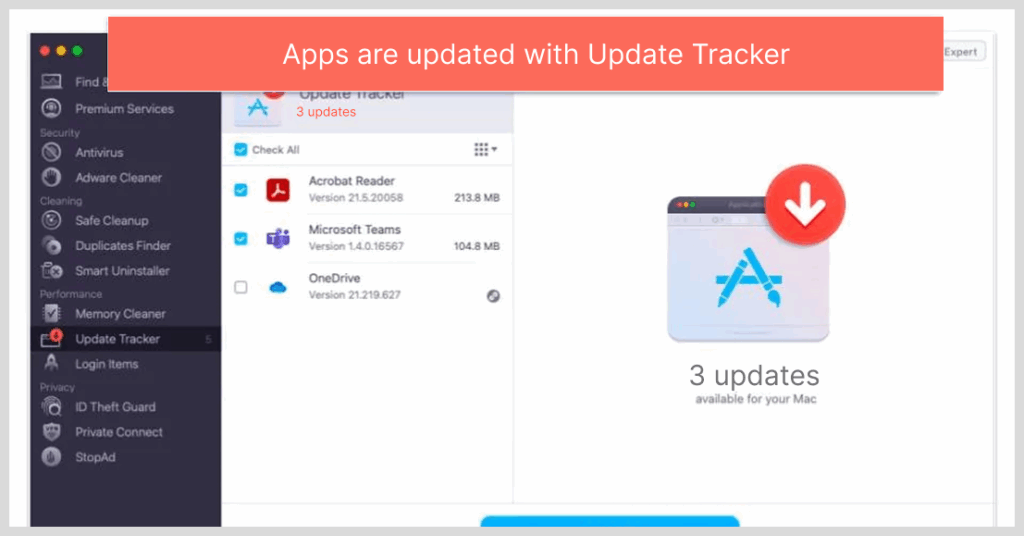
This feature found 3 outdated programs on our device. However, we noticed that it missed an available update for our Facebook app. Our macOS also requires a security upgrade on the App Store. MacKeeper would be far more effective if it could detect all the updates our device needed.
Login items
Login Items helps speed up startup by detecting which apps launch when you start your device, a handy feature if your Mac is slow to start. Most antivirus products don’t offer this feature, so it’s a great addition.
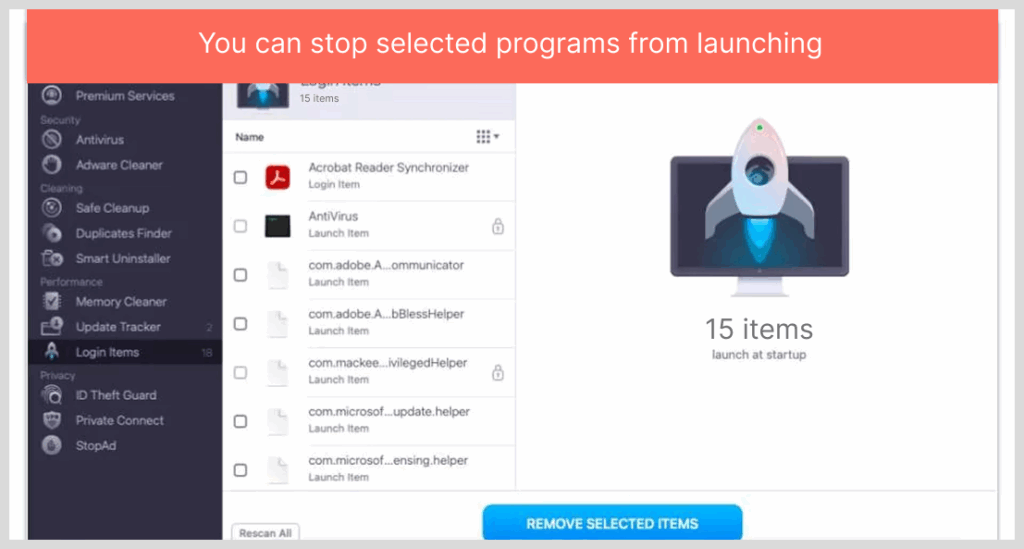
It revealed 15 items that launched at startup – surprisingly, 7 of them were from MacKeeper itself. Again, it’s ironic that a program that is meant to boost speed on our Mac is consistently the one using the most CPU.
We closed 2 of the recommended login items (some are necessary, and we couldn’t close them). Nonetheless, there wasn’t any improvement to our start-up after using this feature.
Find & Fix
The Find & Fix feature runs a quick scan across all MacKeeper features, summarizing results under its 4 main categories and flagging any issues found in each:
- Security
- Cleaning
- Privacy
- Performance
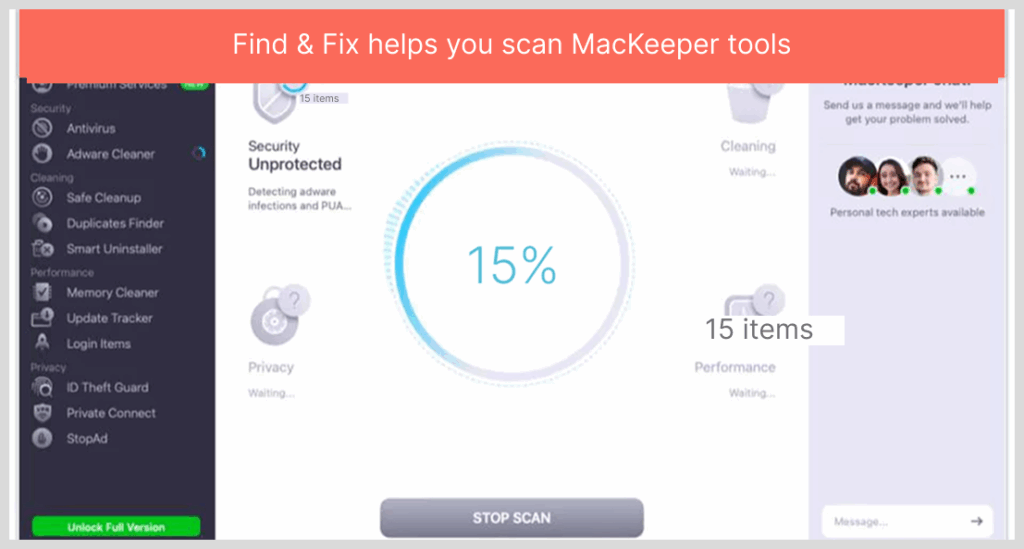
Essentially, it gives you an overview of potential performance and security issues, helping you quickly spot which areas need the most attention.
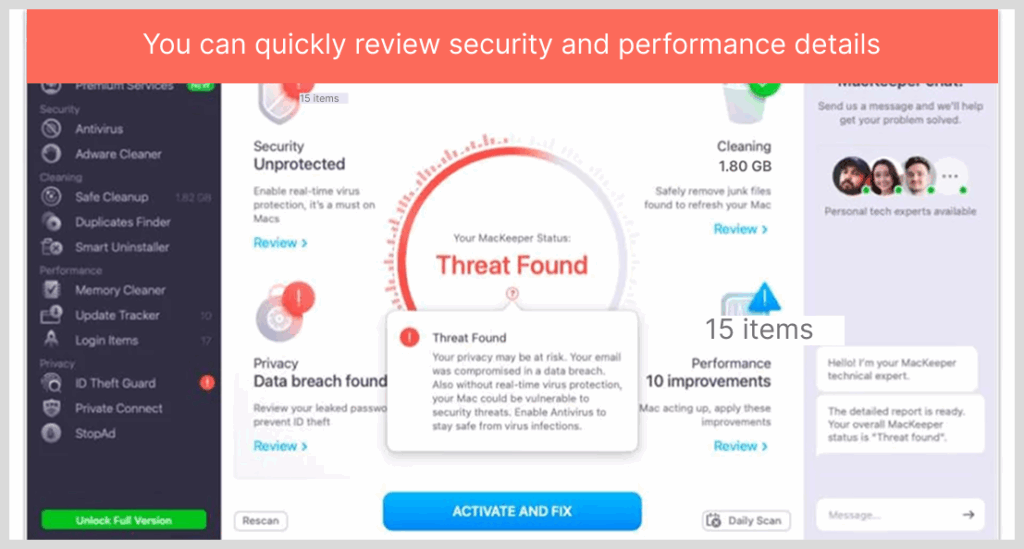
Thankfully, it is user-friendly. On the main screen that displays scan results, you can either click ‘Review’ to dive into the details of each category and manage them manually from there, or select ‘Fix Items Safely’ to let the antivirus handle everything automatically.
We like the Find & Fix feature. It’s a valuable tool for getting a quick overview of your device’s security and optimization status. However, the quick ‘Fix Items Safely’ button is designed to draw you in, but clicking it kicks off all the changes instantly, without any chance to review what’s being done.
MacKeeper usability and setup
How to install MacKeeper
- Visit the MacKeeper website. Access the website directly with your preferred browser.
- Choose a subscription plan. Select either the 1-month plan or the 12-month plan and the number of devices you want to cover.
- Install MacKeeper. Pay for your plan and follow the on-screen prompts to download and configure MacKeeper on your system.
MacKeeper is very fast and straightforward to configure. We only took less than 5 minutes to download and install the MacKeeper software.
Downloading the software before subscribing will prompt you to subscribe within the app, and the activation will occur automatically. However, if you want to subscribe from the website, you have to download the software and then enter the activation code you got after paying.
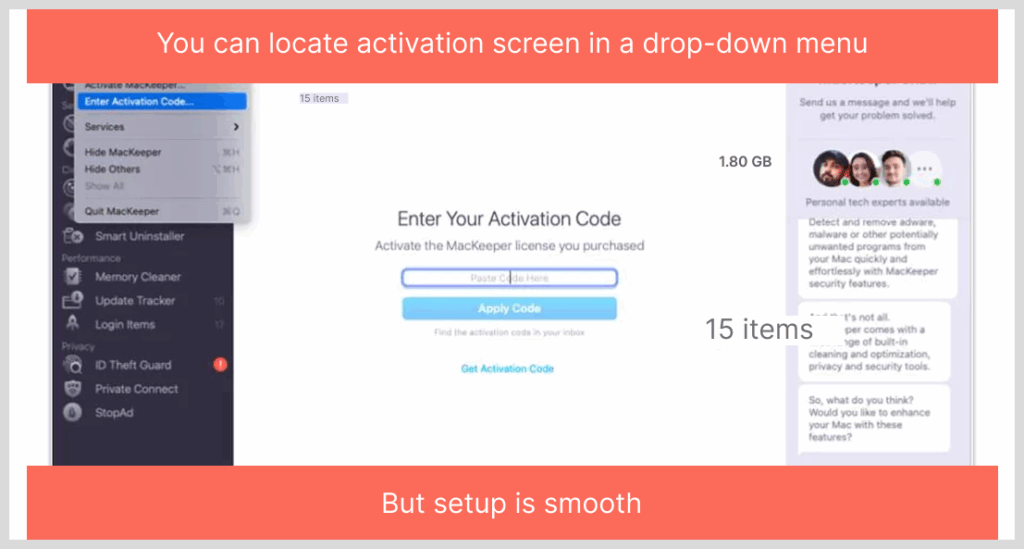
After activation, you’ll be able to access all the features immediately. However, some features, like real-time monitoring and protection, require manual activation – but the app prompts you on relevant screens, and the process is straightforward.
MacKeeper has a clean and intuitive interface. All its security and performance optimization features are available on the left-hand side of the screen, while the selected feature takes up the main display area. The live chat is on the right screen, and you can minimize it if you don’t need it.

Every feature and its functions are user-friendly and only require a few clicks to activate and use. On the downside, the interface lacks explanations for some features. Adding a question mark icon that links to more information about each function and action would be helpful, especially for those that may be harmful or irreversible.
Overall, MacKeeper has an intuitive interface and user-friendly package, helping you stay on top of your Mac’s security and optimization.
MacKeeper mobile app
MacKeeper doesn’t have an iOS app yet and is only available for macOS. If you want an antivirus product that supports all your devices, you should opt for Norton 360 or TotalAV.
MacKeeper customer support
Here are some of the customer support options MacKeeper offers:
- 24/7 live chat
- Email support
- Blog
- FAQs
Initially, MacKeeper offered phone support, but this was discontinued during the pandemic and hasn’t been brought back.
Thankfully, MacKeeper integrates the live chat into the dashboard and conveniently places it on the right-hand side of the interface.
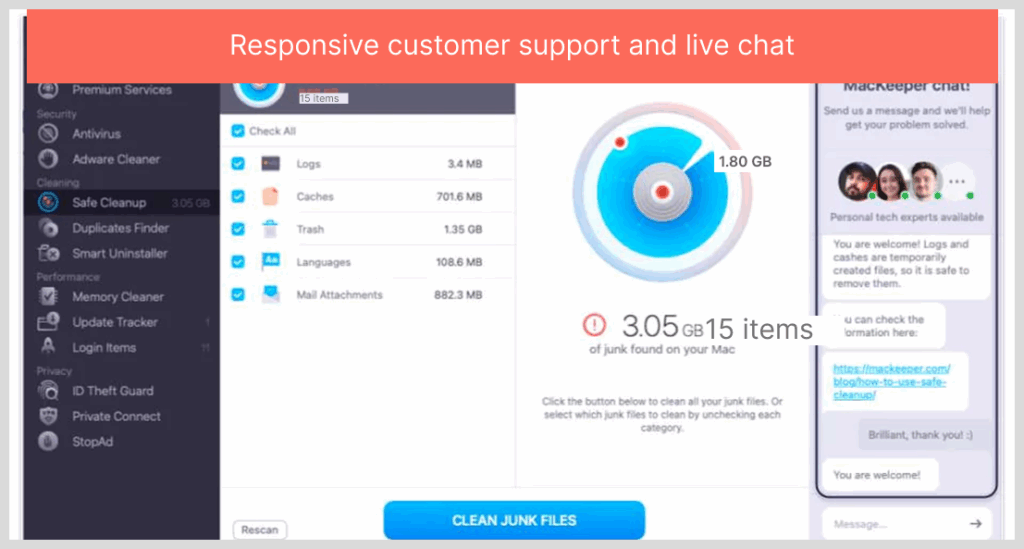
We got quick responses in under a minute while testing the live chat. The responses were always polite and helpful, resolving most of our queries. Sometimes they were unable to provide detailed responses as we wanted, but they directed us to ask through email support.
On a few occasions, the support responded with clearly scripted messages, often promoting the premium plan or encouraging us to continue our subscription during cancellation attempts. Fortunately, their approach wasn’t aggressive, and they respected our decision whenever we declined their offers.
Sadly, MacKeeper chat support is available in English, which is inconvenient for non-English-speaking users, especially given that the app itself supports 20 languages. When we asked about this on the chat, we were informed that email support is available in other languages.
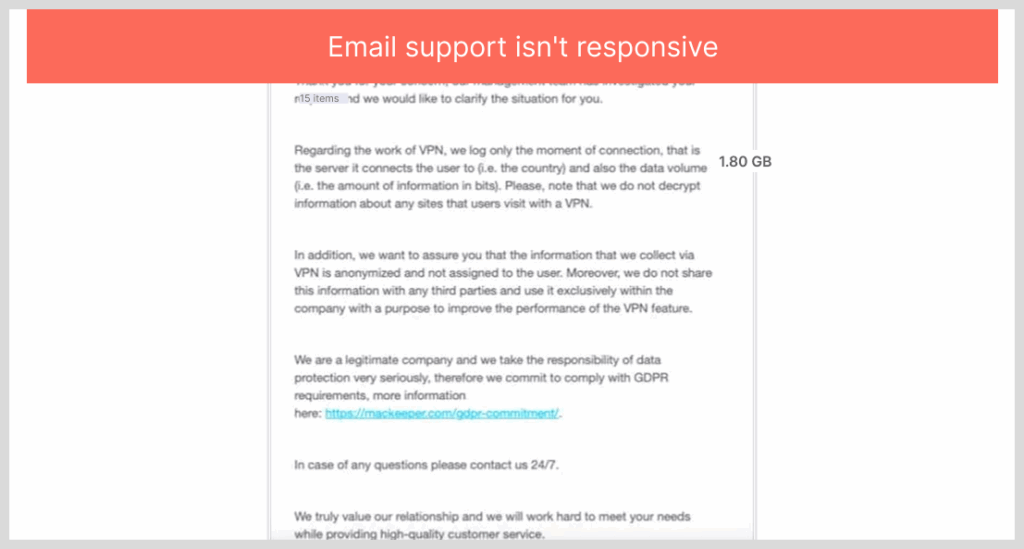
Our experience with email support isn’t as impressive as the live chat. For example, they didn’t respond to our initial email, which was disappointing. We followed up with another email, and while they responded after 4-6 hours, no explanation or apology was offered for the delay.
Thankfully, asking for a refund is straightforward. We initially used the ‘Refund Request Form’ on the MacKeeper website. However, after submitting the form, we didn’t receive any confirmation, so we couldn’t verify if our request was submitted within the 14-day period.
Therefore, we used the chat function to ask this. The support responded immediately, informing us that an email confirmation would be sent once an agent had processed the request.
However, the chat support offered to handle the request on the spot. They attempted to dissuade us from canceling the subscription and even offered a complimentary 3-month extension of our license. When we declined the offer, they respected our decision and proceeded with the refund.
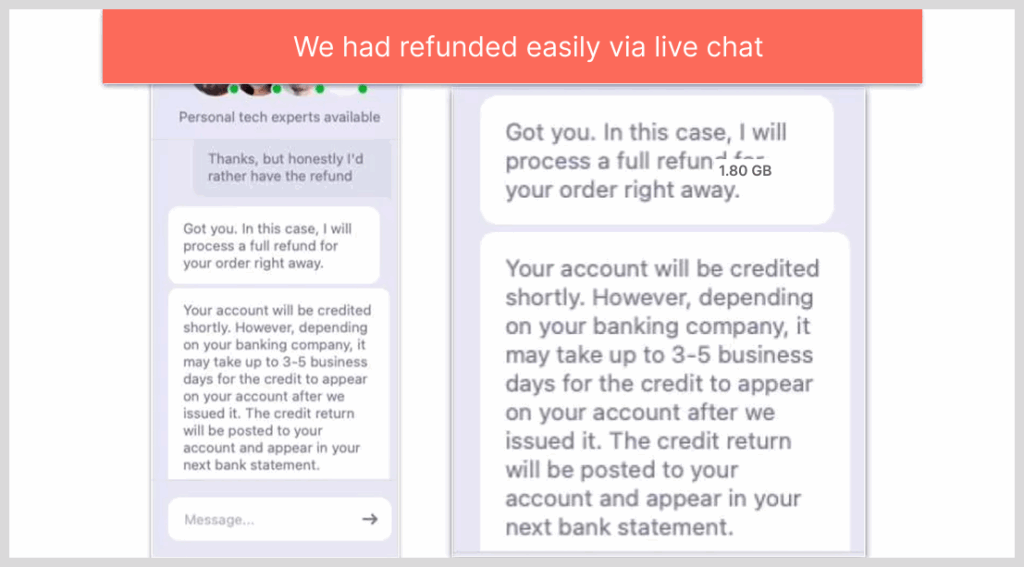
We received the email confirmation of the cancellation within a few hours, and the refund was issued within two days, which is on par with other popular brands.
MacKeeper has a solid FAQ page that explains many things, including the features, subscriptions, billing, and a lot more. The website also has a blog that handles all kinds of Mac-related issues.
Overall, most of MacKeeper’s customer support channels are impressive. The live chat was particularly helpful, and we found the FAQs and blog to be rich sources of information.
What does MacKeeper need to improve?
MacKeeper has many impressive features, but there are a few additions that can make it better. While it offers protection against malware for Mac users, it has several notable oversights and unusual design decisions.
A firewall could be a great addition to protect your Mac and all other devices on your network. Frankly, the default firewall that macOS devices offer is insufficient for robust protection.
The lack of phishing protection is another issue MacKeeper should address. With phishing becoming an increasingly serious threat, most antivirus providers now offer tools to prevent you from visiting phishing sites.
Moreover, MacKeeper should activate real-time protections by default. Also, it should introduce file caching to make scans faster.
And at last, the optimization tools require improvements. For example, the Safe Cleanup, Smart Uninstaller, and Memory Cleaner features should allow the user to review files before deleting them. Also, they should provide clear warnings about stopping or removing critical applications and processes. Currently, it’s easy to accidentally delete or deactivate essential things.
Our antivirus testing and evaluation process
Here at Privacysavvy, we rely on a proprietary grading rubric in all our evaluations, considering available features, ease of use, third-party testing results, our own internal testing scores, compatibility, pricing, and other key metrics.
This comprehensive testing process helps to ensure that the product isn’t complicated, works as it claims, and comes at a reasonable price. We install and run the software on our own devices to ensure our ratings accurately reflect its real-world performance.
As a result, we can replicate a similar user experience and provide informed guidance on whether or not the product is truly worthwhile.
Is MacKeeper worth it in 2025?
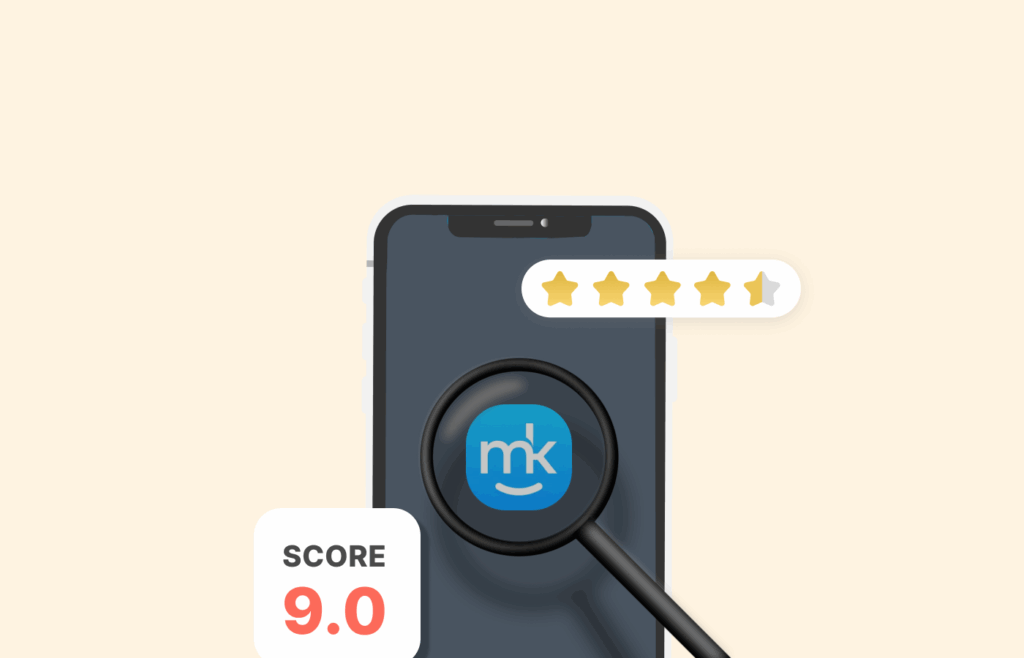
All said and done, we were really surprised by MacKeeper because of the impressive range of security and performance-enhancing features. Also, it detected 99% of the malware on our device with the initial scan taking a few minutes.
We liked its features, such as cleanup tools, the integrated VPN, StopAd, and ID Theft Guard, which worked effortlessly. Nonetheless, it should add more features like a smart firewall, password manager, and malicious URL protection. However, it should improve the Update tracker and Memory Cleaner features.
It includes flexible pricing plans, although they are a bit more expensive than most of its competitors. All the plans have the same features; the only difference is the subscription duration. It also offers the industry standard 30-day money-back guarantee on the annual plans (14 days for the monthly plan), and claiming the refund is straightforward and stress-free.
Ultimately, MacKeeper is a great option if you want a decent and user-friendly Mac-focused antivirus. It features a wide range of useful security and optimization tools, along with a reliable unlimited-data VPN.
Top alternatives to MacKeeper
MacKeeper is an excellent antivirus for Mac devices; it might not be suitable for households that use multiple operating systems. Here are some of the best, reliable MacKeeper alternatives that offer protection across all major platforms.
| Antivirus | Norton 360 | TotalAV | Webroot Antivirus |
|---|---|---|---|
| Malware scans | Excellent – full and quick scans available | Very good – quick and customizable scans | Good – lightweight and fast scanning engine |
| Real-time protection | Yes – advanced AI-driven protection | Yes – uses Avira engine with solid performance | Yes – cloud-based real-time protection |
| EICAR test results | Detected all the test files (passed) | Detected all test files (passed) | Detected most test files (minor false negatives) |
| Firewall | Yes – smart two-way firewall | No built-in firewall | No built-in firewall |
| Phishing protection | Excellent – blocks most phishing URLs | Good – decent phishing protection | Moderate – misses some phishing attempts |
| Number of protected devices | Up to 10 (depending on plan) | Up to 6 (depending on plan) | 1 device (basic plan), upgradable |
| Compatibility | Windows, Android, macOS, iOS | Windows, macOS, iOS, Android | Windows, Android, macOS |
| Extras | VPN, password manager, dark web monitoring, parental controls | VPN, system optimization tools, ad blocker | Identity protection, system optimizer (limited) |
| 24/7 customer support | Yes – chat and phone | Yes – chat, email, and phone | Yes – chat and phone |
| Pricing | From $2.99/year (for 1 device) | From $19/year (introductory offer) | From $29.99/year |
FAQs
Yes, MacKeeper is 100% trustworthy. It previously had a bad reputation for acting as scareware, pressuring users into purchasing additional features by warning of potential infections. However, MacKeeper is now owned by a different company, which is certified by reputable cybersecurity companies.
Yes, MacKeeper will protect your device against malware and viruses. It will detect a variety of malware, including Trojans and adware. MacKeeper also includes real-time protection that actively blocks malware before it can infect your Mac. However, MacKeeper lacks protection against malicious or fraudulent URLs, potentially leaving your Mac vulnerable to serious online threats.
No, MacKeeper doesn’t offer a free trial. However, all its plans include a money-back guarantee (14 days for monthly plans and 30 days for annual plans), giving you the opportunity to try the software without financial risk. It also offers a free version that you can download and try out, but it has limited features.
No, MacKeeper doesn’t currently have a dedicated mobile app for iOS devices. Its core antivirus and optimization features are exclusively designed for macOS systems.
MacKeeper is not a free antivirus solution and is, in fact, among the more expensive options available on the market. However, it offers a free version.
MacKeeper is notarized by Apple, which means it is approved for macOS Catalina and later. Apple has reviewed MacKeeper and confirmed that it is safe to install and run.
