Google tracks almost everything you do across its services—from the websites you visit to the searches you type and even the places you go. While this data helps personalize your experience, it also raises major privacy concerns. Anyone with access to your device or Google account can view your history, and Google itself uses this information for advertising and analytics.
If you’re worried about privacy, want to clean up your digital footprint, or simply prefer a fresh start, deleting your Google search history is one of the most effective steps you can take. This guide walks you through how to delete your search activity across all devices, how to manage auto-delete settings, how to turn off tracking, and how to keep Google from collecting your data in the future.
Whether you’re using Chrome, Android, iPhone, or a desktop browser, this ultimate guide covers everything you need to know.
Note: Some ISPs will know when you visit the “delete history” section of your browser because of privacy and safety laws. In some countries, ISPs are obliged to share this information with government authorities. If you want to ensure maximum possible anonymity, you should use a no-log VPN service such as ExpressVPN before visiting the “browsing history” section to delete data.
What Google knows about you
Google earns most of its money through ads. To ensure accurate ad targeting, Google generates an advertising profile for each user. It collects data about you and gives it to companies, which personalize their advertisements based on this data.
For example, when you search for “basketball courts near me,” Google will figure that you’re a basketball fan, so it’ll update that information on your advertising profile. After a while, you’ll begin seeing ads about basketball on YouTube and the websites you visit that use AdWords. That’s why it’s essential to disable ad tracking on your devices.
The good news is that you can see how Google classifies you by going to “Ad Settings.”
To review this information, click on your Profile, then “Manage Your Google Account.” On the list of options to your left, click on “Data & personalization.” Scroll down to “Ad personalization,” as shown in the image below:
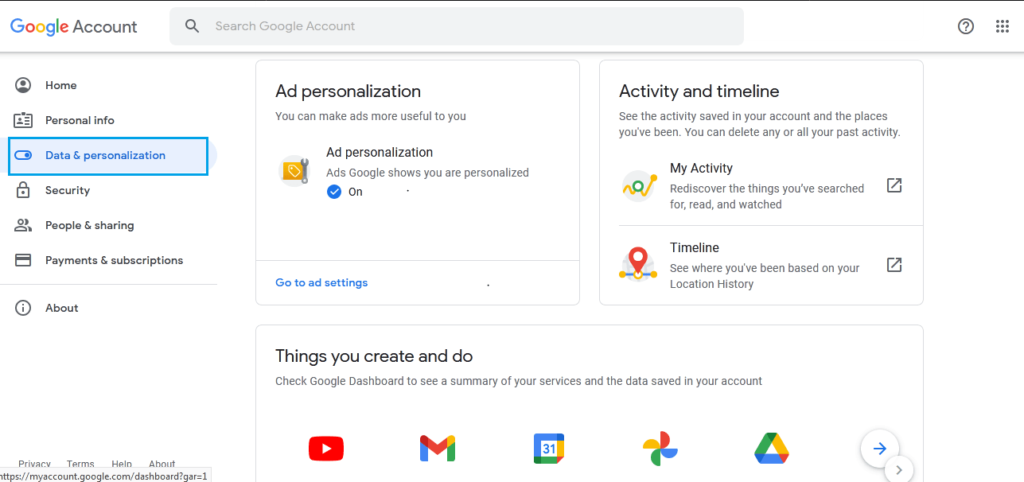
Click on “Go to ad settings.” Then, scroll down to see how Google has classified you based on the data it collects from your activity online and offline.
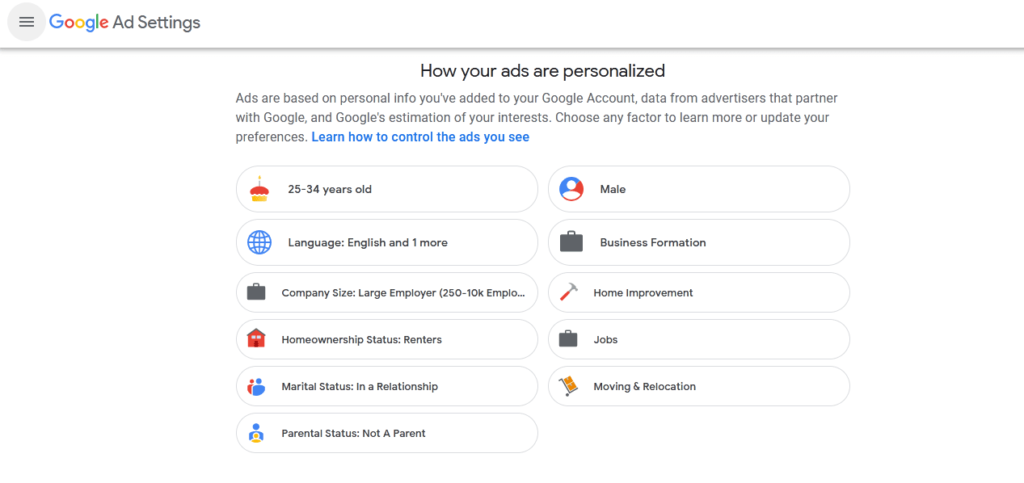
Deleting your browser history on your desktop
Friendly site notifications asking you to accept cookies should not fool you. Always clear your browsing history to prevent websites from tracking your activity around the web. Most of the history is cached in your device and could slow down your browser. History can also expose you to malicious attacks, especially if you leave active logins.
To protect your data while using the internet, you must empty your cache regularly. Clearing your browser history takes simple steps, and for some web browsers, you can schedule the process so the browser automatically deletes history immediately when you close it. If you’re looking for how to clear Google search history on the computer, we have shared the simple steps you should follow below.
On Mozilla Firefox, you can access your browser history by clicking the icon on the top right corner that looks like a set of books and navigating to the “History” tab to clear your history.
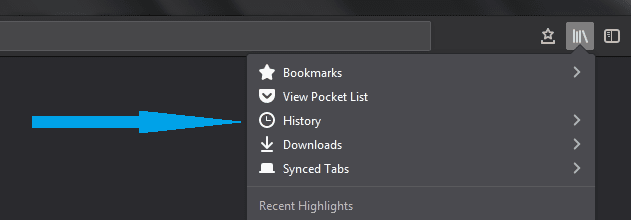
If you’re using Chrome, the process is simple, as you can access settings by pressing Ctrl+H. Alternatively, click on the three dots icon and then the “History” tab. It opens a new page with all your browsing history. Now, click on “Clear browsing data” to delete the search history of Google Chrome and any other information about the websites and apps you visited.
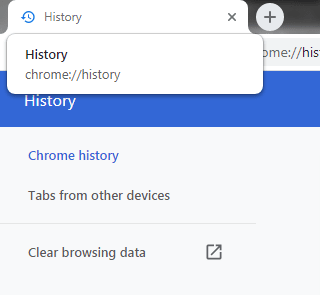
Google even allows you to specify the time frame for which you want to delete the history. Also, you can specify the kinds of data you want to remove.
If you want to get rid of all data, select the “Advanced” tab and check all options. Also, set the time frame to “All time.” It wipes all browsing data from your online activity.
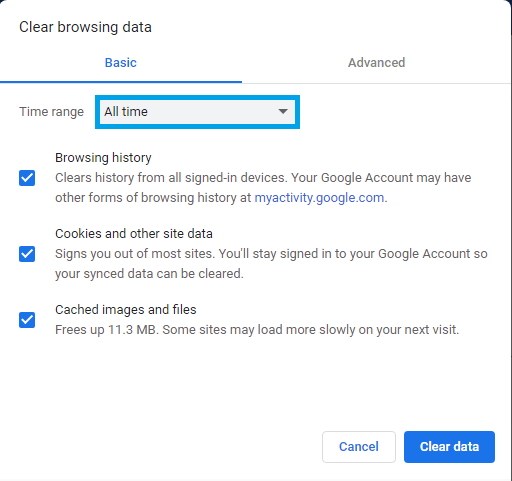
For users of the Microsoft Edge browser, find the shooting star icon, click on it, and then hit the “History” tab. You’ll see a “Clear history” option.
Deleting your browsing history on mobile
It’s easy to delete all searches on my phone, either an Android or an Apple device. So, let’s begin with how to delete Google search history on the phone.
1. How to delete search history on Android
On your Android phone, open the Google Chrome app. At the top right corner, tap the three dots and click on “History.” If the address bar is set at the bottom, swipe up to see the “History” tab. Tap the tab to see the list of all the sites you visited and your searches on Google.
To delete all searches on Google, click the “Clear browsing data” tab. The next steps are similar to those you follow on a computer. Select the time range and the kind of history you want to delete. If you’re going to remove everything, set the time range to “All time.” Next, you can uncheck any data you want to keep. When ready, tap “Clear data.”
Google also allows you to delete just some parts of the search history. Typically, you can search for a specific item using the search bar. Then, when it shows up, select it and tap the X next to it.
2. How to delete Google search history on iPhone
The process of deleting Google search history on the iPhone is straightforward. On your iPhone or iPad, open the Google Chrome app. At the bottom right, you’ll see the three dots navigation option. Tap and go to “History,” find the “Clear Browsing Data” tab, and check “Browsing history.” Next, hit “Clear Browsing Data,” and tap “Done.”
To remove a single item, navigate to the “History” section of Google Chrome and tap “Edit.” Now, check all the data you want to remove and tap “Delete.” Finish the process by tapping “Done” at the top right.
Why does Google store users’ browser history
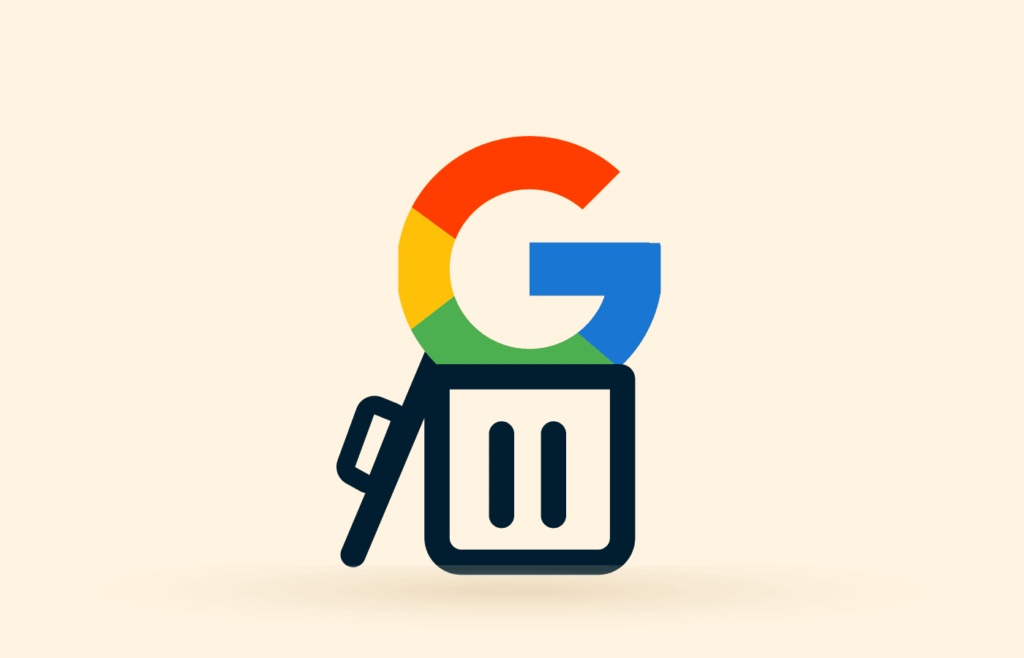
Google knows you better than anyone else. It knows the vehicle you’re thinking about buying, the places you want to visit, your hobbies, your relationship status, and a lot more. All this data is on your Google Activity, including everything you searched since you began using the service.
Besides your browsing history, there is much more information you provide when using the internet. This information is stored locally, so you can delete it and prevent hackers from using it to harm you when they gain access to your devices.
However, there is data Google stores remotely on servers that you cannot wipe out by just clearing your browsing history. While these servers offer protection against hackers, Google still uses your information for commercial purposes.
Basically, you become the product to Google as they earn a lot of their revenue from selling ads. That means Google will create a profile about you and sell it to advertisers, which target you with the right ads to influence your purchasing decisions.
To create a complete profile, Google needs to collect every bit of data you provide, from your social media use to your searches and the websites you bought items from. The company has tried to be more upfront with the kind of data it provides to advertisers, but it’s hard to know how much about you they know.
Leaving so much data about you hanging around can be risky, as you don’t know who could get their hands on it. Some malicious users could tap that data and use it for manipulative purposes. Also, you may end up in blackmail prosecutions if there’s incriminating information in your browsing history.
So, it’s best to ensure you delete your Google search history every time you finish using the internet. Google has acknowledged the need to help users efficiently manage their data, so it offers options to help you separate your private data from its services. But this does not prevent Google from harvesting data about you. It only limits how the company uses your data.
Regardless of the interventions you may embrace, there will be some level of exposure allowing Google to access your data. To keep your data private, we recommend using a premium VPN like ExpressVPN, NordVPN, or Surfshark. These services limit the data Google can store about you as the VPN encrypts all your connections.
How to download your Google archive
Google allows users to download everything they have stored on the company’s servers, including Gmail, Drive, Calendar, and Photos. You can download an archive of this information from Google to create a backup, which could be helpful before you delete your Google account permanently.
You’ll be surprised by how much Google knows, especially if you frequently use services like Google search or Google Maps. For example, it knows your name, birthday, gender, personal contact information, where you work, hobbies you enjoy, and more.
In the copy you’ll download, Google gives you an archive of almost everything it ever stored on its servers, including transactions from Google services, Contacts, locations you stored on Google Maps, and other types of data.
You can download your Google archive in a few steps detailed below:
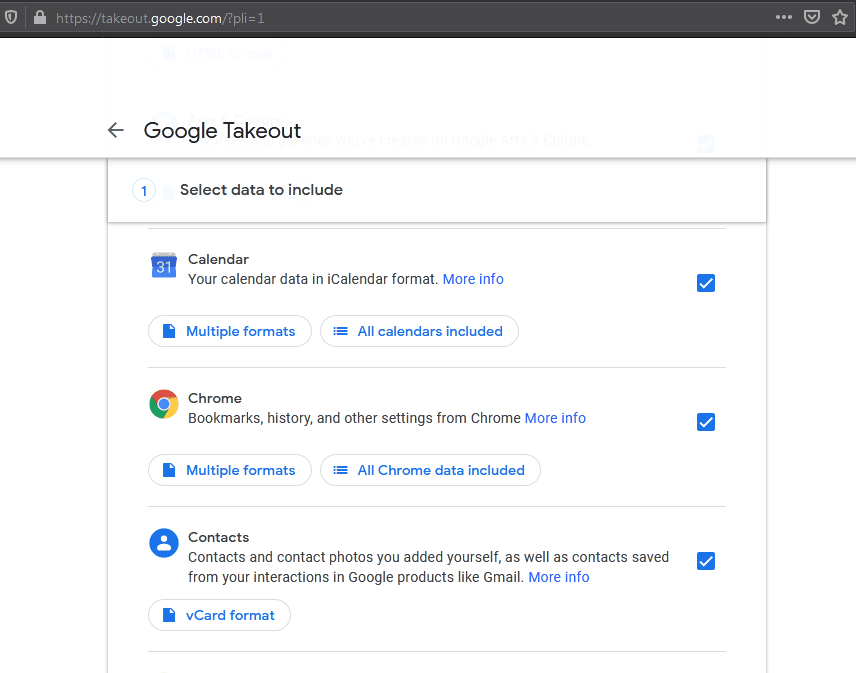
- Head over at takeout.google.com.
- Select all the products you want to download.
- At the bottom of the page, click Next.
- Select a file format (you can use a .ZIP and specify the maximum size to avoid splitting the data into several files. Only choose 2GB if you don’t have much information on Google.
- Choose a delivery method. You can receive a link to your email or get the archive sent to Microsoft OneDrive, Dropbox, or Google Drive.
- It would help if you had patience, as this process takes hours or days, depending on the amount of data you choose to download. For example, it can take up to 20 hours to process 150GB worth of data.
Through the process, Google gathers all the data stored on its products and sends you an email alert notifying you that the data is in one cloud storage, ready for download. You can open the file to preview your photos, calendar files, data, and more.
Users can delete most of the data Google stores, but the company admits it might still keep a bit of activity information to improve services. You cannot stop Google from snooping on you. The only way to stay anonymous is to channel all your connections through a VPN.
Why it’s a good idea to download your Google data
Investigating what tech companies know about you is a smart move. Many companies keep a digital trail of your daily activities. If you’re shifting from Google to another platform, exporting your data and importing it to your new platform is easy.
That means you don’t lose anything, and it’s a simple process that involves a few clicks instead of downloading each item separately. Besides, it helps to keep a backup in case you lose access to your Google account.
How to control what activity Google saves
Before leaving Google services and deleting all your accounts, there is an even better solution you could try out. It’s possible to control what activity Google saves in the future. Use Google Activity Controls to choose the kind of activity you want Google to save in your account. These settings will take effect on all devices signed in to your account.
But before that, what activity can be saved on Google? Your activity controls allow you to decide whether you want to keep these types of activities:
- Location History – This setting creates a private map of the places you go, using your signed-in device. It improves your map searches, enhances commute routes, and more.
- Web and App Activity – It allows you to save your searches and any other activity on Google. The setting makes searches faster and delivers a customized search experience. This option saves your Chrome history and activity from apps, sites, and devices connected to Google services. Also, the service keeps audio recordings from interactions with Google Maps, Assistant, and Search.
- YouTube History – The YouTube history setting stores your search history on YouTube to speed up future searches and improve recommendations. Also, the service makes it easier to find videos you watched recently on YouTube. You avoid getting recommendations for content you have already watched, enhancing your experience on YouTube.
1. Changing what activity Google saves
To get started with changing what activity Google saves, go to “Data & personalization” and scroll down to “Activity controls.” Then, click on “Manage your activity controls” to find the settings for each type of control.
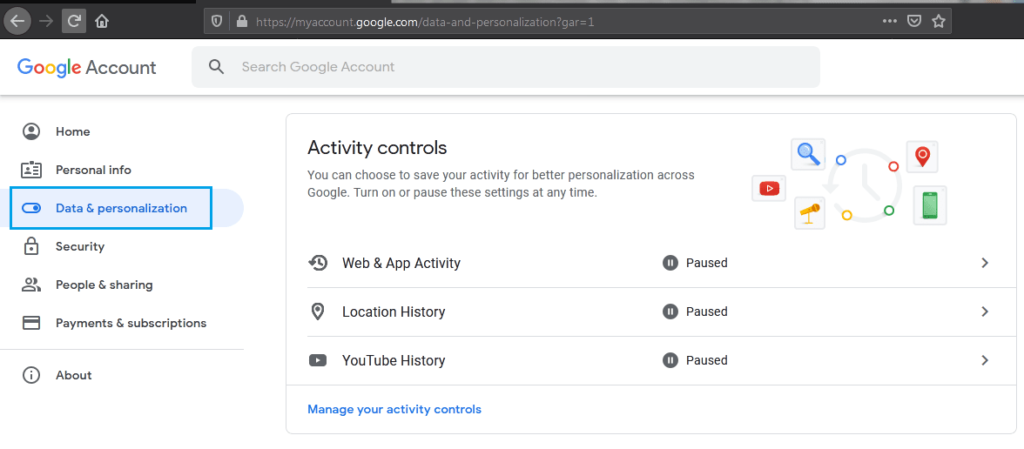
Pause the kind of activity you want to stop, as shown. It means Google will stop saving data about your time interacting with the specified activity.
For more controls, you can navigate to the “My activity” page from the “Data & personalization” tab.
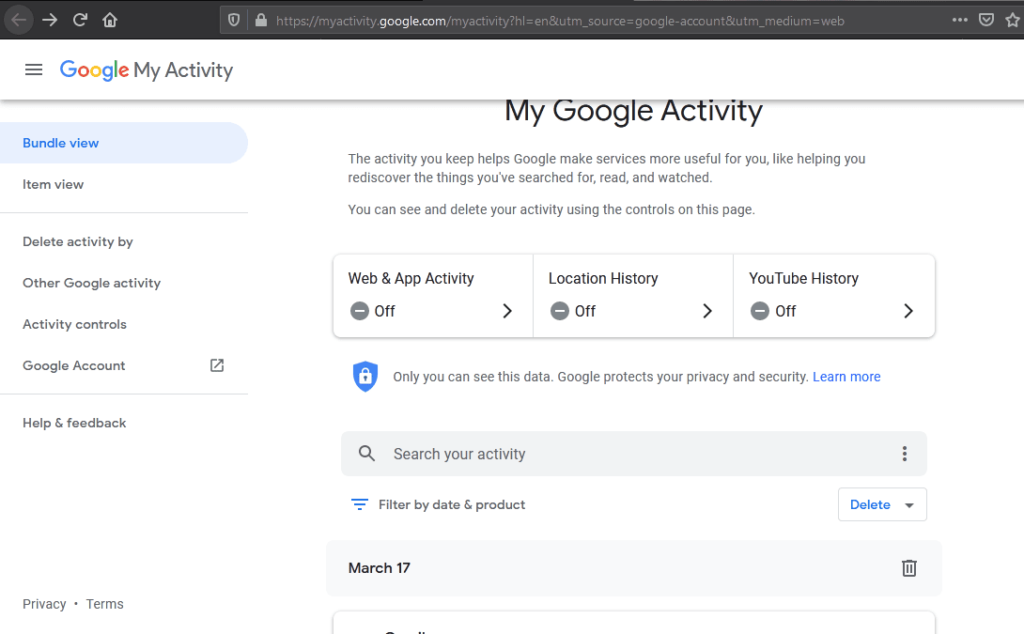
From this page, you can find comments and any other actions you took while using Google services. This gives you the option to delete any of that activity.
2. Disabling personalized ads
To switch off personalized ads, click on “Ad personalization” from the “Data & personalization” tab.
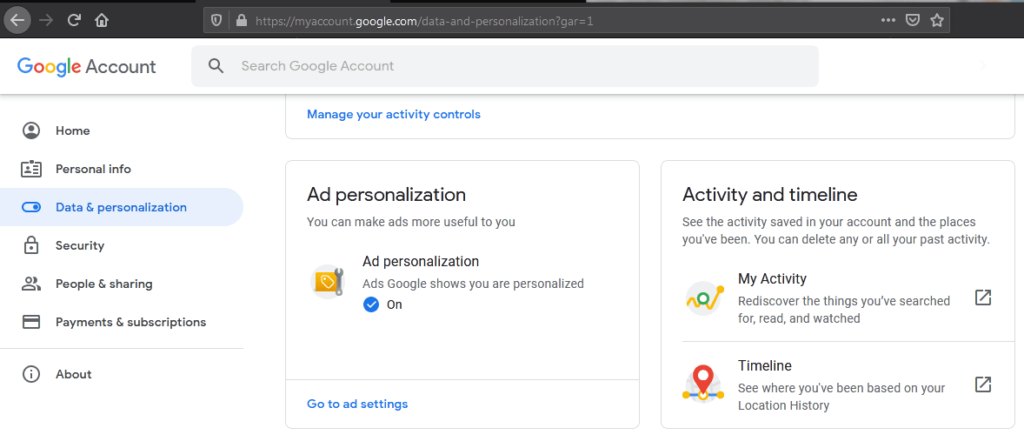
You can turn off ad personalization to prevent Google from showing you ads based on your activity and preferences. It, however, does not mean you’ll stop seeing ads. Through personalization, Google serves you ads based on your gender, language, age, occupation, marital status, home ownership, business information, and more.
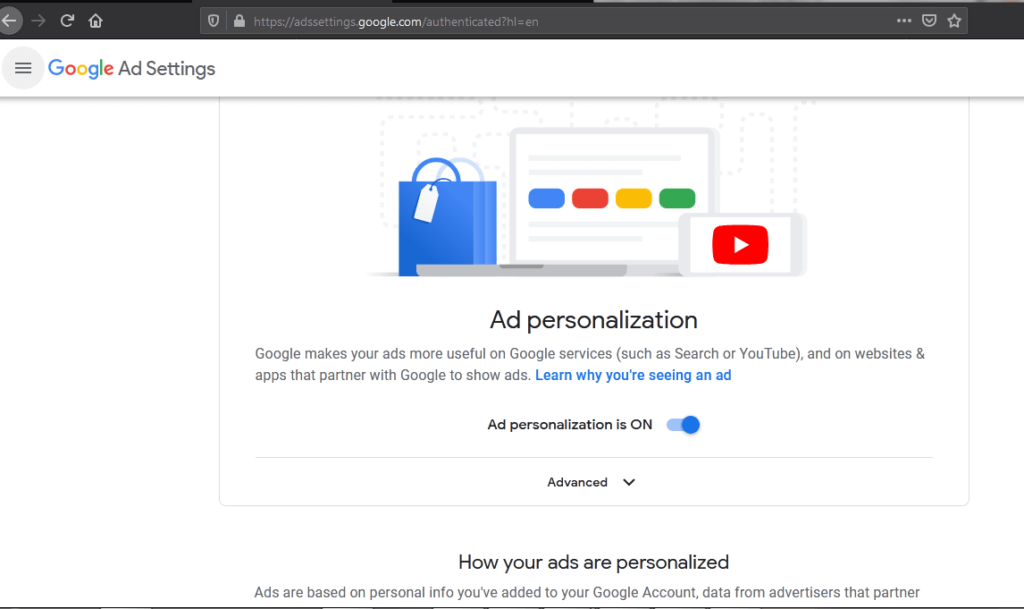
Besides these settings, you can instruct Google to delete your account if you want to migrate to a different service.
3. Setting up Google history to auto-delete
There’s an option to delete all searches on Google automatically. This option is ideal if you don’t like the idea of manually deleting data every time you use Google services. It gives you peace knowing no data is captured and stored by Google. However, if you want to keep some data, you should steer clear of this feature.
You can find the settings for this feature on the Google Activity page.
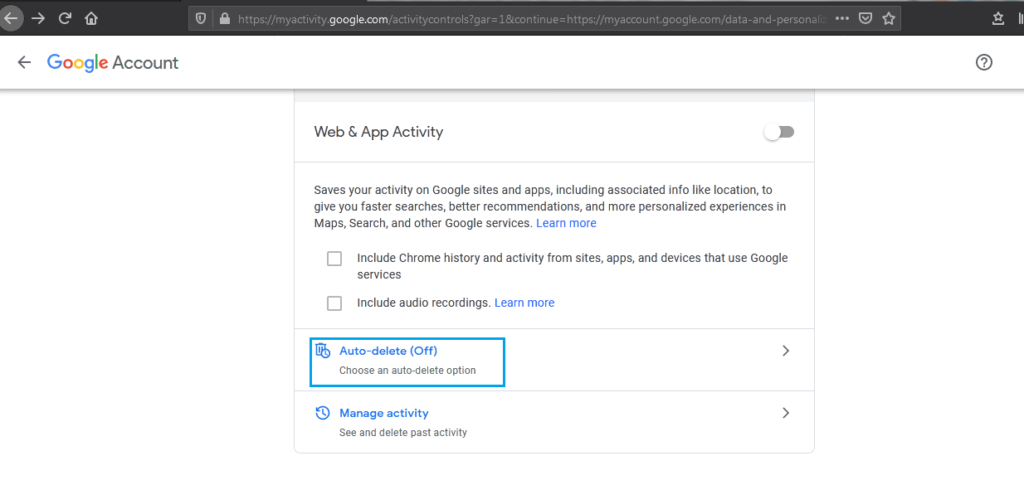
From the “Data & personalization” page, click on “Manage your activity controls.” It takes you to the “Activity Controls” page, where you’ll find the “Auto-delete” option. Click on it, and a window will pop up with options that allow you to:
- Automatically delete activity older than three months
- Delete automatically any activity older than eighteen months
- Automatically delete activity older than thirty-six months
- And an option to stop auto-delete
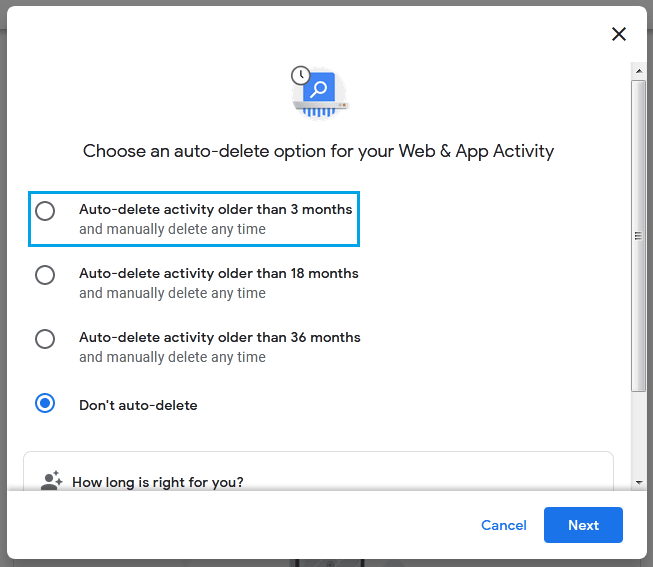
After you select your preferred option, click “Next” to save your changes.
How to maintain a clean archive with a VPN
You cannot trust Google or any technology company to manage your data. Because they collect all information, it can be challenging to track what they know about you. Besides, these companies are not the only thing you should be concerned about when using the internet.
Your data could leak to hackers or people who might want to use it for malicious intent. However, there are several steps you can take to safeguard your online activity. One of those measures is always using a VPN for all your connections to the internet. A VPN encrypts your network traffic, making it difficult for tracking algorithms to decipher your activity.
Like Google, internet service providers watch what you’re doing online and collect a lot of information about you. One way to stop them is to use a VPN, which helps to obfuscate data transferred across your device. With a VPN, you’ll easily throw hackers and advertisers off your trail. The VPN sends requests through its servers, and the information you receive is routed through the same path, excluding other parties in the chain.
When Google reviews this traffic, it appears like it’s coming from the VPN server, so the company cannot tell which device you’re using or your location. Some VPN providers we recommend for excellent security and privacy include NordVPN, ExpressVPN, and Surfshark.
Our top recommended VPNs for maintaining privacy
1. NordVPN
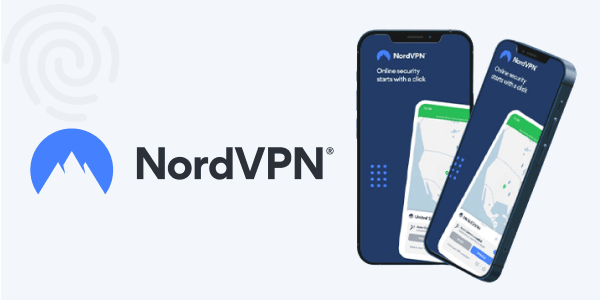
NordVPN stands out among the most trusted VPNs, offering excellent server coverage with over 6,800 servers. It allows ten simultaneous connections and is compatible with Android, Windows, macOS, Linux, and Ubuntu systems.
You can also install it on a router or add it to your browser as an extension. Dedicated to privacy, NordVPN keeps online anonymity with DoubleVPN protection, a verified no-logging policy, and Onion over VPN hopping.
Besides, there’s DNS leak protection and a kill switch to ensure no data gets exposed. NordVPN customer support is available 24/7 through live chat if you need help.
2. ExpressVPN
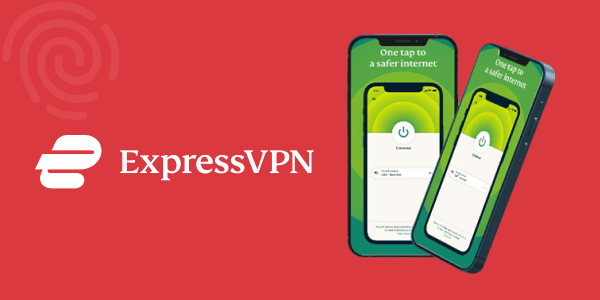
ExpressVPN offers high-quality servers located in major cities across the world. Their service includes 3000+ servers with unlimited bandwidth for all your online activities. Because ExpressVPN allows eight simultaneous connections, you can protect your online activities on multiple devices. In addition, it features military-grade encryption and a kill switch to prevent data leaks and offers excellent support 24/7.
If unsatisfied with the service’s features and performance, you can activate a 30-day money-back guarantee with no questions. Besides, it’s easy to configure the VPN on different devices, including Android, Linux, macOS, and Windows. You can also add a browser extension on Firefox and Chrome to stay protected whenever you browse on your computer.
3. Surfshark
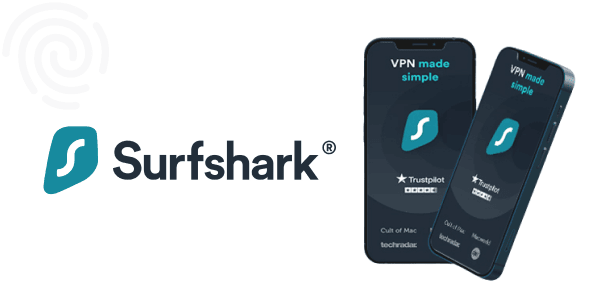
With 3200+ servers, Surfshark is one of the most reliable VPNs for streaming and general browsing.
It has solid defenses against malware, ads, adware, and trackers. You can connect Surfshark on unlimited devices, and it’s compatible with different types of devices and internet browsers.
FAQs
While deleting your Google data, there is an option to deselect some data in the
option. You can opt out of deleting passwords and removing everything else. But for better security, you should use an extension to manage your passwords and avoid using your browser to save passwords.
You can delete your Google account if you no longer want to use it permanently. But first, download any data you need to back up, as once you delete the account, you cannot recover any data. The action wipes out all your Google data, including emails, contacts, Google Docs, Photos, and more.
Not at all. Google keeps all your online activities, including the places you go, the videos you watch, and the websites you visit. So, when you hit Google history to delete all your activity, you only take care of the history stored on your local computer. It does not clear the information held on Google’s servers.
It is advisable to always clear your history after each session. However, you can schedule periodic clearing of your history or whenever you feel like your privacy is at risk
