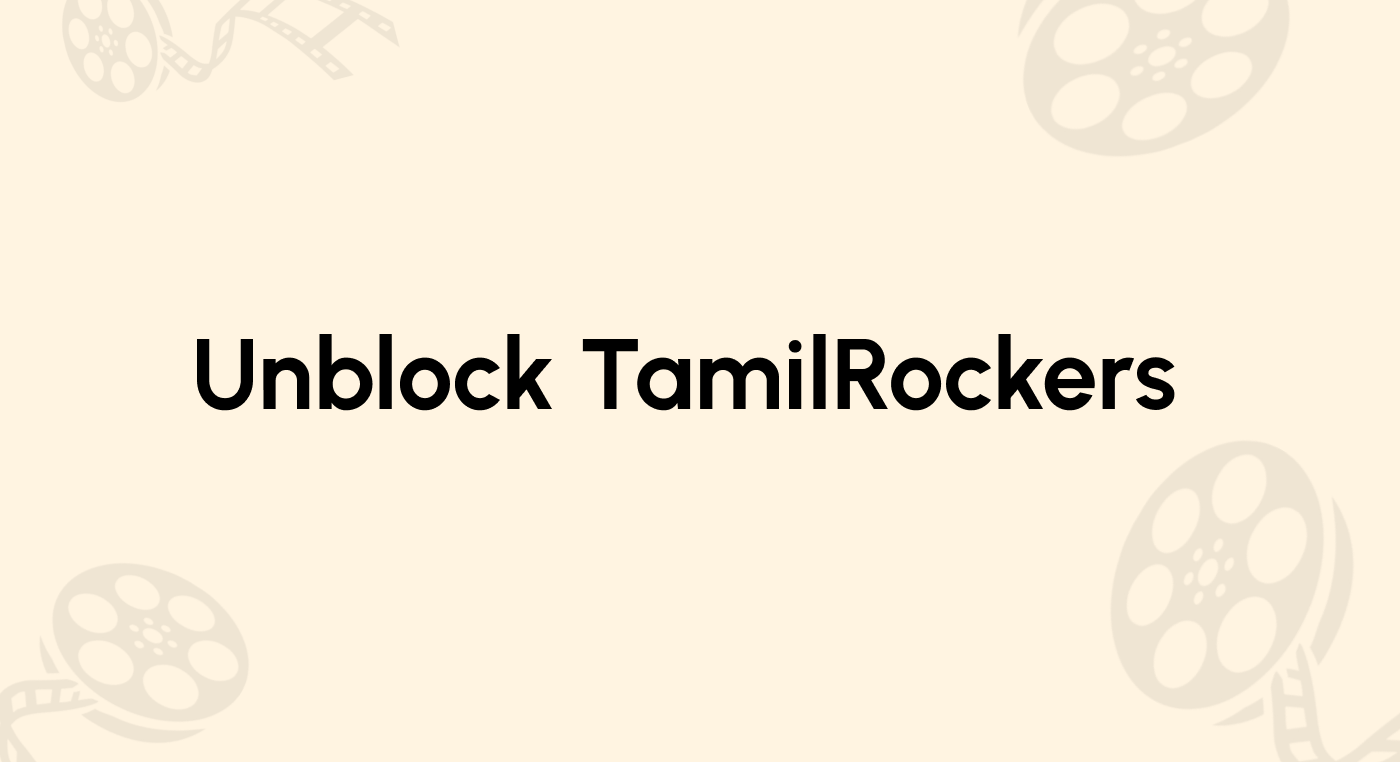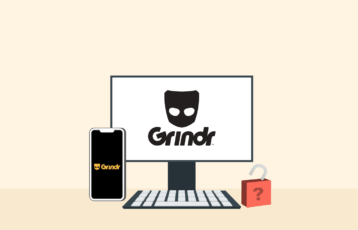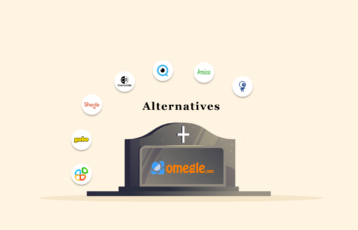Roblox, developed by Roblox Corporation, is an online game creating and playing platform that you can use on almost all devices. It allows users to create, play, and share games with their friends and family.
However, if you’re a student trying to play Roblox on a school-provided Chromebook or even on a restricted iPhone or iPad, you might find it’s blocked. Most schools use firewalls and disable key settings that prevent you from accessing games like Roblox, making it hard to play or even download them in schools.
Fortunately, there are ways to unblock Roblox on a school Chromebook or other devices. Stick around to learn exactly how to do this for free and safely (with a VPN).
How to unblock and play Roblox in your school – Quickest and easiest way
- Go to now.gg in your Chromebook browser and search for Roblox, click play, and log in.
- Connect to a VPN service like NordVPN to safely play Roblox on your Chromebook.
- Paste the Roblox or Now.gg link into the proxy’s URL field on Chromebook. Log in, wait for it to load, and then play.
- Search for Roblox and go to its download page and click the file, and follow the installation instructions.
- Press Ctrl + D, then hit enter to enable Developer Mode and download the Roblox APK from APKPure.
How to play Roblox on a Chromebook – 5 easy methods
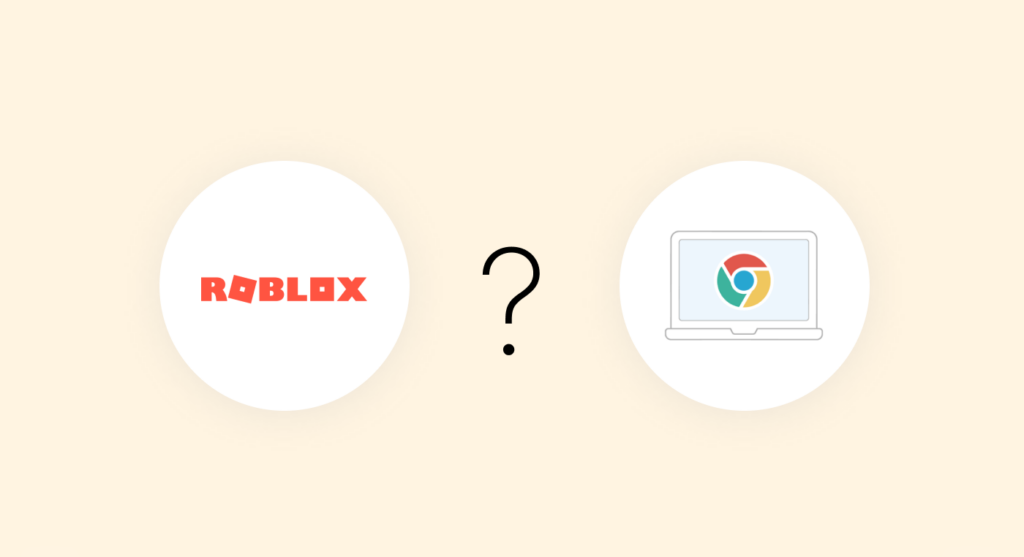
You can use now.gg to play Roblox on your browser. To get around your school’s firewall and download Roblox, try using a VPN or proxy service; your school might not block a third-party site like Apkpure, so you can get Roblox there.
You can also get the newest version of Roblox by turning on the developer mode on your school Chromebook. Below, we list 5 easy methods in detail for you to access Roblox.
1. Play Roblox in your browser
You want to be able to play an unblocked Roblox at school without a VPN? This method is for you!
Visit now.gg/ and look up Roblox. now.gg has many games that people with less powerful computers, like Chromebooks, can play through their browsers. Even though the website is a great place to play Roblox on your school Chromebook, there are a few setbacks:
- Sometimes, because the site is so popular, schools block the website or the links that come with it. If you can’t open the site, don’t worry—you just need to try another way to play.
- If the page is taking forever to load or keeps timing out, it might be because a lot of people are trying to use it at the same time. Just be patient, or try refreshing the page. If it still doesn’t open, you might have to download Roblox instead.
- If you’re using the Now.gg version of Roblox, just know that you won’t be able to make in-game purchases.
2. Get Roblox unblocked using a VPN
Sometimes, schools place firewalls to limit students’ access to certain websites. What’s the solution, we hear you ask. A VPN is an easy way to get around this; it hides your IP address, helping you to bypass these restrictions and access Roblox hassle-free. A bonus of VPNs is that they keep your internet activity private, which adds an extra layer of safety while you’re online.
Here are the step-by-step instructions to download and play Roblox on your school Chromebook using a VPN:
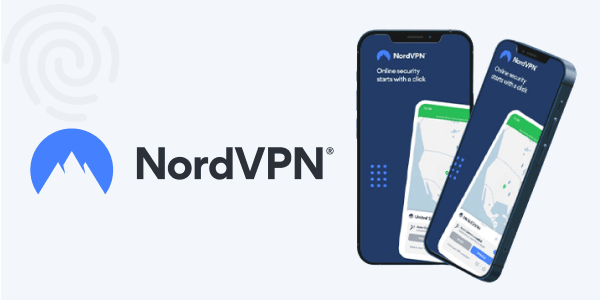
1. Choose a VPN
It might take a bit of effort to pick the best VPN, but be sure the one you choose isn’t blocked by your school’s network. A notable option is NordVPN. It is fast, reliable, and easy to use, perfect for students, and works well on Chromebooks with a user-friendly app. Subscribe to it or any other quality VPN before you move to step number two below.
2. Open the Google Play Store
Go to Settings > Apps, then open the Google Play Store on your Chromebook.
3. Search for and install NordVPN
Enter “NordVPN” into the search bar and download the app.
4. Connect to a VPN server
Open NordVPN and tap Quick Connect to connect to the best available server. You can also choose a location manually if Roblox is blocked in your region.
5. Keep VPN always on (optional)
For a smoother experience:
- Click the time at the bottom right of your screen.
- Select Settings > Apps > Manage Google Play Preferences > Android Settings > Network & Internet, and then VPN
- Click the gear icon beside NordVPN and switch on “Always-on VPN.”
6. Download and open Roblox
Once NordVPN is connected, go to the Play Store and download Roblox or open the Roblox app if you already have it installed. You can now play Roblox without restrictions.
If you are still unable to access Roblox even after connecting to a VPN, you can give the next method a try.
3. Use a proxy Server
A proxy server works like a VPN in some ways; it helps you bypass any type of restriction. However, one major difference is, it doesn’t encrypt your data and is usually a bit slower. Nevertheless, it can be a handy trick if protecting your privacy isn’t a priority for you.
1. Search for a proxy website
Use a browser to look for a free proxy server. Be aware that most popular proxy sites might be blocked on your school’s network, so it’s a good idea to find a working one at home first and save the URL.
2. Check Chrome’s built-in proxy
On your Chromebook, type “proxy” into the Chrome settings search bar. If the built-in proxy settings aren’t blocked, you may be able to set it up directly.
3. Enter the Roblox or Now.gg URL into the proxy site’s URL field
Now, enter the Roblox website URL or now.gg link. It might take a few tries to load, so be patient if the page is slow or glitches a bit.
4. Log in and play
Once the site loads, log in to your Roblox account, pick a game, and allow the launcher to run on your computer. It won’t be as fast as usual, but it works!
4. Download Roblox APK to use
If you’re having trouble accessing the Roblox website on your school Chromebook, don’t worry—you can still get Roblox unblocked by downloading it from a safe third-party app store like APKPure. It’s one of the best platforms for downloading games and apps when other sources are restricted.
Here are the step-by-step instructions to download Roblox APK using APKPure.
1. Visit the APKPure website
Go to www.apkpure.com on your school Chromebook. If your school blocks access to APKPure, try using a stealth VPN like NordVPN or proxy server to open the site.
2. Search for “Roblox”
Type “Roblox” in the search bar at the top-right corner of the site. Roblox is usually one of the most popular games, so it may even appear on the homepage.
3. Click on the Roblox download page
From the search results, click the official Roblox game link. This will take you to the download page.
4. Click the green “Download APK” button
Tap the Download APK button and wait for the Roblox game file to download onto your device. For easier updates later, consider installing the APKPure app from the Google Play Store, too.
5. Install the Roblox APK file
To install Roblox on your Chromebook, click the file after it has finished downloading, then follow the installer’s instructions to directions. After installation, open the app, log in to your Roblox account, and you’re good to go!
5. Use developer mode to download Roblox on a school Chromebook
You can use developer mode to bypass restrictions and install Roblox manually. Just keep in mind that developer mode can make your device vulnerable, so proceed with caution!
Here’s how to do this:
1. Put your Chromebook into developer mode
Putting your Chromebook into developer mode is simple and easy, but enabling it can cause irreversible damage to your device, like erasing all your data, so be sure to back up important files before continuing!
To enable developer mode, follow these steps:
- Press and hold the Esc, Refresh, and Power buttons all together.
- When your Chromebook enters recovery mode, press Ctrl + D to enable developer mode.
- Finally, press Enter to begin.
2. Visit a reliable APK download site
Go to the APKmirror site and download the latest version of the Roblox APK.
Note: Your school may block access to the APK site normally, so using developer mode allows you to bypass these restrictions.
3. Download and open the Roblox APK
Once you’re on the APK site, download the Roblox APK file. After it finishes, click on the file to open it.
4. Follow the installation instructions
After opening the file, follow the instructor’s instructions to download Roblox on your Chromebook. Launch the game by clicking Open after the installation is done. Log in to your Roblox account and play on your school Chromebook!
How to unblock Roblox on a school iPhone or iPad
Playing Roblox on your school-issued iPhone or iPad, but it’s completely blocked? This is because school administrators often use MDM (Mobile Device Management) to limit the apps that you can install, including games like Roblox.
But the good news; there’s a safe and simple way to bypass these restrictions without having to input any passwords or use admin access. Here’s how you can unblock your iPhone or iPad and start playing Roblox freely without any issues using iToolab UnlockGo.
1. Download and install UnlockGo
Visit the iToolab website and download UnlockGo iPhone Unlocker (itoolab.com/unlock-iphone) on your computer. Open the software and connect your school-issued iPhone or iPad with a USB cable. On the home screen, choose “Bypass MDM” and click “Start” to begin the bypass.
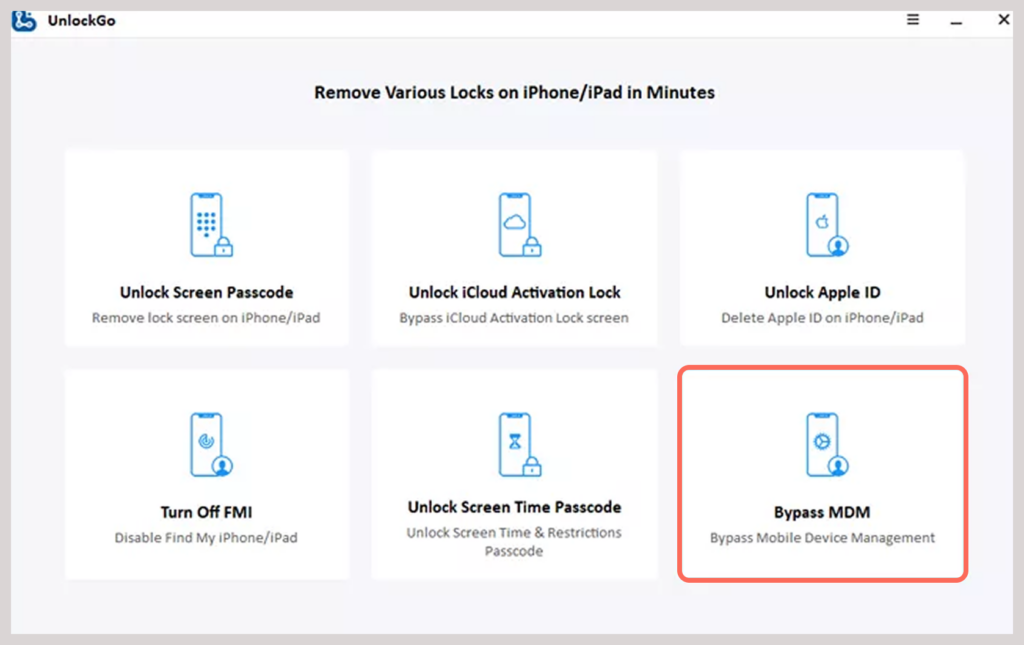
2. Trust the computer on your device
On your iPhone or iPad screen, you’ll need to unlock the device and tap “Trust” when asked to trust the connected computer. This allows UnlockGo to go ahead and proceed with the MDM removal by interacting with your device.
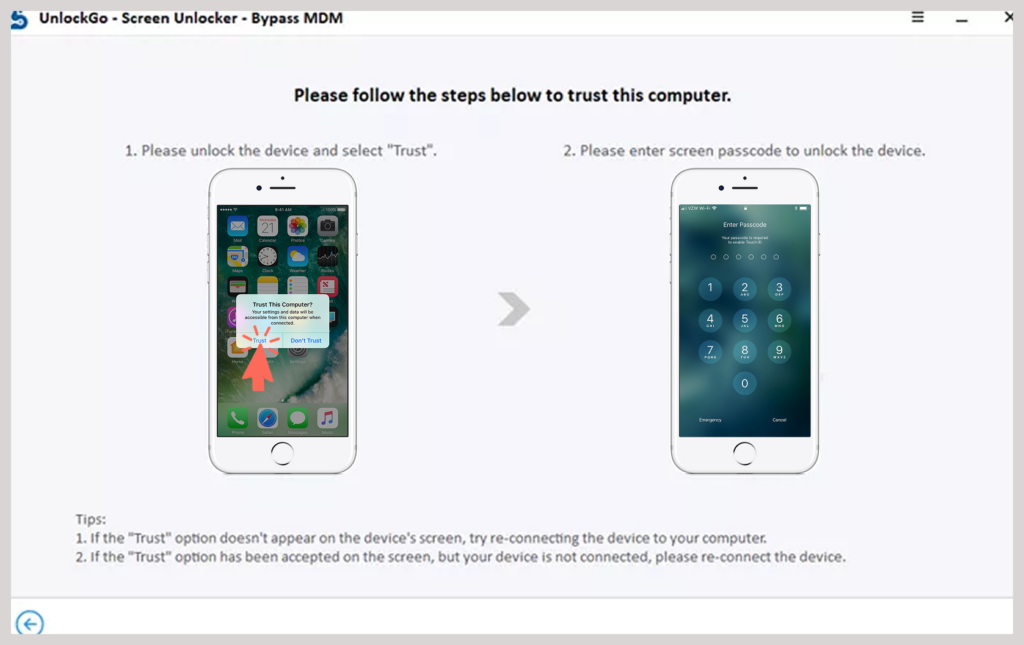
3. Bypass the MDM lock automatically
UnlockGo will free your phone from the MDM lock. You only have to wait for a couple of minutes as the process is carried out trouble-free! Then you can proceed and go to the App Store to download Roblox for free.
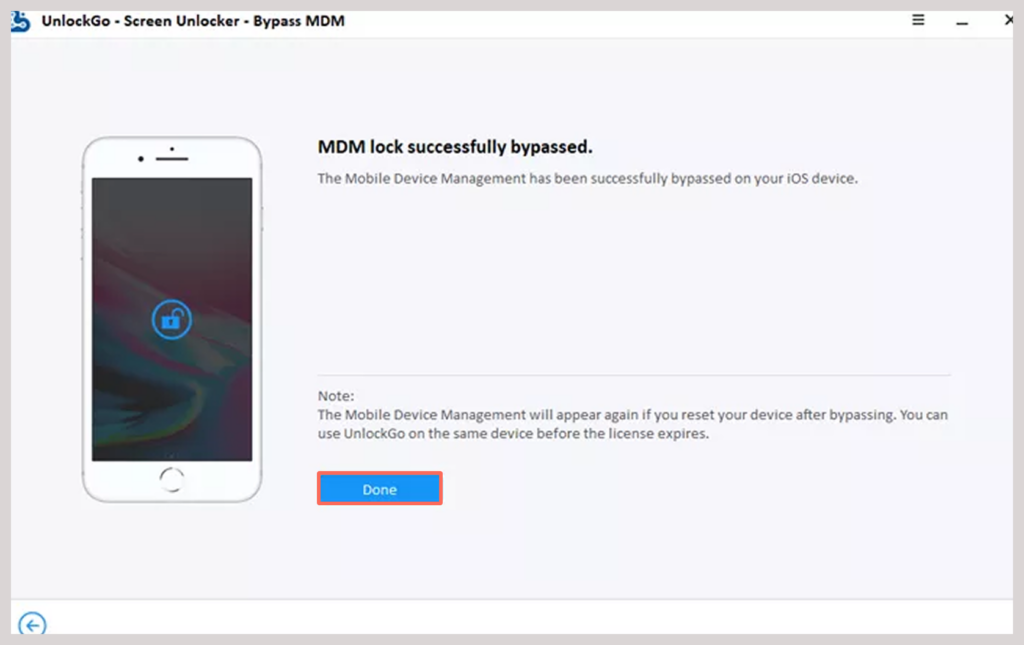
Why is Roblox not working? Troubleshooting tips
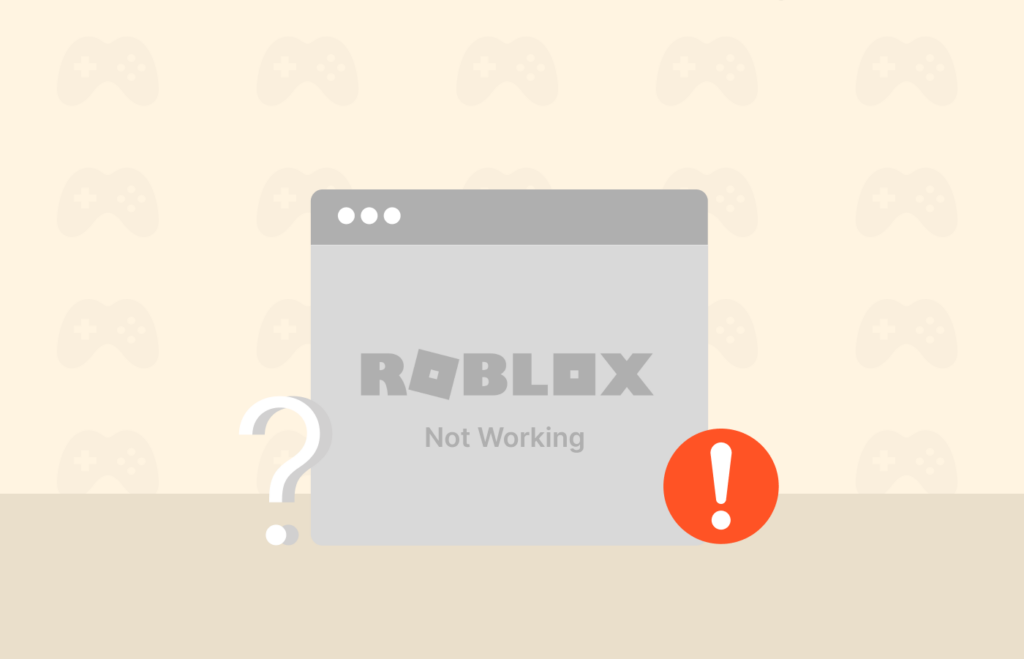
There are various reasons why Roblox is not working properly. Countries like Turkey have banned Roblox due to gambling and children’s content. In America, the platform has come under regulatory scrutiny.
For instance, in February 2025, the U.S. Securities and Exchange Commission (SEC) started investigating Roblox because of concerns over children’s safety and how the platform uses data. These legal and regional issues can cause access restrictions, including the platform’s service not functioning well, depending on your location. In cases like those where geo-restrictions come into play, all you need is a VPN.
Is Roblox free?

Yes, it is. However, the site has a virtual currency called Roblox that one can buy with real money. You can use Roblox to buy clothes, headgear, and even in-game pay features.
It offers a Roblox Premium subscription that starts from $4,99 monthly. While free to start, in-game purchases add up fast, so it would be wise for parents to limit spending or give approval on purchase limits.
Is Roblox safe for kids?
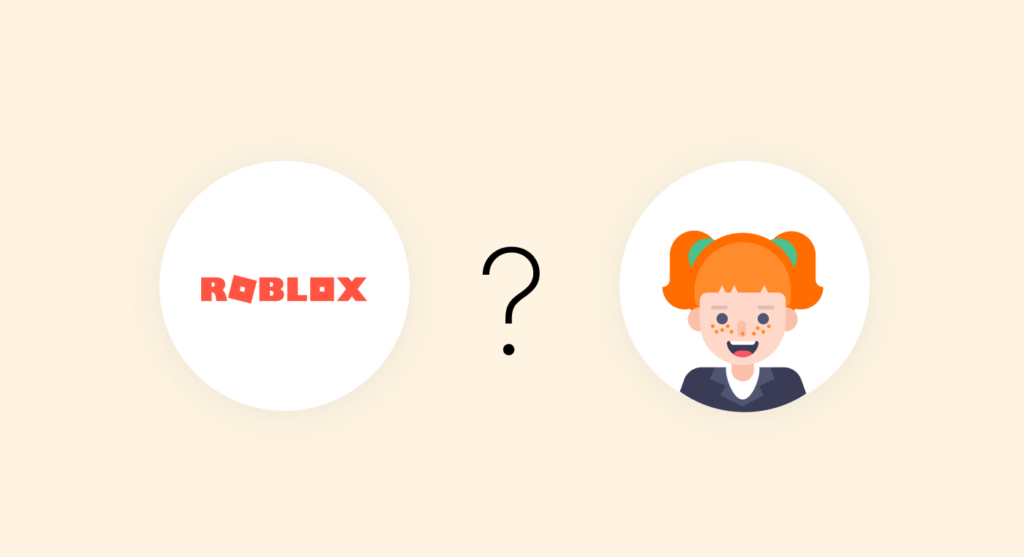
The short answer is, Roblox is not entirely safe for children unless they are being monitored. While it’s a creative platform where users can make and play games, it has been attacked for not being safe.
It contains adult material, and the in-game chat system is easy to bypass, exposing children to internet predators. It is advisable to not let kids use Roblox at their will. Ideally, parents should monitor their children’s Roblox use.
FAQs
Yes, certainly!. School networks typically block video games, social media sites, and streaming sites through firewalls, but it is very simple to bypass the blockage through a decent VPN like NordVPN. It makes it possible to switch IP addresses and bypass school blockades without compromising your browsing. You can also try proxy servers, developer mode, or Now.gg as alternative routes.
It’s easier than you think! Start by installing NordVPN from the Google Play Store (if enabled on your Chromebook). Once it’s set up, download the Roblox app from the Play Store. To get around the internet restrictions at your school, use NordVPN to set up a VPN server connection. Then download Roblox, log in, and play.
Want to see who you’ve blocked on Roblox? That’s easy. First, log in to your Roblox account. Go to Account Settings, click on the Privacy tab, then scroll down and select Show Blocked Users to view the full list.
Whether you’re trying to unblock games, without a doubt, NordVPN is one of the best for unblocking games and websites on school networks. With over 7000 ultra-fast servers in over 100 countries, strong encryption, and lightning-fast speeds, it lets you play Roblox, stream videos, or access social media from anywhere. You can test it out yourself—if it’s not for you, there’s a 30-day money-back guarantee.
If you accidentally blocked someone, or you’re ready to reconnect with a gaming buddy. Just log in to your Roblox account and head to “Account Settings > Privacy.” At the bottom of the screen, click on Show Blocked Users, hit Unblock next to the player’s name, and click Save.