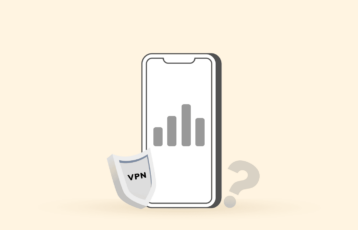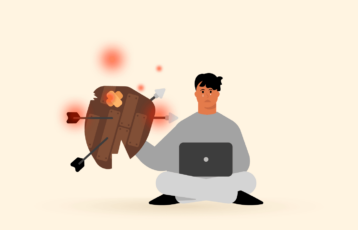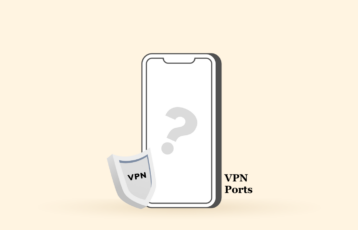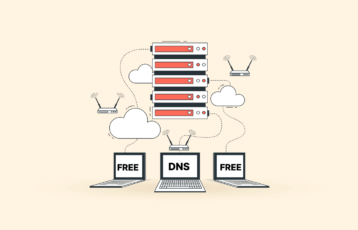Slow internet is one of the frustrations almost everyone faces today. Unfortunately, a bad VPN can make that situation even worse. While you may want your internet activity to be more private and secure, you probably don’t wanna see a massive drop in speed.
So what can you do? Luckily for you, there are several things you can do to make VPN faster.
While many factors lead to a slower VPN connection, you can also use many techniques to make your VPN fast. But before we get to them, let’s cover some essential stuff you need to know.
What is latency?
Latency, in the context of the internet, refers to the delay between a user’s action and the corresponding response. For example, the time it takes for an image to appear on a browser after a user clicks on a link to view it. If it takes several seconds for the image to load after a user clicks on the link, it means that the user’s request is experiencing high latency.
The physical distance between the point of data access and delivery mainly causes latency. So, the farther apart these points are, the greater the latency a user will experience. For instance, if you request a website with a Content Delivery Network (CDN) server located nearby, the request and response will be rapid as the distance is short. However, when you request a website server located far away, the latency will be significantly higher as the distance is longer. The request and response travel through a series of routers, much like taking an international flight with multiple connections, which introduces more latency with each ‘hop’ from one router to another.
Why does a VPN slow down my internet speed?
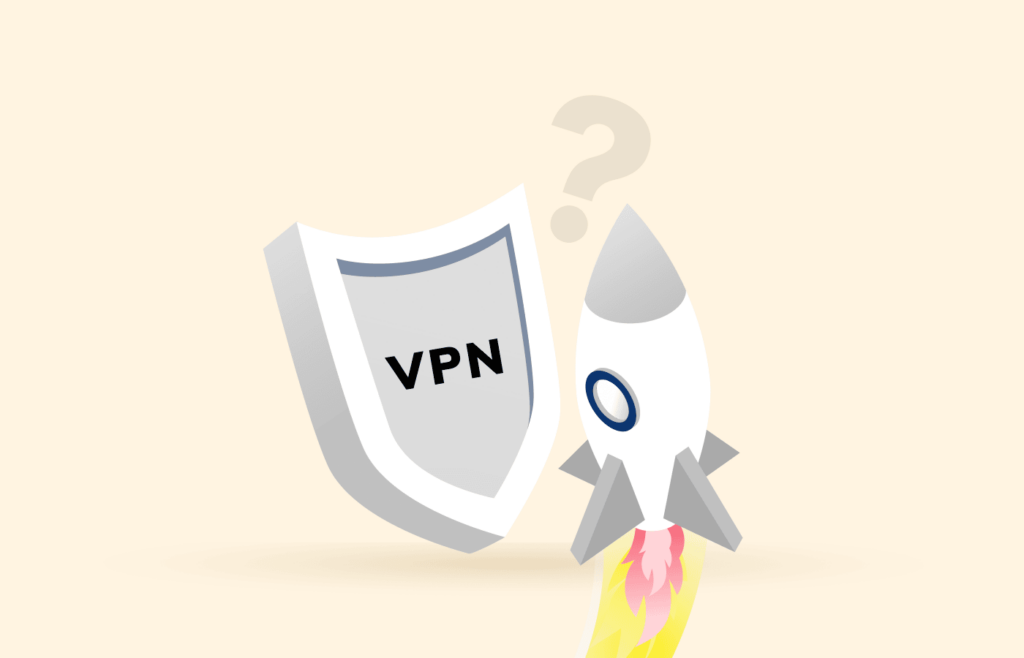
There are a couple of critical reasons you are experiencing a VPN slowdown that could affect your internet speed.
The question of why Virtual Private Networks slow down the internet at home is not addressed directly. But yes, there are potential variables that affect slower internet performance.
Bad server location
The first reason you are experiencing slow VPN speed is that you might have connected to a server that’s too far away. If you’re in the UK and connected to a server in New Zealand, that means your data has a much greater distance of travel. More distance equals slower speed.
Too many users or an overloaded server
Another reason is that the VPN server you’re connecting to has too many users connected and hence a high server load. In short, it can’t dedicate enough resources to you to keep your speed high.
ISP data capping or wrong protocol
Your ISP being capped at speeds below the maximum a VPN can provide might answer your question, “Why does VPN slow down my internet speed?” Or, you might be using a protocol that slows down your internet speed.
Antivirus and other unnecessary background applications are getting in the way
Lastly, there are your antivirus and other background applications that could be stifling your VPN connection.
So if those are the causes, how do you speed up your VPN? Let’s find out.
Routing
The speed at which your data travels through a VPN server is determined by how it is routed. For instance, a reputable VPN provider with a well-established infrastructure can route your connection efficiently, while a less experienced provider may struggle. Therefore, using a reputable VPN service is important for the best performance.
Network setup
Connecting to a Wi-Fi network or using a VPN set up through your network can result in slower speeds than using a LAN connection. An ethernet cable connection is always faster than a wireless one, but you should weigh convenience and speed when deciding. In case of slow VPN speeds when using Wi-Fi, connecting the device directly to the network may improve the speed.
VPN Protocol
OpenVPN with UDP protocol is generally faster than TCP. Other protocols, such as IKEv2/IPsec, Lightway, and WireGuard, are also known for providing fast connections while balancing security.
Server location
The closer the VPN server is to your physical location, the faster your internet speed will be. Latency (slower speed) increases when data travels over long distances, and the longer the information travels, the higher the likelihood of data packet loss.
Many of the best VPN services automatically select the fastest server based on your current location, but you can also try hopping between servers to see which one works best. Generally, closer servers provide faster connections than distant ones.
Encryption strength
Encryption is important for protecting users’ privacy and securing data, but the VPN server’s encryption complexity might cause connection speed issues. The encryption process also consumes bandwidth, known as encryption overhead, so lower encryption means more speed. Although lower encryption is lightweight, it is recommended to prioritize security over efficiency.
Server bandwidth
The number of users connected to a specific VPN server significantly influences the connection speed. The bandwidth given to each user is limited, and the total bandwidth, known as “Server Load,” is shared among all users. When many users are connected to the same server, it can slow down the Internet connection.
You should connect to a VPN server with less load to improve your speed. Thankfully, some VPNs have a smart bandwidth allocation system that allocates more bandwidth to users who need it and less to those who don’t. This helps to balance bandwidth usage.
CPU/RAM
A VPN primarily encrypts data, so a powerful CPU is needed for decryption. Hardware-level acceleration is available through servers with AES-NI support. However, VPN traffic may be slower due to encryption and the time required for data packets to travel. To improve performance, a faster CPU and increased RAM can be used. More threads are also needed to handle the high volume of network activity.
Overall internet speed
It is important to have a fast internet connection to get good VPN speeds. If the connection provided by your ISP is slow, even the fastest VPN service will not be able to improve the speed. VPN speeds are limited by the capacity of your service provider’s internet speed. So, you cannot expect high VPN speeds if you have a slow connection.
How to increase your VPN speed?
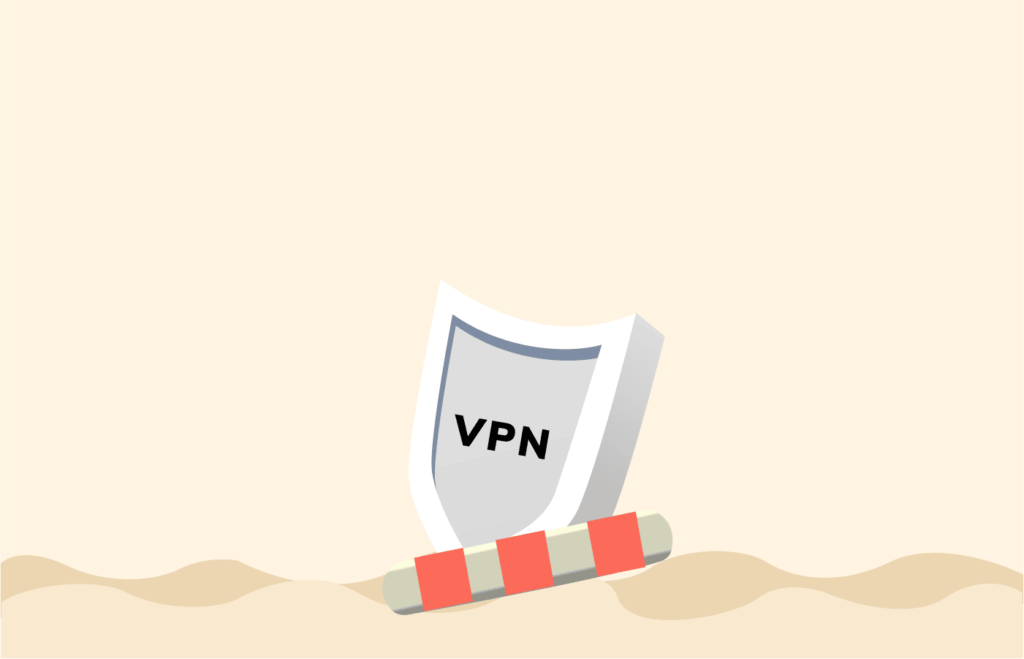
As noted earlier, there are many legitimate ways with which you can make your VPN fast. And the best thing is they are super easy.
A VPN encrypts your internet traffic and substitutes your IP address to protect your data and guarantee anonymity. Often, a lower link speed may imply this.
Sometimes, it can mean a lower connection speed. Here are 13 tips to improve and increase your VPN speed.
1. Change protocol settings
Most VPN protocols are open VPNs over UDP or TCP. And some networks place restrictions on the speed of some protocols. By experimenting, you’ll find the fastest VPN protocol for you. One VPN application’s latest protocol is based on wired guard, and there are lightning-fast speeds compared to other VPNs.
Go to your settings and try switching to a different internet protocol to improve VPN speed. Choose the UDP option for a faster yet unstable connection or the TCP option if you prefer a safer but slower connection.
IPsec vs. SSL VPN performance
VPNs typically use IPsec or SSL (TLS) encryption protocols, which perform almost similarly. However, the IKEv2/IPsec protocol offers slightly faster speeds. It’s worth noting that SSL VPN is excellent in bypassing firewalls, as SSL VPN traffic is difficult to differentiate from regular HTTPS traffic, making it less likely to be blocked or restricted by a firewall. Customers must decide their preferred VPN protocol when choosing a VPN provider.
2. Try WireGuard
There is the WireGuard protocol that is up and coming. This feature is initially designed for Linux and strives to be as stable and considerably faster than both IPSec and OpenVPN.
Although WireGuard is not commonly used yet, different VPN providers have started deploying this protocol to improve VPN speed.
We tested it, and WireGuard increased the upload and download speed output. If your VPN service provider offers WireGuard protocol, your top bet for improved speeds is hands-down.
3. Change the server to a location near you
To make your VPN fast, you need a server closer to your place as necessary. If you are in the UK rather than New Zealand, shoot for the UK or Europe. You may also do this on databases that are uncongested.
It might slow down your internet speed if you select a geographically remote server from your actual position. Linking to a server closer to your location can help to boost your VPN speed and lower latency.
4. Check your internet speed
If your connection is slow, to begin with, a VPN isn’t the bad guy here. Run a quick test and check your internet speed with and without a VPN to know whether it is responsible for the slowdown.
Also, if you’re going to test your internet and improve your VPN speed, you will need a reliable speed test source. There are a lot of them out there. Some are better than others. Speedtest.net is one service that we can recommend here.
5. Used a wired connection
Wi-Fi is good. It helps you connect all these devices around your house really conveniently.
But if you can use Ethernet cable on your most used devices: your laptop, your Smart TV, that gaming console — your Ethernet connection will help speed up VPN and those devices considerably. Of course, the phone is a limitation here as you can’t use Ethernet on mobile.
Wi Fi technology is getting better at speeding up than Ethernet, but it still can’t compare. So if you can plug it in, do it.
A LAN cable to connect directly from your router or modem is recommended if you use an Ethernet port device. A wired link provides direct and uninterrupted access to the internet for your computer. It excludes all WiFi intrusion concerns from the equation and takes you a step closer to discovering the source of your VPN delay.
Evaluate the Wi Fi and double-check if you’re utilizing the most suitable settings if you can’t use a wired connection. Changing your place (for example, going to the other end of the couch) can help too.
BONUS TIP: Check if you placed your router in the right spot
Here’s the thing: If you’ve got a giant house, you don’t put your router in the corner. You put it in the middle. Make sure that it is close to the action.
If it’s out in some corner of the house, it won’t reach the other side of the house. If it’s in the middle of a bunch of other electronic equipment, there may be interference, and it might not be able to get a clear signal. So, make sure that your router is in the right spot.
6. Upgrade your ISP and VPN
If your internet provider isn’t fast enough, your VPN speed will never be. Take a look at what speed your ISP is providing you with. And if it is not enough, you might just have the wrong provider and consider an upgrade to a fast VPN.
In some areas, you only get one or two. But most places will have a bit of competition going on, so take advantage of that. You can look for a zipcode checker tool. Then you pick one that you like and put in your zip code. It will tell you exactly which providers and plans are available in your area so you can ensure you are getting the best deal now.
Likewise, your VPN plan might limit your speeds, and the solution might be as simple as paying for the advanced plan for a new VPN provider.
Mostly, the server from your VPN service provider is pre-configured to offer their clients maximum performance. However, in certain situations, existing software or configurations on your computer can conflict with the normal “one-size-fits-all configuration” of that software.
Sometimes, trying a new set of VPN apps will boost outcomes and have better internet speeds. Yet, before starting down this route, notice that some more specialized technological know-how will be needed.
7. Subscribe to at least two VPNs for backups
Try subscribing to several different VPN services at once, and we often recommend people get at least two to have a backup.
One explanation is that one VPN provider may provide better services than others. They could be overloading a host, too much traffic, or restricting bandwidth and throttle speeds on specific Virtual Private Networks.
Switching to another VPN in such situations would clarify whether the trouble is your VPN and not your internet link.
8. Don’t set up a VPN on your router
The reason for this is simple.
Your router is unlikely to be able to match the speeds of your device itself. So, when in doubt, select your connection on your device and not your router.
BONUS TIP: Upgrade your router, too, if you have time
Have you had the same router since 2004? Or maybe since 2017? It’s 2020 now, and the technology used in your old router might already suck.
Go to your router, check its specs, and find its capacity. Not every router can carry the megabit per second load your ISP and VPN are ready to send.
9. Check system requirements
The cause of a slow VPN connection is sometimes nearer than you would know. That’s why it’s also better to check if any apps may take up excessive amounts of bandwidth on your device.
Suppose you left your BitTorrent client open in the background while torrenting. And twenty-seven other clients are currently being seeded; the odds are that it causes your slowdown.
You do not need to have 2000 applications and browser tabs open simultaneously. They don’t deserve all your attention. It’s challenging to think you might return to these apps later.
But sometimes, you just have to declare an app bankruptcy and get rid of them all now.
Closing any programs or apps you don’t need now is a good idea. That could free up bandwidth that is unnecessarily used on your VPN connection. Even if the applications don’t use the internet, it will still free up system resources by closing them, which will certainly not hurt.
10. Enable split tunneling
The conditions you impose on your VPN link in certain circumstances are more significant than your connection can accommodate, pure and basic.
Several VPN providers offer another alternative if you have multiple bandwidth-intensive programs running simultaneously and can’t (or don’t want to) shut down any of them to fix your performance problems. They name it to break tunneling.
You may decide which traffic travels through the VPN and goes out unsecured through the standard internet network through Split Tunneling.
If split tunneling is allowed by your VPN provider, abide by their guidelines to get it going correctly. All would come down to deciding which traffic to add and which to exclude from the VPN tunnel, no matter how they enforce this function.
You will also be able to use inverse split tunneling in certain situations. This approach helps you decide only the traffic the VPN wants instead of removing a wide range of traffic or programs.
If you utilize a VPN to avoid area constraints or overcome content blocks placed in place by your nation or ISP, inverse split tunneling is an excellent choice.
12. Temporarily disable your antivirus software
The firewall or antivirus software filters and scans outgoing packets and could slow down VPN traffic. To determine if the security software is the cause of the performance problem, try to disable your safety software or antivirus applications while using your VPN.
13. Reboot your devices
When you have exhausted all your other options, your last resort is to shut down the program and completely reboot your computer, phone, or tablet.
It does make a difference sometimes, and that does it. Have we ever had that thing where your computer is kind of acting up, and applications aren’t working quite right, and all you had to do is reset it?
Well, that’s kind of the same thing with your devices.
The software needs a reset every now and then to ensure it works correctly. Hence, with so many routers, you only unplug and plug it back in. You can make the IT crowd with that one.
An old-fashioned rebooting could also fix things if your router or modem is slower because of memory leaks. Also, it is normally relatively slow to link to a router and connect directly from your laptop to a VPN.
VPN speed test?
You only need to use a speed test software to compare how your internet speed behaves with and without the VPN. We used the Ookla speed test as it evaluates the download speed, upload speed, and ping.
The testing procedure is straightforward, and you can do it in minutes. Use the following guide to test your VPN speed.
- First, test your internet speed before connecting to the VPN and record the results.
- Then, connect to a VPN and test the speed again.
- Note the difference.
If the difference is small, the impact of the VPN on your internet is less, which means the VPN has fast-speed connections.
Some essential FAQs
Can a VPN increase my internet speed?
It’s not uncommon for people to get frustrated with their internet speeds when connected to a VPN server. But then, a VPN would not substantially improve your internet use, although this relies on the service and protocol used. Thanks to the encryption method.
Interestingly, in some cases, a VPN can boost internet speed by about 5 or 10 percent.
When your ISP deliberately curbs the internet speed during certain hours or certain operations, VPNs can help you prevent bandwidth throttling. That way, they won’t be able to see what you are doing and restrict your connection.
But again, most of the time, a VPN will slow your internet speed because of the encryption process involved. Premium VPN providers still don’t dramatically slow down the online pace.
How to increase internet speed using VPN?
As described above, a VPN server near you will improve internet speeds. Which creates fewer networks to travel around and helps prevent bandwidth limits.
Using VPN alongside modifying protocols will even help you boost the internet speed. If you modify a protocol with weaker encryption requirements but have a quicker rate, your data will be less protected.
What is the minimum internet speed for VPN?
The pace you need varies on your online tasks and how many users will use the service. What do you most often do online? You’ll also need a quick internet link at first if you do a bunch of visual stuff that needs more bandwidth or have several internet users residing in your household.
Video streaming and massive updates take up much of the bandwidth, although less is needed for online gaming. The least velocity is needed for casual web surfing, email contact, and social networking.
What is decent internet speed, though? Most consumers consider 25-30 Mbps a decent home internet speed.
That should be enough for simple internet practices, such as web surfing, video, and audio playback, copying of media, and online gaming. Of necessity, you’ll need a faster pace if you try to do all this on even more than a handful of computers concurrently. You can even see the average bandwidth you need for varied online activities in the table below:
| Speed Requirement | Activities |
| 1 to 5 Mbps | Browsing, email, Google search, music, and standard definition video streaming on one device |
| 5 to 8 Mbps | High-definition (HD) video streaming on one device |
| 8 to 40 Mbps | Video calling and online gaming on one device |
| 40 to 100 Mbps | Online gaming and watching HD video on multiple devices, downloading large files |
| 100 to 500 Mbps | Watching ultra-HD videos on multiple devices |
The average internet connection speed varies from country to country. Although countries such as Taiwan or Singapore hit an average speed of up to 70-80 Mbps, the median for most of North America and Europe is 20-35 Mbps.
The bandwidth can be as limited as 1 to 2 Mbps in countries with less-developed internet technology. So you can see that internet coverage across the globe is also pretty unequal. Hence, the minimum internet speed needed for your VPN depends on your location.
How to check your VPN speed
Run a speed test and check the ping time for servers in different locations to measure the impact of location on internet speed. The ping time indicates the delay in the connection between your device and the server. This will give you an idea of the latency you can expect when using the VPN.
Follow these steps to conduct a VPN speed test
- Switch off your VPN.
- Search for internet speed test websites on your browser.
- Run a speed test and note your download and upload speeds.
- Switch on your VPN and connect to a server in a location of your choice.
- Rerun your test speeds and compare the results with the above.
VPNs offer both speed and security
The server location of a VPN can significantly impact speed performance and latency. For simple web browsing, there is usually little to no latency. However, connecting to special servers optimized for secure streaming may improve the experience of watching video content securely.
A VPN may slightly increase data usage by 5-10% due to encryption, but this varies by provider and protocol. Your internet connection limits VPN speed and may slightly decrease by 10-20%, as the main priority is security and privacy.
FAQs
For optimal performance, connecting to a server location close to your physical location is recommended. This is because it minimizes the distance data packets need to travel to reach the VPN server, reducing latency and improving performance. So, it is generally best to avoid servers that are located far away.